How to remove Copilot and other AI features in Windows

If you don't care about having extra bloatware on your system, there are ways to remove or disable Windows Copilot on Windows 11.
Longtime Windows users have always appreciated the flexibility and performance of this operating system. However, Windows 11 has a few persistent annoyances that many people cannot ignore.
Table of Contents
Microsoft has been trying to phase out the Control Panel in favor of a more streamlined Settings app to create a unified experience, but the transition is far from complete, and it's been more than three years since Windows 11 was released.
Some settings are still exclusive to the Control Panel, while others are only available in the Settings app, so users often have to switch between the two apps.
Sometimes you click on a setting in the Control Panel, only to be redirected to the Settings app and vice versa. This back and forth is annoying and confusing.
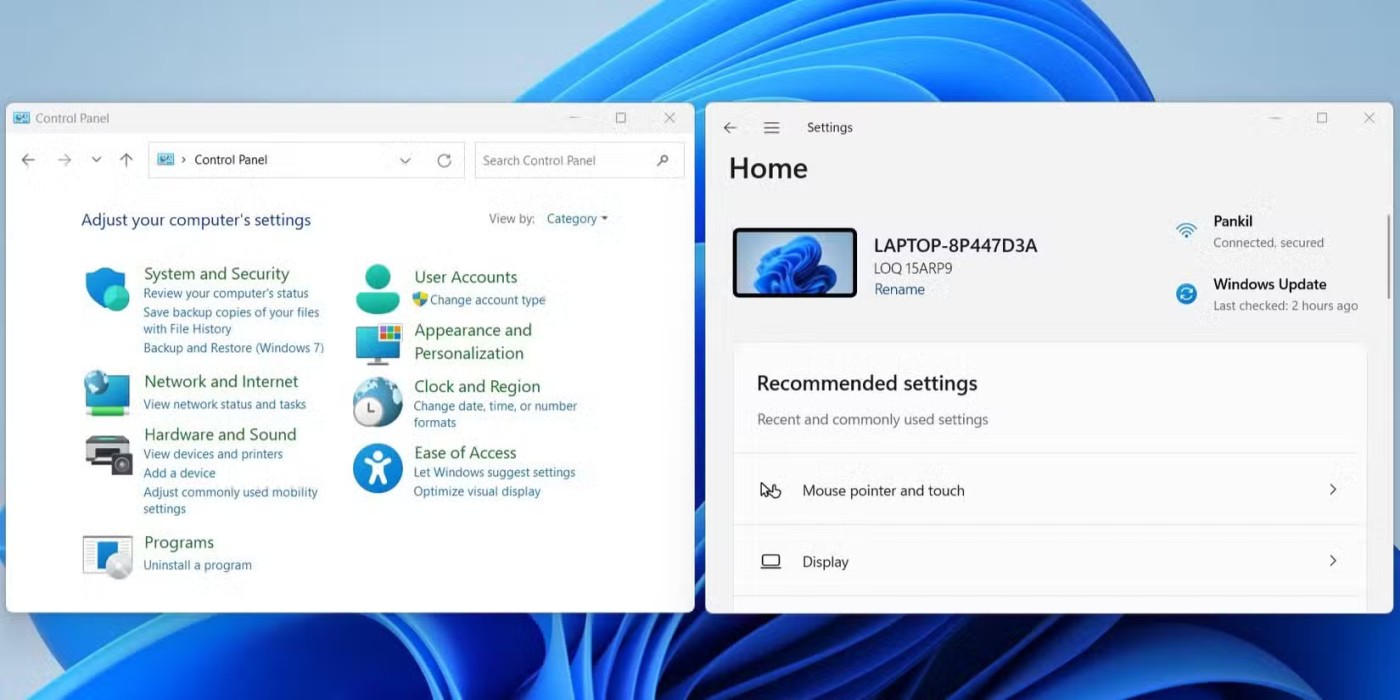
Anyone who has used Windows 10 knows how inefficient Windows 11's right-click context menu is. It hides many useful features behind a "Show more options" menu, requiring an extra click to access them.
Furthermore, Microsoft doesn’t provide an easy way to get back to the classic Windows 10 context menu, so your best bet is to hold down the Shift key while right-clicking on anything.
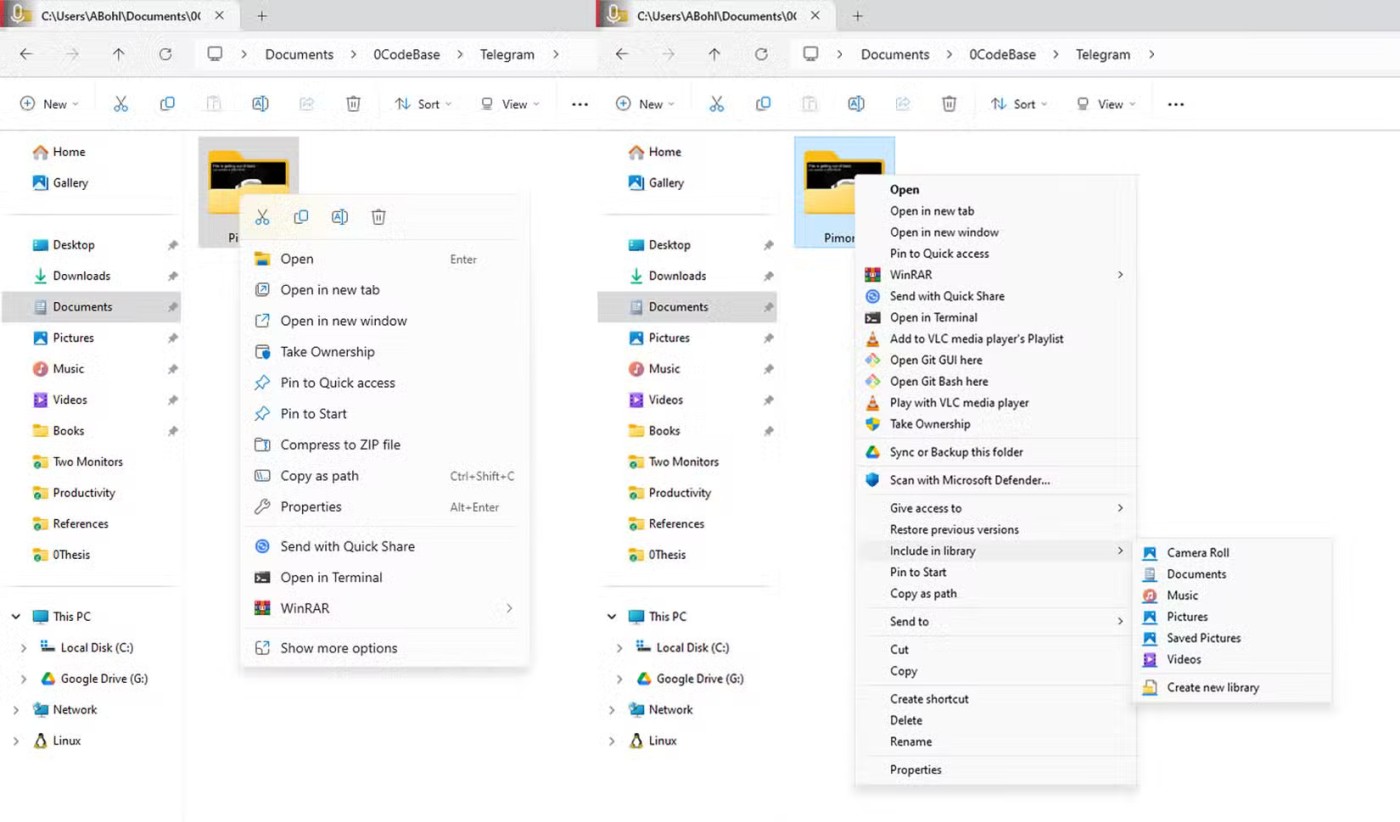
The same simplification issue extends to File Explorer. The streamlined ribbon interface limits access to essential functions like cut, copy, paste, delete, and rename, all of which are often better performed via keyboard shortcuts. The only problem is that not everyone knows how to use those shortcuts.
While you can change default apps in Windows 11, the process isn't straightforward. For example, if you want to set a new default photo viewer, you can't just pick one app and apply it to all photo formats.
Instead, you have to manually change it for each file type — JPG , PNG , TIFF , etc. This is time-consuming and annoying. The only exception is that changing the default web browser in Windows 11 is very easy.
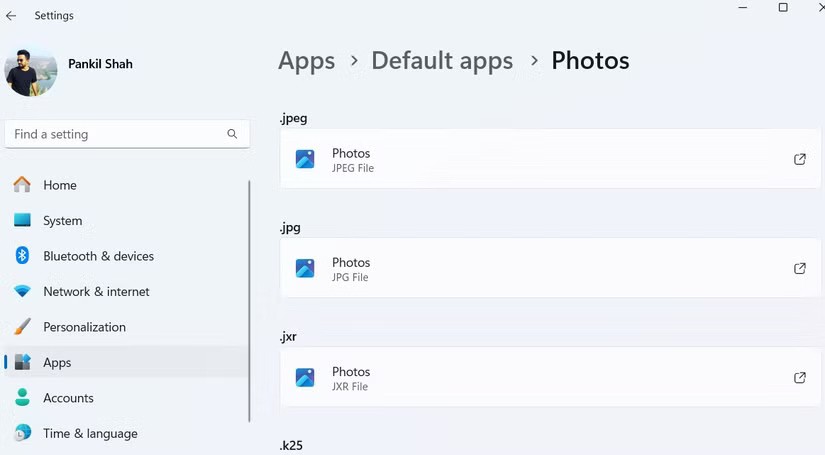
Right from the moment you set up Windows 11 , you're required to sign in with a Microsoft account. Microsoft promotes this as a way to improve the Windows experience and streamline access to its various cloud services, but it can feel like a pain for privacy-conscious users who prefer to set up local accounts the traditional way.
Sure, you can set up Windows 11 without a Microsoft account using workarounds or even switch to a local account later, but it's not intuitive at all, and with all of Microsoft's AI features, it's getting harder and harder to opt out.
To be honest, the Windows 11 Taskbar is a complete downgrade from Windows 10. The real problem is that Microsoft has removed most of the customization options that made the Taskbar useful in previous versions. First, Windows 11 doesn’t let you move the Taskbar to the top, left, or right of the screen. If you want a vertical Taskbar, you’ll have to customize it with third-party apps.
Likewise, there is no built-in way to resize the Taskbar. If you want a larger Taskbar, your only option is to adjust the display scaling, which affects everything on the screen.
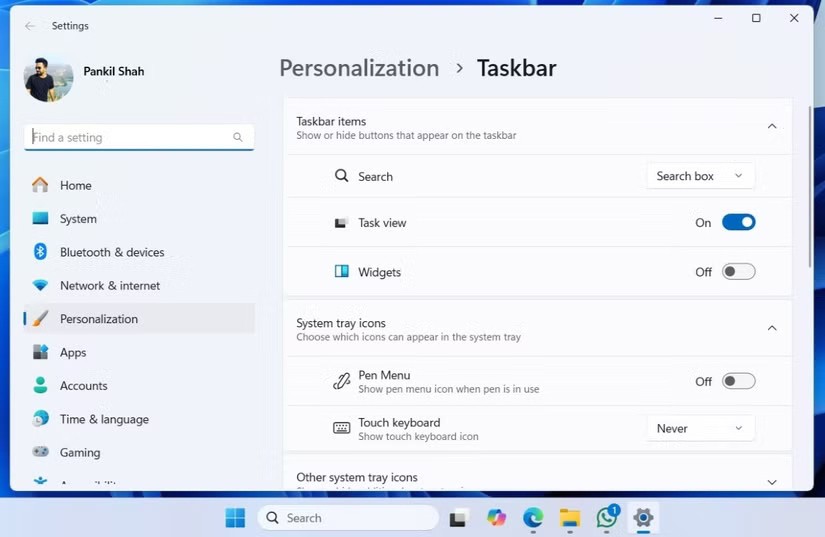
Then there's the matter of pinning files and folders. In Windows 10, you can easily pin your most used folders or even specific files to the Taskbar for quick access.
In Windows 11, Microsoft removed this functionality, so now you have to rely on workarounds to pin items to the Taskbar.
Most people rely heavily on the Start menu to quickly access their favorite apps and files. However, the Windows 11 Start menu is bogged down by Microsoft’s poor attempts to integrate Bing into everything. Whenever you search for something, like opening Paint, it shows results from Bing.
So if you misspelled something—like searching for “Painet” instead of “Paint”—Windows 11 will annoyingly open your browser and show you Bing results for that query. Worse yet, it uses Microsoft Edge for this, regardless of which browser you’ve set as your default.
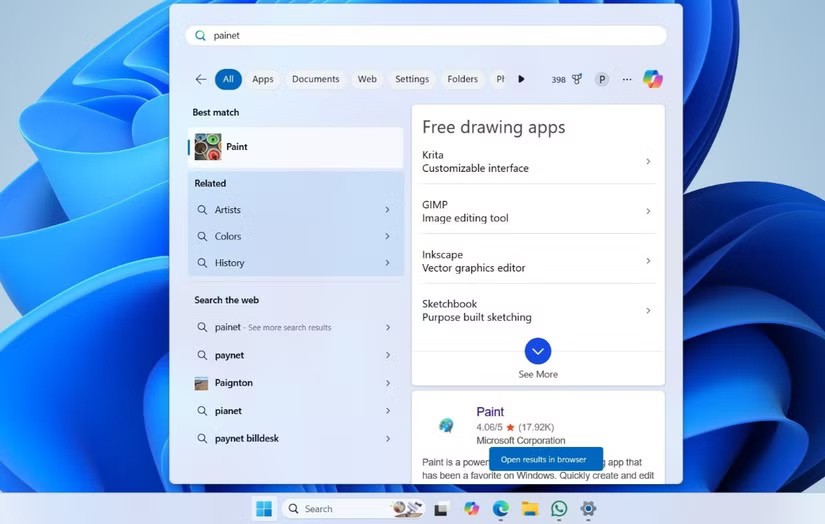
Then there's the "Recommended" section. Even if you turn off Start menu suggestions, it will continue to send you notifications, constantly reminding you to turn this feature on.
If you're not a fan of the Microsoft ecosystem, you'll find that removing some Microsoft apps and programs isn't easy. For example, if you want to uninstall Microsoft Edge from Windows, you'll have to use command-line tools or complicated registry workarounds.
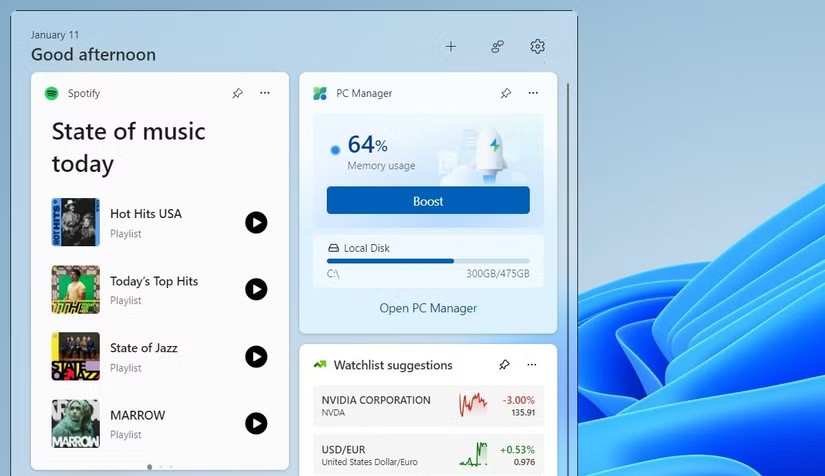
Likewise, Microsoft doesn’t make it easy to disable the widget panel or remove the Copilot feature entirely. The best way is to hide them, but they’ll keep popping up if you accidentally press the relevant keyboard shortcut.
In addition to essential apps and programs, Windows 11 PCs come pre-installed with unnecessary software from both Microsoft and manufacturers. Many of these apps tend to push users into subscribing to services or bombard them with ads.
Not only does this junk software take up valuable storage space, it can also slow down your system by running in the background or launching at startup. Therefore, the only solution is to remove the junk software from your Windows 11 PC, which is a job no one wants to do.
No one likes ads. Unfortunately, Windows 11 is full of them. From advertised apps in the Start menu to suggestions in the Settings app and even the notification area, Microsoft constantly pushes its suggestions and services throughout the operating system.
These ads come in a variety of forms: pre-installed third-party apps, promotions of Microsoft's own services on the Taskbar, and pop-ups urging users to switch to Edge or try OneDrive.
While you can disable most ads on Windows 11, they shouldn't appear in the first place, especially when users have already paid for their Windows license.
Despite these annoyances, Windows 11 remains the operating system of choice for many. While it’s far from perfect, its overall performance and features more than make up for the frustrations. Hopefully, future updates will address these issues and make these aspects more manageable. Until then, we’ll have to rely on workarounds to make Windows 11 less frustrating.
If you don't care about having extra bloatware on your system, there are ways to remove or disable Windows Copilot on Windows 11.
Laptop batteries degrade over time and lose capacity, resulting in less battery life. But after tweaking some deeper Windows 11 settings, you should see a significant improvement in battery life.
The year 2023 saw Microsoft betting heavily on artificial intelligence and its partnership with OpenAI to make Copilot a reality.
Microsoft introduced Bluetooth LE (low energy) Audio support with Windows 11 22H2 KB5026446 (build 22621.1778), also known as Moment 3, in May 2023.
Windows 11 has officially launched, compared to Windows 10 Windows 11 also has many changes, from the interface to new features. Please follow the details in the article below.
There's always something incredibly cool about the nostalgic user interface of 90s versions of Windows.
More than three years ago, when Microsoft announced Windows 11, the operating system immediately caused a lot of controversy.
Creating a Windows 11 bootable USB on a Mac is definitely more difficult than on a Windows PC, but it's not impossible.
Windows 11 officially launched on October 5, 2021. Unlike previous major Windows 10 upgrades, Microsoft is not encouraging people to upgrade this time.
Developer NTDEV has created a stripped down version of Windows 11 that's just 100MB.
Microsoft debuted most of its more advanced AI features with the Snapdragon X-powered Copilot+ PC, leaving many Intel and AMD-powered Copilot+ PCs out of the picture.
The October 2024 report provides an overview of Windows 11's market share compared to other versions of Windows.
The latest change being tested solves one of the most annoying things with Windows 11's Start menu, and hopefully it will actually make it to release.
In Windows 11, the taskbar takes up only a small portion of the display space at the bottom of the screen.
Microsoft is killing off its free rich text editor WordPad at the end of 2023 in an effort to transition users to premium Office apps.
Error code 0xc0000098 in Windows causes a blue screen error on startup. The ACPI.sys driver is often to blame, especially on unsupported versions of Windows 11 like 23H2 or 22H2 or Windows 10.
In some cases, sometimes you start your computer in Safe Mode and the computer freezes. So how to fix the error in this case, please refer to the article below of WebTech360.
Snipping Tool is a powerful photo and video capture tool on Windows. However, this tool sometimes has some errors, such as constantly displaying on the screen.
Every network has a router to access the Internet, but not everyone knows how to make the router work better. In this article, we will introduce some router tips to help speed up the wireless connection in the network.
If the results seem slower than expected, don't be too quick to blame your ISP - mistakes when performing the test can skew your numbers.
In the article below, we will introduce and guide you to learn about the concept of QoS - Quality of Service on router devices.
Windows has a built-in Credential Manager, but it's not what you think it is—and certainly not a replacement for a password manager.
Microsoft charges for its official codecs and doesn't include them in Windows 10. However, you can get them for free without pulling out your credit card and spending $0.99.
While having trouble accessing files and folders can be frustrating, don't panic—with a few simple tweaks, you can regain access to your system.
After creating a USB boot to install Windows, users should check the USB boot's performance to see if it was created successfully or not.
Although Windows Storage Sense efficiently deletes temporary files, some types of data are permanent and continue to accumulate.
You can turn off Windows 11 background apps to optimize performance, save battery and reduce RAM consumption.
When a computer, mobile device, or printer tries to connect to a Microsoft Windows computer over a network, for example, the error message network path was not found — Error 0x80070035 may appear.
We can block Internet access for any application or software on the computer, while other programs can still access the network. The following article will guide readers on how to disable Internet access for software and applications on Windows.
Instead of paying $30 for a year of security updates, keep Windows 10 safe until 2030 with this simple solution.




























