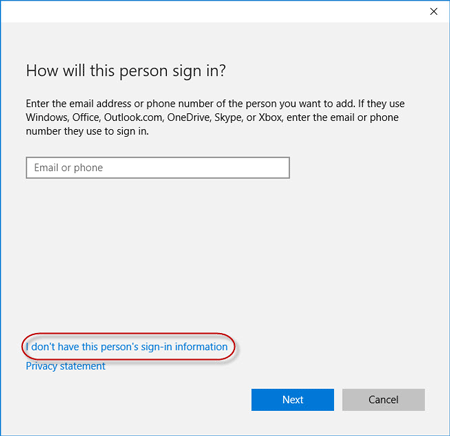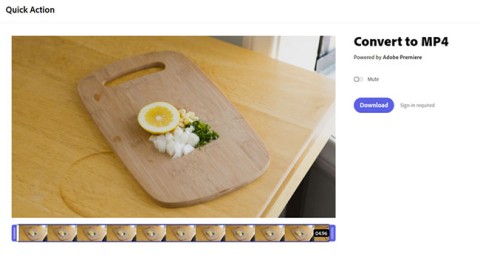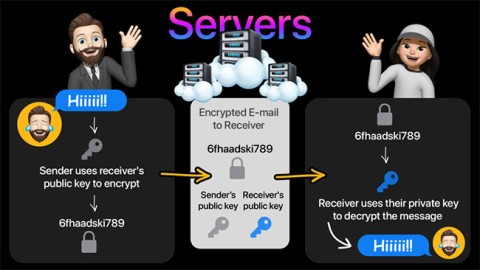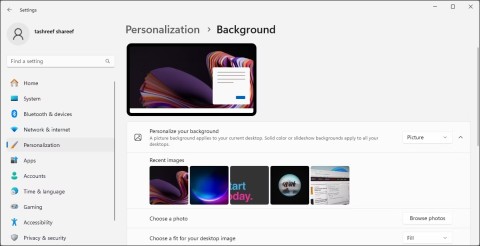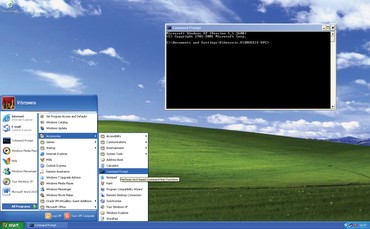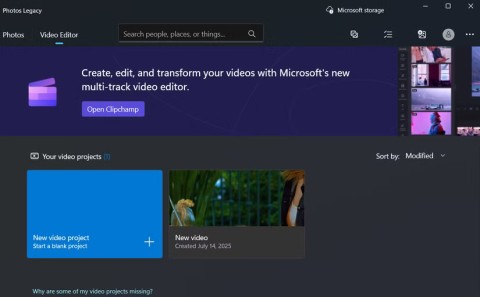How to remove Copilot and other AI features in Windows

If you don't care about having extra bloatware on your system, there are ways to remove or disable Windows Copilot on Windows 11.
When Windows 11 introduced the revamped widget panel, many people considered it a frivolous addition. However, after experiencing it, it has become an integral part of many people's daily workflow, in a surprising way, and largely thanks to these indispensable widgets.
Table of Contents
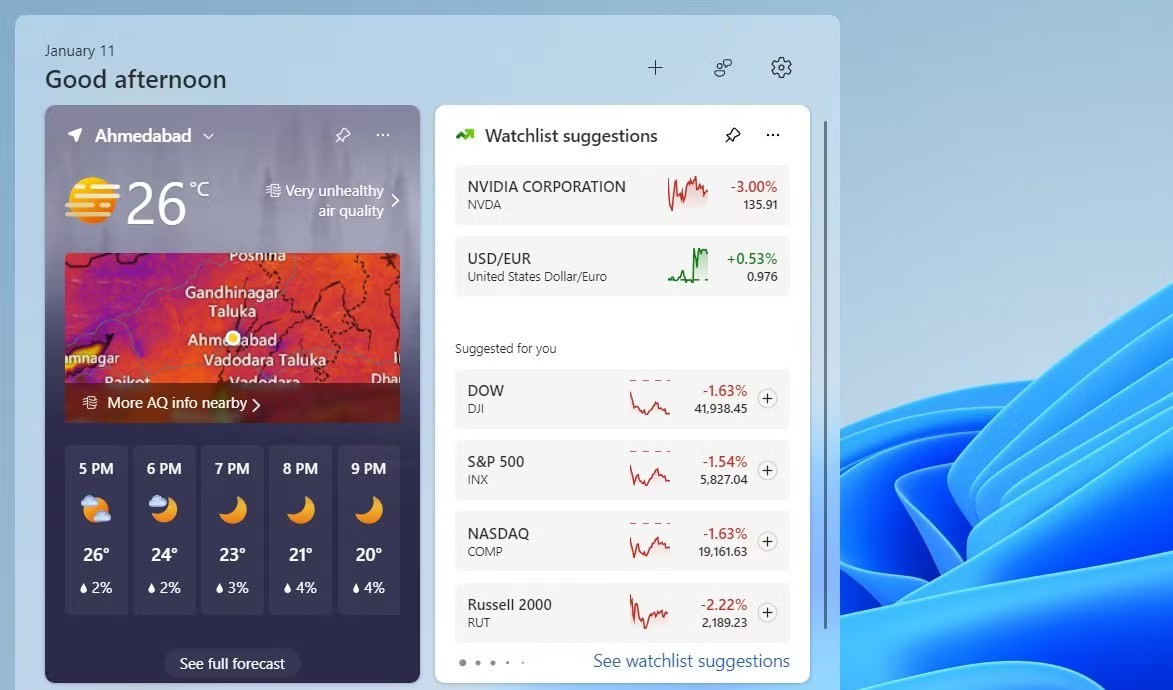
If you live somewhere with unpredictable weather, keeping an eye on the forecast is a must. On Windows 11, the taskbar displays the current temperature most of the time, along with a small icon that suggests the mood of the day — whether it's sunny, rainy, or overcast.
When you need a detailed forecast, just press Windows + W to open the widget panel. It provides hourly details, letting you know whether to bring an umbrella in the afternoon or bundle up against a sudden chill. The widget is quick and intuitive, and saves you the effort of opening a website or checking your phone.
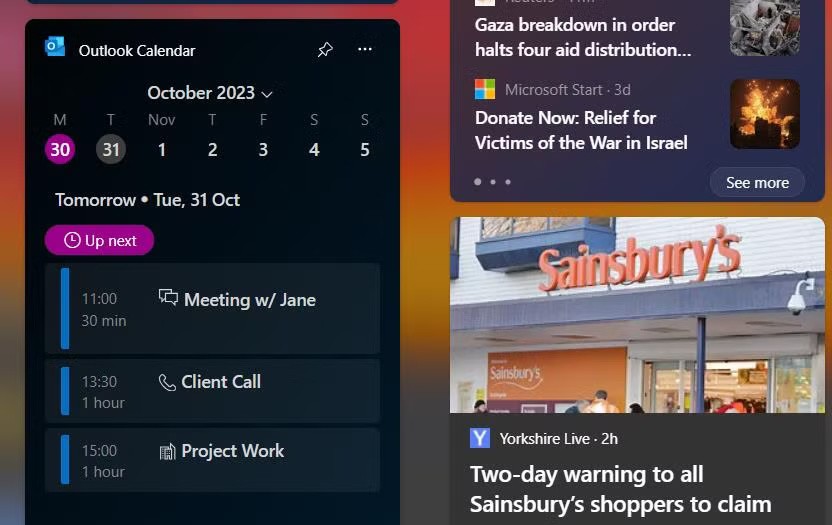
One of the most used widgets is the Outlook calendar widget. It’s the first thing many people check when they turn on their computer in the morning. It gives you a quick overview of all your upcoming events for the day and a handy weekly view to help you plan ahead.
This makes it extremely convenient to check your appointments or even add new appointments without having to open the entire Outlook application .
What people really like about the Outlook calendar widget is that it highlights local holidays. This lets you know when a holiday is approaching, so you can adjust your plans accordingly.
People also use the Microsoft To Do widget to organize and track their daily tasks. From personal errands to work deadlines, the widget is there, providing a list of things to get done.
You can use this widget to instantly check off completed tasks or add new ones without opening the app. This simplicity makes it an essential tool in your daily routine, helping you stay on top of things without missing a beat.
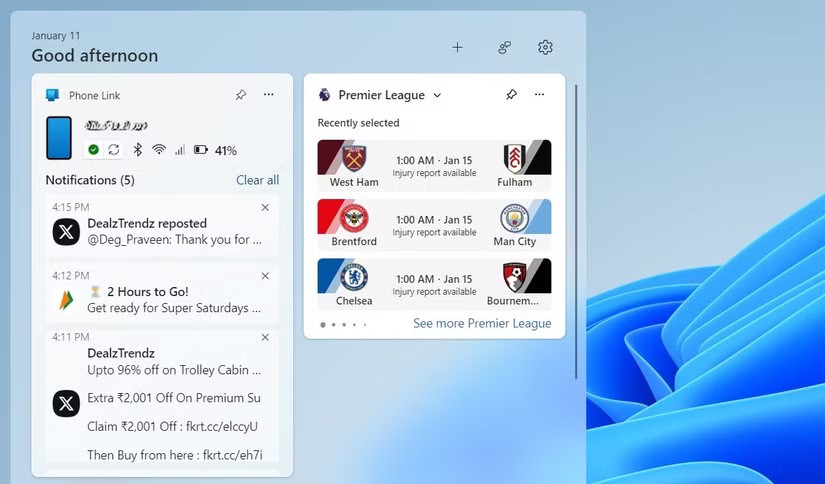
Many people are easily distracted. So they often try their best to avoid using their phones while working. That's where the Phone Link widget comes in handy, acting as a bridge between your phone and your PC.
With just a quick glance at the widget panel, you can check your phone's battery life and signal strength. Most importantly, you can keep track of notifications. That way, you can decide whether to pause your work to respond or if you can wait.
Not much, but it helps resist the constant temptation to pick up your phone and interrupt your workflow.
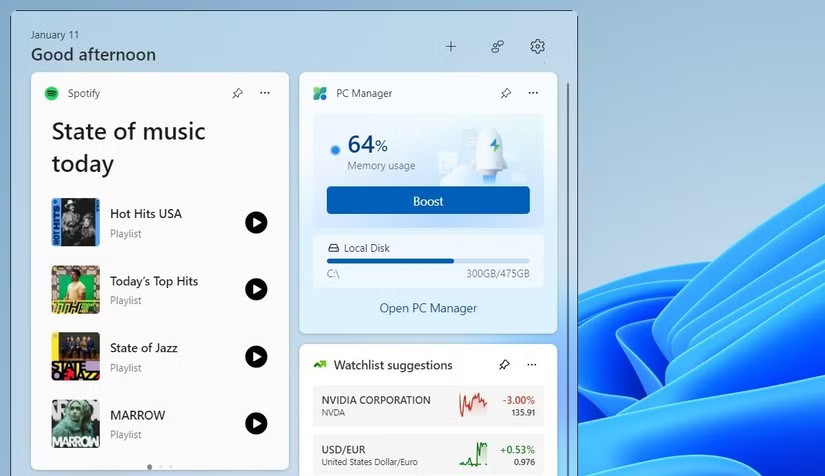
One of the things that helps you stay productive while working is listening to Spotify . Windows 11 has included a mini player in the Quick Settings panel that allows you to play, pause, and skip tracks. However, it does not allow you to change playlists.
That's where the Spotify widget comes in. With it, you can quickly switch between playlists depending on what you're doing—whether you need something upbeat to help you focus or something relaxing to get you going. It's a small feature, but a reliable one.
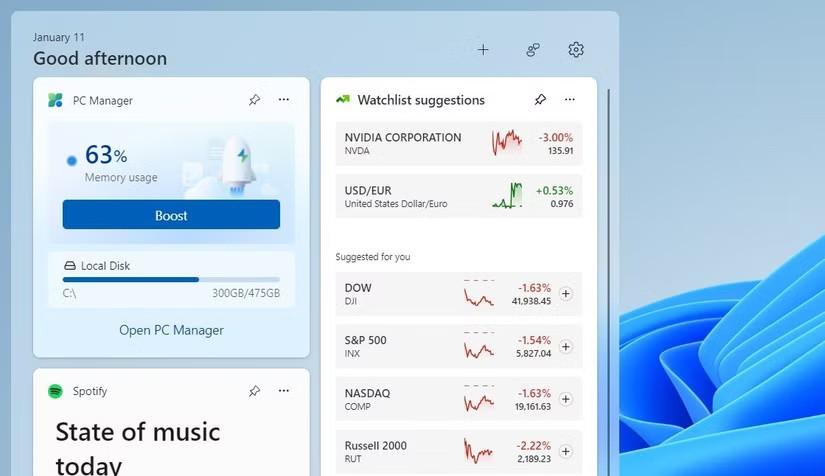
If you're someone who tends to have dozens of apps and browser tabs open, your PC can sometimes slow down, especially if you're not careful about your memory usage. Luckily, Microsoft's PC Manager app offers a great solution with its "Boost" feature. This feature allowed me to quickly free up memory and get things running smoothly again.
Having PC Manager on the widget panel makes things even more convenient. It allows me to monitor my PC's memory usage and also gives me the option to free up memory with just one click. This means I don't have to worry about my computer slowing down while I'm working.
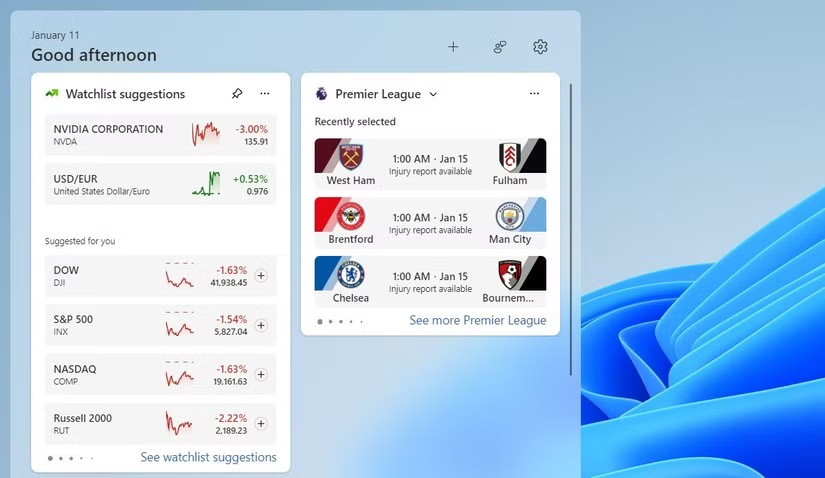
The Watchlist widget appears by default in Windows 10. It helps keep up to date with stock and index prices, cryptocurrencies, and exchange rates - all in one place.
This is useful because it allows you to track their daily performance without opening a browser tab or launching a separate app. The best part is that you can even customize the Watchlist widget to include stocks you own.
Whether you want to track the performance of your crypto portfolio or check the latest movements in global exchange rates, the Watchlist widget can help you do it all.
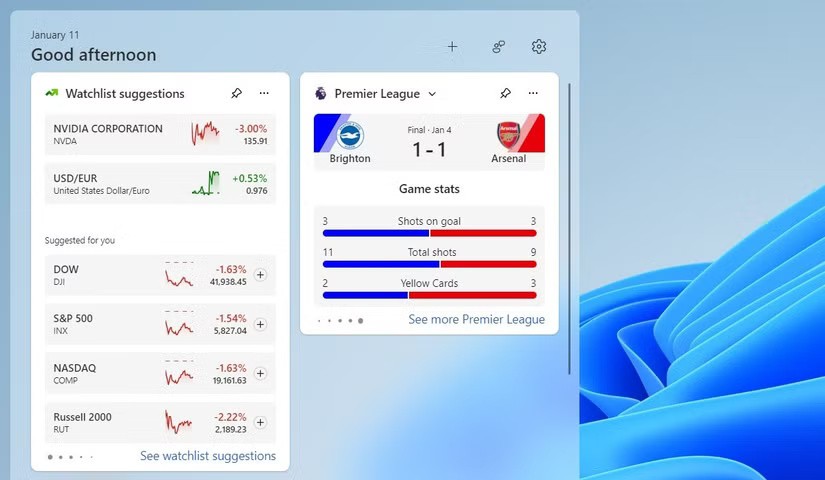
As an avid football fan, you would love to keep up with match scores and fixtures from leagues around the world, be it EPL, La Liga or Series A. However, instead of constantly opening a dedicated app or website for updates, the sports widget on Windows 11 provides a seamless solution right on your desktop.
With just a glance, you can check the latest scores or easily view upcoming schedules for your favorite teams. It's convenient to have all the information you need without interrupting your workflow. The widget works the same way for all sports, whether it's baseball, basketball, cricket, golf, or anything else.
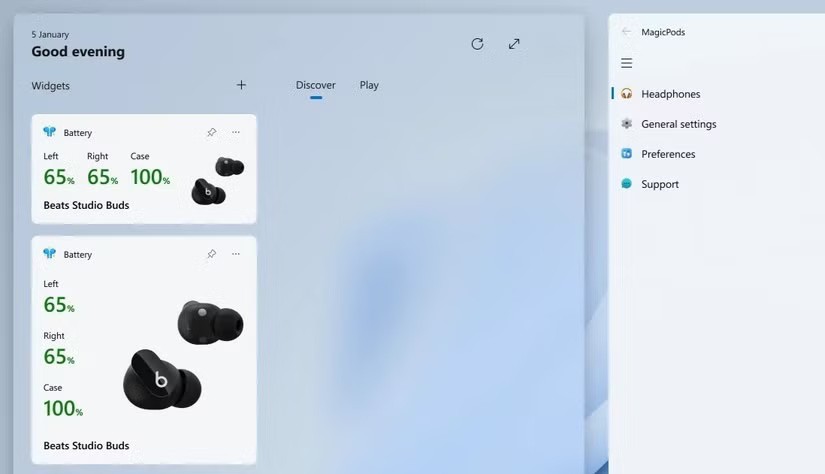
Windows 11 also supports third-party widgets, and there are quite a few handy widgets available on the Microsoft Store. However, the most popular of them all is MagicPods. Although it is a paid app that costs $1.99, it is definitely worth it for the many features it offers, such as ear detection, read-aloud notifications, and pop-up animations.
What really sets the MagicPods apart is their widget. It lets you quickly check the battery status of each earbud and the charging case. This is useful, especially since Windows doesn’t show the AirPods’ battery level in the Settings app.
The MagicPods widget works seamlessly with almost any Bluetooth headset , so you no longer have to guess when your AirPods are running low on battery.
The widgets mentioned above have become a staple in many people’s daily routines. Anyone who wants to increase their productivity and organization should give them a try. Enjoy!
If you don't care about having extra bloatware on your system, there are ways to remove or disable Windows Copilot on Windows 11.
Laptop batteries degrade over time and lose capacity, resulting in less battery life. But after tweaking some deeper Windows 11 settings, you should see a significant improvement in battery life.
The year 2023 saw Microsoft betting heavily on artificial intelligence and its partnership with OpenAI to make Copilot a reality.
Microsoft introduced Bluetooth LE (low energy) Audio support with Windows 11 22H2 KB5026446 (build 22621.1778), also known as Moment 3, in May 2023.
Windows 11 has officially launched, compared to Windows 10 Windows 11 also has many changes, from the interface to new features. Please follow the details in the article below.
There's always something incredibly cool about the nostalgic user interface of 90s versions of Windows.
More than three years ago, when Microsoft announced Windows 11, the operating system immediately caused a lot of controversy.
Creating a Windows 11 bootable USB on a Mac is definitely more difficult than on a Windows PC, but it's not impossible.
Windows 11 officially launched on October 5, 2021. Unlike previous major Windows 10 upgrades, Microsoft is not encouraging people to upgrade this time.
Developer NTDEV has created a stripped down version of Windows 11 that's just 100MB.
Microsoft debuted most of its more advanced AI features with the Snapdragon X-powered Copilot+ PC, leaving many Intel and AMD-powered Copilot+ PCs out of the picture.
The October 2024 report provides an overview of Windows 11's market share compared to other versions of Windows.
The latest change being tested solves one of the most annoying things with Windows 11's Start menu, and hopefully it will actually make it to release.
In Windows 11, the taskbar takes up only a small portion of the display space at the bottom of the screen.
Microsoft is killing off its free rich text editor WordPad at the end of 2023 in an effort to transition users to premium Office apps.
In the following article, we will present the basic operations to recover deleted data in Windows 7 with the support tool Recuva Portable. With Recuva Portable, you can store it in any convenient USB, and use it whenever needed. The tool is compact, simple, easy to use with some of the following features:
CCleaner scans for duplicate files in just a few minutes, then lets you decide which ones are safe to delete.
Windows doesn't come with security set up by default, which means there are some default settings you need to change.
USB devices have become indispensable in everyday life, allowing us to connect a wide variety of essential hardware to our PCs.
If you properly lock down your guest Wi-Fi network, you can share your Internet connection with any visitors without sharing any other information.
For some reason, your Windows 10 computer lost Admin rights, every time you open an application on the screen you receive an error message. So how to restore lost Admin rights, please refer to the article below of WebTech360.
In this article, WebTech360 will guide you how to turn off the firewall on Windows 11.
After a long wait, the first major update of Windows 11 has officially been released.
The Unhandled exception has occurred error is not related to a specific application, making it more difficult to resolve. This article will guide you through some ways to fix the Unhandled exception has occurred error on Windows 10.
These days, most PCs and Apple devices can handle both MOV and MP4 files, at least to some extent. However, the need to convert MOV video files to MP4 files has not diminished.
Recognizing this need, major online messaging services use a technique called end-to-end encryption, to secure and protect users' conversations.
Setting up multiple monitors on Windows is quite simple and only takes a few minutes to do. After setting up multi-monitor mode (multiple screens), you can set up separate wallpapers for each screen. To do this, please refer to the article below from WebTech360.
Hidden deep within Windows is a world of command lines that few people know about. In this article, we will guide you on how to fix errors and make your computer more secure using the cmd command line tool.
Instructions on how to enter BIOS on Windows 10 for you, with video illustration.
Clipchamp is the default video editor on Windows 11, but if you just need to make a quick cut, split a simple photo, or add music to a clip, the classic editor inside the Photos Legacy app is a much better choice.