How to remove Copilot and other AI features in Windows

If you don't care about having extra bloatware on your system, there are ways to remove or disable Windows Copilot on Windows 11.
In Safe Mode, Windows starts with a basic set of drivers and files needed to run the system. Everything else, including startup applications, networking, and the Command Prompt, is disabled in Safe Mode. This helps you determine if a program conflict or external hardware driver is causing your system to malfunction.
There are different types of Safe Modes and different ways to access them. If you need to diagnose your PC, here's how to boot into Safe Mode in Windows 11 on a computer that's acting up or won't start.
1. Boot into Safe Mode using the Microsoft System Configuration utility
You can boot into Safe Mode using the System Configuration utility, which is less intimidating than other methods. Another advantage is that it allows you to configure the desired Safe Mode (Standard, Networking, Command Prompt) before restarting, and also automatically sets your computer to boot into Safe Mode the next time you restart.
To boot into Safe Mode using the System Configuration utility:
1. Press Win + R to open Run , type msconfig and press OK . Or, click Start , type System Configuration and open the best match.
2. In the System Configuration window , open the Boot tab .
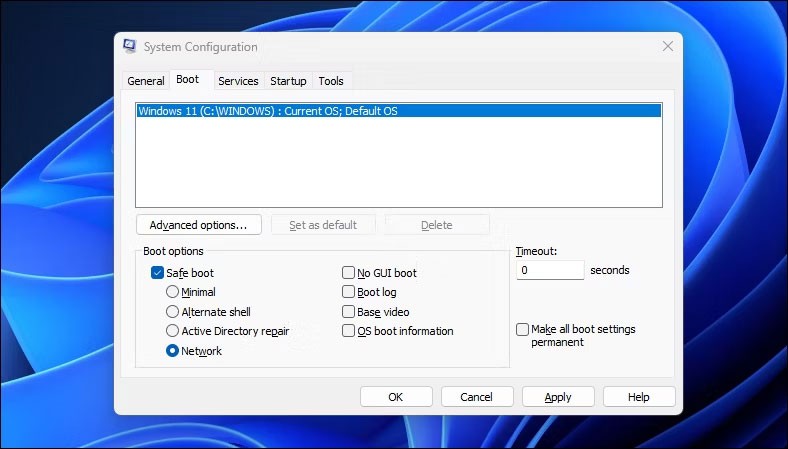
3. In Boot options , select Safe boot . By default, the default mode is set to Minimal . Depending on your requirements, you can switch between the Alternate Shell (Command Prompt) , Network , or Active Directory repair options .
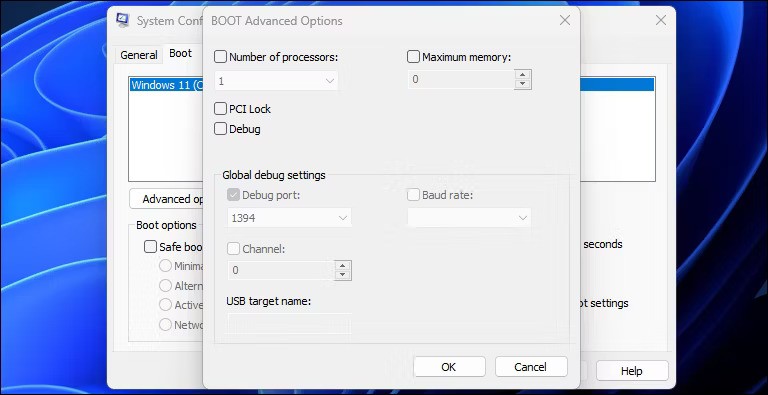
4. The Advanced options dialog box provides more granular control over processor and memory usage. Leave it as default if you don't know what you're doing.
5. Once done, click OK > Apply to save the changes.
6. Restart your computer to enter Safe Mode.
2. How to boot into Safe Mode using the Settings app
Another way to boot into Safe Mode is through the Settings app. You can use Recovery options to access Advanced Startup settings and then boot into Safe Mode. Here's how:
1. Press Win + I to open Settings .
2. In the System tab , scroll down and click the Recovery option .
3. Click the Restart now button to perform advanced boot.
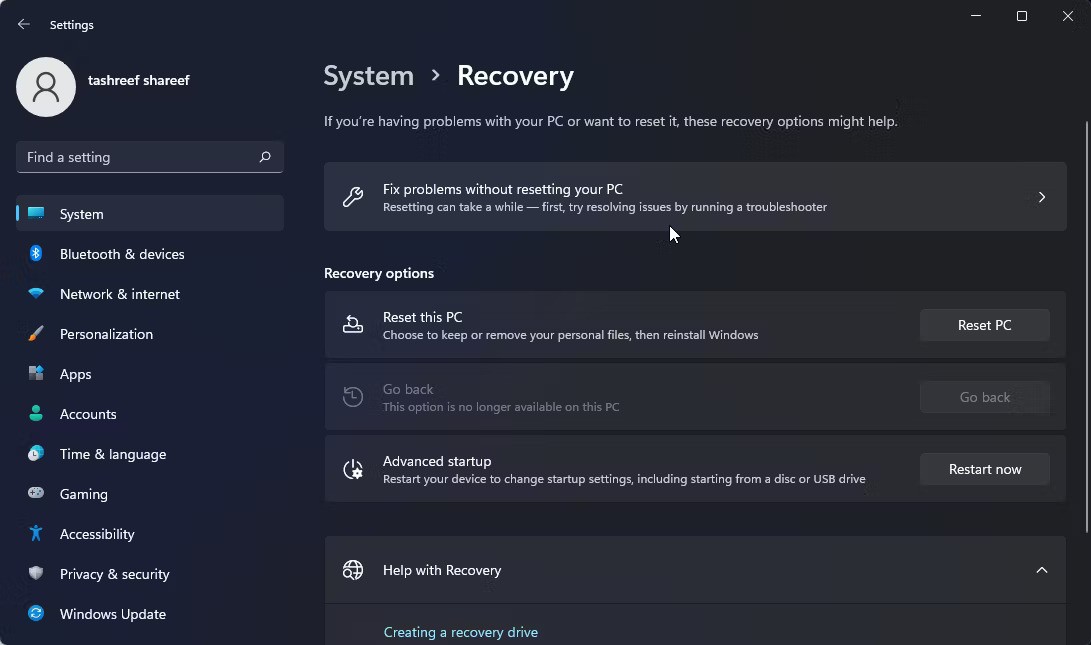
4. Click the Restart now button to confirm the action.
5. In the Choose an option screen , click Troubleshoot .
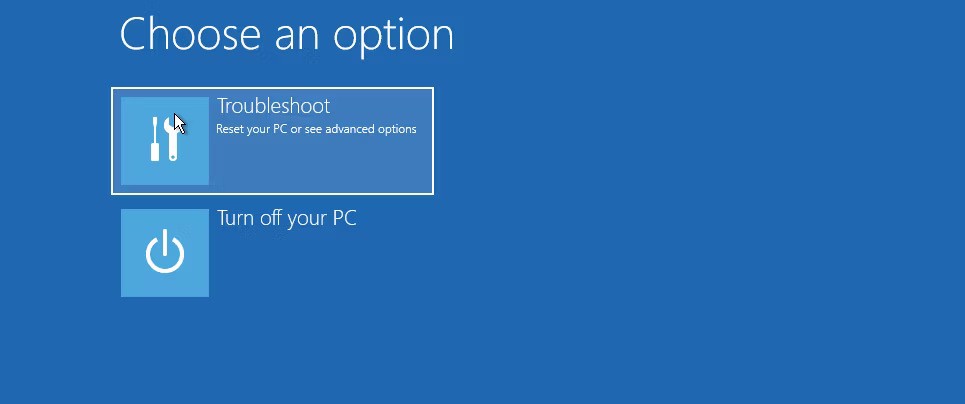
6. Next, click Advanced options .
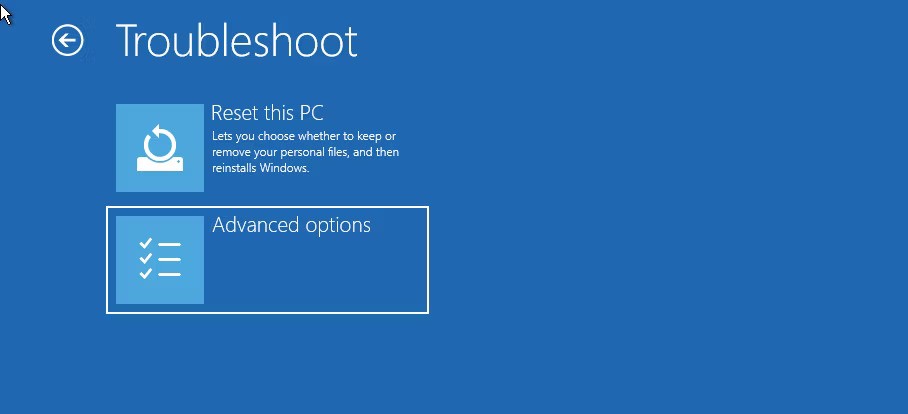
7. Click Start-up settings under Advanced options .
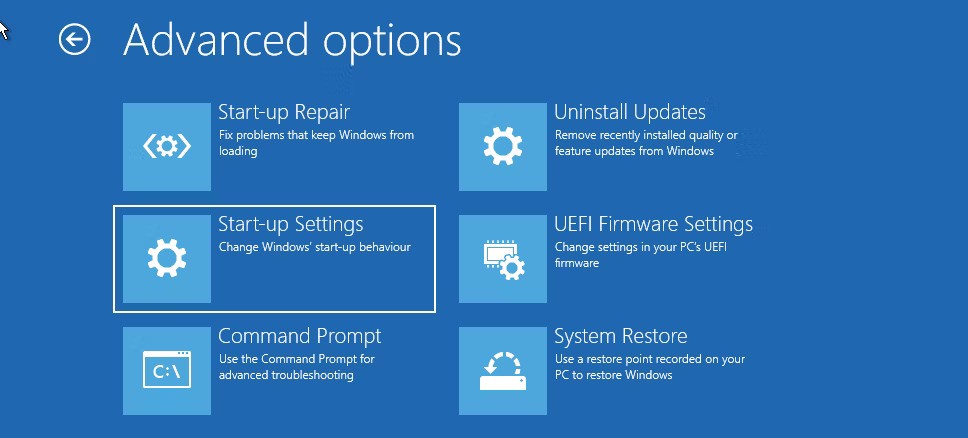
8. Click the Restart button to confirm and open startup settings. Windows will display several numbered options on your screen.

9. Press 4, 5, or 6 depending on the type of Safe Mode you want to boot into. Windows will now restart and enter Safe Mode.
To exit Safe Mode, restart your PC and Windows should start normally.
3. How to boot into Safe Mode from the lock screen

If you forgot your Windows password or can't sign in, you can boot into Safe Mode from the lock screen itself. Here's how:
Alternatively, you can also do this from the desktop. Click Start > Power and while holding the Shift key , click Restart .
4. Boot into Safe Mode using Command Prompt and WinRE
In addition to the steps above, you can use Command Prompt to restart your computer with advanced options enabled. Once in Windows RE, you can navigate to Startup Settings and access Safe Mode. Here's how to do it.
1. Press the Win key , type cmd , then right-click Command Prompt and select Run as administrator .
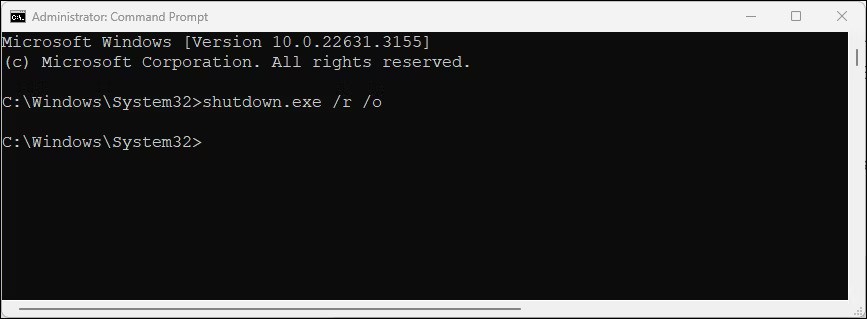
2. In the Command Prompt window, type the following command and press Enter to execute:
shutdown.exe /r /o3. Click the Close button when the pop-up dialog box appears.

4. That's it! Windows will restart in a minute. So wait until your PC restarts and enters the Windows Recovery Environment.
5. In Windows RE, go to Troubleshoot > Advanced Options > Start-up settings > Restart .
6. After restarting, press the appropriate key to boot into Safe Mode.
5. Boot into Safe Mode when Windows fails to start
If Windows won't start or you can't see the login screen, you can still access Safe Mode using advanced startup options by enabling the Windows Recovery Environment.
While you can repeatedly press the F8 key during startup to access advanced startup options, this doesn't always work. Instead, you can force Windows to boot into the Windows Recovery Environment by intentionally shutting down your computer a few times during startup.
After two consecutive failed attempts, Windows will automatically start WinRE and grant access to advanced startup options. To do this:
6. Perform Safe Boot using bootable USB and Command Prompt
If your computer is experiencing a serious system error or boot problem and cannot start normally, you can perform a Safe Boot using a bootable USB.
If you don't have installation media, create a Windows 11 bootable USB. Once you've created the bootable USB, continue with the steps below:
1. Connect the USB boot to your computer.
2. Press the Power button and start pressing the F9 key on HP laptops or F2 key on Lenovo laptops to bring up Boot Manager. The Boot Manager key may vary depending on your laptop/motherboard manufacturer.
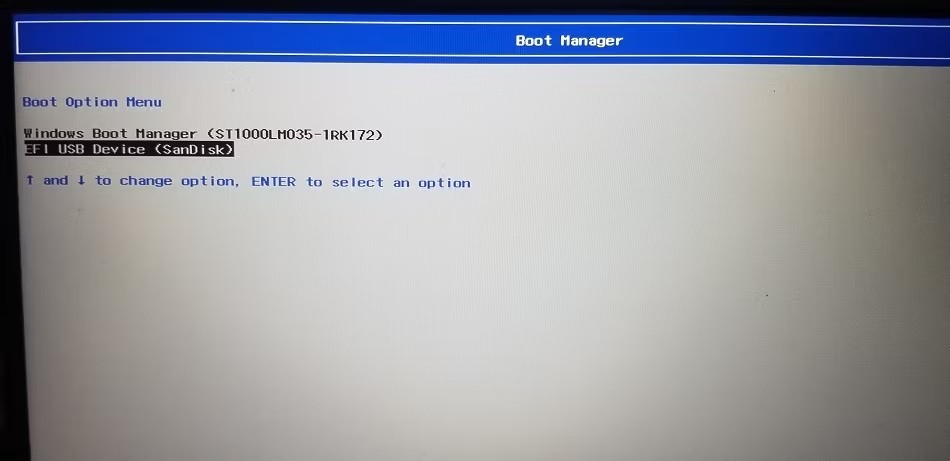
3. In Boot Manager, use the arrow keys to select USB boot as the boot device. Press Enter to select the option to open the Windows Setup wizard.
4. In the Windows Setup wizard, click Next .
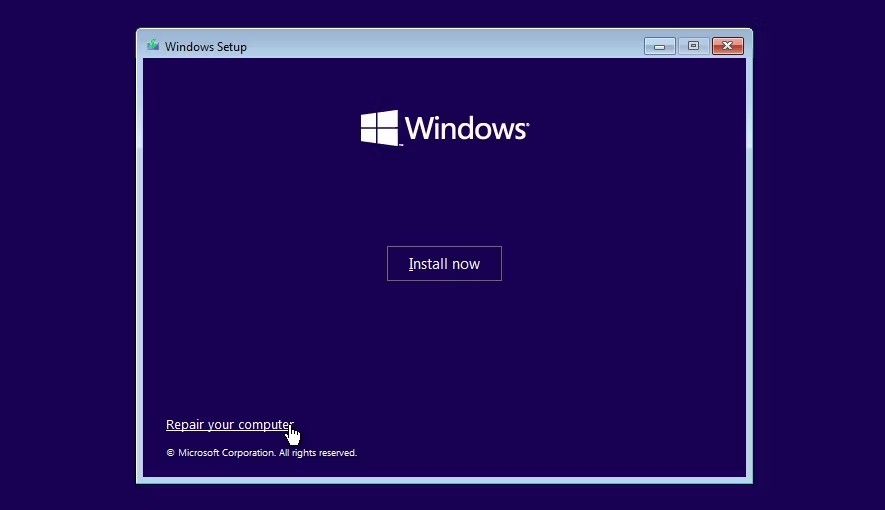
5. Then, click Repair your Computer in the lower left corner to enter Windows RE.
6. In Choose an option , go to Troubleshoot > Command Prompt .
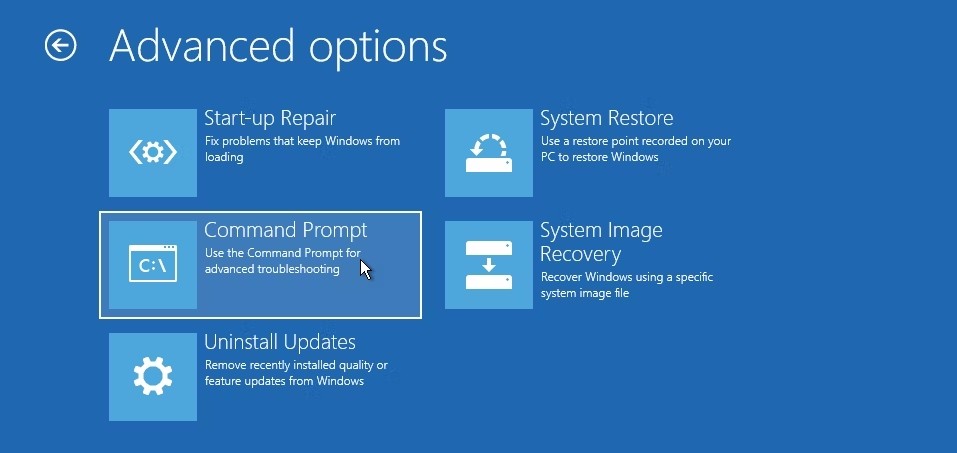
7. In the Command Prompt window, type the following command and press Enter to change the Boot Configuration Data (BCD) file.
bcdedit /set {default} safeboot minimal8. Additionally, to enable safe boot using the network, type the following command:
bcdedit /set {default} safeboot network9. If successful, you will see a message that the operation was completed successfully.
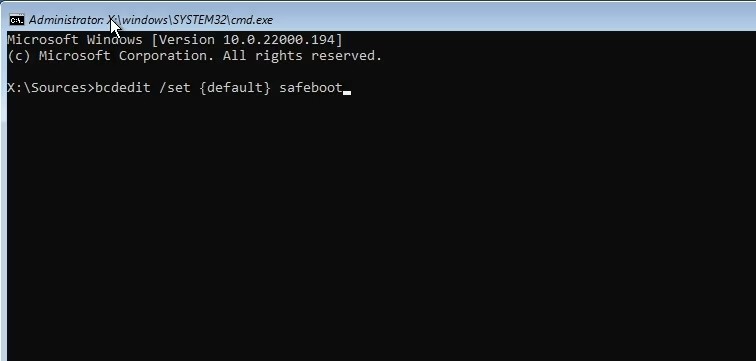
10. Type exit and press Enter to close Command Prompt.
11. In Windows RE, click Continue . Windows will now restart in Safe Boot mode.
If you don't care about having extra bloatware on your system, there are ways to remove or disable Windows Copilot on Windows 11.
Laptop batteries degrade over time and lose capacity, resulting in less battery life. But after tweaking some deeper Windows 11 settings, you should see a significant improvement in battery life.
The year 2023 saw Microsoft betting heavily on artificial intelligence and its partnership with OpenAI to make Copilot a reality.
Microsoft introduced Bluetooth LE (low energy) Audio support with Windows 11 22H2 KB5026446 (build 22621.1778), also known as Moment 3, in May 2023.
Windows 11 has officially launched, compared to Windows 10 Windows 11 also has many changes, from the interface to new features. Please follow the details in the article below.
There's always something incredibly cool about the nostalgic user interface of 90s versions of Windows.
More than three years ago, when Microsoft announced Windows 11, the operating system immediately caused a lot of controversy.
Creating a Windows 11 bootable USB on a Mac is definitely more difficult than on a Windows PC, but it's not impossible.
Windows 11 officially launched on October 5, 2021. Unlike previous major Windows 10 upgrades, Microsoft is not encouraging people to upgrade this time.
Developer NTDEV has created a stripped down version of Windows 11 that's just 100MB.
Microsoft debuted most of its more advanced AI features with the Snapdragon X-powered Copilot+ PC, leaving many Intel and AMD-powered Copilot+ PCs out of the picture.
The October 2024 report provides an overview of Windows 11's market share compared to other versions of Windows.
The latest change being tested solves one of the most annoying things with Windows 11's Start menu, and hopefully it will actually make it to release.
In Windows 11, the taskbar takes up only a small portion of the display space at the bottom of the screen.
Microsoft is killing off its free rich text editor WordPad at the end of 2023 in an effort to transition users to premium Office apps.
Error code 0xc0000098 in Windows causes a blue screen error on startup. The ACPI.sys driver is often to blame, especially on unsupported versions of Windows 11 like 23H2 or 22H2 or Windows 10.
In some cases, sometimes you start your computer in Safe Mode and the computer freezes. So how to fix the error in this case, please refer to the article below of WebTech360.
Snipping Tool is a powerful photo and video capture tool on Windows. However, this tool sometimes has some errors, such as constantly displaying on the screen.
Every network has a router to access the Internet, but not everyone knows how to make the router work better. In this article, we will introduce some router tips to help speed up the wireless connection in the network.
If the results seem slower than expected, don't be too quick to blame your ISP - mistakes when performing the test can skew your numbers.
In the article below, we will introduce and guide you to learn about the concept of QoS - Quality of Service on router devices.
Windows has a built-in Credential Manager, but it's not what you think it is—and certainly not a replacement for a password manager.
Microsoft charges for its official codecs and doesn't include them in Windows 10. However, you can get them for free without pulling out your credit card and spending $0.99.
While having trouble accessing files and folders can be frustrating, don't panic—with a few simple tweaks, you can regain access to your system.
After creating a USB boot to install Windows, users should check the USB boot's performance to see if it was created successfully or not.
Although Windows Storage Sense efficiently deletes temporary files, some types of data are permanent and continue to accumulate.
You can turn off Windows 11 background apps to optimize performance, save battery and reduce RAM consumption.
When a computer, mobile device, or printer tries to connect to a Microsoft Windows computer over a network, for example, the error message network path was not found — Error 0x80070035 may appear.
We can block Internet access for any application or software on the computer, while other programs can still access the network. The following article will guide readers on how to disable Internet access for software and applications on Windows.
Instead of paying $30 for a year of security updates, keep Windows 10 safe until 2030 with this simple solution.




























