How to remove Copilot and other AI features in Windows

If you don't care about having extra bloatware on your system, there are ways to remove or disable Windows Copilot on Windows 11.
Have you ever wished your computer could handle tedious daily tasks for you? Thanks to Power Automate in Windows 11, you can use your computer to do the work for you. Here's how to use it to automate repetitive daily activities and increase your productivity.
1. Clean up your desktop with the Daily Cleanup feature
There are better ways to store files off the desktop, but the desktop often becomes a dumping ground for screenshots, documents, and random files throughout the day—making your desktop a cluttered mess.
To fix this, create a Power Automate flow that automatically sorts files on your desktop into specified folders with just one click.
This flow runs daily at a set time (with Windows Task Scheduler), moving files to their respective folders based on file type. For example, all .docx, .xlsx, and .pdf files are moved to the Documents folder, image files like .jpg and .png are moved to the Images folder, and .lnk shortcut files are moved to the Shortcuts folder.
Setting this up is simple, using Power Automate's simple interface. First, open Power Automate for desktop and click New flow . Name your flow something descriptive like "Desktop Cleanup" and click Create . You'll be redirected to the main flow pane. Here, copy and paste the following script into the main flow area and click Save .
Folder.GetSpecialFolder SpecialFolder: Folder.SpecialFolder.DesktopDirectory SpecialFolderPath=> SpecialFolderPath
IF (Folder.IfFolderExists.Exists Path: $'''%SpecialFolderPath%\\Shortcuts''') THEN
ELSE
Folder.Create FolderPath: $'''C:\\Users\\PC\\Desktop''' FolderName: $'''Shortcuts''' Folder=> NewFolder
END
Folder.GetFiles Folder: SpecialFolderPath FileFilter: $'''*.lnk;''' IncludeSubfolders: False FailOnAccessDenied: True SortBy1: Folder.SortBy.NoSort SortDescending1: False SortBy2: Folder.SortBy.NoSort SortDescending2: False SortBy3: Folder.SortBy.NoSort SortDescending3: False Files=> Files
File.Move Files: Files Destination: $'''%SpecialFolderPath%\\Shortcuts''' IfFileExists: File.IfExists.DoNothing MovedFiles=> MovedFiles
IF (Folder.IfFolderExists.Exists Path: $'''%SpecialFolderPath%\\Images''') THEN
ELSE
Folder.Create FolderPath: $'''C:\\Users\\PC\\Desktop''' FolderName: $'''Images''' Folder=> NewFolder
END
Folder.GetFiles Folder: SpecialFolderPath FileFilter: $'''*.jpg;*.png;*.webp;*.gif;*.bmp;''' IncludeSubfolders: False FailOnAccessDenied: True SortBy1: Folder.SortBy.NoSort SortDescending1: False SortBy2: Folder.SortBy.NoSort SortDescending2: False SortBy3: Folder.SortBy.NoSort SortDescending3: False Files=> Images
File.Move Files: Images Destination: $'''%SpecialFolderPath%\\Images''' IfFileExists: File.IfExists.DoNothing MovedFiles=> MovedImages
IF (Folder.IfFolderExists.Exists Path: $'''%SpecialFolderPath%\\Documents''') THEN
ELSE
Folder.Create FolderPath: $'''C:\\Users\\PC\\Desktop''' FolderName: $'''Documents''' Folder=> NewFolder
END
Folder.GetFiles Folder: SpecialFolderPath FileFilter: $'''*.pdf;*.doc;*.docs;*.xlsx;*.xls;*.csv;*.ppt;*.pptx;''' IncludeSubfolders: False FailOnAccessDenied: True SortBy1: Folder.SortBy.NoSort SortDescending1: False SortBy2: Folder.SortBy.NoSort SortDescending2: False SortBy3: Folder.SortBy.NoSort SortDescending3: False Files=> Documents
File.Move Files: Documents Destination: $'''%SpecialFolderPath%\\Documents''' IfFileExists: File.IfExists.DoNothing MovedFiles=> MovedDocuments 
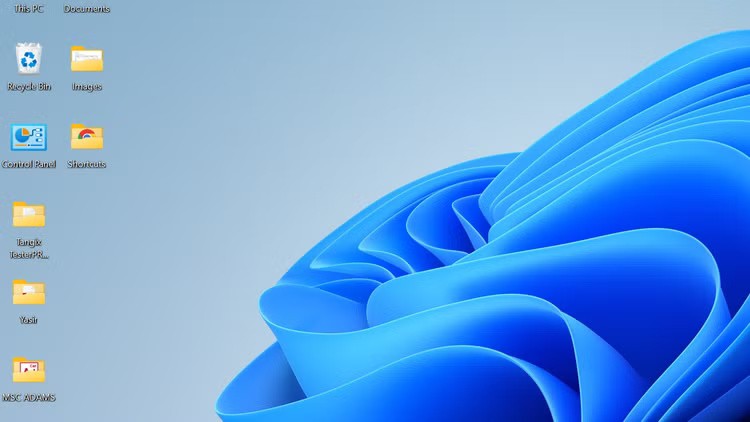
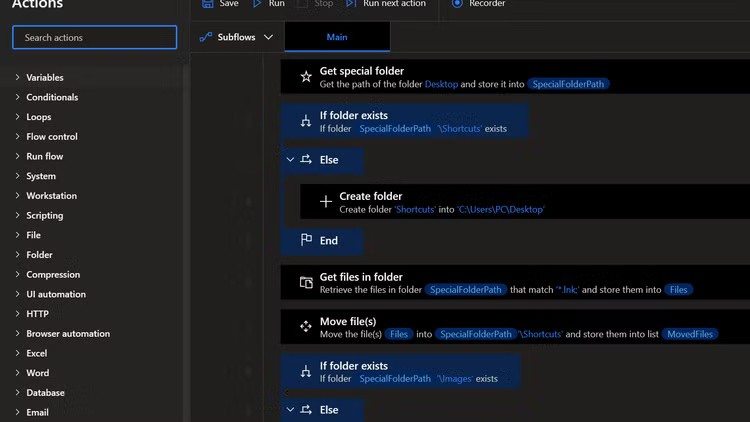
You can schedule flows to run automatically using Windows Task Scheduler .
2. Documents are organized with version control automation
Version control isn't just for developers—it's a lifesaver for anyone who works with frequently updated files. You've probably had trouble keeping track of document revisions, often ending up with multiple versions scattered across different folders. Power Automate and OneDrive come to the rescue.
Set up a flow that automatically backs up your important documents, including PDFs and spreadsheets, to OneDrive whenever they're modified. The flow monitors specific folders for changes and syncs updated files to their respective folders.
This ensures you always have an up-to-date backup of your important documents in the cloud, making it easy to access previous versions if needed. It's like having a personal assistant who constantly keeps your files safe and organized without you having to lift a finger.
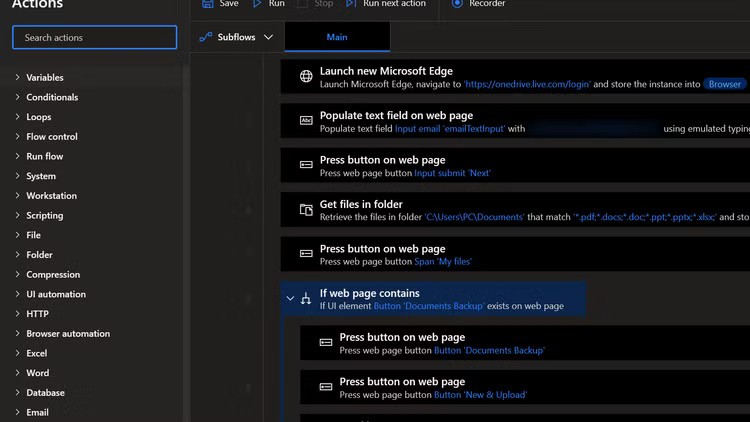
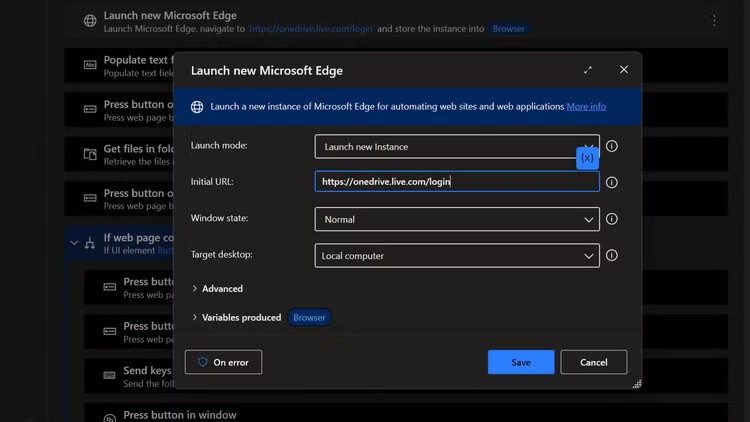
Note : To set up this flow, you must be signed in to your OneDrive account in your browser.
You should also set up timestamped versions in OneDrive, which allows you to track changes over time. If you accidentally overwrite a file or need to refer back to an older version, you can quickly restore it from OneDrive's version history.
3. Automate file conversions to save time
Working with files in different formats can be a headache, especially when converting them manually. You must have spent a lot of time on these tedious conversions until you started using Power Automate instead.
The Power Automate desktop app has several built-in file conversion flows. It monitors a designated folder for new files. Whenever a file is added—whether it’s a Word document or a PowerPoint presentation—the flow automatically converts it to the desired format, like PDF.
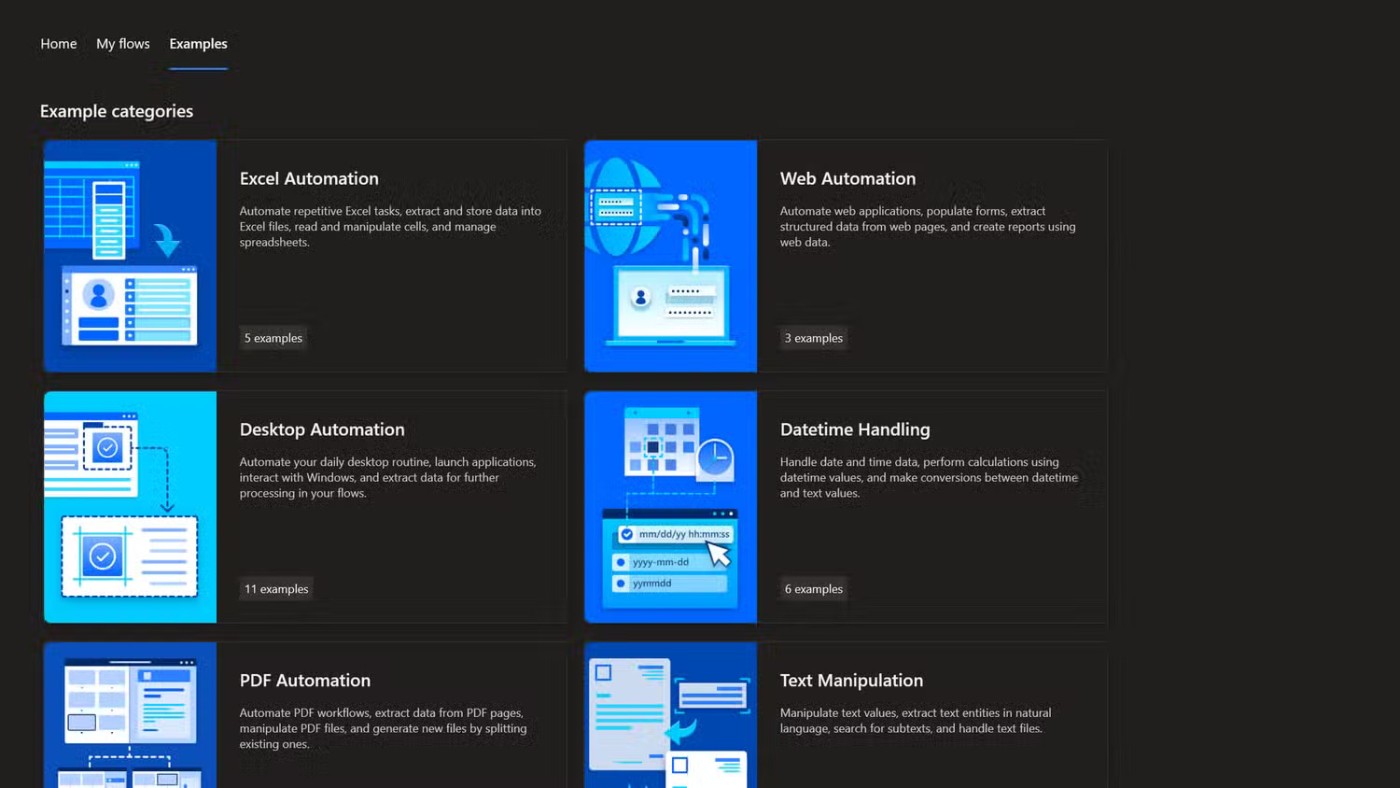
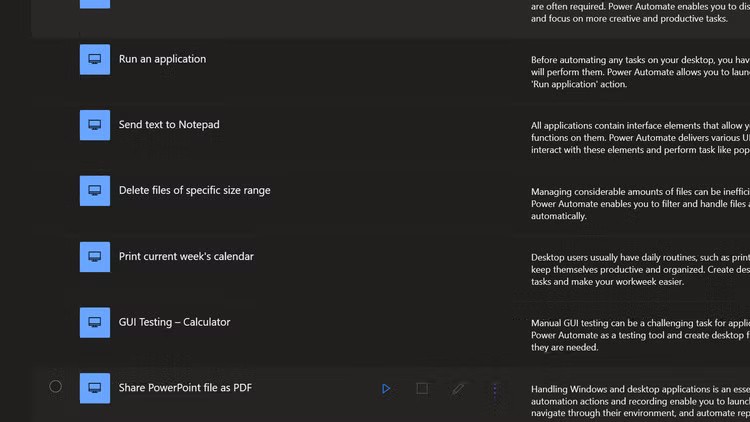
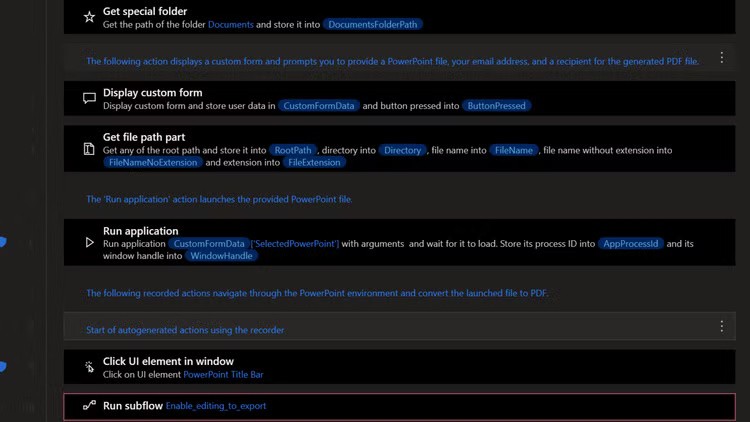
After conversion, flow moves the processed files to specific folders based on their type and purpose. This keeps everything organized and easy to find.
But the real time saver is the final step: Flow automatically shares converted files via email using Outlook. No need to manually attach them or fiddle with file paths. Just set it and forget it.
4. Power Automate for work-life balance
Maintaining a work-life balance can be challenging when your work and personal life are just a click away. It's easy to get work tasks done outside of scheduled hours. That's where Power Automate and Windows Task Scheduler come in.
For example, create a flow that closes work-related apps like Outlook, Teams, and your company VPN at a set time every evening. This helps you step away from work and enjoy your time without the temptation to constantly check notifications.
The thread is triggered by a scheduled task in Windows Task Scheduler, so it runs consistently at the scheduled time.
Create this flow using the recording feature in Power Automate Desktop. First, open the apps you want to close and start a new recording. Then, manually close each app while Power Automate records your actions. Once you stop recording, you have a basic flow that can replicate your app closing habits.
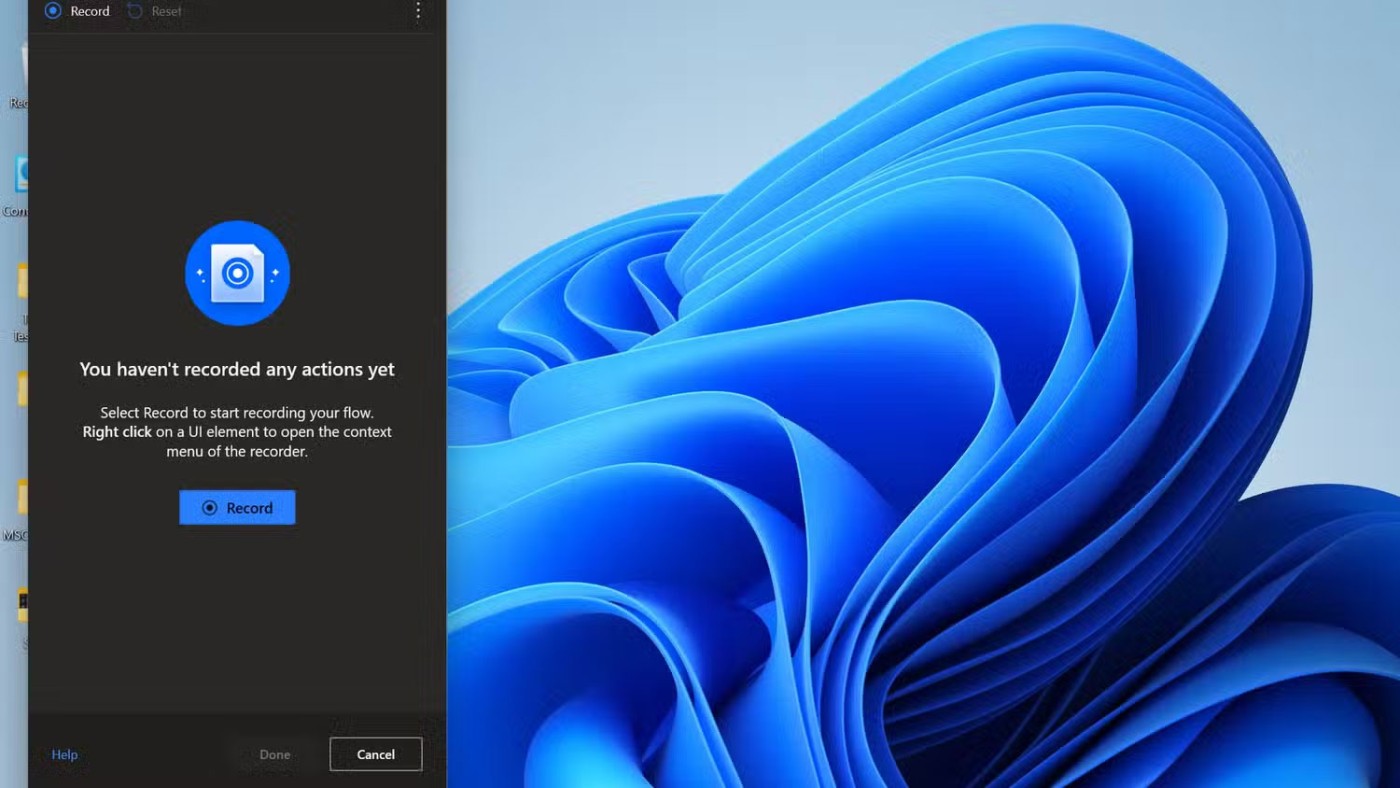
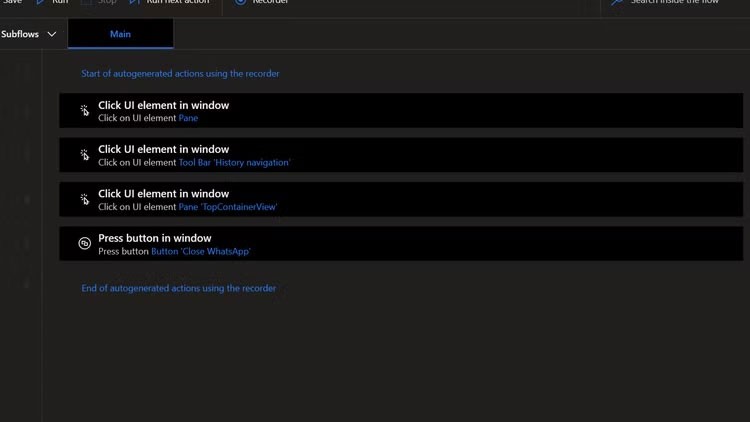
Next, edit the recorded stream to add error handling to ensure the stream can handle situations like the app not opening.
Creating a similar flow on the weekend enables a stricter “out of office” mode, which allows you to respond when you’re out of the office in Outlook, so the line between work and play is no longer blurred.
If you don't care about having extra bloatware on your system, there are ways to remove or disable Windows Copilot on Windows 11.
Laptop batteries degrade over time and lose capacity, resulting in less battery life. But after tweaking some deeper Windows 11 settings, you should see a significant improvement in battery life.
The year 2023 saw Microsoft betting heavily on artificial intelligence and its partnership with OpenAI to make Copilot a reality.
Microsoft introduced Bluetooth LE (low energy) Audio support with Windows 11 22H2 KB5026446 (build 22621.1778), also known as Moment 3, in May 2023.
Windows 11 has officially launched, compared to Windows 10 Windows 11 also has many changes, from the interface to new features. Please follow the details in the article below.
There's always something incredibly cool about the nostalgic user interface of 90s versions of Windows.
More than three years ago, when Microsoft announced Windows 11, the operating system immediately caused a lot of controversy.
Creating a Windows 11 bootable USB on a Mac is definitely more difficult than on a Windows PC, but it's not impossible.
Windows 11 officially launched on October 5, 2021. Unlike previous major Windows 10 upgrades, Microsoft is not encouraging people to upgrade this time.
Developer NTDEV has created a stripped down version of Windows 11 that's just 100MB.
Microsoft debuted most of its more advanced AI features with the Snapdragon X-powered Copilot+ PC, leaving many Intel and AMD-powered Copilot+ PCs out of the picture.
The October 2024 report provides an overview of Windows 11's market share compared to other versions of Windows.
The latest change being tested solves one of the most annoying things with Windows 11's Start menu, and hopefully it will actually make it to release.
In Windows 11, the taskbar takes up only a small portion of the display space at the bottom of the screen.
Microsoft is killing off its free rich text editor WordPad at the end of 2023 in an effort to transition users to premium Office apps.
Error code 0xc0000098 in Windows causes a blue screen error on startup. The ACPI.sys driver is often to blame, especially on unsupported versions of Windows 11 like 23H2 or 22H2 or Windows 10.
In some cases, sometimes you start your computer in Safe Mode and the computer freezes. So how to fix the error in this case, please refer to the article below of WebTech360.
Snipping Tool is a powerful photo and video capture tool on Windows. However, this tool sometimes has some errors, such as constantly displaying on the screen.
Every network has a router to access the Internet, but not everyone knows how to make the router work better. In this article, we will introduce some router tips to help speed up the wireless connection in the network.
If the results seem slower than expected, don't be too quick to blame your ISP - mistakes when performing the test can skew your numbers.
In the article below, we will introduce and guide you to learn about the concept of QoS - Quality of Service on router devices.
Windows has a built-in Credential Manager, but it's not what you think it is—and certainly not a replacement for a password manager.
Microsoft charges for its official codecs and doesn't include them in Windows 10. However, you can get them for free without pulling out your credit card and spending $0.99.
While having trouble accessing files and folders can be frustrating, don't panic—with a few simple tweaks, you can regain access to your system.
After creating a USB boot to install Windows, users should check the USB boot's performance to see if it was created successfully or not.
Although Windows Storage Sense efficiently deletes temporary files, some types of data are permanent and continue to accumulate.
You can turn off Windows 11 background apps to optimize performance, save battery and reduce RAM consumption.
When a computer, mobile device, or printer tries to connect to a Microsoft Windows computer over a network, for example, the error message network path was not found — Error 0x80070035 may appear.
We can block Internet access for any application or software on the computer, while other programs can still access the network. The following article will guide readers on how to disable Internet access for software and applications on Windows.
Instead of paying $30 for a year of security updates, keep Windows 10 safe until 2030 with this simple solution.




























