What is WiFi? How does WiFi work?
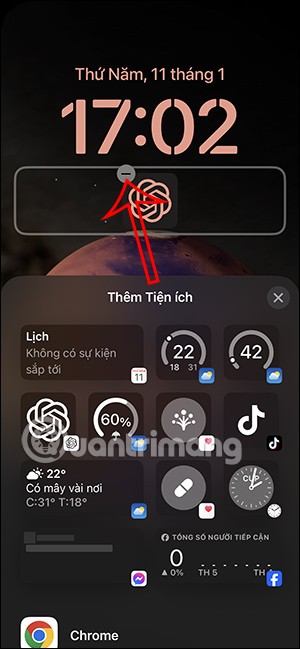
WiFi is a form of local area networking and wireless Internet access used by people around the world to connect their devices to the Internet without cables.
Clicking the network icon on your Windows laptop or PC will display a number of “available” Wi-Fi networks. With so many unnecessary access points, the pop-up window can look cluttered and require you to scroll a bit to find the network you want. Additionally, some of these networks may be open and unencrypted. This guide lists several options for blocking Wi-Fi networks in Windows.
Table of Contents
Windows doesn't provide any options in the Settings app or Control Panel, but you can easily block Wi-Fi networks using one of the methods shown below.
Command Prompt provides a quick fix to delete one or more unnecessary Wi-Fi networks. All you need is the network name or SSID .
To start, search for "Command Prompt" (or "cmd") in the Windows search menu, right-click on it, and select Run as Administrator .
To identify the SSID you want to block, click the network icon on the taskbar and click the Manage Wi-Fi connections arrow . This will populate a list of Wi-Fi connections near your Windows device.
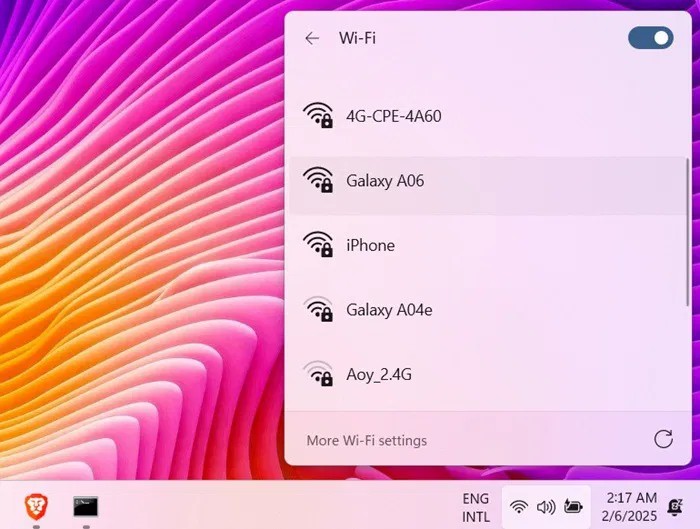
In the Command Prompt window, execute the command below to block the Wi-Fi network. Replace "Wi-Fi Network Name" with the actual SSID or network name.
netsh wlan add filter permission=block ssid="Wi-Fi Network Name" networktype=infrastructureAfter executing the command, the Wi-Fi network will be added to the blacklist filter and you will see a message saying: "The filter is added on the system successfully". You can add multiple blacklist filters for different SSIDs on separate lines. All of them will be blocked one by one.
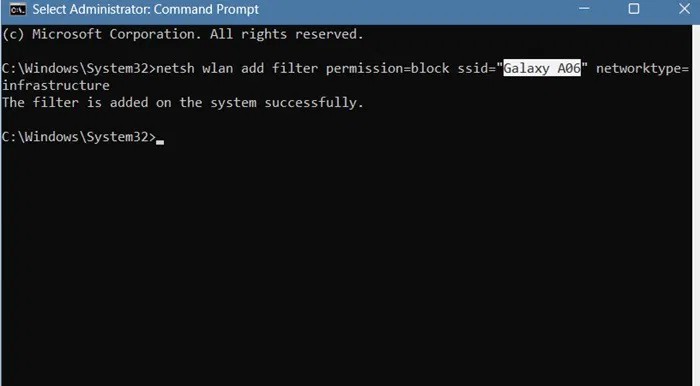
When you block a Wi-Fi network, it will no longer appear in the network connection pop-up window and you will not be able to connect to it. To verify this, go to Settings -> Network & internet -> Wi-Fi -> Show available networks . Blacklisted SSIDs will no longer appear.
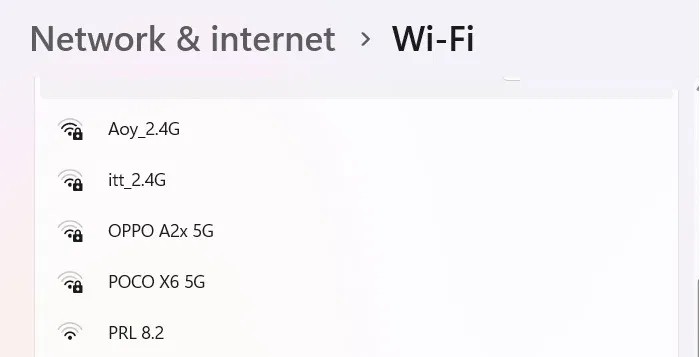
Instead of deleting unnecessary Wi-Fi networks one by one, you can also delete them in bulk and only allow the Wi-Fi networks you intend to use.
Return to Command Prompt with admin privileges and enter the following command. Before pressing Enter , make sure to note the SSID your Windows device is currently connected to; otherwise, the device will be completely disconnected from the Internet.
netsh wlan add filter permission=denyall networktype=infrastructure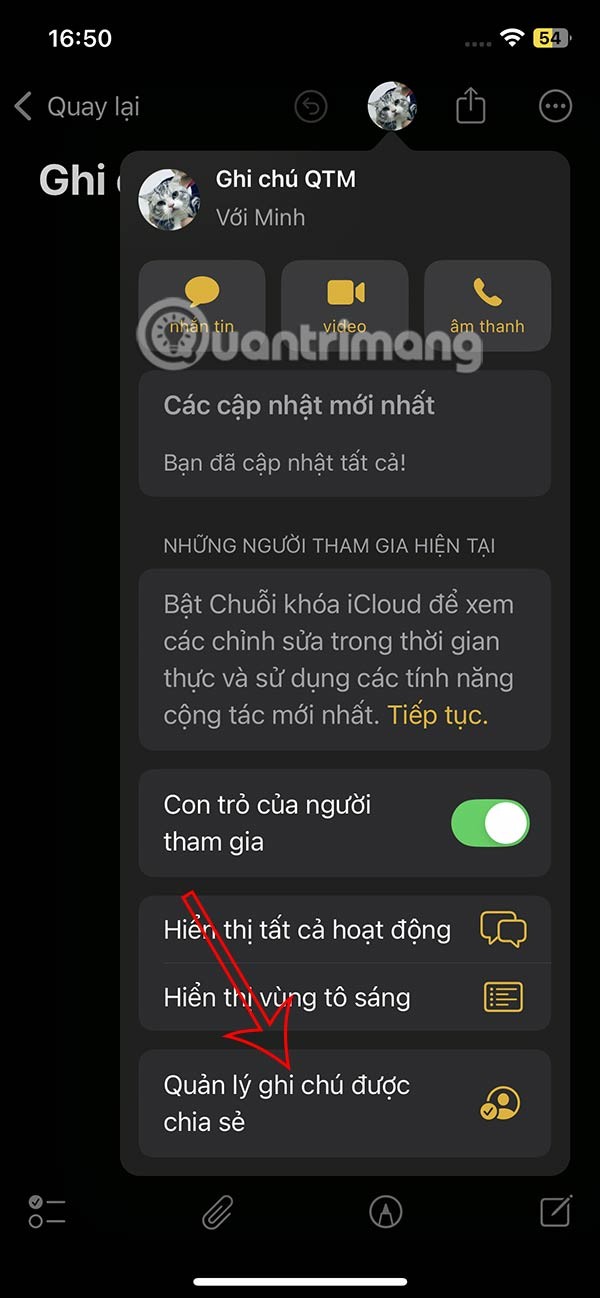
After inserting the "deny all" command, start adding exceptions to the command, starting with the Wi-Fi network you're currently connected to. Instead of "Wi-Fi SSID," add the name of the SSID you want to allow. Add multiple exceptions on separate lines.
netsh wlan add filter permission=allow ssid="Wi-Fi SSID" networktype=infrastructureIt's great to have a neat Wi-Fi icon on your Windows taskbar. You'll never be inundated with shady Wi-Fi networks again.
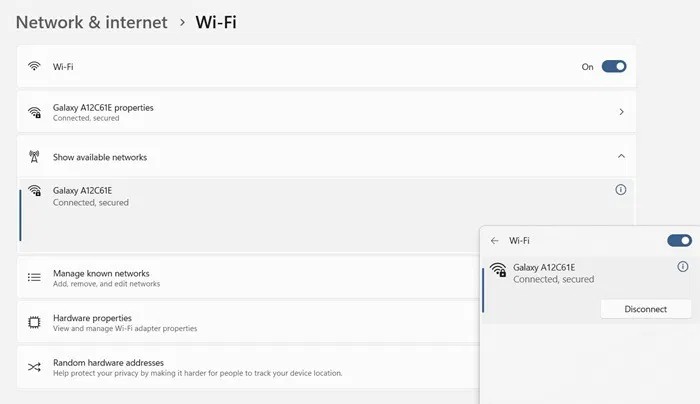
If you accidentally entered a bulk blacklist without noting the current network's SSID, go back to your router's control panel on another device. Or, if you're connecting via a mobile hotspot, check the network name on your Android or iPhone, then add the appropriate SSID.
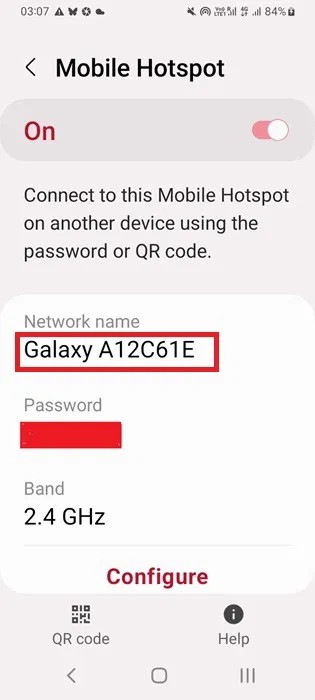
It's best to only enable the "deny all" setting in bulk when your Windows device is near trusted Wi-Fi networks, such as your home router. This isn't very convenient if you're traveling with your laptop.
As we continue to use multiple Wi-Fi networks, their history will be saved on the device. If those SSIDs are still showing up after you've stopped using them for a long time, you can permanently delete them from your Windows device.
Go to Settings -> Network & internet -> Wi-Fi -> Manage known networks . Click Forget to remove each Wi-Fi network that you don't want to appear on your Windows device.
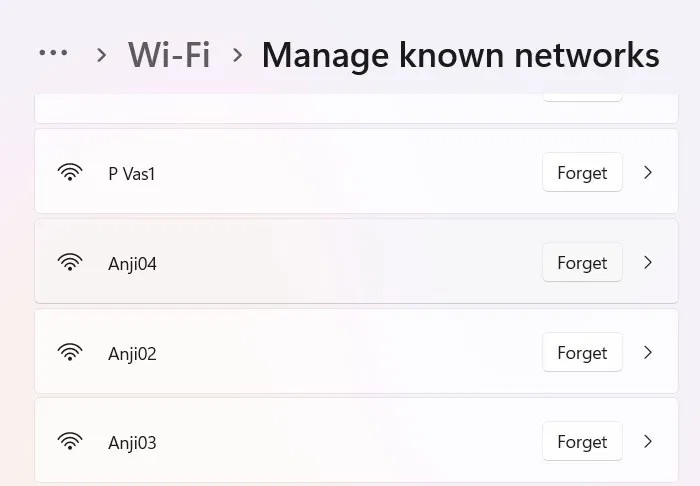
Just like you can block certain Wi-Fi networks from appearing on your Wi-Fi network icon, you can also allow them again. The methods are similar to the ones used above to block Wi-Fi networks.
To allow a specific Wi-Fi network, remove the entry from the blacklist. Go back to Command Prompt with amdin privileges and execute the command below while replacing "Wi-Fi Network Name" with the name of the blocked network.
netsh wlan delete filter permission=block ssid="Wi-Fi Network Name" networktype=infrastructure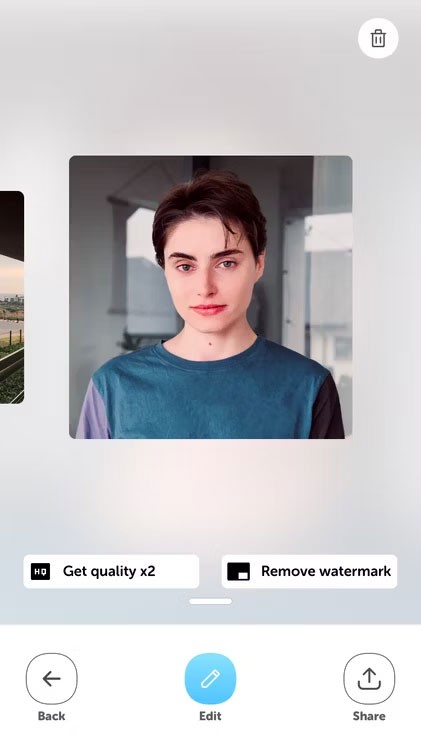
After you enter the command, the blocked Wi-Fi SSID will reappear in the network icon in the system tray.
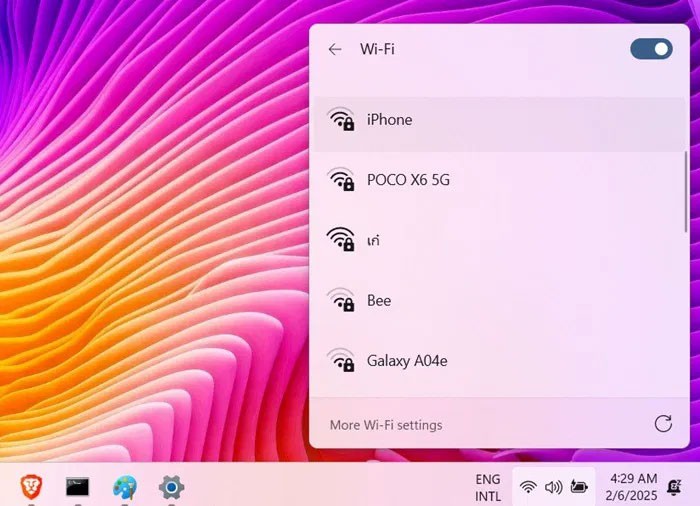
If you don't remember the SSID name, use the command below. It will list the names of all allowed and blocked Wi-Fi networks.
netsh wlan show filters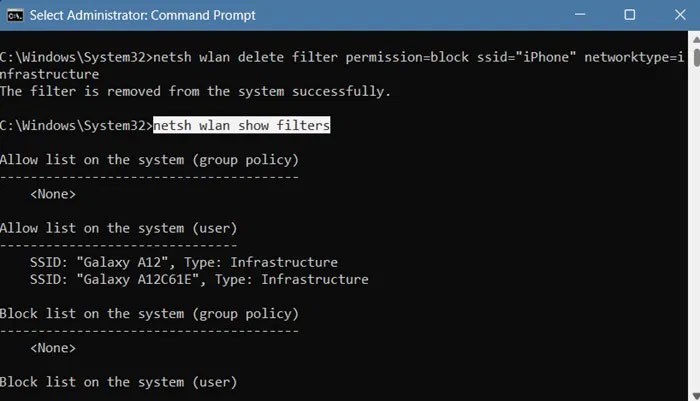
If you previously used the "deny all" command to block all Wi-Fi networks from appearing on the Windows Wi-Fi icon display page, you can easily undo that. Just enter the following "delete" command into Command Prompt with amdin privileges.
netsh wlan delete filter permission=denyall networktype=infrastructureThe command will remove the "deny all" filter and allow all Wi-Fi networks and those you added as exceptions.
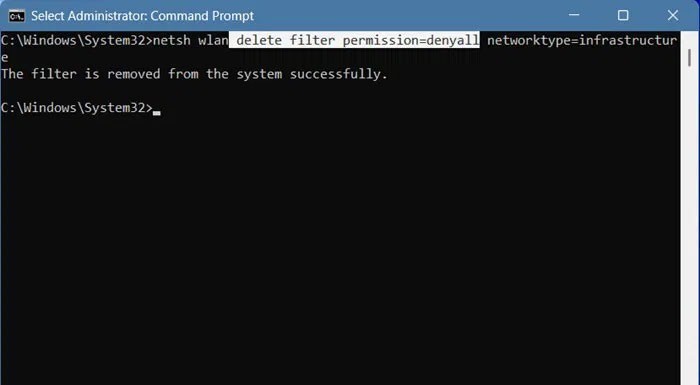
To retrieve forgotten Wi-Fi networks on a Windows device, you basically just need to restart the device and go near the deleted SSID. The network will reappear and you will have to enter the password once before you can save it.
If that doesn't work, reset your entire network. One way to do this is to flush your network using ipconfig/flushDNS , which will reorder the network stack. This should allow your Windows device to connect to previously blocked Wi-Fi networks.
Blocking Wi-Fi networks is necessary if you don't want other users' networks to interfere with your main connection. If you're struggling with slow Wi-Fi in your home, learn how to get normal Internet speeds .
See also:
WiFi is a form of local area networking and wireless Internet access used by people around the world to connect their devices to the Internet without cables.
Nowadays, free wifi networks are installed everywhere, from coffee shops, amusement parks, shopping malls, etc. This is very convenient for us users to be able to connect to the network everywhere to surf Facebook and work. However, is using free wifi safe?
To make your mobile hotspot stand out and be easier to find, you can give it a unique and distinctive name.
To ensure better security, devices running Android 10 and above will use random WiFi MAC addresses by default.
When you want to connect to wifi in a public place, you will find some wifi networks with the word Guest, this is the guest network, also known as the Guest Network. In this article, we will learn more about the guest network as well as how to set up this network for the Router.
Most Wi-Fi routers today want to apply Beamforming technology to improve Wi-Fi transceiver capabilities, avoid interference, and increase connection speed for terminals. So what is Beamforming, how does it work? This article will introduce you to the Beamforming technology.
Since 2015, the MU-MIMO concept appeared with the promise of a technology that speeds up to 4x faster than traditional routers. The following article will help you better understand MU-MIMO technology.
When you use the network, especially the Wifi network, the slow and losing network phenomenon is unavoidable, there are many causes of this unpleasant phenomenon, possibly due to the network operator, the connection line. unstable connection, user download overload, and
Error code 0xc0000098 in Windows causes a blue screen error on startup. The ACPI.sys driver is often to blame, especially on unsupported versions of Windows 11 like 23H2 or 22H2 or Windows 10.
In some cases, sometimes you start your computer in Safe Mode and the computer freezes. So how to fix the error in this case, please refer to the article below of WebTech360.
Snipping Tool is a powerful photo and video capture tool on Windows. However, this tool sometimes has some errors, such as constantly displaying on the screen.
Every network has a router to access the Internet, but not everyone knows how to make the router work better. In this article, we will introduce some router tips to help speed up the wireless connection in the network.
If the results seem slower than expected, don't be too quick to blame your ISP - mistakes when performing the test can skew your numbers.
In the article below, we will introduce and guide you to learn about the concept of QoS - Quality of Service on router devices.
Windows has a built-in Credential Manager, but it's not what you think it is—and certainly not a replacement for a password manager.
Microsoft charges for its official codecs and doesn't include them in Windows 10. However, you can get them for free without pulling out your credit card and spending $0.99.
While having trouble accessing files and folders can be frustrating, don't panic—with a few simple tweaks, you can regain access to your system.
After creating a USB boot to install Windows, users should check the USB boot's performance to see if it was created successfully or not.
Although Windows Storage Sense efficiently deletes temporary files, some types of data are permanent and continue to accumulate.
You can turn off Windows 11 background apps to optimize performance, save battery and reduce RAM consumption.
When a computer, mobile device, or printer tries to connect to a Microsoft Windows computer over a network, for example, the error message network path was not found — Error 0x80070035 may appear.
We can block Internet access for any application or software on the computer, while other programs can still access the network. The following article will guide readers on how to disable Internet access for software and applications on Windows.
Instead of paying $30 for a year of security updates, keep Windows 10 safe until 2030 with this simple solution.


















