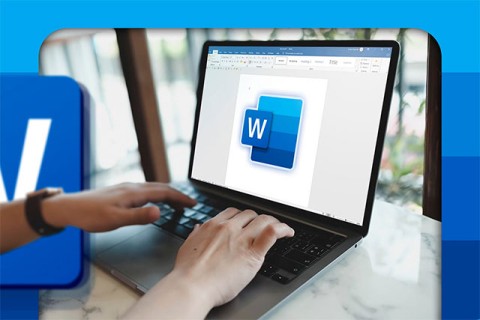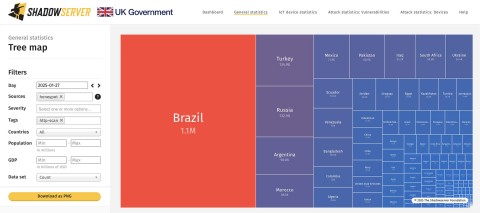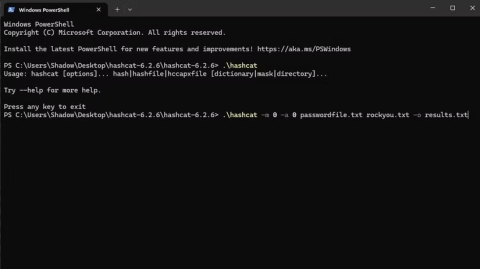To ensure optimal security, devices running Android 10 and above use random WiFi MAC addresses by default. However, in some cases, you may want to disable this feature. Here's how.
Why Randomly Disable Wi-Fi MAC on Android?
For most regular users, having random MAC addresses enabled does not cause any harm or negative effects, and on the contrary, it helps improve security when browsing the web (making you harder to track).
However, one good reason to disable random MAC addresses is if you use MAC filtering on your router. In this case, if your mobile device uses a random MAC address, the router will not be able to recognize the device and therefore you will not be able to use MAC-specific settings for your device.
Additionally, if you have configured your router to always assign a certain static IP address to a device on your local network, you will need to associate that IP with the MAC address of a particular device.
Turn off random MAC address on Android
Overall, the process of enabling or disabling a random MAC address on Android is straightforward. However, due to the variations in Android customizations from each manufacturer, the setup steps will be slightly different. For example, on OnePlus phones, you have to tap on “Wi-Fi & Networks,” while on Samsung phones, you need to access “Connections.” But both will basically take you to the same WiFi settings menu.
To get started, go to the Settings app on your phone.

In the Settings menu, tap “Wi-Fi & Network” (or “Connections” or “Network & Internet” depending on the device you're using).

Next, tap “WiFi” to see available WiFi networks.

When you see your WiFi network name in the list, tap the gear icon next to it.

Next, tap “Advanced,” then select “Privacy.”
On OnePlus and Pixel phones, select “Use device MAC.” If you’re using a Samsung phone, tap “MAC address type” and select “Phone MAC.”
If the smartphone you are using is from a different manufacturer, look for a similar option that says “MAC” and turn it on.

That's it. Exit Settings and you're done. Make sure you follow this process for each WiFi network you want to use your phone's real MAC address on.