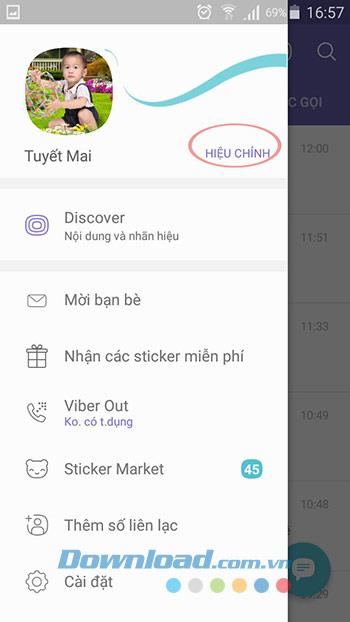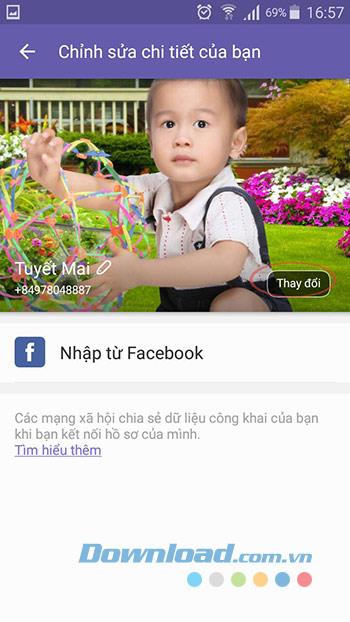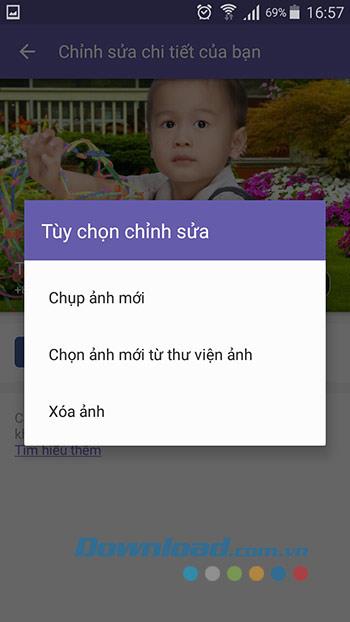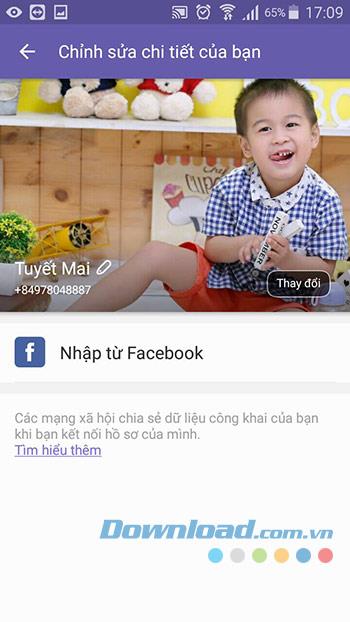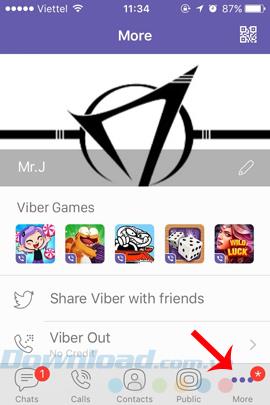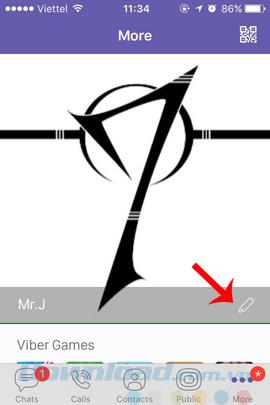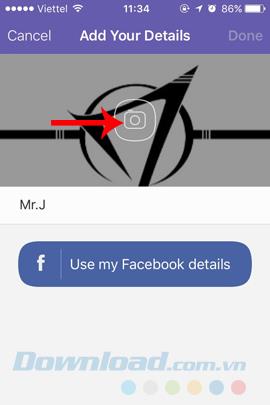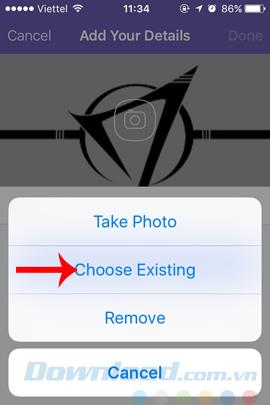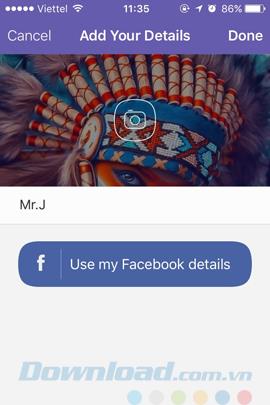For users of Facebook in general or other free chat tools such as Zalo , Skype , Viber ... changing the image of a chat account (avatar) is one of the ways they express their feelings. , refresh yourself, or simply express your personality, interests ...
Viber
Viber for Mac
Viber for Linux
Viber for Android
Viber for iOS
Viber for Windows Phone
Now you can change your Viber avatar on computers, Android phones and iOS extremely quickly. Invite you to follow the article below to know how to do it on both Android and iOS phones:
How to change Viber avatar on Android phone
Step 1: At the main interface of Viber, click on the 3 dashes icon in the top left corner of the screen, then click on Edit next to the account name.

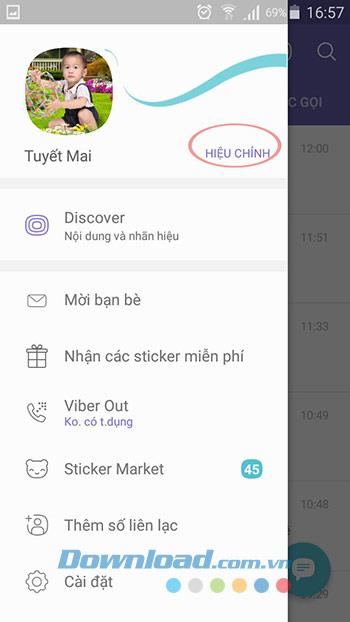
Step 2: Edit your details interface appears, click Change . There will be 2 options for you to change your Viber avatar: Take a new photo, Choose a new photo from the photo library.
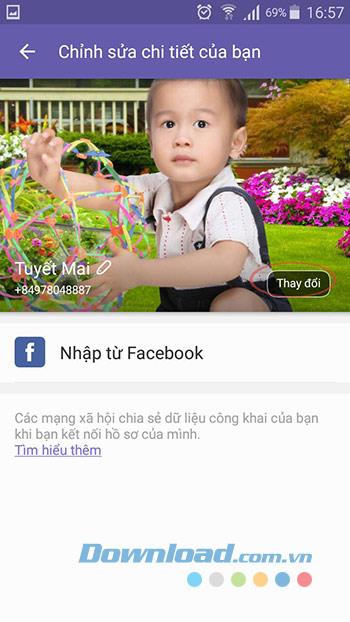
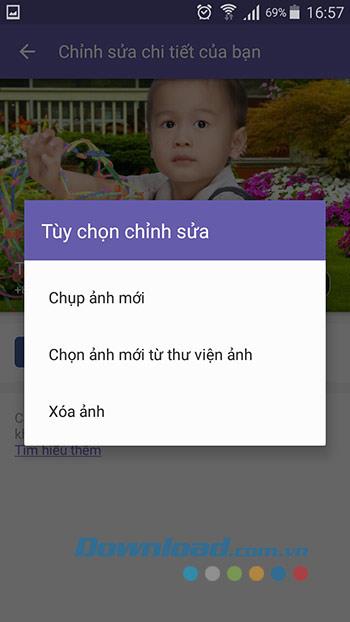
Step 3: After selecting a picture like that, adjust the square frame to cut the desired image. After editing the image, click the Save button . So you have replaced Avatar Viber successfully.

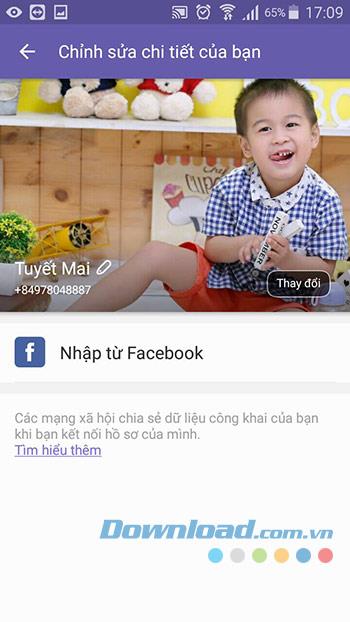
Video tutorial how to change Viber avatar on Android
How to change Viber avatar on iPhone
Step 1 : How to change the image is very simple. You only need to access the Viber account on your phone, from the main interface, touch the More (three dots icon) in the lower right corner of the screen. Then select the pencil icon as shown below.
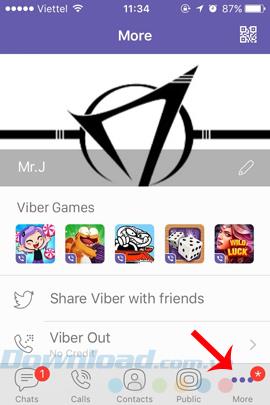
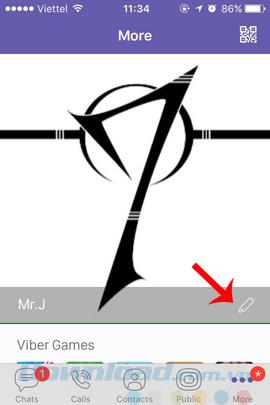
Step 2 : Add Your Details appears, we touch the camera icon in the middle of the screen to change the Viber avatar. Now a small list of options will appear, including:
- Take Photo : Take photos as avatars.
- Choose Existing : Choose photos available in the machine.
- Remove : Delete the current avatar.
- Cancel : Exit.
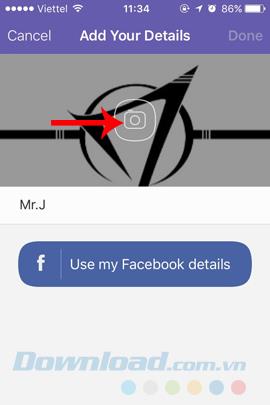
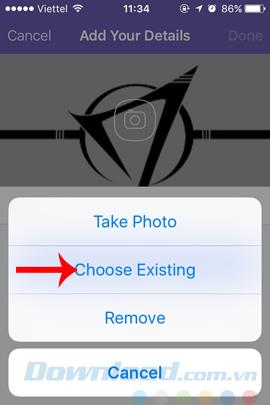
Choose where to get photos to use
Step 3: You can choose one of those options. Use the front or back camera to take photos in Take Photo , or select from your phone the available photos (if using Choose Existing ). We can arbitrarily drag to zoom in, zoom out, change the image position accordingly and Done .

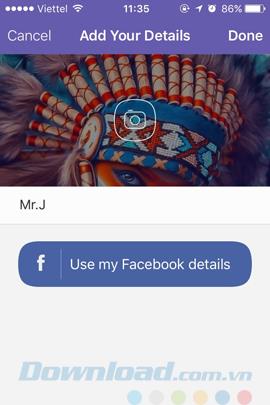
That's it, you can try chatting with friends to check. I wish you successful implementation!