Advanced SystemCare 17 Free Review 2024 - Your Best PC Optimizer

In an era where digital efficiency is paramount, Advanced SystemCare 17 Free emerges as a beacon for those seeking to enhance their PC's performance.
How to check TPM to know if your computer can be upgraded to Windows 11. Let's find out with WebTech360!

Most computers today have Windows operating system installed. Most people thought that Windows 10 was the last version that Microsoft released for computers. However, that is not the case. The "technology giant" has suddenly launched Windows 11 with many interesting improvements.
Windows 11 has many significant changes in interface, layout design and available programs. Windows 11 offers a lot of useful, even hidden features on the system that many people don't know about, such as XPS Viewer, clipboard manager, file history, recording, voice input and more. more than that.
Since Win 11 was released, many people have wondered if their current computer can be upgraded to this latest version for free. Luckily, Microsoft allows users to do that, but you have to check compatibility conditions first.
What is TPM?
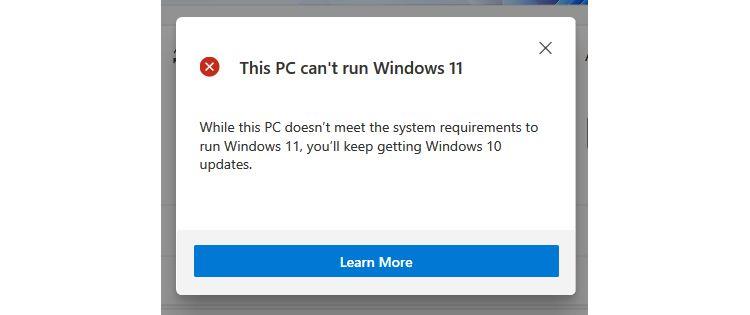
TPM stands for Trusted Platform Module and is a hardware-based security solution. It is a chip installed directly on the motherboard to protect the system against malware and other attacks. It is also an integral part of Windows security tools such as Bitlocker drive encryption.
You should use a TPM 2.0 chip to upgrade your system to Windows 11 even though TPM 1.2 already meets the minimum criteria. Microsoft requires this technology to improve customer security, although many experts say those specifications are excessive.
Therefore, if you want to upgrade to Windows 11, you must install the appropriate version of TPM on your computer.
How to check TPM on computer
The easiest way to check if a TMP chip is present on your computer is to use the get-tpm command on Windows PowerShell.
To do this, enter PowerShell in the Start menu search bar . Right-click on the result on Windows PowerShell and select Run as administrator . Click Yes on the confirmation window.
In the Windows PowerShell app, type get-tpm , then press Enter . You will see the following results:
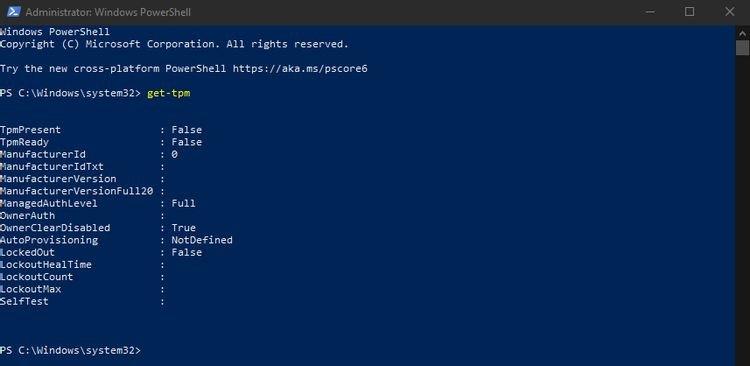
If TpmPresent returns False , it means the motherboard does not have a TPM chip. Conversely, if you receive the following results:
TpmPresent : True
TpmReady : False
After that, you can enable the TPM chip in BIOS/UEFI and check if the computer configuration is eligible for Windows 11 upgrade.
Windows 11 upgrade configuration requirements:
How to check TPM version
The minimum requirement to run Windows 11 is that your computer needs to install TPM 1.2, TPM 2.0 is recommended as mentioned above. If you try to upgrade Windows 11 with the TPM 1.2 chip, you will receive the message " upgrade is not advised ".
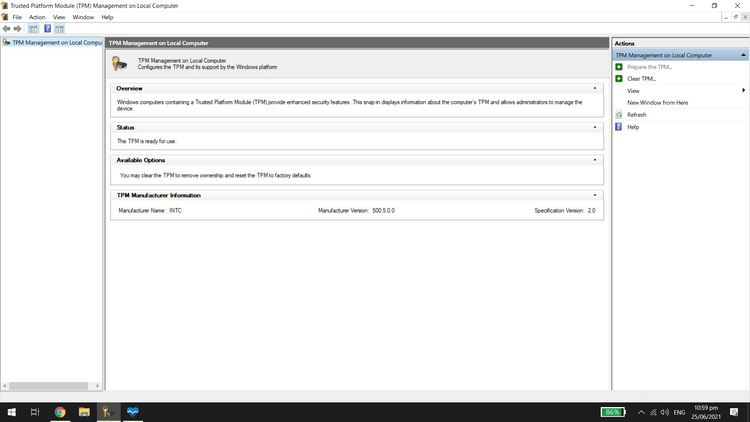
How to check the TPM version is as follows: press Windows key + R , type tpm.msc . The Trusted Platform Module (TPM) Management window will appear.
In the TPM Manufacturer Information sub-window , find Specification Version . You will see the TPM version here.
How to upgrade TPM 1.2 to TPM 2.0
If you already have a TPM 1.2 chip, you can upgrade to TPM 2.0. The steps taken depend on the computer's hardware, manufacturer, and firmware.
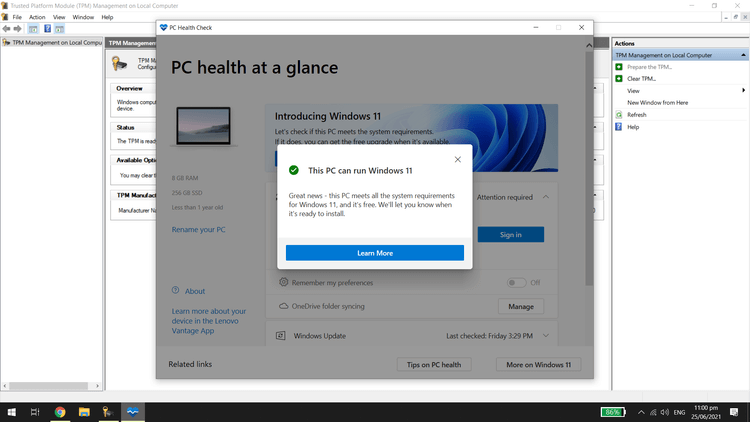
Can TPM be enabled to upgrade Windows 11?
If your computer has a built-in TPM 1.2 chip or higher, you just need to make sure to turn it on to download Windows 11. Activation methods vary between motherboard brands and models. You must check your computer's documentation for exact instructions.
TPM availability depends on the motherboard, but most newer computers have them pre-installed. Microsoft has required a TPM 2.0 chip for all new hardware since 2016. However, if you're using an older PC and doesn't have a TPM chip, your only solution is to upgrade the device.
Above is how to check the TPM version to upgrade the operating system to Windows 11 . Hope the article is useful to you.
In an era where digital efficiency is paramount, Advanced SystemCare 17 Free emerges as a beacon for those seeking to enhance their PC's performance.
How to fix Outlook error 0x800CCC90 when receiving emails on Windows. When sending and receiving emails from Microsoft Outlook client, you may encounter error 0x800CCC90. Below is the original
Instructions for listening to music when folding the laptop on Windows 10. To help everyone easily follow the steps to listen to music after folding the laptop, today WebTech360
Summary of Movies & TV application shortcuts on Windows 10, Summary of Movies & TV application shortcuts on Windows 10 to bring you a great experience. Maybe
How to fix Messages Failed to Load error on Discord for Windows, Discord isn't fun if you can't read what other people write. Here's how to fix Messages error
How to display the This PC icon on the Windows 11 desktop, During the process of using Windows 11, many users need to access This PC (management).
Tips and search shortcuts on Windows 10, Search shortcuts in Windows 10 will help you operate and handle work faster. Below are all the search shortcuts
How to personalize the taskbar on Windows 11, Windows 11 gives you many new customization options, including personalizing the taskbar as you like. Join WebTech360
How to fix error 0xa00f4244 nocamerasareattached on Windows 10, 0xa00f4244 nocamerasareattached is one of the most common error messages on computers. Let's
How to find information in the Windows Registry quickly, Do you find it difficult to find information in the Windows Registry? So below are quick ways to find the registry
How to limit the number of failed login attempts on Windows 10. Limiting the number of failed password login attempts on Windows 10 helps increase computer security. Here's how
How to change mouse pointer color and size in Windows 10, Don't like the default mouse pointer size and color on Windows 10? Below are the ways to change
Instructions for recording videos and taking photos on Windows 11 without installing software. On laptops and PCs using Windows 11, users can record high-definition videos or take photos
How to create fake error messages in Windows, Windows can come up with some pretty creative error messages but why don't you try creating your own content for them to make fun of?
Ways to open Windows Tools in Windows 11, Windows Administrative Tools or Windows Tools are still useful on Windows 11. Here's how to find Windows Tools in Windows 11.
How to automatically move files between folders on Windows and Mac, Do you want to automatically move files from one folder to another on a Windows or Mac computer?
Windows 11: Everything you need to know, Windows 11 - Microsoft's next operating system has been leaked with a new interface, Start menu and many other improvements. Here it is
How to fix Windows Quick Assist not working error, Windows Quick Assist helps you connect to a remote PC easily. However, sometimes it also generates errors. But,
How to pin Word, Excel and PowerPoint files to the corresponding app icon on the Windows 11 taskbar, How to pin Office files to the taskbar icon on Windows 11? Invite
How to fix Bad System Config Info error on Windows 10, Bad System Config Info is a common Windows error code. Here's how to fix Bad System Config Info Win 10 error.


















