Advanced SystemCare 17 Free Review 2024 - Your Best PC Optimizer

In an era where digital efficiency is paramount, Advanced SystemCare 17 Free emerges as a beacon for those seeking to enhance their PC's performance.
Bad System Config Info is a common Windows 10 error code . Here's how to fix Bad System Config Info Win 10 error .
Bad System Config Info can cause blue screen issues . However, fixing it is not too difficult and does not require you to have much computer knowledge.
What is Bad System Config Info error on Windows 10?

Bad System Config Info or error code 0x00000074 can originate from a number of areas and is related to a problem in the system configuration. Unfortunately, the system configuration is quite extensive, including the Windows Registry, drivers, system files and more. Luckily, these errors are easy to fix.
How to fix Bad System Config Info error on Windows 10
Restart the system
This is the easiest way to fix Bad System Config Info Win 10 error. Turning your computer off and on again will fix a bunch of problems for you. Before starting to use other solutions, restart your computer and see if the Bad System Config error disappears.
Run SFC and CHKDSK
Persistent Bad System Config Info errors can signal a corrupt file system. The Windows System File Check (SFC) program is a tool available on your computer that will help you check for errors.
However, before running the SFC command, you need to check that it works properly. To do this, use the Deployment Image Servicing & Management or DISM tool.
Like SFC, DISM is a built-in Windows utility with rich functionality. In this case, the DISM Restorehealth command ensures that the next fix will work.
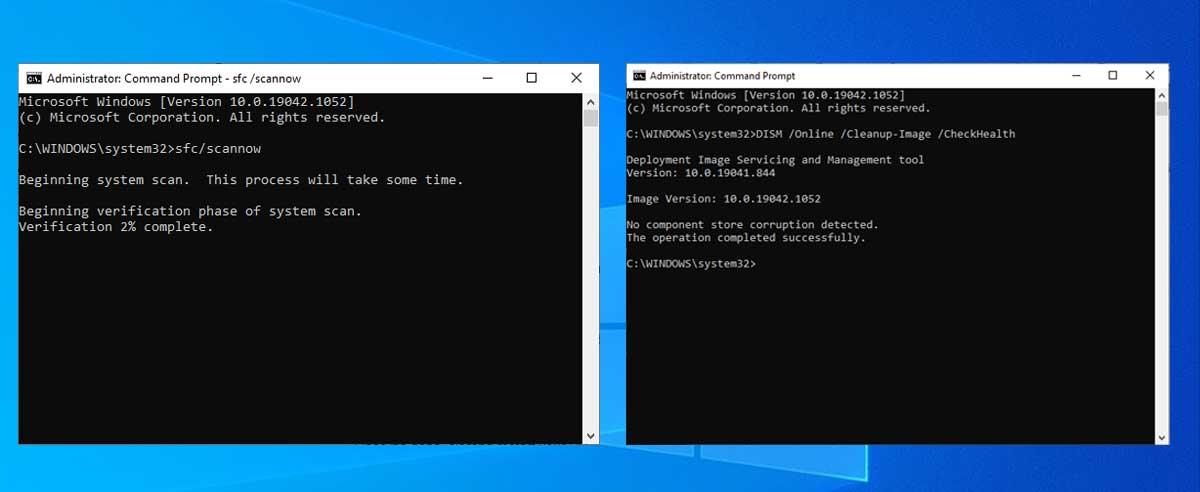
Below are the step-by-step details:
CHKDSK is another Windows system tool that helps you check file structure. Unlike SFC, CHKDSK scans the entire driver to find errors, while SFC scans specific Windows system files. Like SFC, you can run a CHKDSK scan from Command Prompt to troubleshoot your computer.
Restore Windows Registry
Bad System Config Info error may also be related to a problem with the Windows Registry. This is where important internal data such as:
Restoring the Windows Registry from a backup will remove all errors. However, Microsoft has paused automatic backups to reduce the size of the Win 10 footprint. Therefore, Microsoft encourages users to use a system restore point to fix registry corruption. Before applying this method, you should check to see if you have a Windows Registry backup to restore.
Go to C:\Windows\System32\config\RegBack . This folder contains Windows Registry backups. If the file size is 0, you cannot use this method to fix Bad System Config Info error.
Otherwise, apply one of the following two methods:
1. Go to Advanced Startup options
If the files in the RegBack folder currently have data, you can try restoring the Registry manually. First, you need to go to advanced boot options.
Alternatively, open the Start Menu , then hold down the Shift key and press Restart .
When the selection menu appears, press Troubleshoot > Advanced Options > Command Prompt .
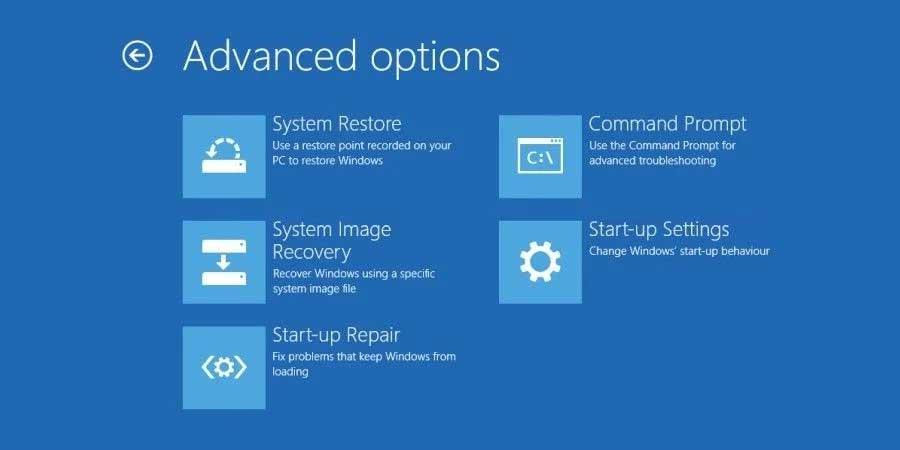
2. Change directory, restore
When Command Prompt opens, by default it will be X:\Windows\System32 . This is not the actual location of the Windows installation file, so we need to navigate to the correct driver before continuing.
Windows usually installs programs to the C:\ drive. However, Windows recovery mode will start the Windows installation in another location, usually the D:\ drive. Determine the correct driver with the following command:
dir D:\Win*Command Prompt will list the folder contents, telling you the exact drive. Now enter the following commands in order:
cd d:\windows
ystem32\config
xcopy *.* C:\RegBack\
cd RegBack
DirCheck the date of the file in the RegBack folder. If they appear before the error occurs, you can enter the following command:
copy /y software ..
copy /y system ..
copy /y sam ..Follow the instructions, then restart your computer as usual.
Use System Restore to repair the Windows Registry
If you don't have a Windows Registry backup to restore from, you can instead choose a system restore point. Windows automatically creates automatic restore points when this feature is enabled.
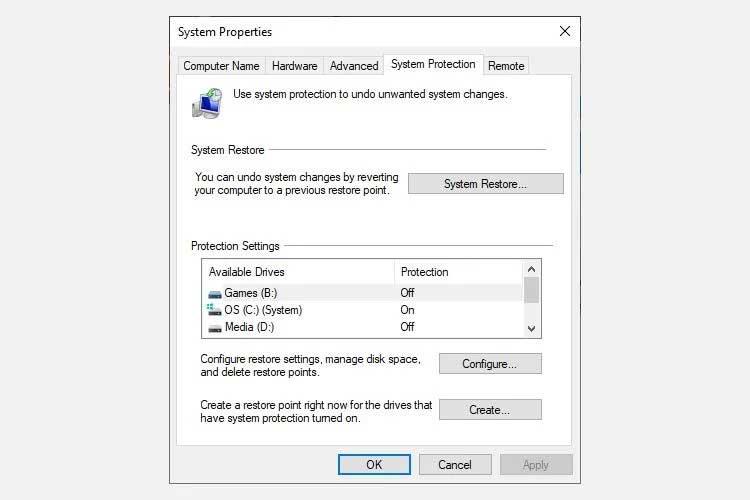
A great Windows System Restore feature is Scan for affected programs . If you select System Restore Point, then scan to see a list of programs that System Restore Point impacts or removes.
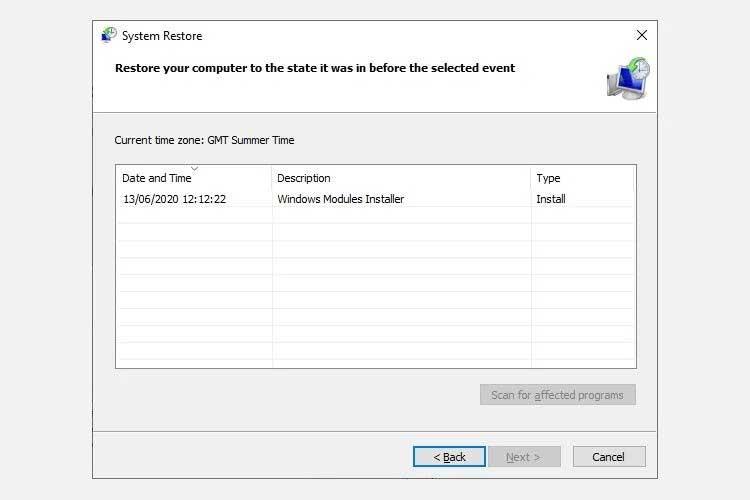
Edit Boot Configuration Data (BCD)
If all the above methods don't work, try this final solution to fix Bad System Config Info Win 10 error.
Turn on the computer. Now insert the Win 10 flash drive installation tool into the USB port and turn on the computer. You need to boot from USB so you need to press F8, Del, Esc (depending on the device).
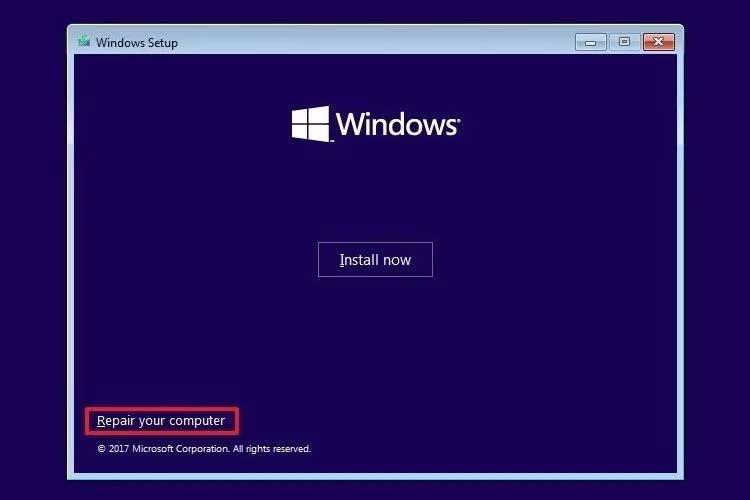
From the boot menu, select the Windows 10 installation file. When the Welcome screen appears, select Repair your computer on the lower left side of the screen.
Now go to Troubleshoot > Advanced Options > Command Prompt . From Command Prompt , enter the following commands in order:
bootrec /repairbcd
bootrec /osscan
bootrec /repairmbrNow close Command Prompt and turn off the computer. Unplug the Windows 10 installation drive and start the computer.
Above are ways to fix Bad System Info Win 10 error . Hope the article is useful to you.
In an era where digital efficiency is paramount, Advanced SystemCare 17 Free emerges as a beacon for those seeking to enhance their PC's performance.
How to fix Outlook error 0x800CCC90 when receiving emails on Windows. When sending and receiving emails from Microsoft Outlook client, you may encounter error 0x800CCC90. Below is the original
Instructions for listening to music when folding the laptop on Windows 10. To help everyone easily follow the steps to listen to music after folding the laptop, today WebTech360
Summary of Movies & TV application shortcuts on Windows 10, Summary of Movies & TV application shortcuts on Windows 10 to bring you a great experience. Maybe
How to fix Messages Failed to Load error on Discord for Windows, Discord isn't fun if you can't read what other people write. Here's how to fix Messages error
How to display the This PC icon on the Windows 11 desktop, During the process of using Windows 11, many users need to access This PC (management).
Tips and search shortcuts on Windows 10, Search shortcuts in Windows 10 will help you operate and handle work faster. Below are all the search shortcuts
How to personalize the taskbar on Windows 11, Windows 11 gives you many new customization options, including personalizing the taskbar as you like. Join WebTech360
How to fix error 0xa00f4244 nocamerasareattached on Windows 10, 0xa00f4244 nocamerasareattached is one of the most common error messages on computers. Let's
How to find information in the Windows Registry quickly, Do you find it difficult to find information in the Windows Registry? So below are quick ways to find the registry
How to limit the number of failed login attempts on Windows 10. Limiting the number of failed password login attempts on Windows 10 helps increase computer security. Here's how
How to change mouse pointer color and size in Windows 10, Don't like the default mouse pointer size and color on Windows 10? Below are the ways to change
Instructions for recording videos and taking photos on Windows 11 without installing software. On laptops and PCs using Windows 11, users can record high-definition videos or take photos
How to create fake error messages in Windows, Windows can come up with some pretty creative error messages but why don't you try creating your own content for them to make fun of?
Ways to open Windows Tools in Windows 11, Windows Administrative Tools or Windows Tools are still useful on Windows 11. Here's how to find Windows Tools in Windows 11.
How to automatically move files between folders on Windows and Mac, Do you want to automatically move files from one folder to another on a Windows or Mac computer?
Windows 11: Everything you need to know, Windows 11 - Microsoft's next operating system has been leaked with a new interface, Start menu and many other improvements. Here it is
How to fix Windows Quick Assist not working error, Windows Quick Assist helps you connect to a remote PC easily. However, sometimes it also generates errors. But,
How to pin Word, Excel and PowerPoint files to the corresponding app icon on the Windows 11 taskbar, How to pin Office files to the taskbar icon on Windows 11? Invite
How to fix Bad System Config Info error on Windows 10, Bad System Config Info is a common Windows error code. Here's how to fix Bad System Config Info Win 10 error.


















