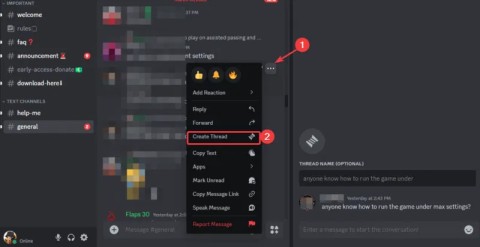How to Hide the Game Youre Playing on Discord

Discord is an online voice and text chat platform that allows you to communicate with other people who are playing the same game as you.
You've just finished your cereal bowl to top up before your next match, when your Discord friends keep calling in to join a qualifying match with them. You ask yourself: “ Is there any way to tell my friends I'm busy eating so I can't play right away? ”.

It's possible with Discord's Custom Status feature. Users can change their own personal status so others know what you are doing.

Download Discord PC Discord Online
Step 1 : Click on your profile picture in the bottom left of the application, then select Set a custom Status .

Step 2 : Click the Discord emoji to add emoticons to the status.

You can even use Custom Server Emojis if you have Discord Nitro or Nitro Classic.

Step 3 : Enter your status, then select the Clear After menu to select the status time display frame.

By default, the status will expire and disappear after a day but you can configure it to exist longer or less.
Step 4 : Click Save when done.

To edit the status on Discord, click on the profile picture> click on the status and edit.
To delete status: Click on the profile image> click on the " X " icon to the right of the status.

Note: Many people say this status overrides other activities in the member list and DM list. However, all your status activities will still show up in the full profile.

Step 1 : Click the user icon at the bottom right of the application to access User Settings .

Step 2 : Select Set Status to access status settings.

Step 3 : Press Set a custom status .

Step 4 : Click the emoji icon to add emoticons to the status. Next add your status.

Step 5 : Set the existing time frame for status.

Step 6 : Click Save when done.

When you have finished installing " Eating cereal ... " on Discord, you can enjoy food without being bothered by the invitations from friends. Or you can write any other emotional state of your own. Give it a try!
Discord is an online voice and text chat platform that allows you to communicate with other people who are playing the same game as you.
If you have a large collection of PC games, it can be difficult to remember which games are installed in which launcher. Luckily, there are a few ways you can launch all your PC games without having to open each launcher.
Learn how to install Discord on your Amazon Fire Stick using alternative app stores. This guide provides a step-by-step process to access Google Play Store apps.
Streaming PS5 gameplay to Discord requires the use of PS Remote Play due to lack of direct support. This guide will help you set up Remote Play, manage potential latency, and ensure a smooth connection to share your gameplay with friends.
Whether you're running a large server or just chilling with friends, these lesser-known Discord features are worth trying out to enhance your experience.
How to fix Messages Failed to Load error on Discord for Windows, Discord isn't fun if you can't read what other people write. Here's how to fix Messages error
How to use different fonts on Discord, Discord fonts are more diverse and richer than many people think. This article will guide you how to change Discord's beautiful font
How to use threads on Discord, Threading conversations on Discord will help you communicate more effectively with teammates. Below is how to use Thread - Features
How to enable/disable hardware acceleration in Discord, Slow frame rate when using Discord will let you down. If you are facing that situation, you can click
How to share smartphone screen on Discord, Discord allows you to share phone screen with others while chatting. Here's how to share the screen
Guide to change the server cluster (Server Region) in Discord to make voice chat smoother and more stable, reduce the lag situation.
Discord has become one of the top communication platforms on the web. The more you know about Discord, the more you will use it wisely. Here are Discord tips & tricks that are useful to everyone.
Discord is a free calling and chat software for gamers, Discord is not only software provided for computers, it is also a free mobile application that supports mobile gamers when communicating with teammates. .
In Lien Quan Mobile, there are many short terms that help you communicate quickly and effectively when competing. And now, Lien Quan Council will review the most basic terms for Generals to understand.
Blackjack is one of the most thrilling casino games around. You beat the dealer, not other players. However, did you know that the number of decks used can influence your chances of winning?
Thanks to Nintendo Switch Online, exploring hundreds of classic games on the NES, SNES, N64, Game Boy, and Sega Genesis has never been easier.
Before upgrading your memory, try the tweaks in this guide to improve game data loading times in Windows.
A good TV for gaming is judged on many factors. The biggest focus is on picture quality, contrast, color, accuracy, and one more factor is input lag.
Everyone loves getting something for free. However, when it comes to free mobile games, we all know that they aren't really free.
Error 500 is a familiar message that many players encounter when using the Epic Games Store.
Football Manager 2024 is available for free on the Epic Games Store until September 12 so you can download it to your computer.
Zombies have always been an attractive theme in PC games and horror movies. Game publishers have exploited this theme and achieved much success thanks to the zombie horror genre.
The game Tai Uong has now been officially released and allows players to download it on their computers via the game distribution platform Steam.
To play dinosaur game - T-rex Run on Chrome when offline and when online, you just need to follow these simple instructions. The lovely T-rex dinosaur will appear on the screen for you to start the game.
There has long been a debate among gamers about whether to use a laptop, desktop, or console for gaming. While each option offers its own benefits, gaming on a laptop stands out in a unique way.
If you're looking for a new experience, there are a few things to keep in mind before adding a mod to your game.
If you are experiencing low FPS issues while playing games on Windows, follow these steps to fix low FPS issues and get back to a high-quality gaming experience.
Want to know who won GOTY 2024? The Game Awards 2024 or want a quick recap of all the winners, read from start to finish