Advanced SystemCare 17 Free Review 2024 - Your Best PC Optimizer

In an era where digital efficiency is paramount, Advanced SystemCare 17 Free emerges as a beacon for those seeking to enhance their PC's performance.
That's right, Photos on Windows 11 can help you make attractive videos. Let's learn with Download.vn how to create videos using the Photos application on Windows 11 !
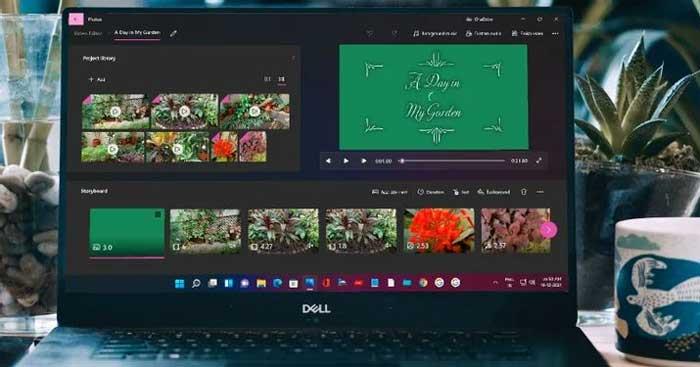
Making videos with Photos is easy on Windows 11
How to create videos with Photos in Windows 11
You can quickly create a video to celebrate a birthday or a special family occasion in the Photos app. On the main Photos screen, double click on the New photo icon. Select Automatic Video , then check the boxes for the desired images to select them. Then, click Create .
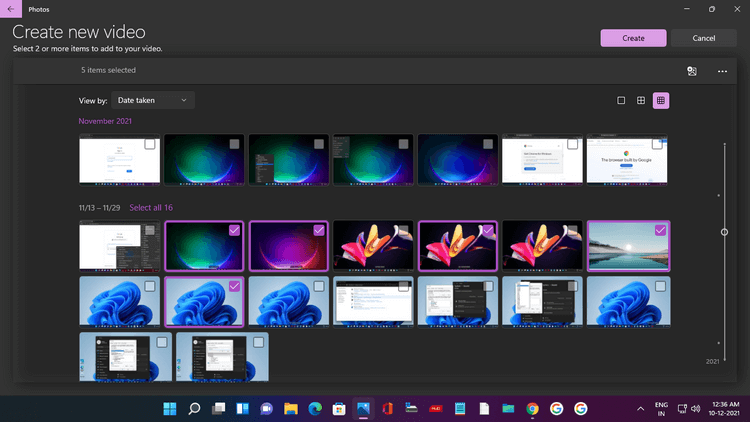
In the window that appears, add a suitable name, here is Windows 11 Themes as you see in the screenshot below. Click OK .
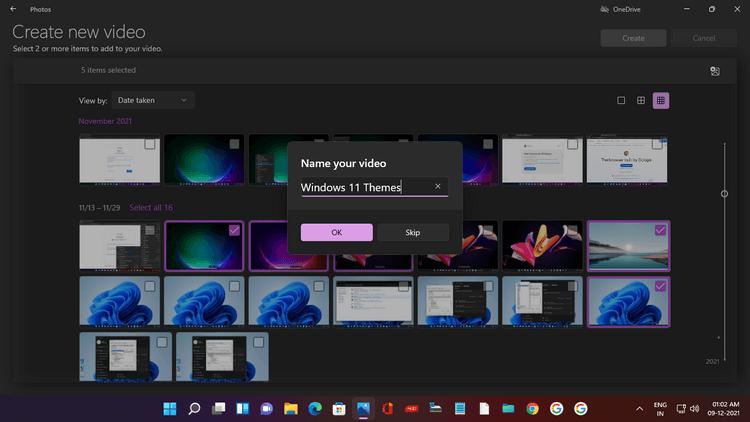
The video is automatically created and Photos lets you preview it in a window. The work is complete with effects, background music, and stylish video name fonts.
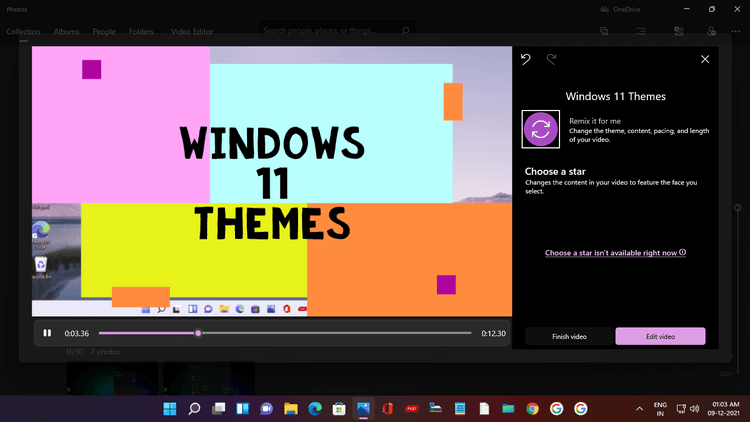
If you don't like the created video, just click Remix it for me , and AI in Photos will immediately create another version with a new theme and music. You can continuously remix until you achieve the desired result.
Next, click Finish video and select resolution (1080p is recommended), then click Export to save and enjoy the video.
Create a new video using the video editor on Windows 11
Now let's learn how to create a custom video using clips and photos. You can start creating a new video in 2 ways:
Both of these actions will open the New Video page with a message prompting you to name it. Give it a name, then click OK.
Now you need to add videos and photos, so click + Add in Project Library. You can add media From this PC , From my collection (from the Photos app), and From the web (this action opens the Bing search engine).
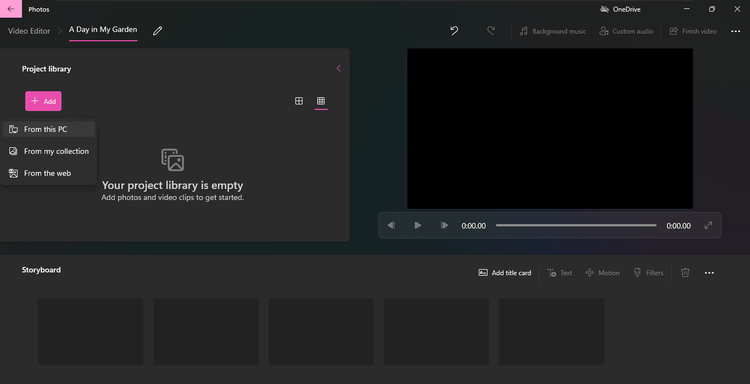
This guide has selected additional media files on the computer. Click From this PC , File Explorer appears. Click on your Videos folder.
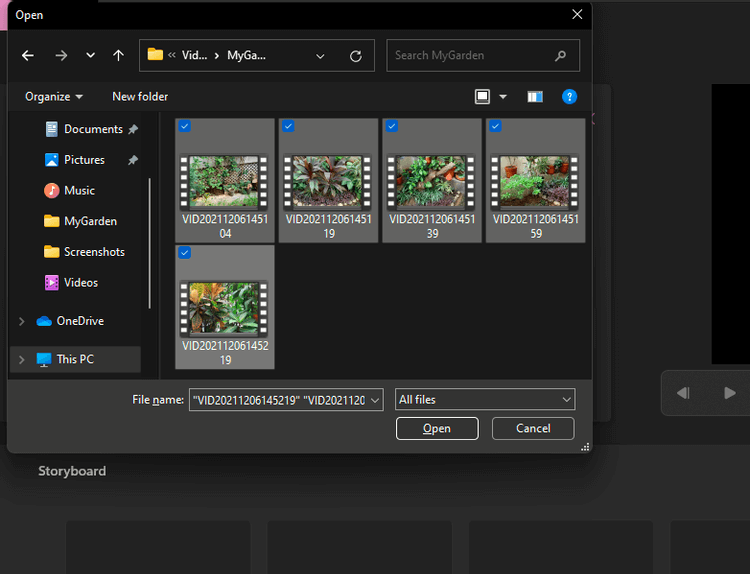
Open that folder, then select the desired clip. Finally, click Open .
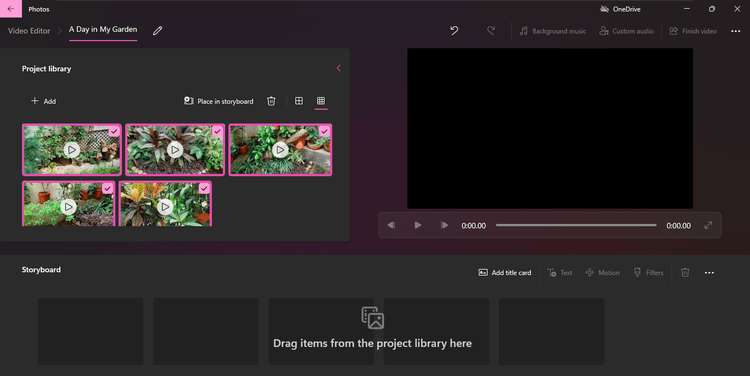
The added video will appear in the Project Library. You can add photos from your PC this way.
Next step is to add a title to the clip. Go to the Storyboard menu, you will have the options Add title card, Trim, Split, Text, Motion, 3D effects, Filters, Speed and Remove or Add Black Bars.
Click Add title card , a title card appears. Click Text to enter the video name, choose font style, layout and background color.
As you can see in the image below, the article chose A Day in My Garden , font Loved , centered and blue background color.
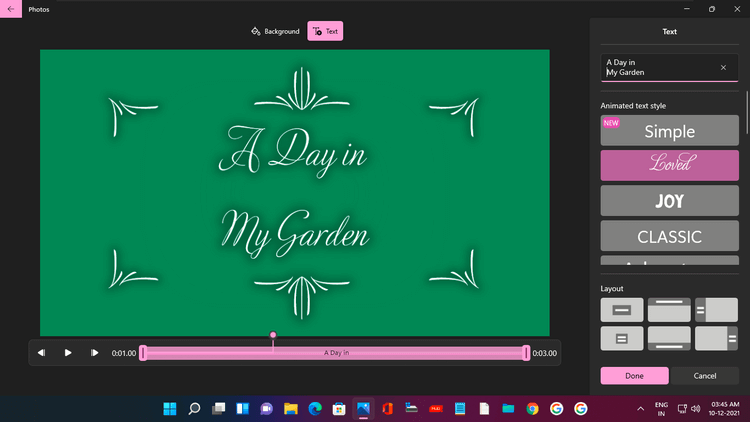
You can change the title tag's appearance time by right-clicking on it and selecting the desired duration.
You can now add videos and photos to your storyboard. Right-click each clip in the Project Library and select Add to Storyboard . Or drag & drop them to the storyboard.
Remember, videos and photos will appear in the order they were added. But you can always change them by dragging & dropping them into the storyboard.
Above is how to create videos using the Photos application available on Windows 11 . Hope the article is useful to you.
In an era where digital efficiency is paramount, Advanced SystemCare 17 Free emerges as a beacon for those seeking to enhance their PC's performance.
How to fix Outlook error 0x800CCC90 when receiving emails on Windows. When sending and receiving emails from Microsoft Outlook client, you may encounter error 0x800CCC90. Below is the original
Instructions for listening to music when folding the laptop on Windows 10. To help everyone easily follow the steps to listen to music after folding the laptop, today WebTech360
Summary of Movies & TV application shortcuts on Windows 10, Summary of Movies & TV application shortcuts on Windows 10 to bring you a great experience. Maybe
How to fix Messages Failed to Load error on Discord for Windows, Discord isn't fun if you can't read what other people write. Here's how to fix Messages error
How to display the This PC icon on the Windows 11 desktop, During the process of using Windows 11, many users need to access This PC (management).
Tips and search shortcuts on Windows 10, Search shortcuts in Windows 10 will help you operate and handle work faster. Below are all the search shortcuts
How to personalize the taskbar on Windows 11, Windows 11 gives you many new customization options, including personalizing the taskbar as you like. Join WebTech360
How to fix error 0xa00f4244 nocamerasareattached on Windows 10, 0xa00f4244 nocamerasareattached is one of the most common error messages on computers. Let's
How to find information in the Windows Registry quickly, Do you find it difficult to find information in the Windows Registry? So below are quick ways to find the registry
How to limit the number of failed login attempts on Windows 10. Limiting the number of failed password login attempts on Windows 10 helps increase computer security. Here's how
How to change mouse pointer color and size in Windows 10, Don't like the default mouse pointer size and color on Windows 10? Below are the ways to change
Instructions for recording videos and taking photos on Windows 11 without installing software. On laptops and PCs using Windows 11, users can record high-definition videos or take photos
How to create fake error messages in Windows, Windows can come up with some pretty creative error messages but why don't you try creating your own content for them to make fun of?
Ways to open Windows Tools in Windows 11, Windows Administrative Tools or Windows Tools are still useful on Windows 11. Here's how to find Windows Tools in Windows 11.
How to automatically move files between folders on Windows and Mac, Do you want to automatically move files from one folder to another on a Windows or Mac computer?
Windows 11: Everything you need to know, Windows 11 - Microsoft's next operating system has been leaked with a new interface, Start menu and many other improvements. Here it is
How to fix Windows Quick Assist not working error, Windows Quick Assist helps you connect to a remote PC easily. However, sometimes it also generates errors. But,
How to pin Word, Excel and PowerPoint files to the corresponding app icon on the Windows 11 taskbar, How to pin Office files to the taskbar icon on Windows 11? Invite
How to fix Bad System Config Info error on Windows 10, Bad System Config Info is a common Windows error code. Here's how to fix Bad System Config Info Win 10 error.


















