How to remove Copilot and other AI features in Windows

If you don't care about having extra bloatware on your system, there are ways to remove or disable Windows Copilot on Windows 11.
Windows 11 offers a simplified Start menu layout. However, it may not be easy to navigate right out of the box. Luckily, you can easily customize the Start menu to make accessing the apps and files you use much easier.
1. Change the layout to accommodate more pinned apps
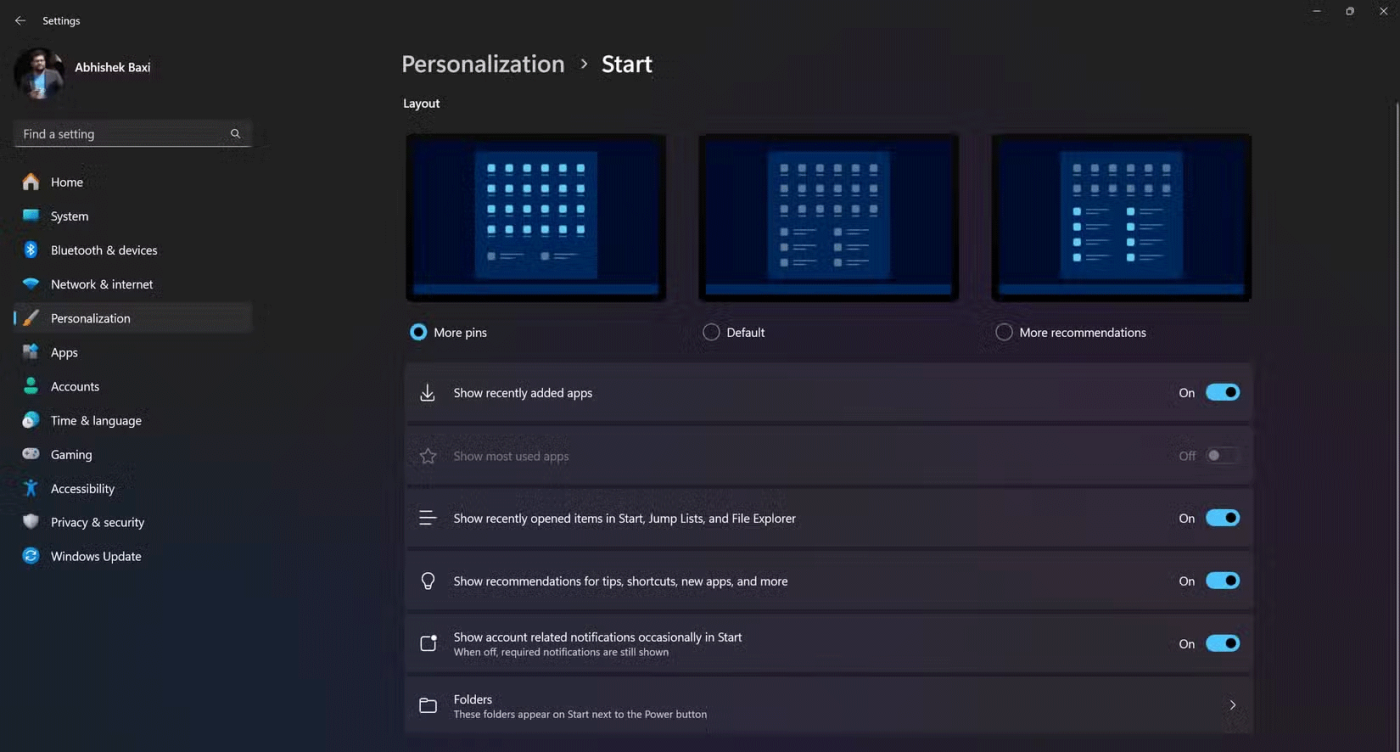
The default Start menu in Windows 11 includes a combination of pinned apps and a dynamic section for suggested apps and files.
However, not everyone finds the reduced space for pinned apps ideal. If you rely on quick access to a lot of apps, you may want to adjust your layout to prioritize pinned apps.
To show more pins in the Start menu:
By maximizing the number of pinned apps, you can quickly navigate to frequently used apps without having to scroll or search every time!
Tip : Of course, if you're only working with a handful of apps, you might want to select the More recommendations setting to reduce your pinned apps to just two rows.
2. Add quick access to system folders
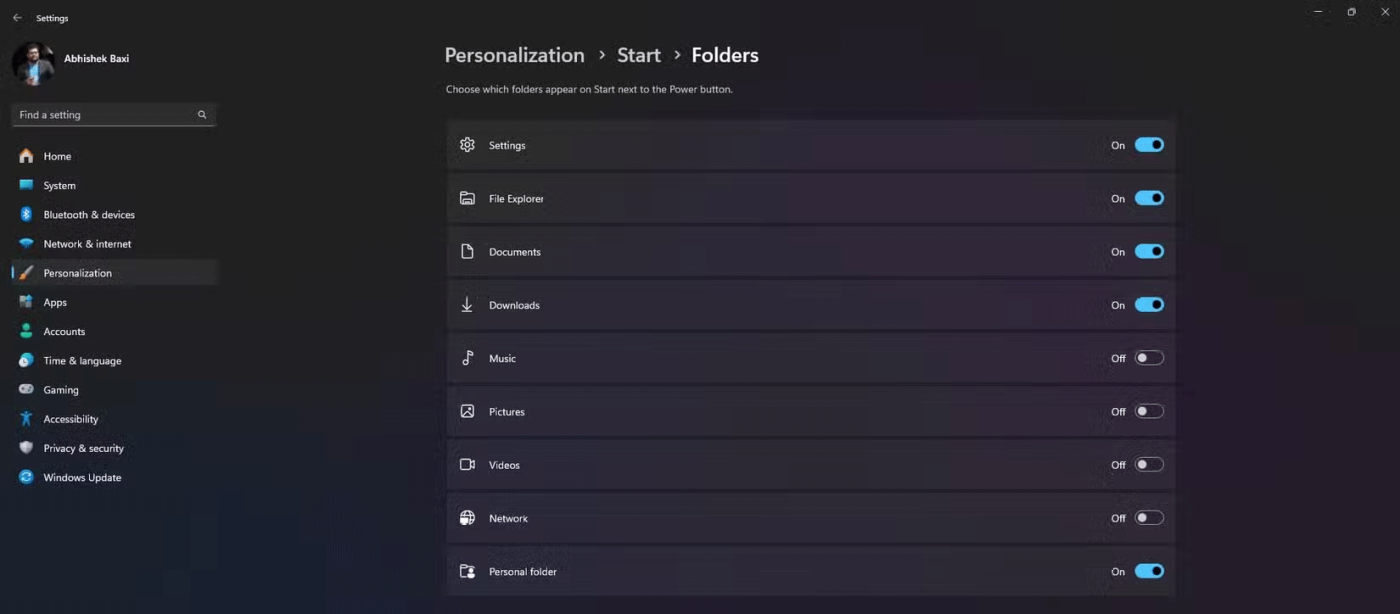
By default, the Start menu doesn't have quick access to important system folders like Settings, File Explorer, and Downloads. In fact, these are some of the most frequent destinations in everyday tasks, so having them available in the Start menu can save time.
Luckily, you can re-add these shortcuts for faster navigation.
Once enabled, these quick access shortcuts will appear as small icons in the lower right corner of the Start menu next to the Power button. By adding these shortcuts, you can quickly access essential system locations without navigating through multiple menus.
3. Personalize more Start menu options
In addition to layouts and shortcuts, Windows 11 offers additional customization options to personalize your Start menu.
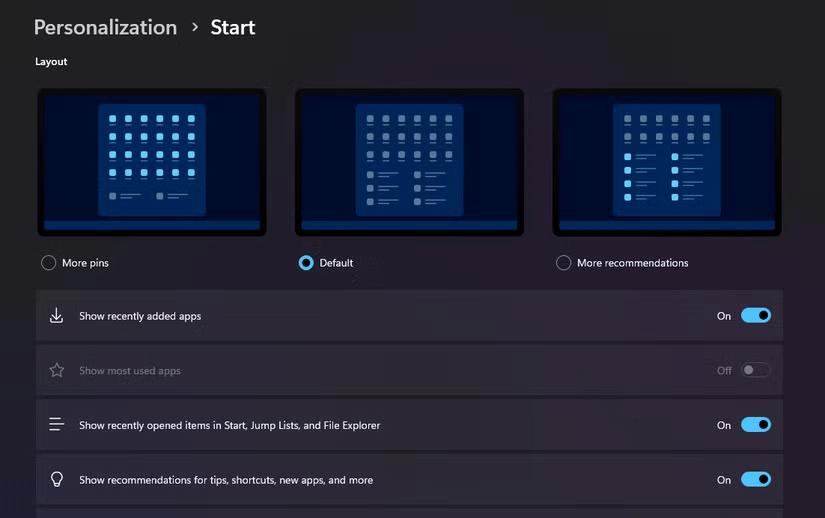
For example, the Start menu shows suggestions for apps you might want to install. If you find these suggestions irrelevant, you can turn them off. To do so, go to Personalization > Start and turn off Show app suggestions .
You can also customize the suggestions below your pinned apps. In Start settings, turn on Show recently added apps or Show recently opened items . If you prefer a cleaner look, you can turn off suggestions entirely.
You can also create app folders in the Start menu. For better organization, group related apps into folders by dragging one app icon on top of another to create a folder. You can then rename the folder to something descriptive.
This helps keep the Start menu organized and is similar to how many of us organize the home screen on our smartphones.
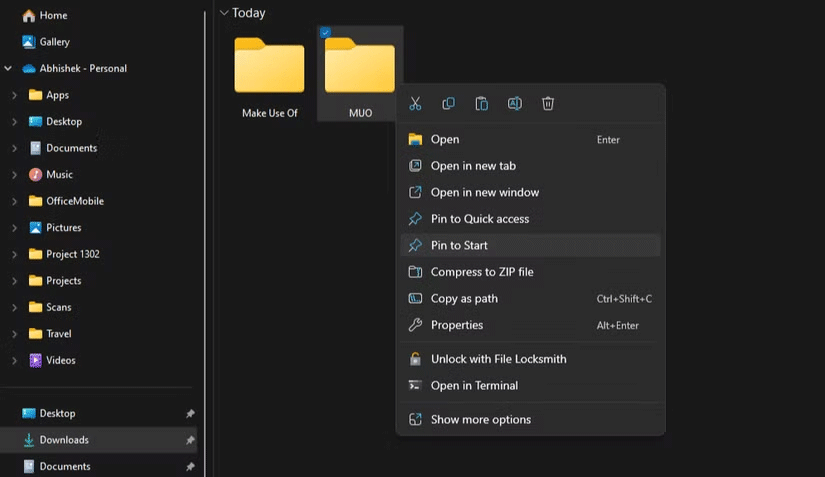
Although we discussed enabling quick access shortcuts for system folders, we often work with specific folders that are hidden inside other folders. To quickly access those folders, you can pin them to the Start menu, where they appear alongside pinned apps.
Just right-click any folder while browsing it in File Explorer, select Show more options and select Pin to Start .
And of course, you can also change the alignment of the Start menu. While the default center alignment is the hallmark of Windows 11, you can go back to the classic left-aligned Start button if you prefer.
By exploring these options, you can truly make the Start menu your own, aligning it with your preferences and daily workflow. In addition to customizing the Start menu for efficient and personalized navigation, you can also explore additional features like color schemes, transparency effects, and more to personalize your Windows experience.
If you don't care about having extra bloatware on your system, there are ways to remove or disable Windows Copilot on Windows 11.
Laptop batteries degrade over time and lose capacity, resulting in less battery life. But after tweaking some deeper Windows 11 settings, you should see a significant improvement in battery life.
The year 2023 saw Microsoft betting heavily on artificial intelligence and its partnership with OpenAI to make Copilot a reality.
Microsoft introduced Bluetooth LE (low energy) Audio support with Windows 11 22H2 KB5026446 (build 22621.1778), also known as Moment 3, in May 2023.
Windows 11 has officially launched, compared to Windows 10 Windows 11 also has many changes, from the interface to new features. Please follow the details in the article below.
There's always something incredibly cool about the nostalgic user interface of 90s versions of Windows.
More than three years ago, when Microsoft announced Windows 11, the operating system immediately caused a lot of controversy.
Creating a Windows 11 bootable USB on a Mac is definitely more difficult than on a Windows PC, but it's not impossible.
Windows 11 officially launched on October 5, 2021. Unlike previous major Windows 10 upgrades, Microsoft is not encouraging people to upgrade this time.
Developer NTDEV has created a stripped down version of Windows 11 that's just 100MB.
Microsoft debuted most of its more advanced AI features with the Snapdragon X-powered Copilot+ PC, leaving many Intel and AMD-powered Copilot+ PCs out of the picture.
The October 2024 report provides an overview of Windows 11's market share compared to other versions of Windows.
The latest change being tested solves one of the most annoying things with Windows 11's Start menu, and hopefully it will actually make it to release.
In Windows 11, the taskbar takes up only a small portion of the display space at the bottom of the screen.
Microsoft is killing off its free rich text editor WordPad at the end of 2023 in an effort to transition users to premium Office apps.
Error code 0xc0000098 in Windows causes a blue screen error on startup. The ACPI.sys driver is often to blame, especially on unsupported versions of Windows 11 like 23H2 or 22H2 or Windows 10.
In some cases, sometimes you start your computer in Safe Mode and the computer freezes. So how to fix the error in this case, please refer to the article below of WebTech360.
Snipping Tool is a powerful photo and video capture tool on Windows. However, this tool sometimes has some errors, such as constantly displaying on the screen.
Every network has a router to access the Internet, but not everyone knows how to make the router work better. In this article, we will introduce some router tips to help speed up the wireless connection in the network.
If the results seem slower than expected, don't be too quick to blame your ISP - mistakes when performing the test can skew your numbers.
In the article below, we will introduce and guide you to learn about the concept of QoS - Quality of Service on router devices.
Windows has a built-in Credential Manager, but it's not what you think it is—and certainly not a replacement for a password manager.
Microsoft charges for its official codecs and doesn't include them in Windows 10. However, you can get them for free without pulling out your credit card and spending $0.99.
While having trouble accessing files and folders can be frustrating, don't panic—with a few simple tweaks, you can regain access to your system.
After creating a USB boot to install Windows, users should check the USB boot's performance to see if it was created successfully or not.
Although Windows Storage Sense efficiently deletes temporary files, some types of data are permanent and continue to accumulate.
You can turn off Windows 11 background apps to optimize performance, save battery and reduce RAM consumption.
When a computer, mobile device, or printer tries to connect to a Microsoft Windows computer over a network, for example, the error message network path was not found — Error 0x80070035 may appear.
We can block Internet access for any application or software on the computer, while other programs can still access the network. The following article will guide readers on how to disable Internet access for software and applications on Windows.
Instead of paying $30 for a year of security updates, keep Windows 10 safe until 2030 with this simple solution.




























