How to remove Copilot and other AI features in Windows

If you don't care about having extra bloatware on your system, there are ways to remove or disable Windows Copilot on Windows 11.
Hyper-V comes pre-installed on Windows 11 computers . While the virtualization tool isn't available on the Home edition of the operating system, you can install it using a batch script.
Unfortunately, Hyper-V can conflict with third-party applications on your PC. As a result, you may encounter Hyper-V-related errors when trying to launch an application, PC game, or hardware tuning utility.
Fortunately, you can disable Hyper-V in Windows 11 with the help of the classic Windows Features dialog, Command Prompt, and PowerShell.
How to Check if Hyper-V is Running on Windows 11
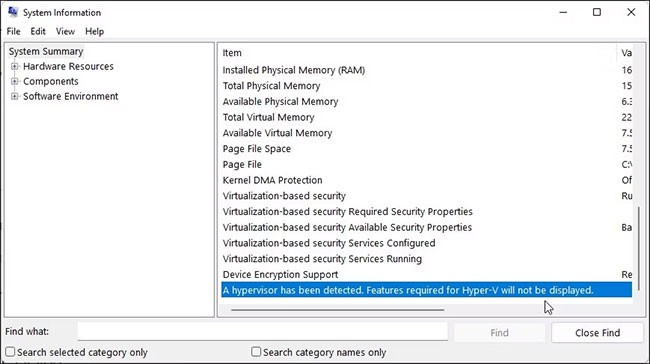
You can access the System Information application to determine whether Hyper-V virtualization is running. This is useful if you need to verify the status of Hyper-V after disabling it.
To check the current Hyper-V status on your computer:
1. Press Win + R to open Run .
2. Type msinfo32.exe and click OK to open the application.
3. Next, check if the following entry is available at the bottom of the details tab:
4. Hypervisor has been detected. Features required for Hyper-V will not be displayed.
5. If so, you will need to disable Hyper-V, Memory integrity, and Credential Guard features, as discussed below to use other virtualization tools without any trouble.
How to Disable Hyper-V on Windows 11
1. Disable Hyper-V via the Windows Features dialog box
The Windows Features dialog box lets you add additional features that are disabled by default in Windows 11. You can also use this dialog box to disable some advanced features, including Hyper-V.
Note that to fix Hyper-V related errors, you will need to disable Virtual Machine Platform and Windows Hypervisor Platform in addition to Hyper-V.
To disable Hyper-V using the Windows Features dialog box:
B1: Press Win + R to open the Run dialog box.
B2: Type control and click OK to open Control Panel .
B3: In Control Panel , click Programs.
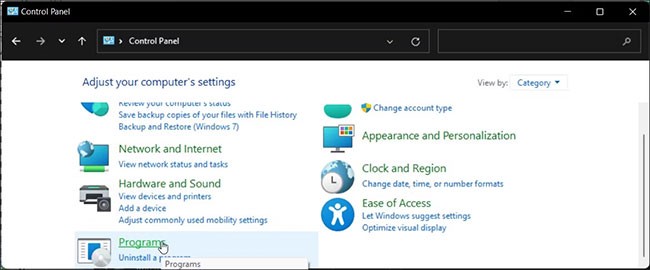
B4: Next, click on Programs and Features .
B5: In the left pane, click Turn Windows features on or off .
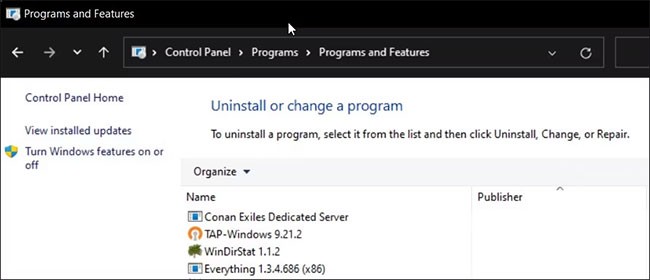
B6: In the Windows Features dialog box , find Hyper-V.
B7: Uncheck the Hyper-V option to disable this feature.
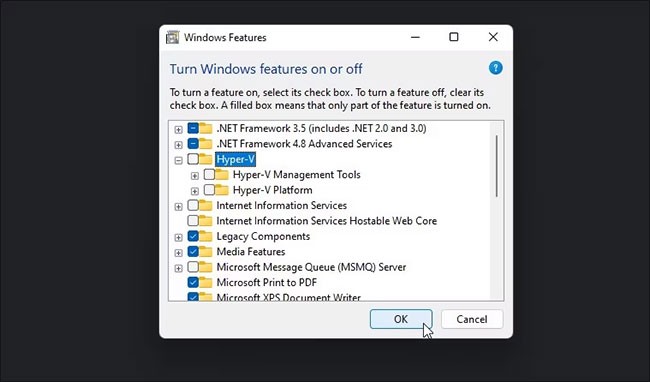
B8: Next, scroll down and look for the Virtual Machine Platform and Windows Hypervisor Platform options .
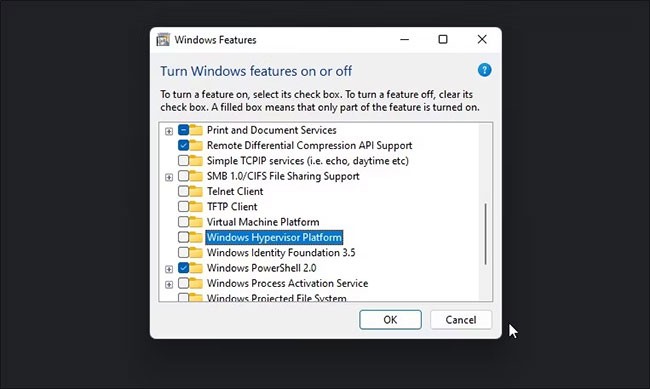
B9: Uncheck both options and click OK.
B10: Windows will uninstall Hyper-V and other features from your system.
B11: Once done, restart your PC to apply the changes.
2. How to disable Hyper-V using BCDEDIT

You can disable Hyper-V in the boot configuration using the BCDEdit tool. Useful if you just want to disable Hyper-V rather than uninstall it completely.
To disable Hyper-V using BCDEdit:
B1: Press the Win key and type cmd.
B2: Right-click on Command Prompt and select Run as administrator .
B3: In the Command Prompt window, type the following command and press Enter:
bcdedit /set hypervisorlaunchtype offB4: When the success message appears, close Command Prompt and restart your PC to apply the changes.
B5: If you need to re-enable Hyper-V, use the following command:
bcdedit /set hypervisorlaunchtype autoB6: Make sure to restart your PC to apply the changes.
Additionally, you can use the BCDEdit tool to perform other advanced tasks, such as removing old boot menu options and adding a Safe Mode shortcut to the Windows 11 boot menu.
3. How to uninstall Hyper-V using Command Prompt
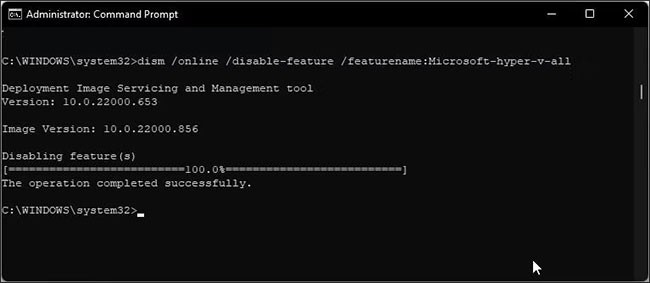
If the Windows Features dialog box doesn't remove Hyper-V, you can use the Command Prompt to disable the hypervisor. Here's how to do it.
Step 1: Open Command Prompt with admin rights .
B2: In the Command Prompt window, type the following command and press Enter :
dism /online /disable-feature /featurename:Microsoft-hyper-v-allB3: After execution, the DISM tool will disable Hyper-V and display a message that the operation has been completed successfully.
B4: Type exit to close Command Prompt and restart your PC.
After rebooting, you should be able to run your game and other hypervisors without errors.
If not, open the Windows Features dialog box, disable the Virtual Machine Platform and Windows Hypervisor Platform options , and then restart your PC.
4. How to disable Hyper-V using PowerShell

If you prefer PowerShell , you can use the WindowsOptionalFeature cmdlet to disable Hyper-V in Windows 11. To do this, you need to launch PowerShell with admin rights and execute the command. Here's how to do it.
B1: Press the Win key and type powershell.
B2: Right-click on PowerShell and select Run as administrator .
B3: Click Yes when prompted by User Account Control .
B4: In the PowerShell window, copy and paste the command below and press Enter:
Disable-WindowsOptionalFeature -Online -FeatureName Microsoft-Hyper-V-AllB5: Wait for the process to complete. Once done, close PowerShell and restart your PC to apply the changes.
Hyper-V is a great utility if you want a modern virtualization solution. However, it is not without its flaws. Many third-party hypervisors, including VirtualBox and WMware Workstations, do not work with Hyper-V enabled.
If you are unsure which hypervisor to use, check out our comparison of three popular virtualization tools below in the additional links section to help you determine the best one.
If you don't care about having extra bloatware on your system, there are ways to remove or disable Windows Copilot on Windows 11.
Laptop batteries degrade over time and lose capacity, resulting in less battery life. But after tweaking some deeper Windows 11 settings, you should see a significant improvement in battery life.
The year 2023 saw Microsoft betting heavily on artificial intelligence and its partnership with OpenAI to make Copilot a reality.
Microsoft introduced Bluetooth LE (low energy) Audio support with Windows 11 22H2 KB5026446 (build 22621.1778), also known as Moment 3, in May 2023.
Windows 11 has officially launched, compared to Windows 10 Windows 11 also has many changes, from the interface to new features. Please follow the details in the article below.
There's always something incredibly cool about the nostalgic user interface of 90s versions of Windows.
More than three years ago, when Microsoft announced Windows 11, the operating system immediately caused a lot of controversy.
Creating a Windows 11 bootable USB on a Mac is definitely more difficult than on a Windows PC, but it's not impossible.
Windows 11 officially launched on October 5, 2021. Unlike previous major Windows 10 upgrades, Microsoft is not encouraging people to upgrade this time.
Developer NTDEV has created a stripped down version of Windows 11 that's just 100MB.
Microsoft debuted most of its more advanced AI features with the Snapdragon X-powered Copilot+ PC, leaving many Intel and AMD-powered Copilot+ PCs out of the picture.
The October 2024 report provides an overview of Windows 11's market share compared to other versions of Windows.
The latest change being tested solves one of the most annoying things with Windows 11's Start menu, and hopefully it will actually make it to release.
In Windows 11, the taskbar takes up only a small portion of the display space at the bottom of the screen.
Microsoft is killing off its free rich text editor WordPad at the end of 2023 in an effort to transition users to premium Office apps.
Error code 0xc0000098 in Windows causes a blue screen error on startup. The ACPI.sys driver is often to blame, especially on unsupported versions of Windows 11 like 23H2 or 22H2 or Windows 10.
In some cases, sometimes you start your computer in Safe Mode and the computer freezes. So how to fix the error in this case, please refer to the article below of WebTech360.
Snipping Tool is a powerful photo and video capture tool on Windows. However, this tool sometimes has some errors, such as constantly displaying on the screen.
Every network has a router to access the Internet, but not everyone knows how to make the router work better. In this article, we will introduce some router tips to help speed up the wireless connection in the network.
If the results seem slower than expected, don't be too quick to blame your ISP - mistakes when performing the test can skew your numbers.
In the article below, we will introduce and guide you to learn about the concept of QoS - Quality of Service on router devices.
Windows has a built-in Credential Manager, but it's not what you think it is—and certainly not a replacement for a password manager.
Microsoft charges for its official codecs and doesn't include them in Windows 10. However, you can get them for free without pulling out your credit card and spending $0.99.
While having trouble accessing files and folders can be frustrating, don't panic—with a few simple tweaks, you can regain access to your system.
After creating a USB boot to install Windows, users should check the USB boot's performance to see if it was created successfully or not.
Although Windows Storage Sense efficiently deletes temporary files, some types of data are permanent and continue to accumulate.
You can turn off Windows 11 background apps to optimize performance, save battery and reduce RAM consumption.
When a computer, mobile device, or printer tries to connect to a Microsoft Windows computer over a network, for example, the error message network path was not found — Error 0x80070035 may appear.
We can block Internet access for any application or software on the computer, while other programs can still access the network. The following article will guide readers on how to disable Internet access for software and applications on Windows.
Instead of paying $30 for a year of security updates, keep Windows 10 safe until 2030 with this simple solution.




























