How to remove Copilot and other AI features in Windows

If you don't care about having extra bloatware on your system, there are ways to remove or disable Windows Copilot on Windows 11.
Are you having audio problems on your Windows PC? If so, it might be time to update your Realtek High Definition Audio drivers.
Whether you want to improve the performance of your audio device or fix an existing audio problem, you should download the latest Realtek driver for your computer. Read on to find out how to do it!
Download Realtek High Definition Audio driver from Realtek website
The best way to download Realtek High Definition Audio driver on your computer is to visit Realtek official website. Here are the steps to do that.
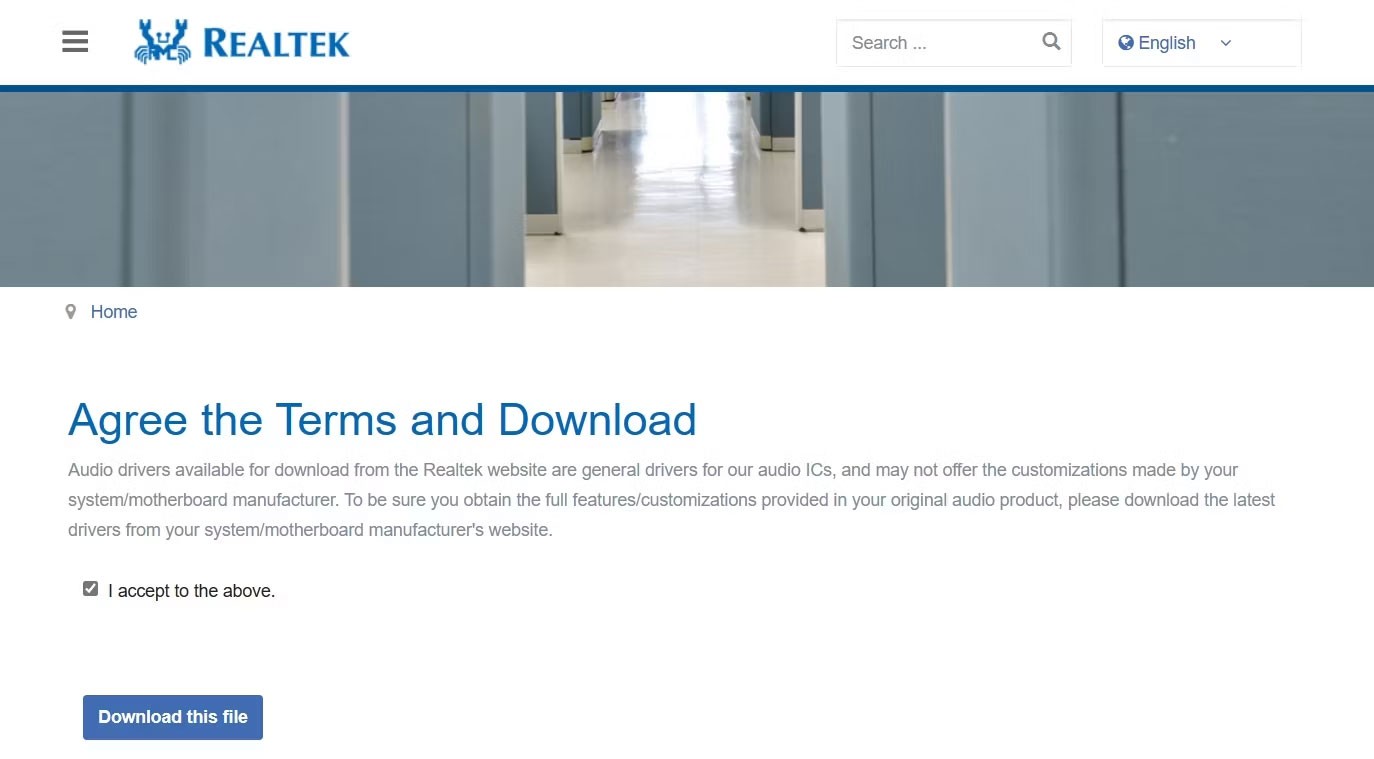
Once the download is complete, run the executable file to install the Realtek High Definition Audio driver on your Windows PC.
Download Realtek High Definition Audio driver from manufacturer's website
You can also visit your PC manufacturer's website to download the Realtek High Definition Audio driver. The steps to do this will vary depending on the manufacturer, but the general rule is to visit your device manufacturer's driver download page and search for and download the Realtek audio driver from there.
Here's how to download the Realtek High Definition Audio driver from HP's website.
1. Open the HP Software and Driver download page on your device.
2. Select your operating system and operating system version from the respective drop-down menus. Then, click Submit .
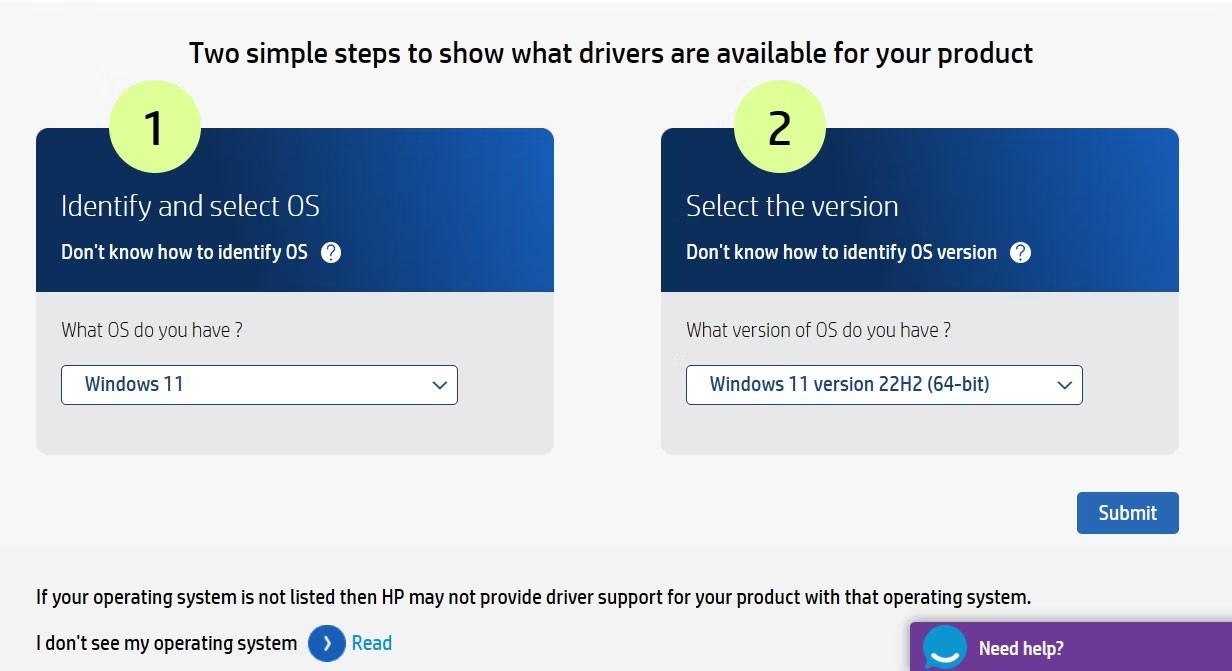
3. Click All drivers > Driver-Audio .
4. Click Download next to Realtek High-Definition (HD) Audio Driver .
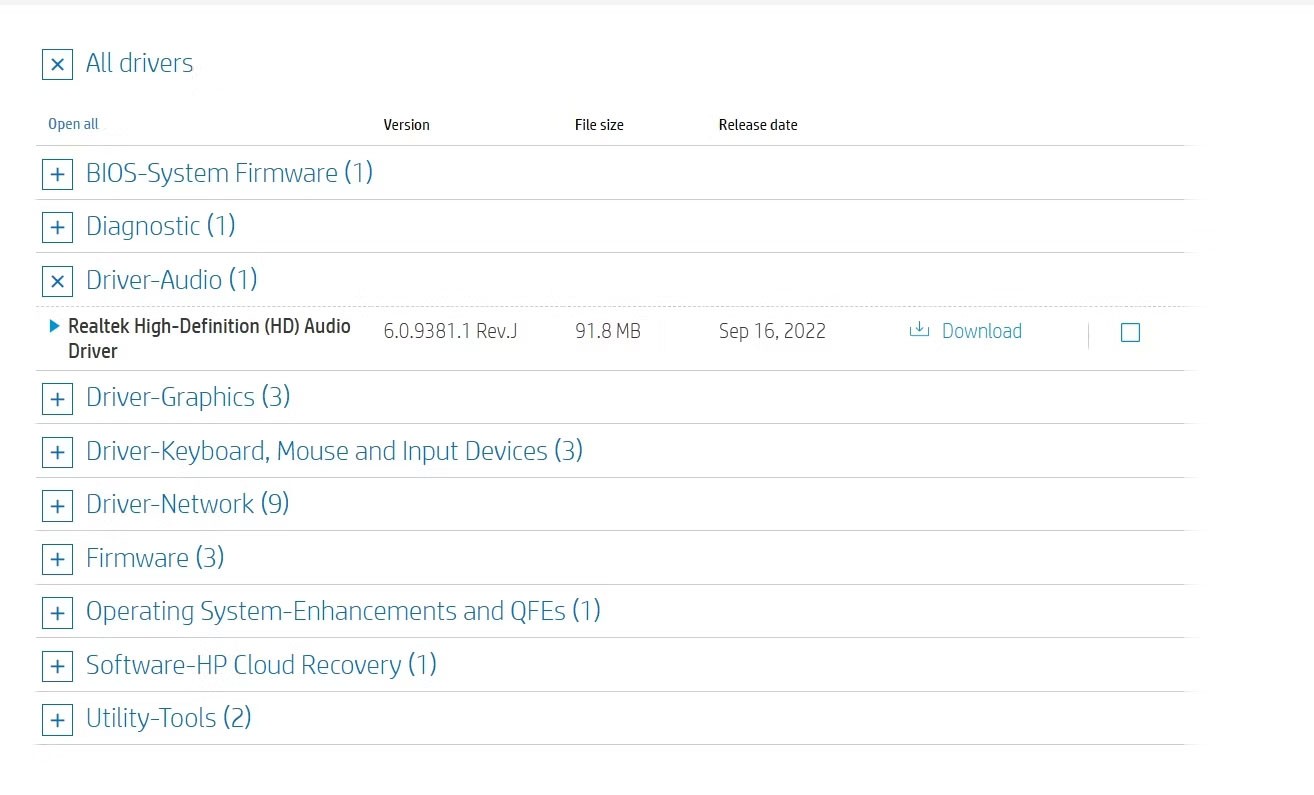
Similarly, you can use the links below to visit your PC manufacturer's driver download page and download the Realtek High Definition Audio driver.
Once the download is complete, double-click the executable file and follow the on-screen instructions to complete the installation.
How to update Realtek audio driver on Windows 11
Realtek regularly releases new driver updates to fix known issues and improve the overall audio performance of your PC. Therefore, it is important to have the latest Realtek audio drivers installed on your computer.
To do this, press Win + I to open the Settings app , select Windows Update from the left sidebar, and click Check for updates on the right.
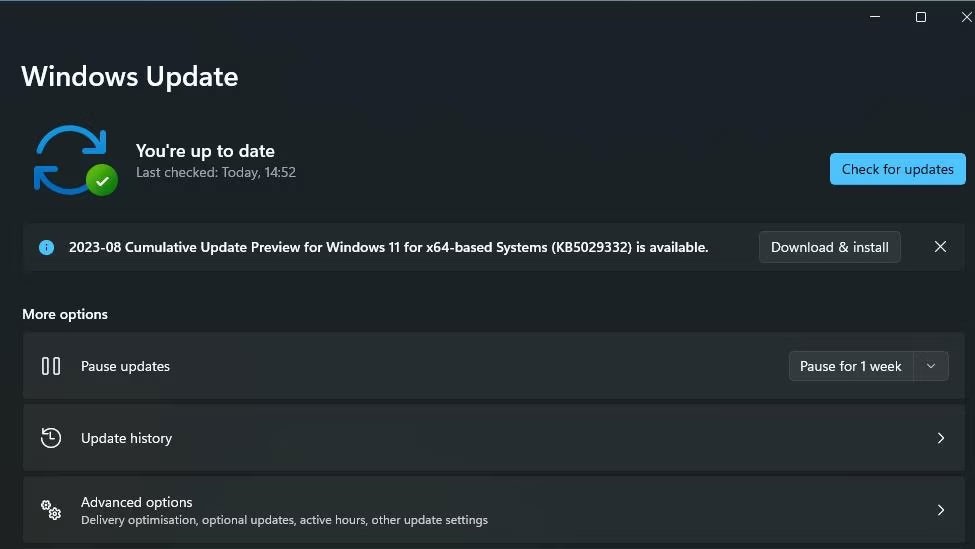
Your computer will search online for any available driver or Windows updates, including updates for Realtek audio drivers. If any updates are available, Windows will automatically download and install them.
Realtek High Definition Audio drivers ensure that your audio devices work properly on your Windows PC. These drivers are usually pre-installed, but you can also install them manually from the Realtek website or your PC manufacturer's driver download page.
If you don't care about having extra bloatware on your system, there are ways to remove or disable Windows Copilot on Windows 11.
Laptop batteries degrade over time and lose capacity, resulting in less battery life. But after tweaking some deeper Windows 11 settings, you should see a significant improvement in battery life.
The year 2023 saw Microsoft betting heavily on artificial intelligence and its partnership with OpenAI to make Copilot a reality.
Microsoft introduced Bluetooth LE (low energy) Audio support with Windows 11 22H2 KB5026446 (build 22621.1778), also known as Moment 3, in May 2023.
Windows 11 has officially launched, compared to Windows 10 Windows 11 also has many changes, from the interface to new features. Please follow the details in the article below.
There's always something incredibly cool about the nostalgic user interface of 90s versions of Windows.
More than three years ago, when Microsoft announced Windows 11, the operating system immediately caused a lot of controversy.
Creating a Windows 11 bootable USB on a Mac is definitely more difficult than on a Windows PC, but it's not impossible.
Windows 11 officially launched on October 5, 2021. Unlike previous major Windows 10 upgrades, Microsoft is not encouraging people to upgrade this time.
Developer NTDEV has created a stripped down version of Windows 11 that's just 100MB.
Microsoft debuted most of its more advanced AI features with the Snapdragon X-powered Copilot+ PC, leaving many Intel and AMD-powered Copilot+ PCs out of the picture.
The October 2024 report provides an overview of Windows 11's market share compared to other versions of Windows.
The latest change being tested solves one of the most annoying things with Windows 11's Start menu, and hopefully it will actually make it to release.
In Windows 11, the taskbar takes up only a small portion of the display space at the bottom of the screen.
Microsoft is killing off its free rich text editor WordPad at the end of 2023 in an effort to transition users to premium Office apps.
Error code 0xc0000098 in Windows causes a blue screen error on startup. The ACPI.sys driver is often to blame, especially on unsupported versions of Windows 11 like 23H2 or 22H2 or Windows 10.
In some cases, sometimes you start your computer in Safe Mode and the computer freezes. So how to fix the error in this case, please refer to the article below of WebTech360.
Snipping Tool is a powerful photo and video capture tool on Windows. However, this tool sometimes has some errors, such as constantly displaying on the screen.
Every network has a router to access the Internet, but not everyone knows how to make the router work better. In this article, we will introduce some router tips to help speed up the wireless connection in the network.
If the results seem slower than expected, don't be too quick to blame your ISP - mistakes when performing the test can skew your numbers.
In the article below, we will introduce and guide you to learn about the concept of QoS - Quality of Service on router devices.
Windows has a built-in Credential Manager, but it's not what you think it is—and certainly not a replacement for a password manager.
Microsoft charges for its official codecs and doesn't include them in Windows 10. However, you can get them for free without pulling out your credit card and spending $0.99.
While having trouble accessing files and folders can be frustrating, don't panic—with a few simple tweaks, you can regain access to your system.
After creating a USB boot to install Windows, users should check the USB boot's performance to see if it was created successfully or not.
Although Windows Storage Sense efficiently deletes temporary files, some types of data are permanent and continue to accumulate.
You can turn off Windows 11 background apps to optimize performance, save battery and reduce RAM consumption.
When a computer, mobile device, or printer tries to connect to a Microsoft Windows computer over a network, for example, the error message network path was not found — Error 0x80070035 may appear.
We can block Internet access for any application or software on the computer, while other programs can still access the network. The following article will guide readers on how to disable Internet access for software and applications on Windows.
Instead of paying $30 for a year of security updates, keep Windows 10 safe until 2030 with this simple solution.




























