How to remove Copilot and other AI features in Windows

If you don't care about having extra bloatware on your system, there are ways to remove or disable Windows Copilot on Windows 11.
Local Users and Groups Management is a shell application for managing Windows system administration applications. It also allows you to manage local and remote computers and access system administration tools. However, Local Users and Groups Management is not available in Windows Home editions of the operating system.
If you need to use Local Users and Groups Management (lusrmgr.msc) in Windows 11 Home, you'll have to rely on a third-party program. Here's how to enable Lusrmgr.msc on Windows 11 and 10 Home computers.
How to enable Local Users and Groups Management (Lusrmgr.msc) in Windows 11/10 Home
Similar to Local Group Policy Editor, Local Users and Groups Management is a feature for advanced users, so it is only available for Windows 11 Pro, Edu, and Enterprise editions.
However, although you can enable Group Policy Editor on Windows Home edition, you cannot enable the Local Users and Groups Management snap-in that is built into Windows Home edition.
Instead, you’ll need to use a third-party alternative to enable lusrmgr.msc in Windows 11 Home edition. Lusrmgr.exe is a third-party snap-in that offers similar functionality to the built-in Local Users and Groups Management Console. It’s a portable app and you can download it for free from GitHub.
Follow these steps to enable Local User Group and Management Console in Windows 11 Home Edition using the lusrmgr.exe tool:
1. Open the lusrmgr GitHub page . In the Code tab , click the lusrmgr.exe file.
2. Then click the Download button in the right corner to download the file to your PC.
3. After downloading, double-click the lusrmgr.exe file to run the program.
When launched, you will notice that the lusrmgr application looks similar to the built-in Local User Group and Management Console. However, the difference lies in the usability of the tool. Below is a comparison image of the third-party lusrmgr tool and the built-in option.
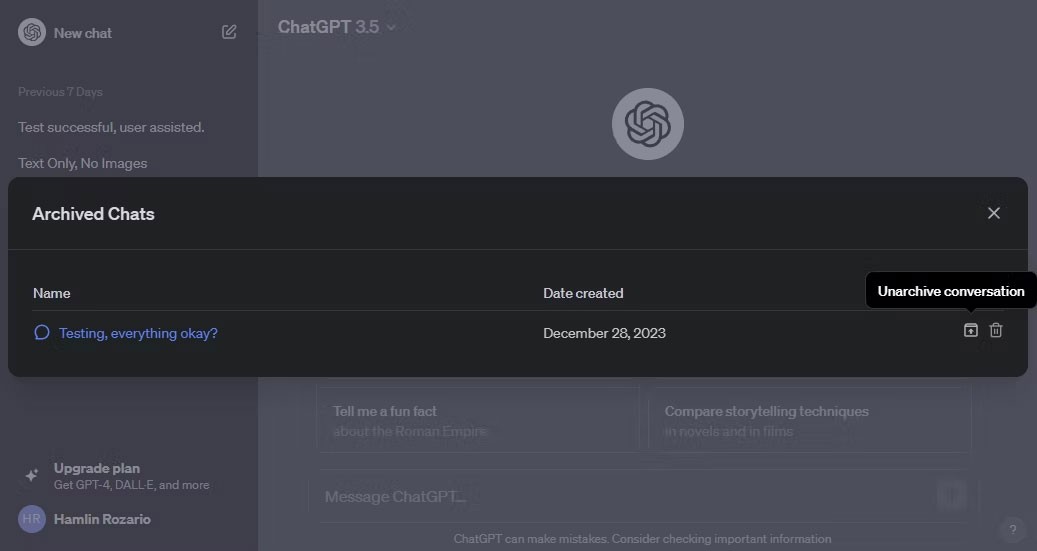
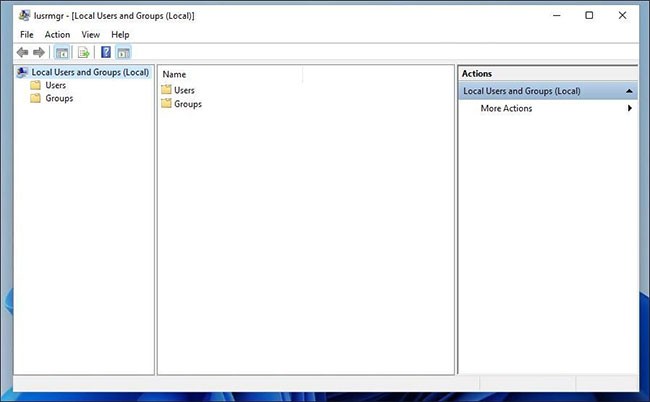
Create new user account using lusrmgr
1. To create a new user, right-click on User and select Create. Then, fill in the details for the new user account.
2. Click the Advanced button to configure advanced account options, local path, and profile path.
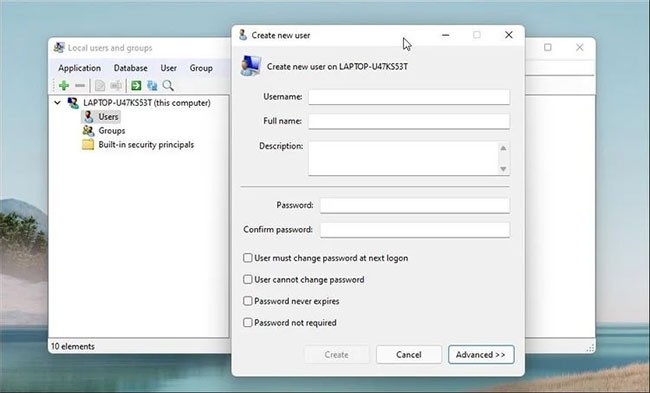
3. Click Create to add a new user account.
Similarly, you can edit, delete, rename, or add passwords to existing user accounts. You can also enable the built-in secret admin account using the Local Users and Groups Management tool.
Additional features in Lusrmgr
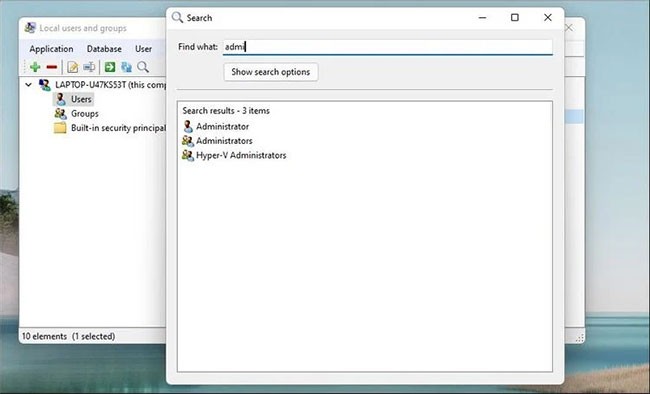
In addition to the usual account management features, Lusrmgr provides some additional functionality that is not available in the built-in utility. For example, you can use the Search function to find a specific account, which is useful for system administrators who manage many user accounts in an organization.
Another useful feature is the ability to define access times for individual accounts. You can set blocked times for individual accounts during specific days and times.
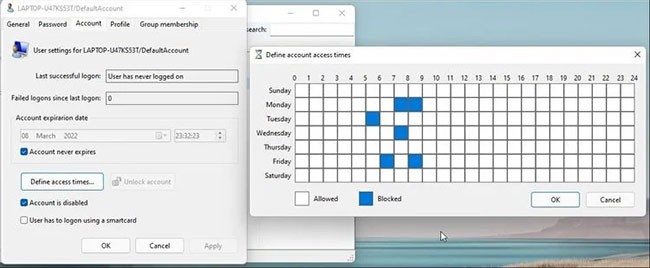
To define access time, right-click on the user name and select Edit. Next, open the Account tab and click Define access time . By default, all user accounts have no access time restrictions. However, if you want, you can define access time by selecting a block of time for different days.
Since lusrmgr is a portable application, you cannot open it with the lusrmgr.msc command like the built-in application. To launch the program, simply double-click the executable file and you will be able to make the necessary changes to the user account or group.
Manage local users and groups using Command Prompt
You can use the "net localgroup" or "net user" command line utility to manage users and groups on Windows 11/10. It is a convenient way to view, add and remove local users and groups without using third-party utilities.
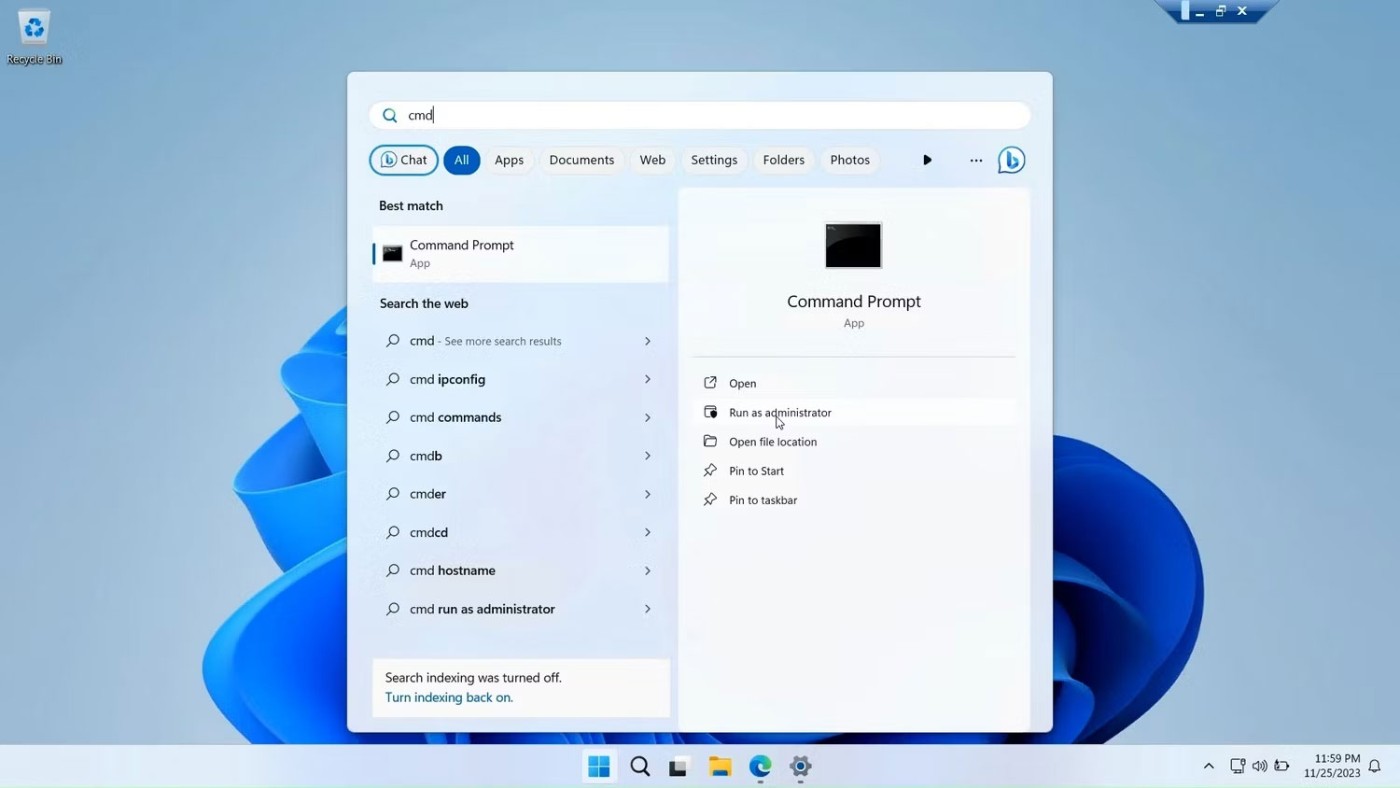
First, open a Command Prompt window with admin rights . To do this, press the Windows key , type cmd , right-click Command Prompt, and select Run as administrator .
Here is a list of commands to view and manage local users and groups using Command Prompt:
1. To see the names of the servers and local groups on your computer, type:
net localgroup2. To see all users in a group, type:
net localgroup [groupname]3. To create a new group, use the following command. Replace xyz with the name of the group you want to create:
net localgroup xyz /add4. To view all user accounts:
net user5. To create a new user account (replace abc with the username you want to add):
net user abc /add6. To view all accounts with admin rights:
net localgroup administrator7. To add the user account to the administrators group (be sure to change abc and Administrator to the group name if necessary):
net localgroup Administrator abc /add8. To delete a local group:
net localgroup xyz /delete9. To delete a local user:
net user abc /delete10. If you need help with the syntax for a specific command, use the command:
net help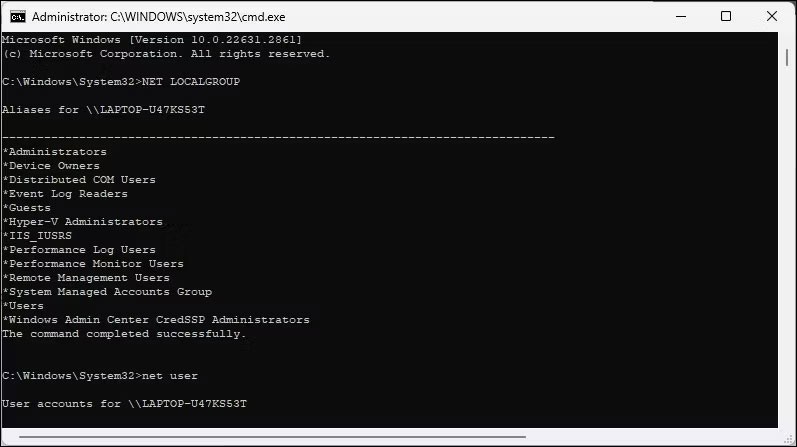
The Local Users and Groups Management console is a useful utility for system administrators to manage local computers as well as connect remotely to compatible systems. However, if you are running Windows 11 Home and need to use the lusrmgr.msc tool, your only option is to use a third-party application from GitHub.
If you don't care about having extra bloatware on your system, there are ways to remove or disable Windows Copilot on Windows 11.
Laptop batteries degrade over time and lose capacity, resulting in less battery life. But after tweaking some deeper Windows 11 settings, you should see a significant improvement in battery life.
The year 2023 saw Microsoft betting heavily on artificial intelligence and its partnership with OpenAI to make Copilot a reality.
Microsoft introduced Bluetooth LE (low energy) Audio support with Windows 11 22H2 KB5026446 (build 22621.1778), also known as Moment 3, in May 2023.
Windows 11 has officially launched, compared to Windows 10 Windows 11 also has many changes, from the interface to new features. Please follow the details in the article below.
There's always something incredibly cool about the nostalgic user interface of 90s versions of Windows.
More than three years ago, when Microsoft announced Windows 11, the operating system immediately caused a lot of controversy.
Creating a Windows 11 bootable USB on a Mac is definitely more difficult than on a Windows PC, but it's not impossible.
Windows 11 officially launched on October 5, 2021. Unlike previous major Windows 10 upgrades, Microsoft is not encouraging people to upgrade this time.
Developer NTDEV has created a stripped down version of Windows 11 that's just 100MB.
Microsoft debuted most of its more advanced AI features with the Snapdragon X-powered Copilot+ PC, leaving many Intel and AMD-powered Copilot+ PCs out of the picture.
The October 2024 report provides an overview of Windows 11's market share compared to other versions of Windows.
The latest change being tested solves one of the most annoying things with Windows 11's Start menu, and hopefully it will actually make it to release.
In Windows 11, the taskbar takes up only a small portion of the display space at the bottom of the screen.
Microsoft is killing off its free rich text editor WordPad at the end of 2023 in an effort to transition users to premium Office apps.
Error code 0xc0000098 in Windows causes a blue screen error on startup. The ACPI.sys driver is often to blame, especially on unsupported versions of Windows 11 like 23H2 or 22H2 or Windows 10.
In some cases, sometimes you start your computer in Safe Mode and the computer freezes. So how to fix the error in this case, please refer to the article below of WebTech360.
Snipping Tool is a powerful photo and video capture tool on Windows. However, this tool sometimes has some errors, such as constantly displaying on the screen.
Every network has a router to access the Internet, but not everyone knows how to make the router work better. In this article, we will introduce some router tips to help speed up the wireless connection in the network.
If the results seem slower than expected, don't be too quick to blame your ISP - mistakes when performing the test can skew your numbers.
In the article below, we will introduce and guide you to learn about the concept of QoS - Quality of Service on router devices.
Windows has a built-in Credential Manager, but it's not what you think it is—and certainly not a replacement for a password manager.
Microsoft charges for its official codecs and doesn't include them in Windows 10. However, you can get them for free without pulling out your credit card and spending $0.99.
While having trouble accessing files and folders can be frustrating, don't panic—with a few simple tweaks, you can regain access to your system.
After creating a USB boot to install Windows, users should check the USB boot's performance to see if it was created successfully or not.
Although Windows Storage Sense efficiently deletes temporary files, some types of data are permanent and continue to accumulate.
You can turn off Windows 11 background apps to optimize performance, save battery and reduce RAM consumption.
When a computer, mobile device, or printer tries to connect to a Microsoft Windows computer over a network, for example, the error message network path was not found — Error 0x80070035 may appear.
We can block Internet access for any application or software on the computer, while other programs can still access the network. The following article will guide readers on how to disable Internet access for software and applications on Windows.
Instead of paying $30 for a year of security updates, keep Windows 10 safe until 2030 with this simple solution.




























