How to remove Copilot and other AI features in Windows

If you don't care about having extra bloatware on your system, there are ways to remove or disable Windows Copilot on Windows 11.
Starting with Windows 11 build 26236 (Canary), Microsoft added a new Generative AI section to the Privacy & security settings page . The new Generative AI section allows you to see if an app can use Generative AI features.
This guide will show you how to allow or deny apps access to Generative AI, for your account or all users in Windows 11 .
Method 1: Enable/disable app access to Generative AI for all users in Settings
Note : You must be logged in as admin to use this option.
1. Open Settings ( Win + I ).
2. Click Privacy & security on the left and tap Generative AI on the right under App permissions .
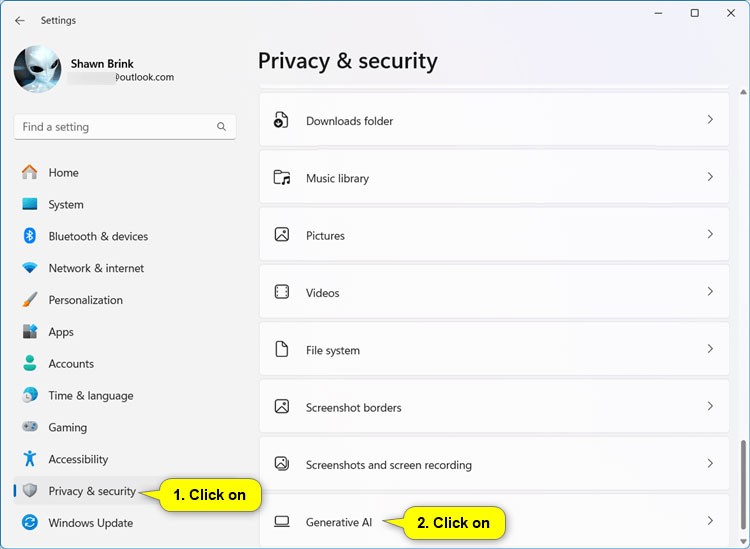
3. Enable (default) or disable Generative AI access depending on what you want.
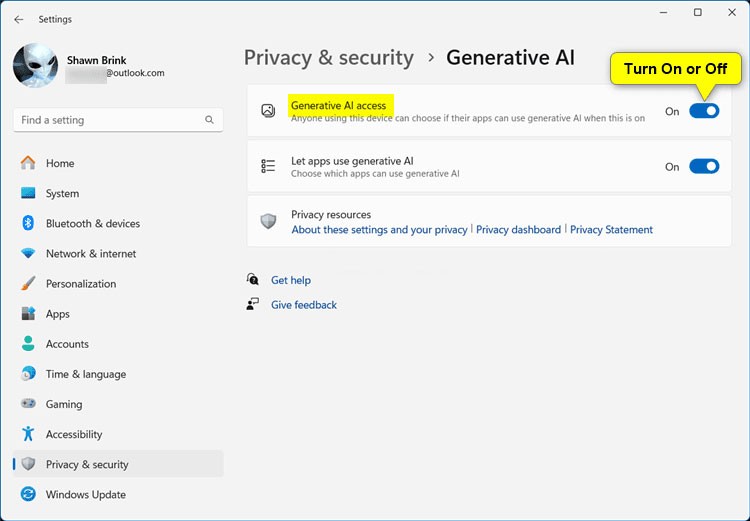
4. Now, you can close Settings if you want.
Method 2: Enable/disable app access to Generative AI for the current user in Settings
1. Open Settings ( Win + I ).
2. Click Privacy & security on the left and tap Generative AI on the right under "App permissions".
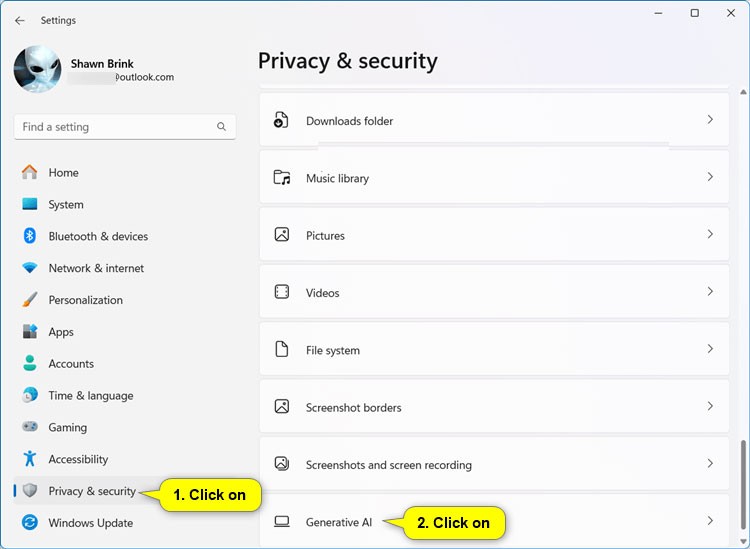
3. Turn on (default) or off Let apps use generative AI depending on what you want.
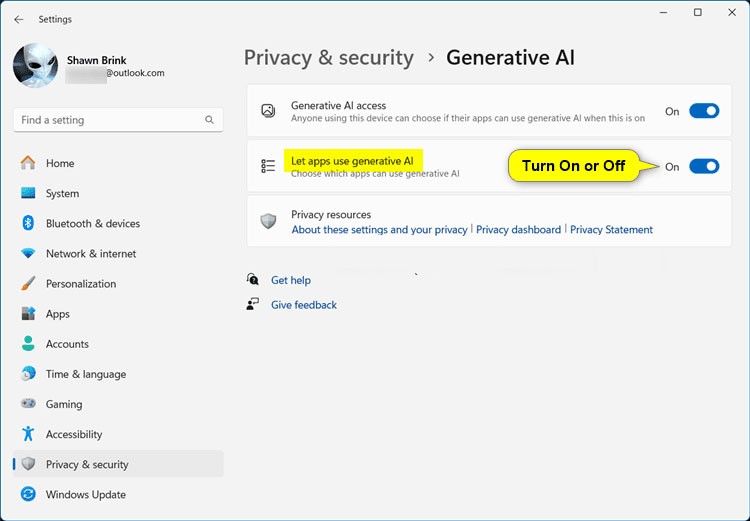
4. Now, you can close Settings if you want.
Method 3: Enable/disable access to specific apps to Generative AI for the current user in Settings
1. Open Settings ( Win + I ).
2. Click Privacy & security on the left and tap Generative AI on the right under "App permissions".
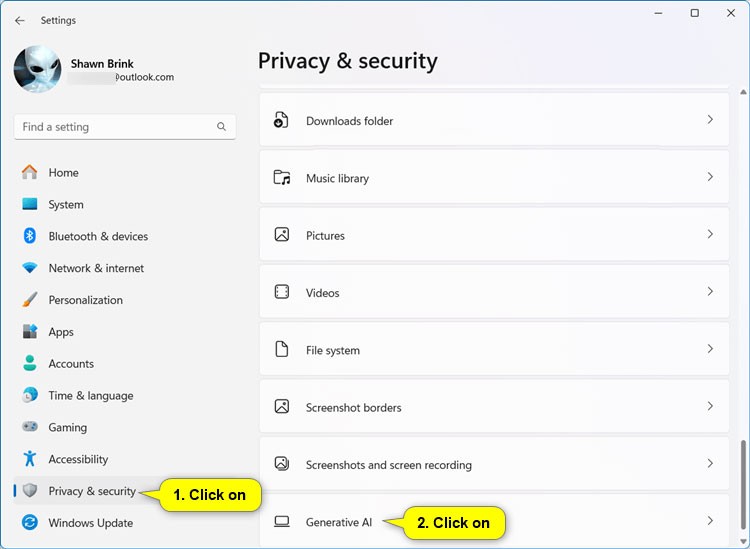
3. Click Let apps use generative AI to expand if possible.
4. Enable (default) or disable any available apps you want.
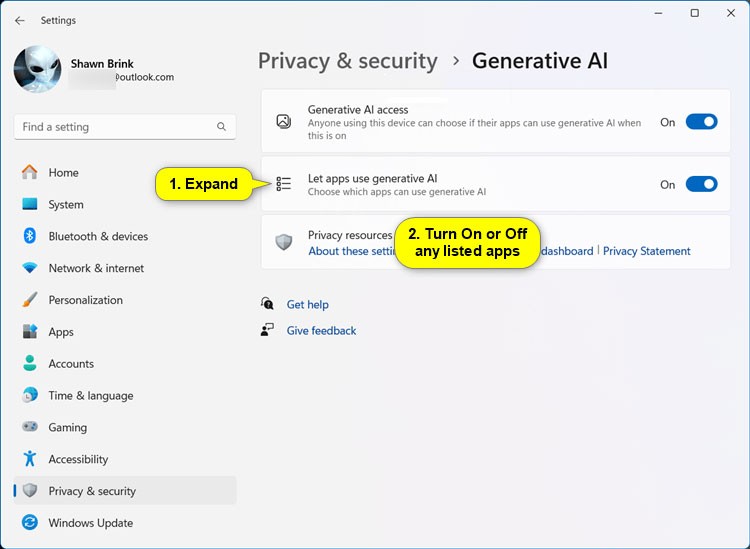
5. Now, you can close Settings if you want.
Method 4: Enable/disable application access to Generative AI for all users in Local Group Policy Editor
Note : You must be logged in as admin to use this option.
Local Group Policy Editor is only available in Windows 11 Pro, Enterprise, and Education editions.
1. Open Local Group Policy Editor (gpedit.msc).
2. Navigate to the policy location below in the left pane of Local Group Policy Editor.
Computer Configuration > Administrative Templates > Windows Components > App Privacy
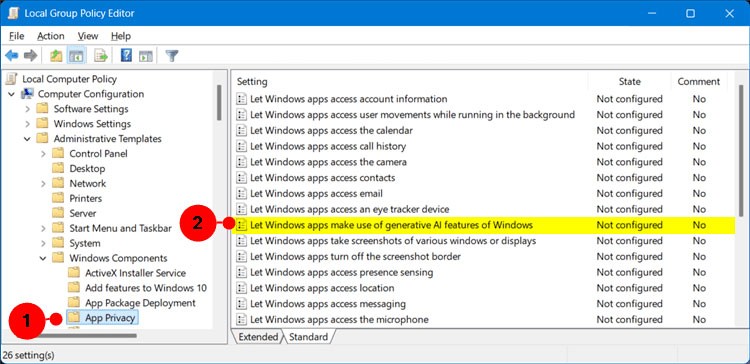
3. In the right pane of App Privacy in Local Group Policy Editor, double-click the Let Windows apps make use of generative AI features of Windows policy to edit it.
4. Perform step 5 (on), step 6 (off), or step 7 (default) below as desired.
5. Always allow apps to access Generative AI for all users
A) Select Enabled.
B) Select Force Allow in the "Default for all apps" drop-down menu in Options.
C) Click OK and move to step 8 below.
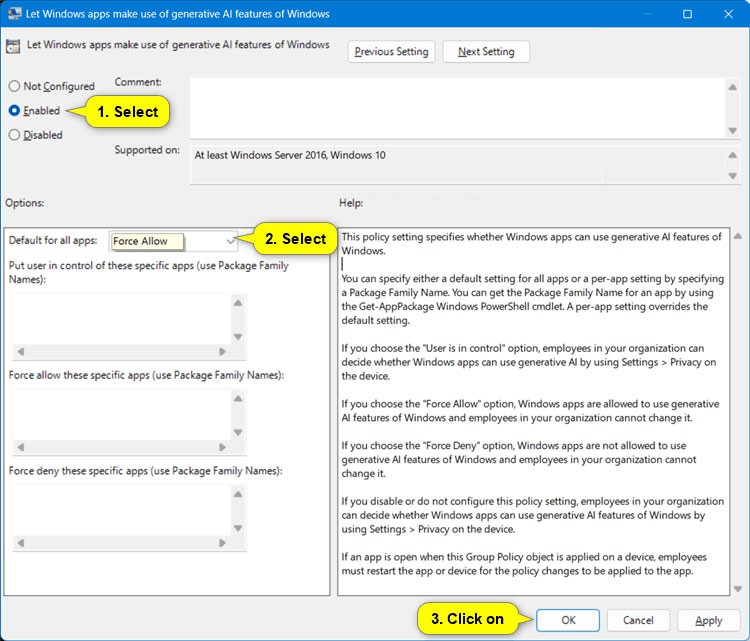
6. Disable app access to Generative AI for all users
A) Select Enabled.
B) Select Force Deny in the "Default for all apps" drop-down menu in Options.
C) Click OK and move to step 8 below.
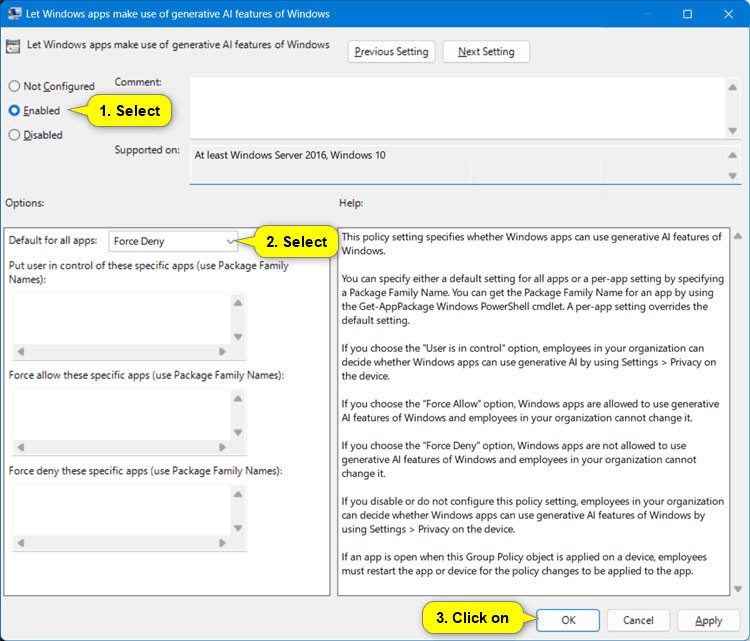
7. User-selected default apps access Generative AI
A) Select Not Configured.
B) Click OK and move to step 8 below.
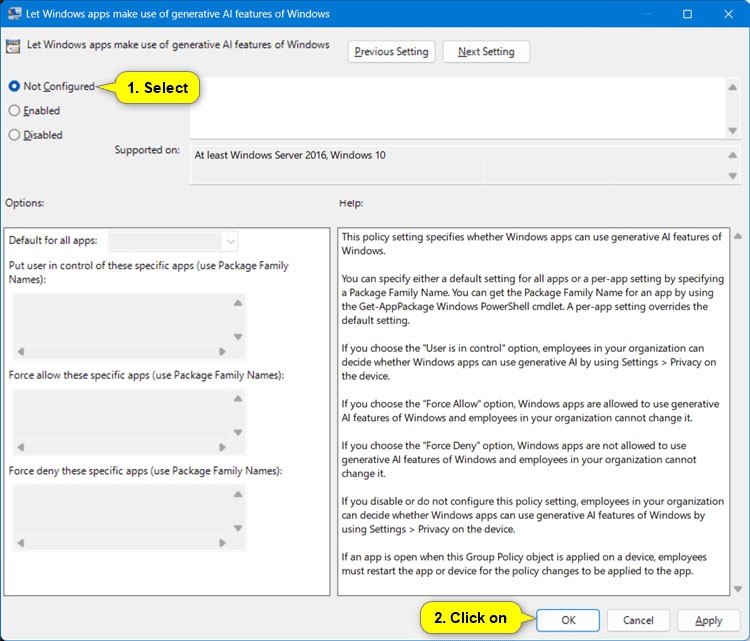
8. Now, you can close Local Group Policy Editor if you want.
If you don't care about having extra bloatware on your system, there are ways to remove or disable Windows Copilot on Windows 11.
Laptop batteries degrade over time and lose capacity, resulting in less battery life. But after tweaking some deeper Windows 11 settings, you should see a significant improvement in battery life.
The year 2023 saw Microsoft betting heavily on artificial intelligence and its partnership with OpenAI to make Copilot a reality.
Microsoft introduced Bluetooth LE (low energy) Audio support with Windows 11 22H2 KB5026446 (build 22621.1778), also known as Moment 3, in May 2023.
Windows 11 has officially launched, compared to Windows 10 Windows 11 also has many changes, from the interface to new features. Please follow the details in the article below.
There's always something incredibly cool about the nostalgic user interface of 90s versions of Windows.
More than three years ago, when Microsoft announced Windows 11, the operating system immediately caused a lot of controversy.
Creating a Windows 11 bootable USB on a Mac is definitely more difficult than on a Windows PC, but it's not impossible.
Windows 11 officially launched on October 5, 2021. Unlike previous major Windows 10 upgrades, Microsoft is not encouraging people to upgrade this time.
Developer NTDEV has created a stripped down version of Windows 11 that's just 100MB.
Microsoft debuted most of its more advanced AI features with the Snapdragon X-powered Copilot+ PC, leaving many Intel and AMD-powered Copilot+ PCs out of the picture.
The October 2024 report provides an overview of Windows 11's market share compared to other versions of Windows.
The latest change being tested solves one of the most annoying things with Windows 11's Start menu, and hopefully it will actually make it to release.
In Windows 11, the taskbar takes up only a small portion of the display space at the bottom of the screen.
Microsoft is killing off its free rich text editor WordPad at the end of 2023 in an effort to transition users to premium Office apps.
Error code 0xc0000098 in Windows causes a blue screen error on startup. The ACPI.sys driver is often to blame, especially on unsupported versions of Windows 11 like 23H2 or 22H2 or Windows 10.
In some cases, sometimes you start your computer in Safe Mode and the computer freezes. So how to fix the error in this case, please refer to the article below of WebTech360.
Snipping Tool is a powerful photo and video capture tool on Windows. However, this tool sometimes has some errors, such as constantly displaying on the screen.
Every network has a router to access the Internet, but not everyone knows how to make the router work better. In this article, we will introduce some router tips to help speed up the wireless connection in the network.
If the results seem slower than expected, don't be too quick to blame your ISP - mistakes when performing the test can skew your numbers.
In the article below, we will introduce and guide you to learn about the concept of QoS - Quality of Service on router devices.
Windows has a built-in Credential Manager, but it's not what you think it is—and certainly not a replacement for a password manager.
Microsoft charges for its official codecs and doesn't include them in Windows 10. However, you can get them for free without pulling out your credit card and spending $0.99.
While having trouble accessing files and folders can be frustrating, don't panic—with a few simple tweaks, you can regain access to your system.
After creating a USB boot to install Windows, users should check the USB boot's performance to see if it was created successfully or not.
Although Windows Storage Sense efficiently deletes temporary files, some types of data are permanent and continue to accumulate.
You can turn off Windows 11 background apps to optimize performance, save battery and reduce RAM consumption.
When a computer, mobile device, or printer tries to connect to a Microsoft Windows computer over a network, for example, the error message network path was not found — Error 0x80070035 may appear.
We can block Internet access for any application or software on the computer, while other programs can still access the network. The following article will guide readers on how to disable Internet access for software and applications on Windows.
Instead of paying $30 for a year of security updates, keep Windows 10 safe until 2030 with this simple solution.




























