Advanced SystemCare 17 Free Review 2024 - Your Best PC Optimizer

In an era where digital efficiency is paramount, Advanced SystemCare 17 Free emerges as a beacon for those seeking to enhance their PC's performance.
What to do when the keyboard keeps disconnecting from the PC? Very simple. Here's how to fix disconnected keyboard error on Windows .

How to fix keyboard keeps disconnecting error on Windows
Restarting the system is the first thing you must consider whenever you encounter computer problems. This is extremely easy to do but could solve the problem you're having with your keyboard.
The good news is that you don't need the keyboard to reboot the system. You can do this with the help of a mouse or touchpad if using a laptop.
To restart the system with the mouse, click the Windows icon in the taskbar to open the Start menu . Then, click the Power icon and select Restart from the context menu.
Sometimes problems can arise due to the USB port. You need to make sure this port is still working properly. To test the USB port, connect another device to the same port that the keyboard is having problems with, and check if it is working properly. If the device runs normally, the problem arises with the keyboard. However, if other devices also continuously disconnect from the computer, the USB port is definitely faulty.
You can try cleaning the USB port with a soft brush and see if any difference occurs. Remember to sweep the dust off the table. If there are stains that cannot be removed, you can use a can of compressed air to get the job done.
Cleaning the USB port cannot fix underlying errors, but it will help if dirt is causing the problem.
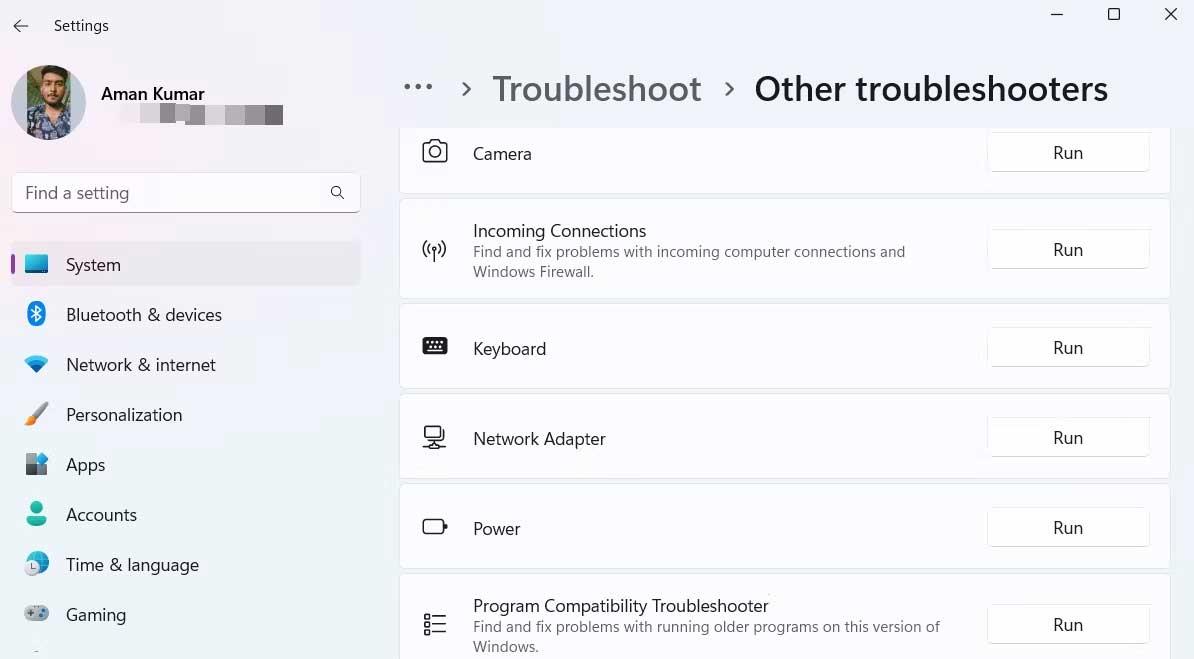
If the above methods confirm that the error is with the keyboard, you must now run the keyboard troubleshooter to resolve the issue quickly. Basically, you just need to follow these steps:
The troubleshooter will find existing errors, then provide the appropriate solution to fix the problem.
Each Windows update brings new features and fixes many existing problems on the system. Downloading the latest Windows update can also fix the error of keyboard losing connection to PC.
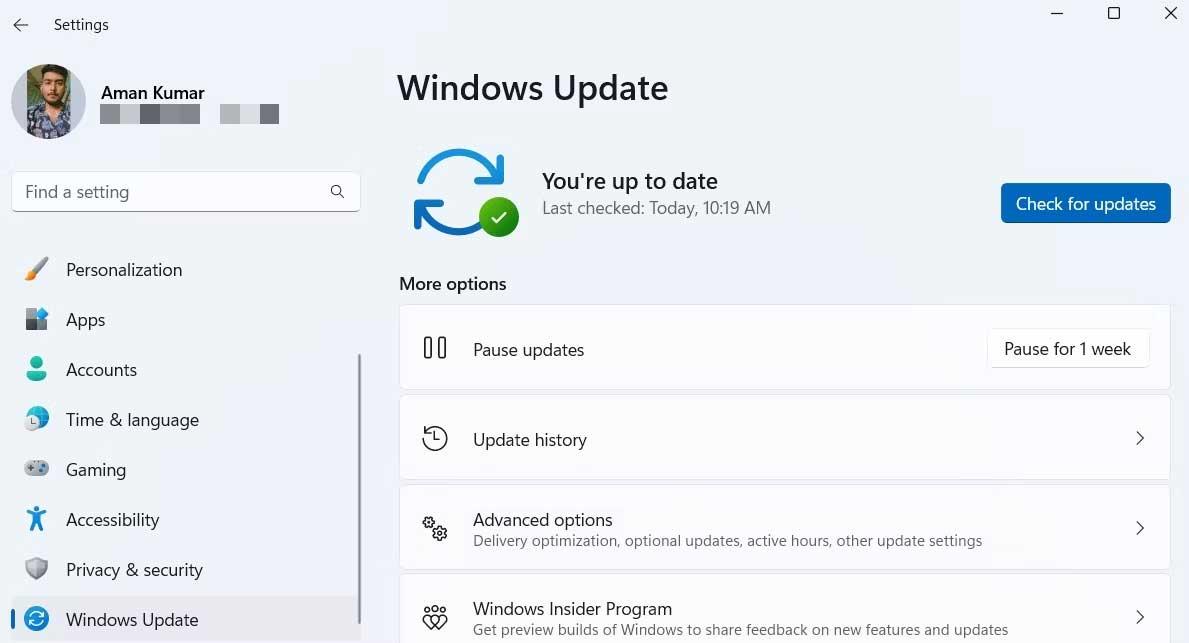
To update Windows to the latest version, follow these instructions:
After upgrading the system, check to see if the keyboard connection loss error has been resolved. If it persists, try the next solution on this list.
Driver is software that communicates with hardware so it operates on the operating system. If your keyboard keeps losing connection to your PC, the keyboard driver needs to be updated.
You can download the latest keyboard driver update by following these steps:
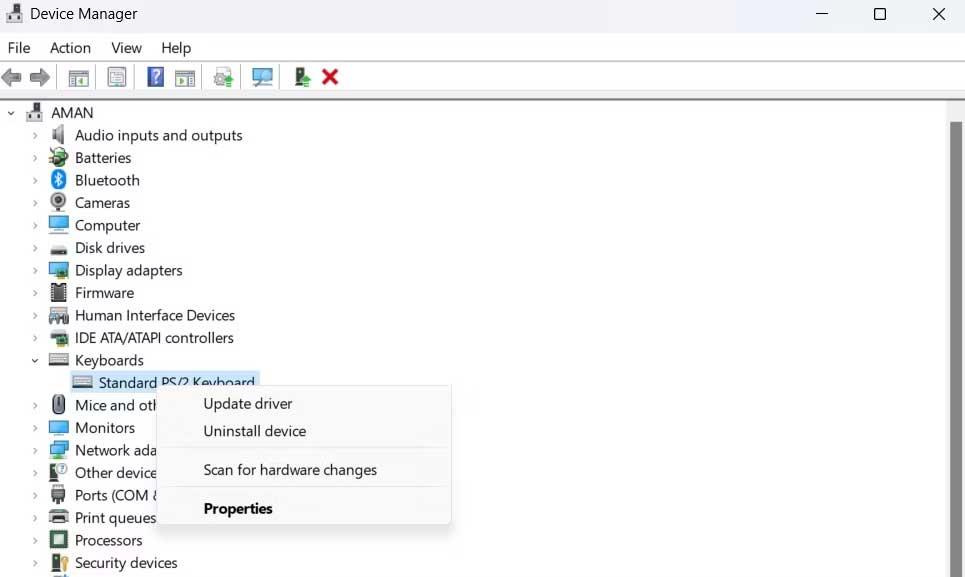
Windows will now download and install the latest keyboard driver update on your computer. You can also use driver update tools for Windows to periodically update the entire system.
Above are some ways to fix the error of constantly losing keyboard connection on PC . Hope the article is useful to you.
In an era where digital efficiency is paramount, Advanced SystemCare 17 Free emerges as a beacon for those seeking to enhance their PC's performance.
How to fix Outlook error 0x800CCC90 when receiving emails on Windows. When sending and receiving emails from Microsoft Outlook client, you may encounter error 0x800CCC90. Below is the original
Instructions for listening to music when folding the laptop on Windows 10. To help everyone easily follow the steps to listen to music after folding the laptop, today WebTech360
Summary of Movies & TV application shortcuts on Windows 10, Summary of Movies & TV application shortcuts on Windows 10 to bring you a great experience. Maybe
How to fix Messages Failed to Load error on Discord for Windows, Discord isn't fun if you can't read what other people write. Here's how to fix Messages error
How to display the This PC icon on the Windows 11 desktop, During the process of using Windows 11, many users need to access This PC (management).
Tips and search shortcuts on Windows 10, Search shortcuts in Windows 10 will help you operate and handle work faster. Below are all the search shortcuts
How to personalize the taskbar on Windows 11, Windows 11 gives you many new customization options, including personalizing the taskbar as you like. Join WebTech360
How to fix error 0xa00f4244 nocamerasareattached on Windows 10, 0xa00f4244 nocamerasareattached is one of the most common error messages on computers. Let's
How to find information in the Windows Registry quickly, Do you find it difficult to find information in the Windows Registry? So below are quick ways to find the registry
How to limit the number of failed login attempts on Windows 10. Limiting the number of failed password login attempts on Windows 10 helps increase computer security. Here's how
How to change mouse pointer color and size in Windows 10, Don't like the default mouse pointer size and color on Windows 10? Below are the ways to change
Instructions for recording videos and taking photos on Windows 11 without installing software. On laptops and PCs using Windows 11, users can record high-definition videos or take photos
How to create fake error messages in Windows, Windows can come up with some pretty creative error messages but why don't you try creating your own content for them to make fun of?
Ways to open Windows Tools in Windows 11, Windows Administrative Tools or Windows Tools are still useful on Windows 11. Here's how to find Windows Tools in Windows 11.
How to automatically move files between folders on Windows and Mac, Do you want to automatically move files from one folder to another on a Windows or Mac computer?
Windows 11: Everything you need to know, Windows 11 - Microsoft's next operating system has been leaked with a new interface, Start menu and many other improvements. Here it is
How to fix Windows Quick Assist not working error, Windows Quick Assist helps you connect to a remote PC easily. However, sometimes it also generates errors. But,
How to pin Word, Excel and PowerPoint files to the corresponding app icon on the Windows 11 taskbar, How to pin Office files to the taskbar icon on Windows 11? Invite
How to fix Bad System Config Info error on Windows 10, Bad System Config Info is a common Windows error code. Here's how to fix Bad System Config Info Win 10 error.


















