Advanced SystemCare 17 Free Review 2024 - Your Best PC Optimizer

In an era where digital efficiency is paramount, Advanced SystemCare 17 Free emerges as a beacon for those seeking to enhance their PC's performance.
Task Manager is a useful task manager on Windows 10. If you have trouble opening Task Manager in Windows 10 , here is the fix for you.

How to fix Task Manager errors on Windows 10 is not difficult
You cannot open Task Manager in Windows 10 or encounter the error message "Task Manager has been disabled by your administrator"? If so, let's learn with WebTech360 how to solve the problem very simply below.
Cause of Task Manager Has Been Disabled By Your Administrator error
Windows Task Manager is a great tool that helps you easily close misbehaving programs. In addition, this tool also helps you check detailed information about processes running on your PC.
You can access Task Manager in a variety of ways, such as pressing Ctrl + Shift + Esc . Alternatively, you can open the tool with Win + R , type taskmgr , and then press the Enter button .
There are 2 main causes of Task Manager has been disabled by administrator error
The PC administrator has disabled Task Manager
If you are not the computer owner, it is likely that Task Manager has been disabled by your PC administrator to prevent you from closing important security programs, such as antivirus software. In this case, you just need to ask them to turn it on.
Malware
While using Task Manager, a third-party program, virus, or spyware may prevent you from using this tool. Task Manager often has startup errors and displays the message "Task Manager has been disabled by your administrator".
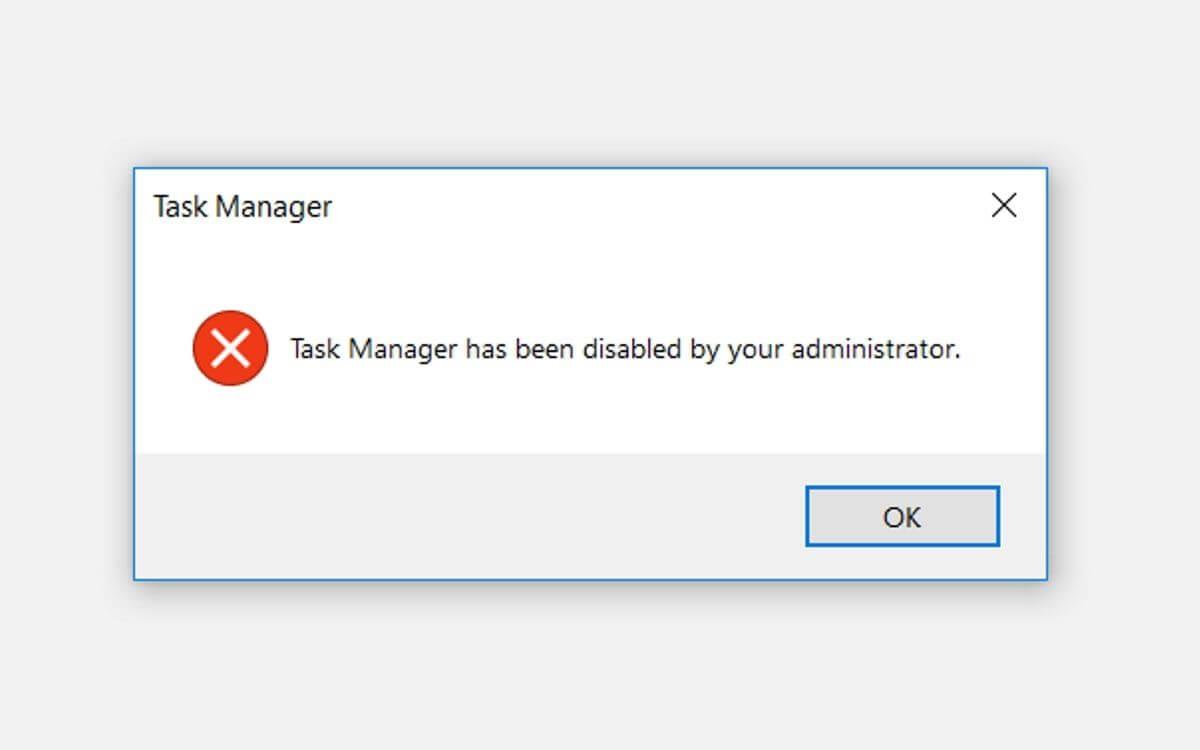
In this case, you can apply the methods below to fix the error of not being able to open Task Manager.
How to fix Task Manager errors using Registry Editor
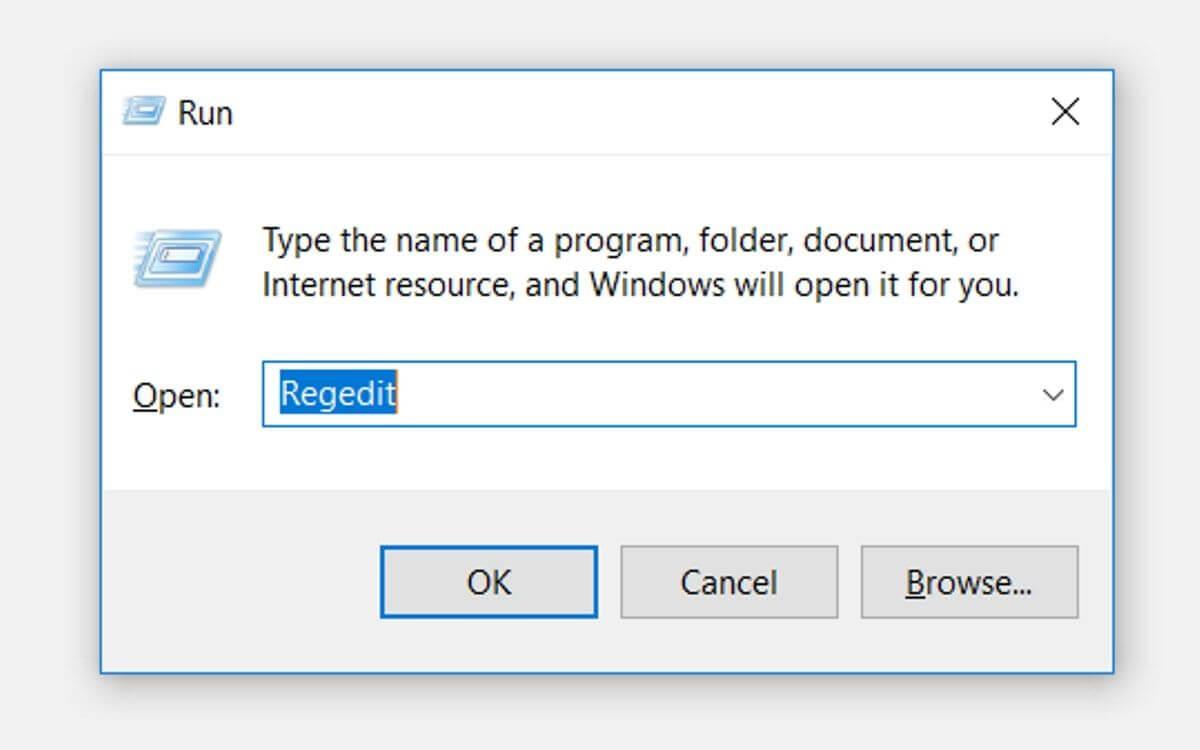
Locate the navigation panel on the left-hand side, then open the System key:
HKEY_CURRENT_USER > Software > Microsoft > Windows > CurrentVersion > Policies > System .
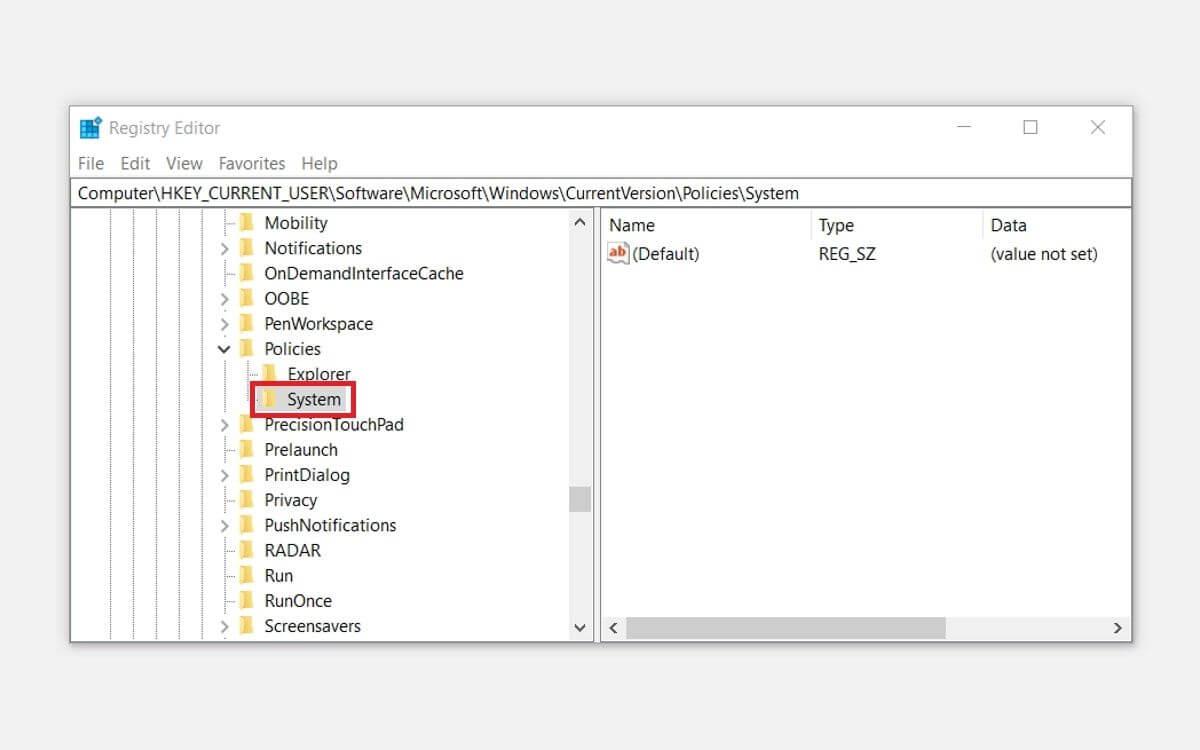
If the System key appears, you can move on to the next step. If you don't see this key, you can create it as follows:

Now click Key System . You will see a value named DisableTaskMgr on the right hand side. If this value is not available, you need to create it. If it is available, you can go to the next step.
How to create DisableTaskMgr value:
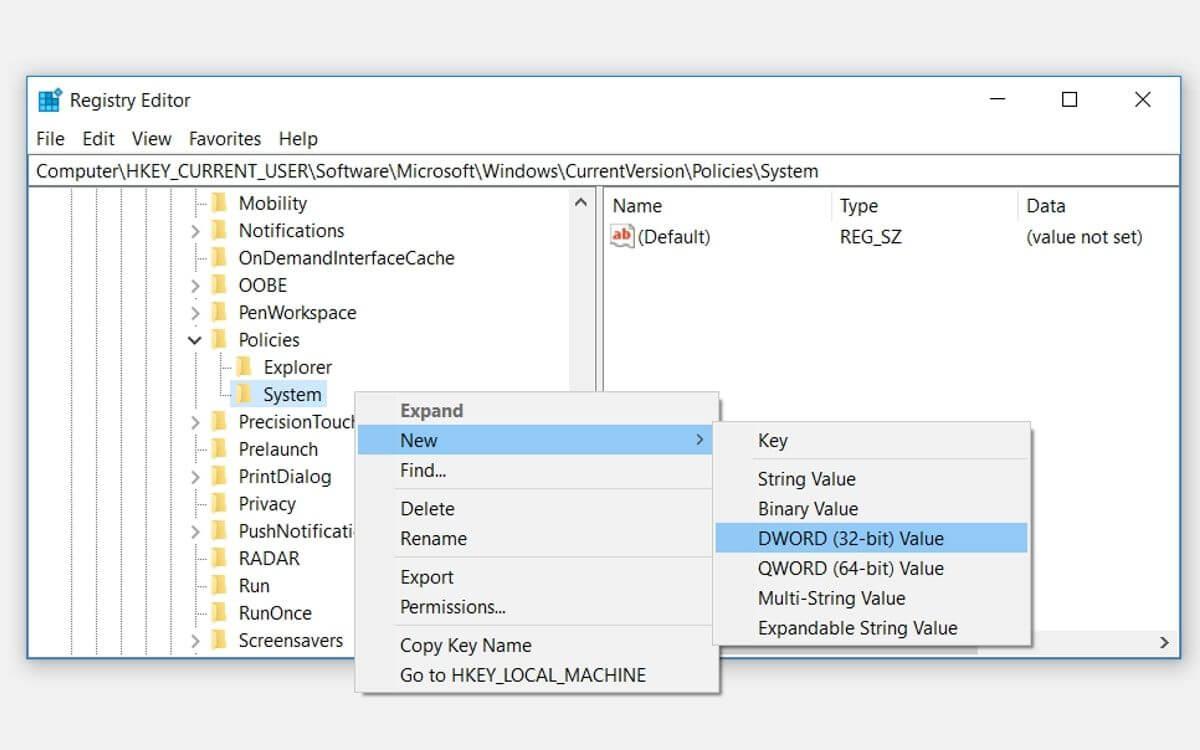
Next, double click on the DisableTaskMgr value . Here, set Value data to 0 , then click OK to complete the process.
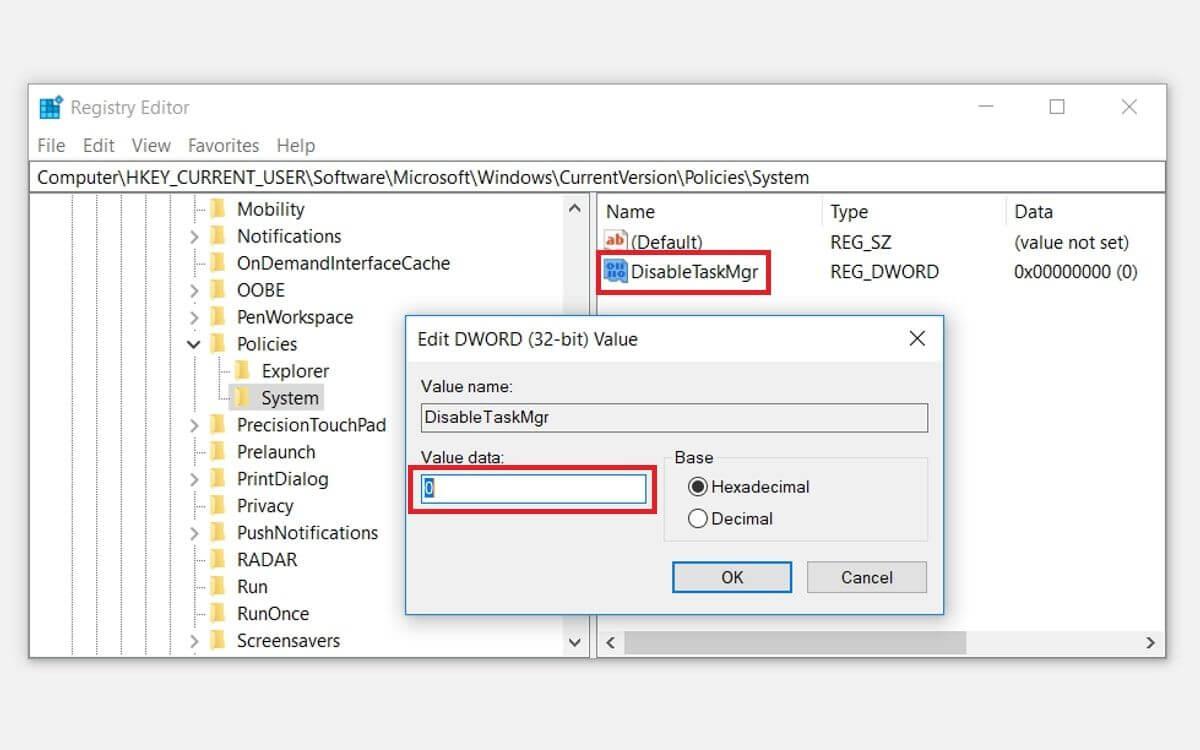
The error of not being able to open Task Manager on Windows 10 has been resolved. Now you just need to restart your PC to save the changes.
How to fix Task Manager using Registry File
If you are not familiar with editing the Registry, you can manually create the Registry file. This action will automatically configure the settings in Registry Editor and fix Task Manager.
To create a Registry file, open Notepad or any text editor and type the following command:
Windows Registry Editor Version 5.00
[HKEY_CURRENT_USER\Software\Microsoft\Windows\CurrentVersion\Policies\System]
"DisableTaskMgr" =dword:00000000
Save the document as DisableTaskMgr.reg . Now double click the DisableTaskMgr.reg file to open it. Next, click Yes on User Account Control .
Now the Task Manager error will no longer appear. Restart your PC if you still see the message Task Manager Has Been Disabled By Your Administrator .
How to fix Task Manager errors using Local Group Policy Editor
Local Group Policy Editor is a trusted Windows feature that you can use to edit local policy settings. However, you can only edit Local Group Policy if you are using Windows 10 Pro, Education, Enterprise versions.
How to activate Task Manager in Windows 10 is as follows:
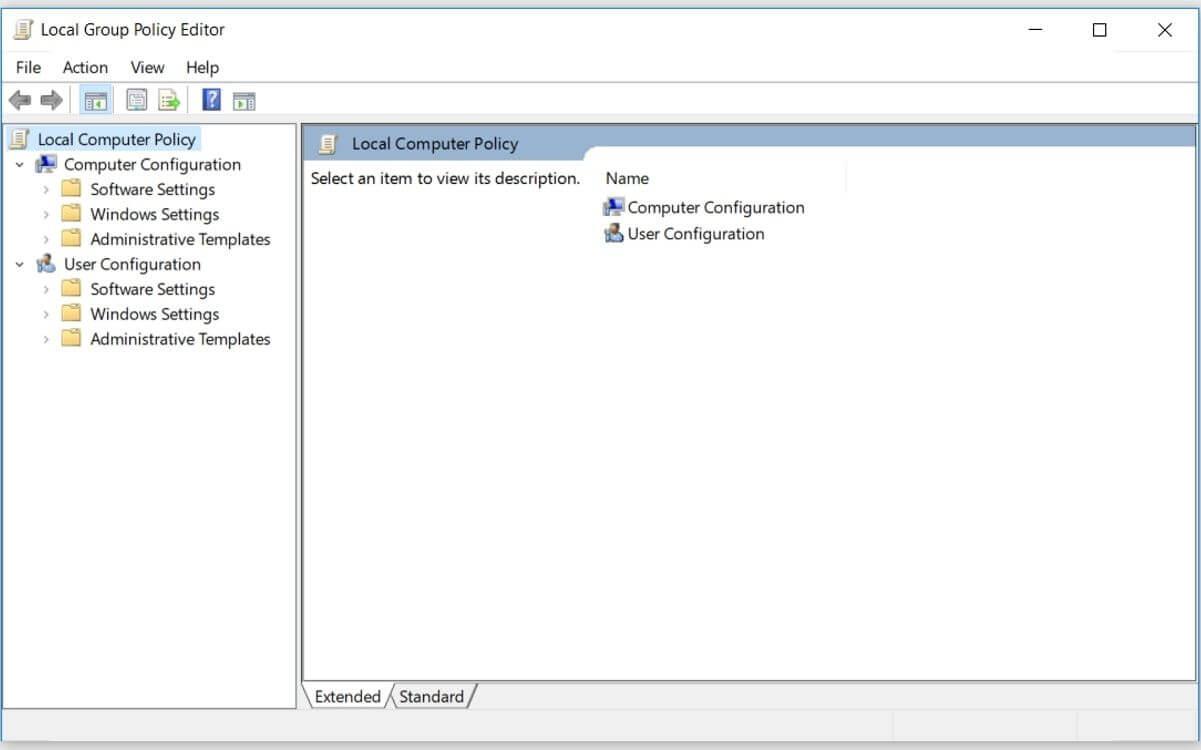
In the left-hand panel, navigate to User Configuration > Administrative Templates > System > Ctrl+Alt+Del Options . Here, double click on Remove Task Manager in the right-hand panel.
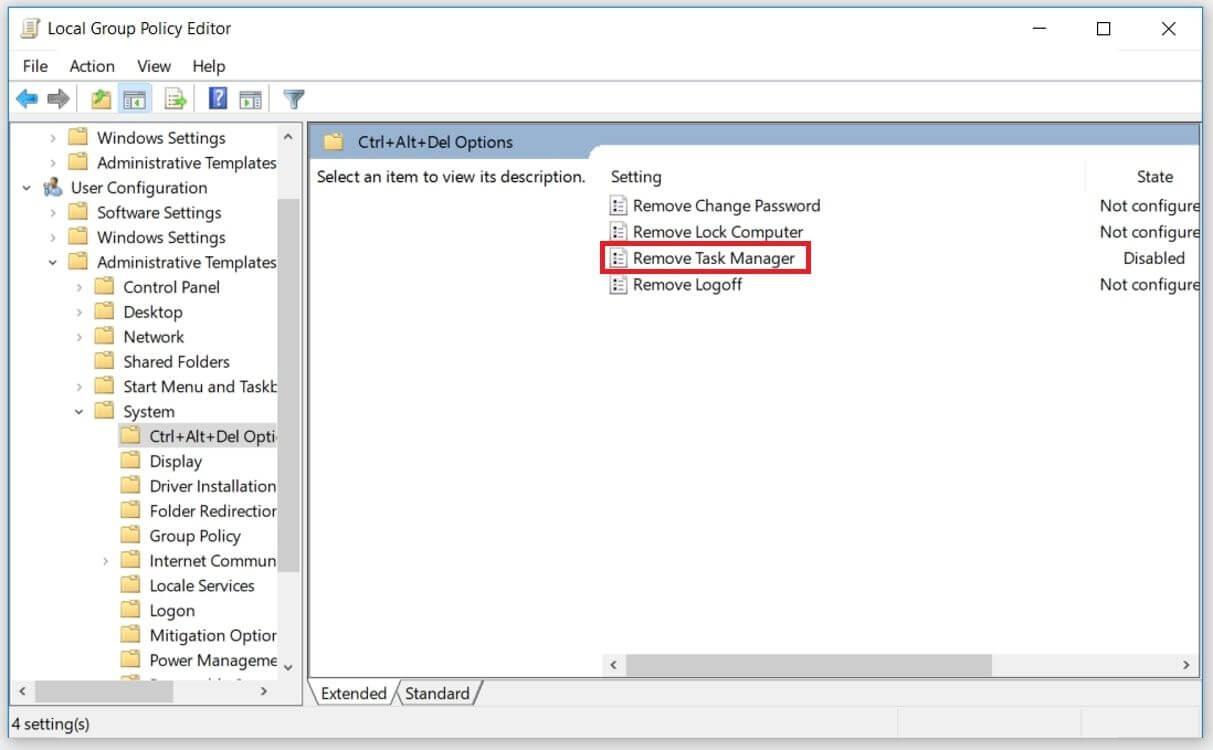
In the next window, select Disabled or Not Configured . Here, click Apply > Ok .
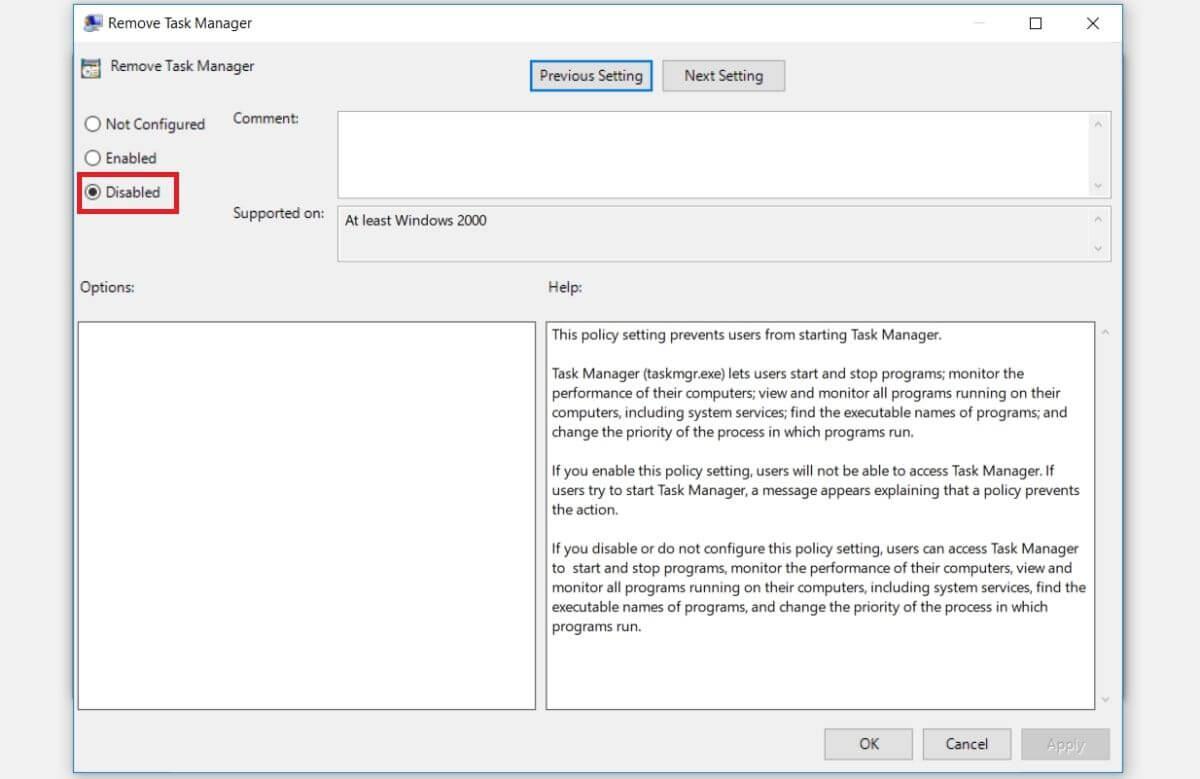
Close Local Group Policy Editor and reboot the device. The Task Manager error will disappear. If not, you have one last solution.
How to fix Task Manager errors using Command Prompt
REG add HKCU\Software\Microsoft\Windows\CurrentVersion\Policies\System /v DisableTaskMgr /t REG_DWORD /d 0 /f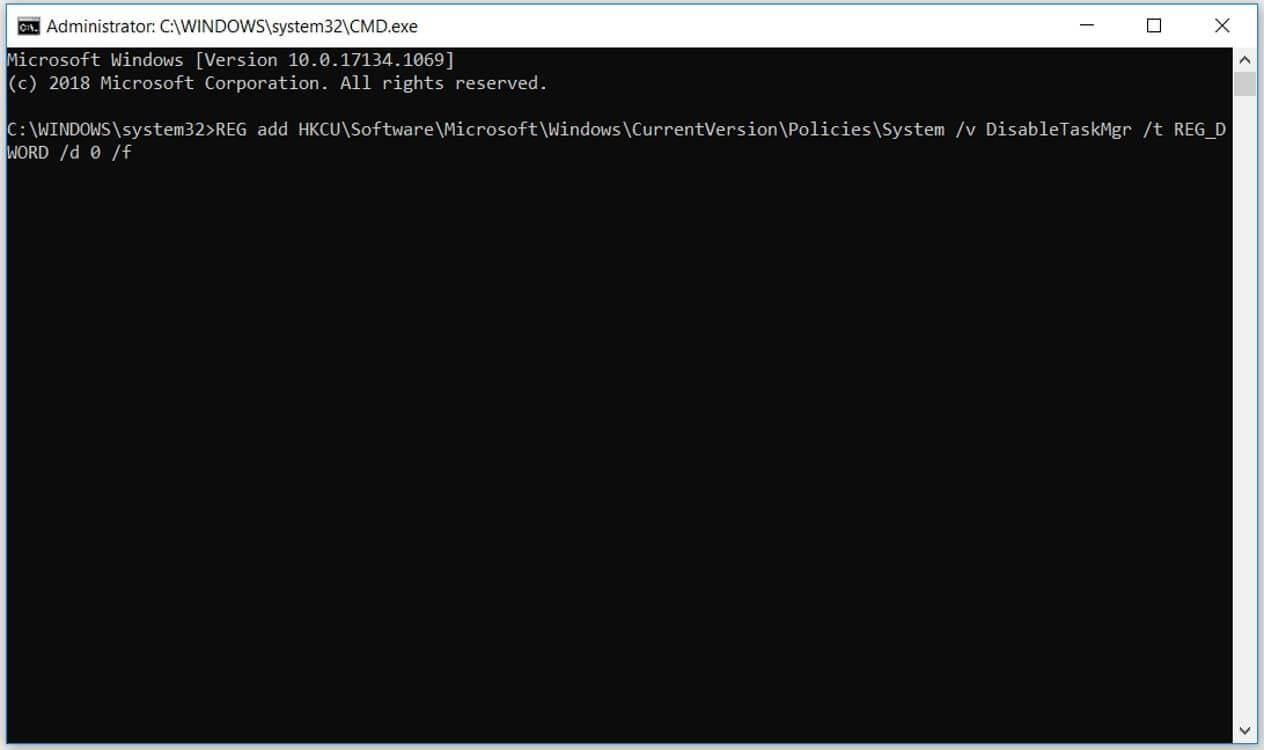
When the Command Prompt displays The operation completed successfully , restart the computer to apply the changes and the Task Manager error has been resolved.
Above are the simplest ways to fix the error of not opening the task manager on Windows 10. Hope the article is useful to you.
In an era where digital efficiency is paramount, Advanced SystemCare 17 Free emerges as a beacon for those seeking to enhance their PC's performance.
How to fix Outlook error 0x800CCC90 when receiving emails on Windows. When sending and receiving emails from Microsoft Outlook client, you may encounter error 0x800CCC90. Below is the original
Instructions for listening to music when folding the laptop on Windows 10. To help everyone easily follow the steps to listen to music after folding the laptop, today WebTech360
Summary of Movies & TV application shortcuts on Windows 10, Summary of Movies & TV application shortcuts on Windows 10 to bring you a great experience. Maybe
How to fix Messages Failed to Load error on Discord for Windows, Discord isn't fun if you can't read what other people write. Here's how to fix Messages error
How to display the This PC icon on the Windows 11 desktop, During the process of using Windows 11, many users need to access This PC (management).
Tips and search shortcuts on Windows 10, Search shortcuts in Windows 10 will help you operate and handle work faster. Below are all the search shortcuts
How to personalize the taskbar on Windows 11, Windows 11 gives you many new customization options, including personalizing the taskbar as you like. Join WebTech360
How to fix error 0xa00f4244 nocamerasareattached on Windows 10, 0xa00f4244 nocamerasareattached is one of the most common error messages on computers. Let's
How to find information in the Windows Registry quickly, Do you find it difficult to find information in the Windows Registry? So below are quick ways to find the registry
How to limit the number of failed login attempts on Windows 10. Limiting the number of failed password login attempts on Windows 10 helps increase computer security. Here's how
How to change mouse pointer color and size in Windows 10, Don't like the default mouse pointer size and color on Windows 10? Below are the ways to change
Instructions for recording videos and taking photos on Windows 11 without installing software. On laptops and PCs using Windows 11, users can record high-definition videos or take photos
How to create fake error messages in Windows, Windows can come up with some pretty creative error messages but why don't you try creating your own content for them to make fun of?
Ways to open Windows Tools in Windows 11, Windows Administrative Tools or Windows Tools are still useful on Windows 11. Here's how to find Windows Tools in Windows 11.
How to automatically move files between folders on Windows and Mac, Do you want to automatically move files from one folder to another on a Windows or Mac computer?
Windows 11: Everything you need to know, Windows 11 - Microsoft's next operating system has been leaked with a new interface, Start menu and many other improvements. Here it is
How to fix Windows Quick Assist not working error, Windows Quick Assist helps you connect to a remote PC easily. However, sometimes it also generates errors. But,
How to pin Word, Excel and PowerPoint files to the corresponding app icon on the Windows 11 taskbar, How to pin Office files to the taskbar icon on Windows 11? Invite
How to fix Bad System Config Info error on Windows 10, Bad System Config Info is a common Windows error code. Here's how to fix Bad System Config Info Win 10 error.


















