Advanced SystemCare 17 Free Review 2024 - Your Best PC Optimizer

In an era where digital efficiency is paramount, Advanced SystemCare 17 Free emerges as a beacon for those seeking to enhance their PC's performance.
Windows gives you the option to automatically hide the taskbar when not in use. However, if this feature doesn't work, here's how to fix it.

Instructions to fix the error of the taskbar not automatically hiding on Windows
Before diving into any advanced troubleshooting tips, you should make sure the auto-hide option in taskbar settings is enabled.
Right-click any empty space on the taskbar and select Taskbar settings on the resulting menu. In Taskbar behaviors , check the Automatically hide the taskbar box .
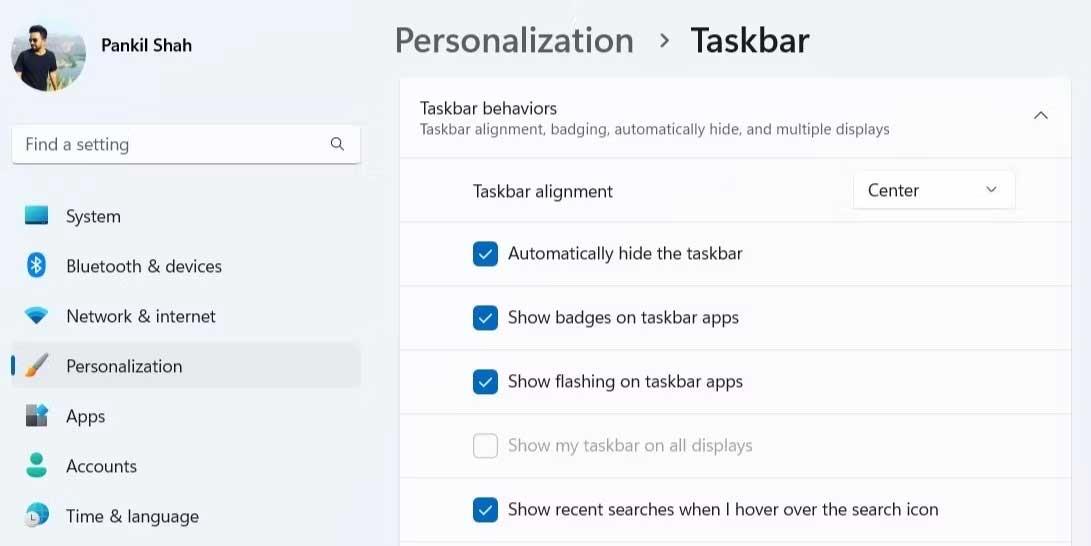
Windows Explorer is an important process, handling the GUI for several utilities, including the taskbar. If this process encounters any errors, the taskbar may not automatically hide on Windows.
Restarting the Windows Explorer process helps you eliminate any temporary lag issues and regain taskbar functionality. Here's how to do this.
1. Right-click on the Start icon and select Task Manager from the menu that appears.
2. In the Processes tab , find Windows Explorer . Right click on it and select Restart .
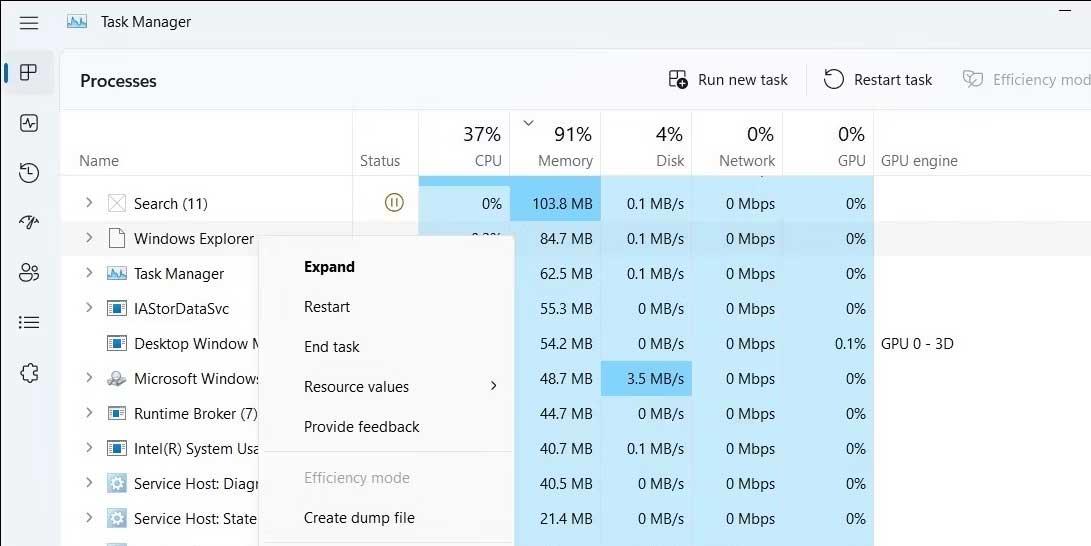
This taskbar will disappear for a moment before reappearing.
One of the reasons why the Windows taskbar cannot be hidden is because there is an active app or program that needs to attract attention. In that case, its icon on the taskbar will glow. You just need to click on it to process the notification. This way the taskbar also hides automatically.
If an application on your PC is causing the taskbar to not automatically hide by sending messages continuously, you need to change its notification settings to resolve this issue.
Visit the app settings and see if it allows you to turn off unwanted notifications. If not, you may have to completely disable notifications for that app. If you need help, follow these instructions:
If the problem persists, you can try re-registering the taskbar on Windows to restore its functionality. Although it sounds complicated, re-registering the taskbar only requires you to run a command in Windows PowerShell. Here are the steps to take:
Get-AppXPackage -AllUsers | Foreach {Add-AppxPackage -DisableDevelopmentMode -Register “$($_.InstallLocation)AppXManifest.xml”}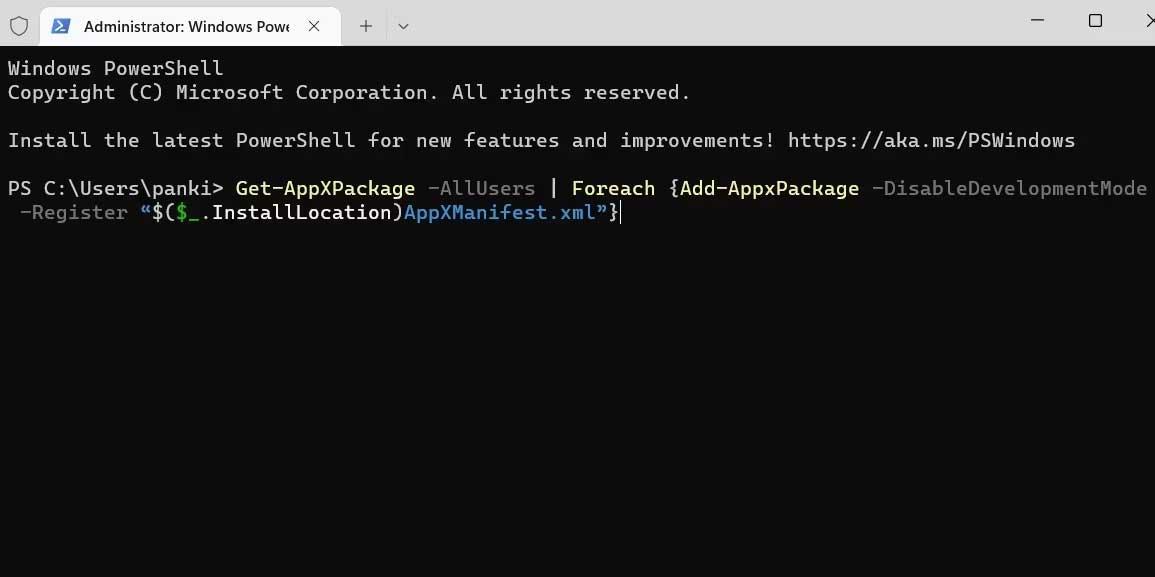
Close the PowerShell window , open File Explorer and navigate to C:\Users\[Your Username]\AppData\Local . Find the TileDataLayer folder and delete it.
Above are some ways to fix the error of the taskbar not automatically hiding on Windows . Hope the article is useful to you.
In an era where digital efficiency is paramount, Advanced SystemCare 17 Free emerges as a beacon for those seeking to enhance their PC's performance.
How to fix Outlook error 0x800CCC90 when receiving emails on Windows. When sending and receiving emails from Microsoft Outlook client, you may encounter error 0x800CCC90. Below is the original
Instructions for listening to music when folding the laptop on Windows 10. To help everyone easily follow the steps to listen to music after folding the laptop, today WebTech360
Summary of Movies & TV application shortcuts on Windows 10, Summary of Movies & TV application shortcuts on Windows 10 to bring you a great experience. Maybe
How to fix Messages Failed to Load error on Discord for Windows, Discord isn't fun if you can't read what other people write. Here's how to fix Messages error
How to display the This PC icon on the Windows 11 desktop, During the process of using Windows 11, many users need to access This PC (management).
Tips and search shortcuts on Windows 10, Search shortcuts in Windows 10 will help you operate and handle work faster. Below are all the search shortcuts
How to personalize the taskbar on Windows 11, Windows 11 gives you many new customization options, including personalizing the taskbar as you like. Join WebTech360
How to fix error 0xa00f4244 nocamerasareattached on Windows 10, 0xa00f4244 nocamerasareattached is one of the most common error messages on computers. Let's
How to find information in the Windows Registry quickly, Do you find it difficult to find information in the Windows Registry? So below are quick ways to find the registry
How to limit the number of failed login attempts on Windows 10. Limiting the number of failed password login attempts on Windows 10 helps increase computer security. Here's how
How to change mouse pointer color and size in Windows 10, Don't like the default mouse pointer size and color on Windows 10? Below are the ways to change
Instructions for recording videos and taking photos on Windows 11 without installing software. On laptops and PCs using Windows 11, users can record high-definition videos or take photos
How to create fake error messages in Windows, Windows can come up with some pretty creative error messages but why don't you try creating your own content for them to make fun of?
Ways to open Windows Tools in Windows 11, Windows Administrative Tools or Windows Tools are still useful on Windows 11. Here's how to find Windows Tools in Windows 11.
How to automatically move files between folders on Windows and Mac, Do you want to automatically move files from one folder to another on a Windows or Mac computer?
Windows 11: Everything you need to know, Windows 11 - Microsoft's next operating system has been leaked with a new interface, Start menu and many other improvements. Here it is
How to fix Windows Quick Assist not working error, Windows Quick Assist helps you connect to a remote PC easily. However, sometimes it also generates errors. But,
How to pin Word, Excel and PowerPoint files to the corresponding app icon on the Windows 11 taskbar, How to pin Office files to the taskbar icon on Windows 11? Invite
How to fix Bad System Config Info error on Windows 10, Bad System Config Info is a common Windows error code. Here's how to fix Bad System Config Info Win 10 error.


















