How to remove Copilot and other AI features in Windows

If you don't care about having extra bloatware on your system, there are ways to remove or disable Windows Copilot on Windows 11.
HDR displays work well with Windows 11 for gaming and streaming video. But to be honest, they don’t look great at first. However, you can tweak some settings to get the best HDR experience possible.
Table of Contents
To enable HDR, you need an HDR-capable display. You also need a compatible source device; in this case, a Windows 11 PC with an integrated or dedicated GPU that supports HDMI 2.0, DisplayPort 1.4, USB-C, or Thunderbolt. Make sure your GPU drivers are up to date, too.
To see if your display supports HDR, press Win + I to open Settings and go to System > Display . Select Use HDR under Brightness and Color . If you have a multi-display setup, select the HDR-capable display from the Select a display to view or change its settings drop-down list .
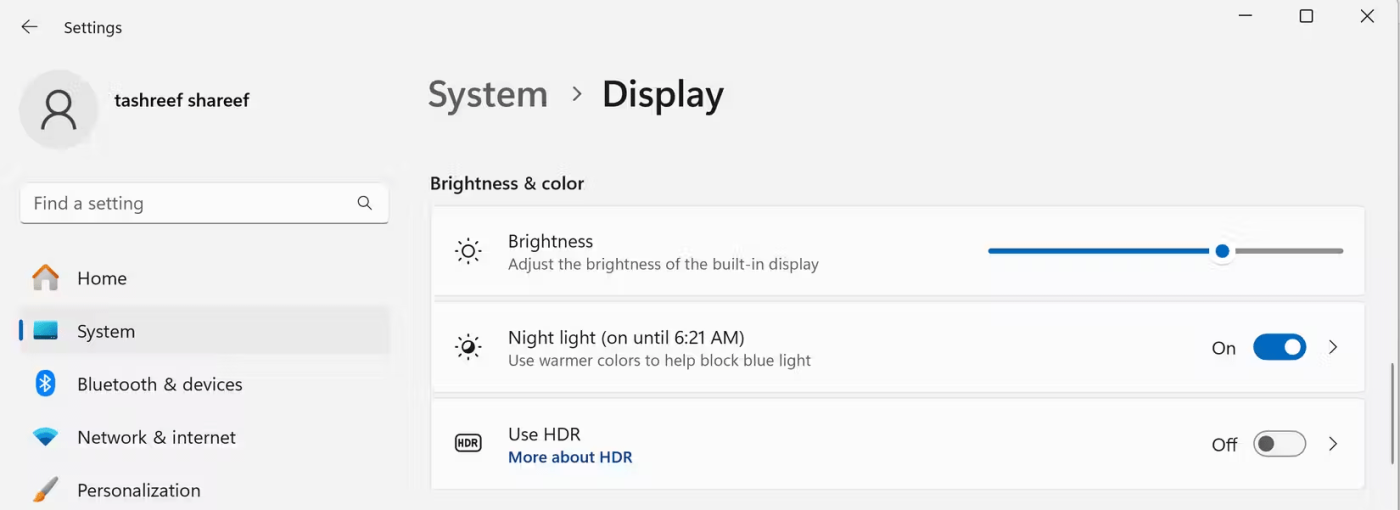
If your display supports HDR, you'll see Supported next to both Use HDR and HDR video streaming with a Use HDR toggle to turn HDR on.
The most common reason is that you have a non-HDR monitor. Check your monitor's specifications on the official website to see if it supports HDR. Other causes include outdated graphics drivers or HDR being disabled in the external display settings.
For external monitors, like the Asus ROG Swift, you can enable HDR through the monitor's OSD menu. You can access this menu by pressing a physical button, usually located below or on the back of the monitor.
Once in the OSD menu, go to Image > HDR and make sure the HDR option is enabled. Some monitors may have multiple HDR options, such as AMD FreeSync2 HDR, Gaming HDR, or Cinema HDR.
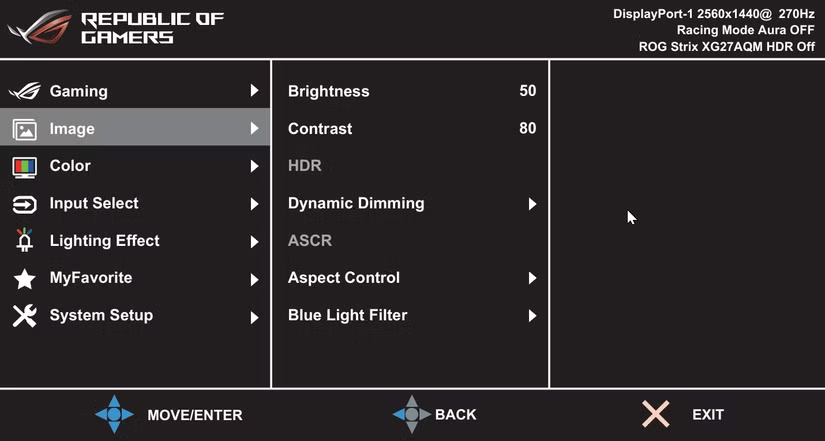
On your TV, you may need to enable Game Mode to enable HDR on Windows 11. The steps to enable HDR and Game Mode may vary depending on the manufacturer. For example, to enable HDR on a Samsung UHD TV:
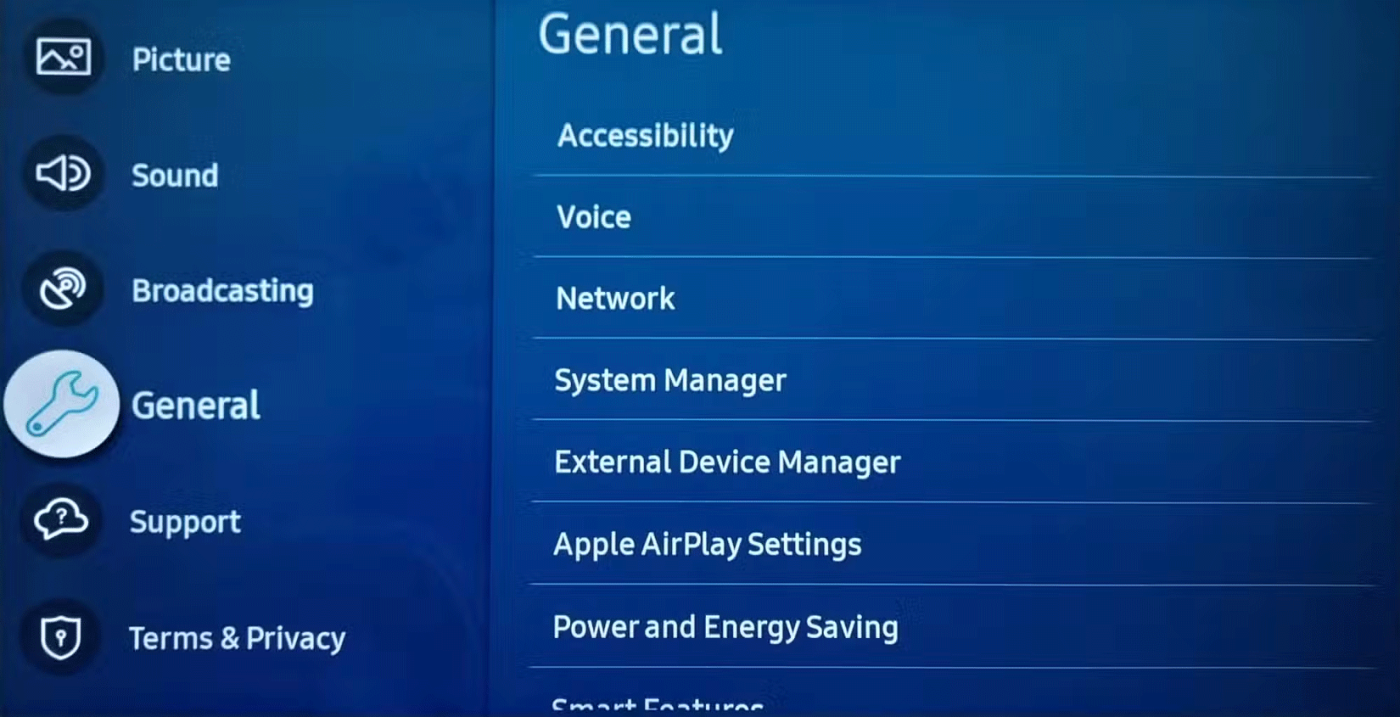

Additionally, you may also need specific codecs to play HDR videos on streaming platforms. Netflix requires the HEVC extension, but it costs $0.99 in the Microsoft Store. Two other extensions are VP9 for playing YouTube videos in HDR and AVI, both of which are usually pre-installed on PCs.
You can turn on HDR from the Settings app. Go to Settings > System > Display , then tap Use HDR . If you have multiple displays connected, select the HDR-enabled display from the Select a display to view or change its settings drop-down list .
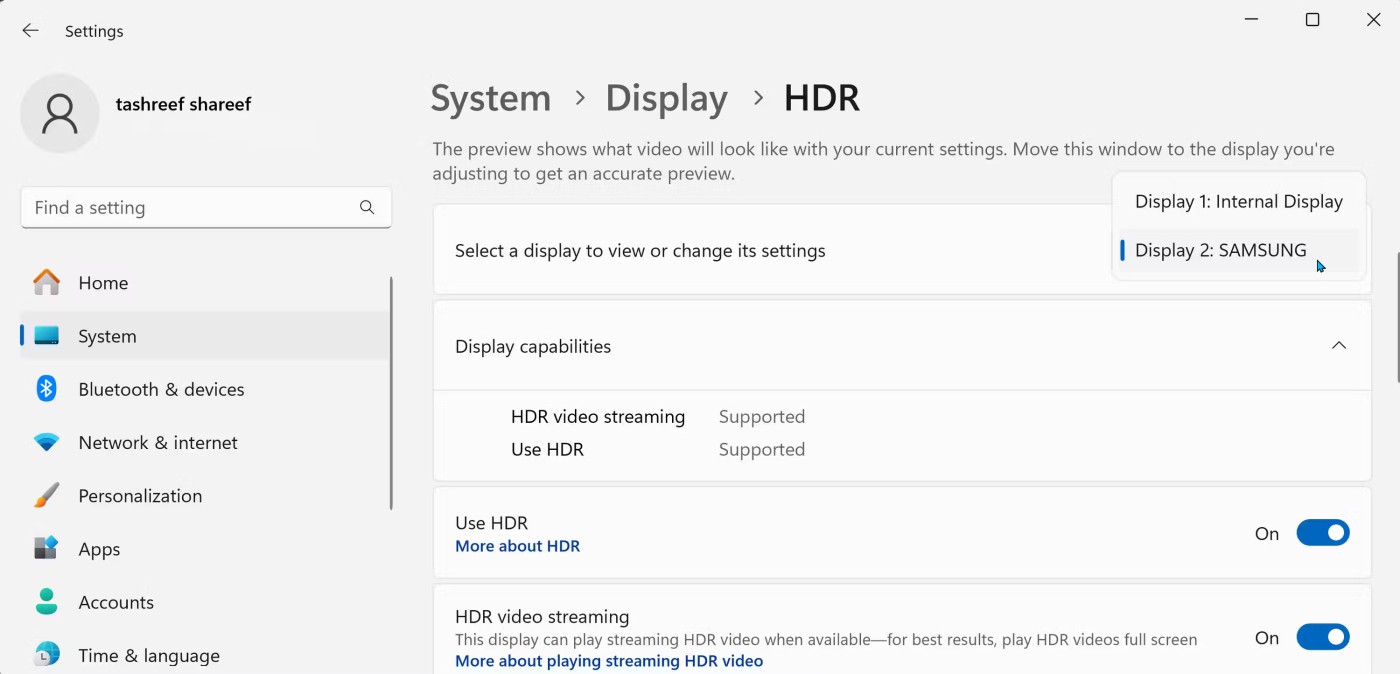
Turn on the Use HDR switch . The screen may dim or flicker for a moment when HDR is on. You can also turn on HDR video streaming to watch HDR content on streaming platforms like YouTube .
Windows 11 also offers Auto HDR, which automatically turns on HDR for compatible SDR games. While not all games support Auto HDR, many popular titles do, including Minecraft, HALO: Master Chief Collection, Call of Duty: Warzone, and Assassin's Creed Mirage.
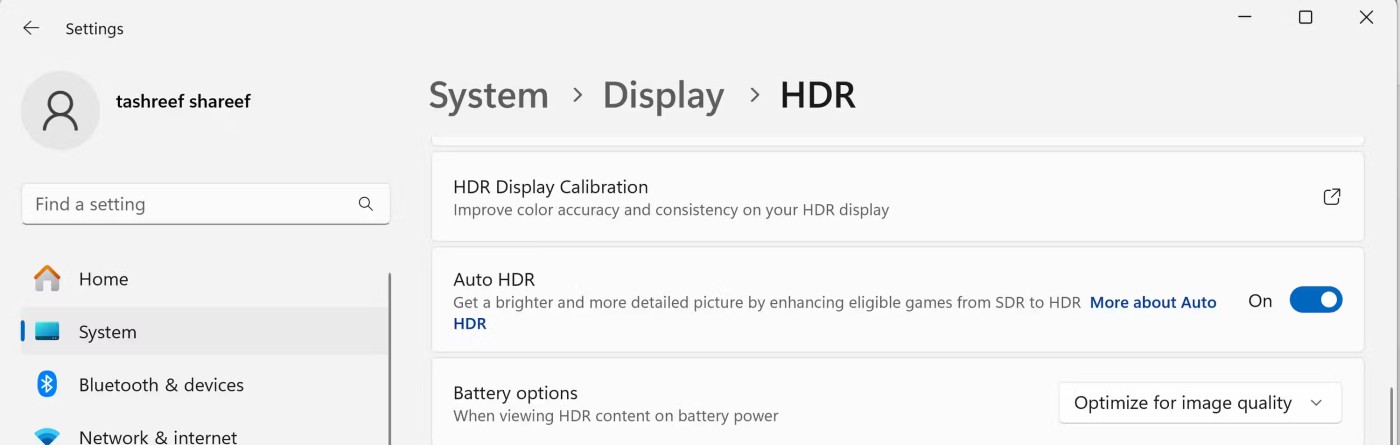
You can also enable HDR using the Game Bar. To do this:

With Game Bar settings configured, you can quickly turn HDR on or off with the Win + Alt + B shortcut .
Windows HDR Calibration is the official display calibration tool that helps you create optimized color profiles to improve color accuracy for your HDR display. To get started:
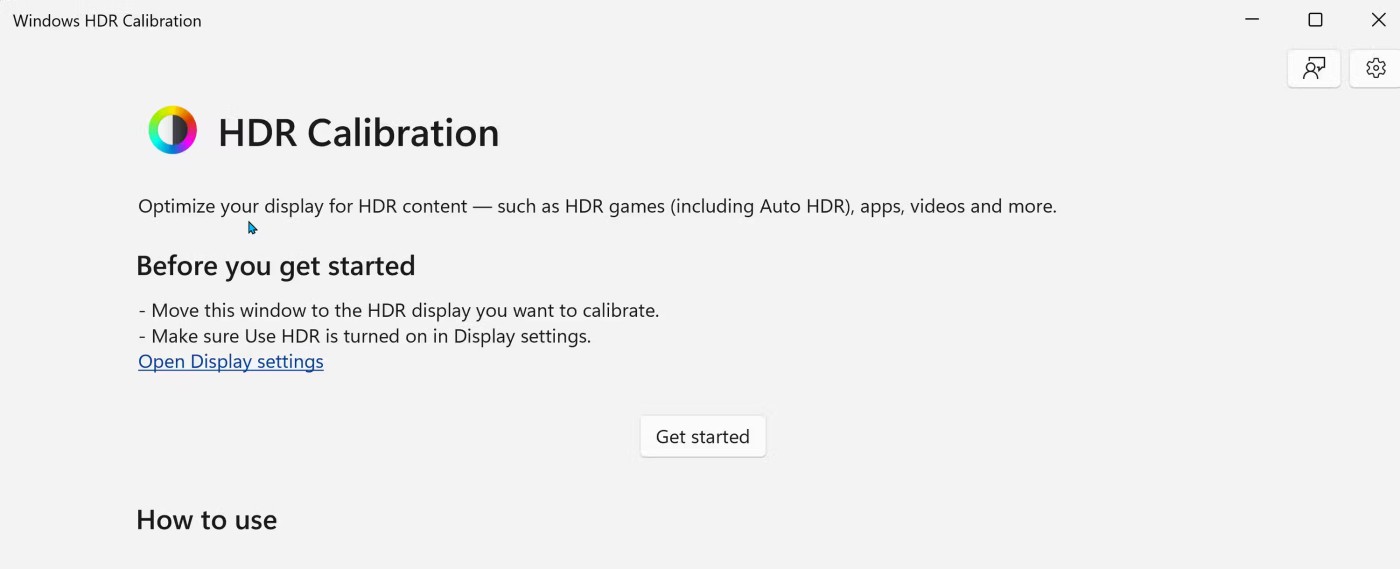
To apply a new color profile, go to Settings > System > Display . Then, under Brightness & Color , click the Color profile drop-down menu and select your newly created color profile. If you need further adjustments, explore additional calibration methods to calibrate your display for accurate color.
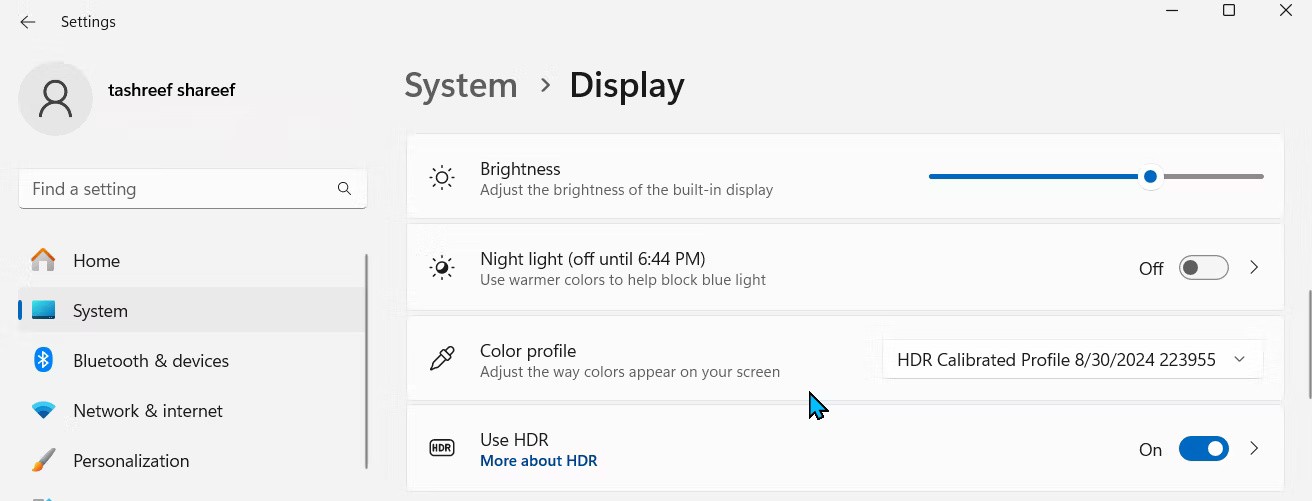
If HDR content still isn't looking right, check your TV's tone mapping settings. Whether or not to use tone mapping is a matter of personal preference, but switching between dynamic/active and static tone mapping can help you preserve detail without making the screen too bright or too dark.
Since different TV manufacturers use different tone mapping, you'll need to experiment to find what works best for you. Here's how to adjust it on a Samsung TV:
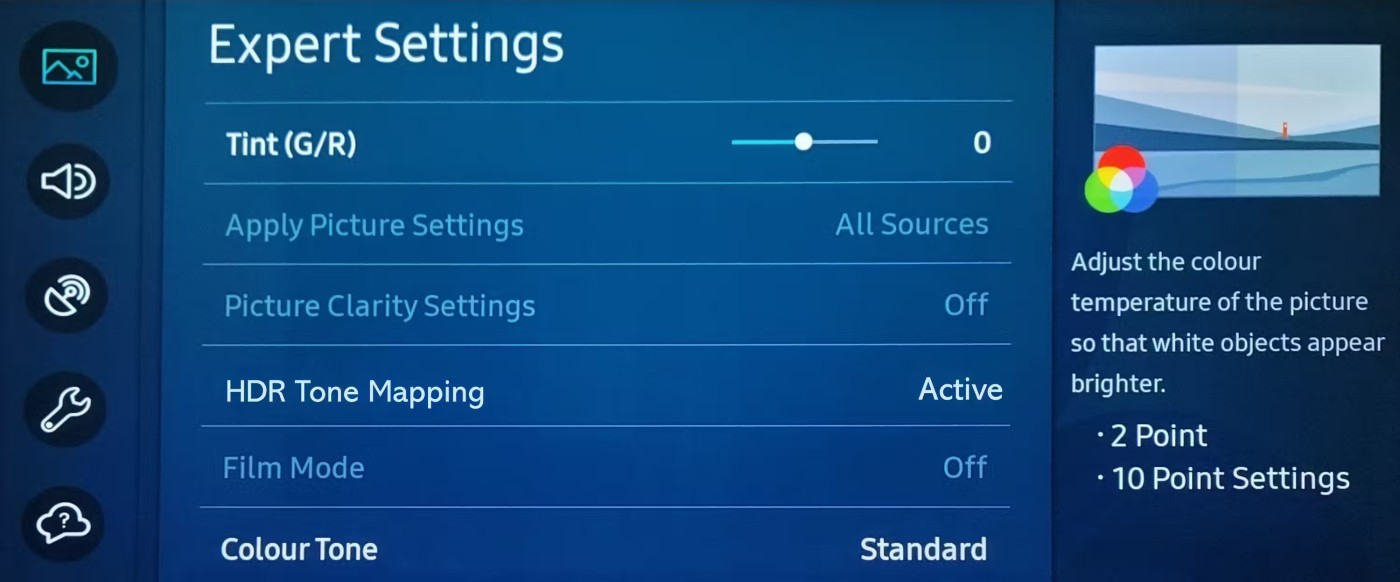
Some TVs, like the LG C2, support an HGiG mode that automatically adjusts the color of in-game content to match the creator's intent. Likewise, Samsung TVs use HDR based on the HGiG standard, so you may not need to mess with tone mapping settings unless necessary.
Once you've enabled HDR in Windows 11 and calibrated your display, check and enable HDR in the game settings if available. For example, to enable HDR10 in Cyberpunk 2077, go to Settings > Video > HDR Mode and set it to HDR10 PQ or HDR10 scRGB .
Optimizing HDR on Windows 11 lets you experience games and movies the way the creators intended. With these tips, you can get the most out of your expensive HDR display in Windows 11.
If you don't care about having extra bloatware on your system, there are ways to remove or disable Windows Copilot on Windows 11.
Laptop batteries degrade over time and lose capacity, resulting in less battery life. But after tweaking some deeper Windows 11 settings, you should see a significant improvement in battery life.
The year 2023 saw Microsoft betting heavily on artificial intelligence and its partnership with OpenAI to make Copilot a reality.
Microsoft introduced Bluetooth LE (low energy) Audio support with Windows 11 22H2 KB5026446 (build 22621.1778), also known as Moment 3, in May 2023.
Windows 11 has officially launched, compared to Windows 10 Windows 11 also has many changes, from the interface to new features. Please follow the details in the article below.
There's always something incredibly cool about the nostalgic user interface of 90s versions of Windows.
More than three years ago, when Microsoft announced Windows 11, the operating system immediately caused a lot of controversy.
Creating a Windows 11 bootable USB on a Mac is definitely more difficult than on a Windows PC, but it's not impossible.
Windows 11 officially launched on October 5, 2021. Unlike previous major Windows 10 upgrades, Microsoft is not encouraging people to upgrade this time.
Developer NTDEV has created a stripped down version of Windows 11 that's just 100MB.
Microsoft debuted most of its more advanced AI features with the Snapdragon X-powered Copilot+ PC, leaving many Intel and AMD-powered Copilot+ PCs out of the picture.
The October 2024 report provides an overview of Windows 11's market share compared to other versions of Windows.
The latest change being tested solves one of the most annoying things with Windows 11's Start menu, and hopefully it will actually make it to release.
In Windows 11, the taskbar takes up only a small portion of the display space at the bottom of the screen.
Microsoft is killing off its free rich text editor WordPad at the end of 2023 in an effort to transition users to premium Office apps.
Error code 0xc0000098 in Windows causes a blue screen error on startup. The ACPI.sys driver is often to blame, especially on unsupported versions of Windows 11 like 23H2 or 22H2 or Windows 10.
In some cases, sometimes you start your computer in Safe Mode and the computer freezes. So how to fix the error in this case, please refer to the article below of WebTech360.
Snipping Tool is a powerful photo and video capture tool on Windows. However, this tool sometimes has some errors, such as constantly displaying on the screen.
Every network has a router to access the Internet, but not everyone knows how to make the router work better. In this article, we will introduce some router tips to help speed up the wireless connection in the network.
If the results seem slower than expected, don't be too quick to blame your ISP - mistakes when performing the test can skew your numbers.
In the article below, we will introduce and guide you to learn about the concept of QoS - Quality of Service on router devices.
Windows has a built-in Credential Manager, but it's not what you think it is—and certainly not a replacement for a password manager.
Microsoft charges for its official codecs and doesn't include them in Windows 10. However, you can get them for free without pulling out your credit card and spending $0.99.
While having trouble accessing files and folders can be frustrating, don't panic—with a few simple tweaks, you can regain access to your system.
After creating a USB boot to install Windows, users should check the USB boot's performance to see if it was created successfully or not.
Although Windows Storage Sense efficiently deletes temporary files, some types of data are permanent and continue to accumulate.
You can turn off Windows 11 background apps to optimize performance, save battery and reduce RAM consumption.
When a computer, mobile device, or printer tries to connect to a Microsoft Windows computer over a network, for example, the error message network path was not found — Error 0x80070035 may appear.
We can block Internet access for any application or software on the computer, while other programs can still access the network. The following article will guide readers on how to disable Internet access for software and applications on Windows.
Instead of paying $30 for a year of security updates, keep Windows 10 safe until 2030 with this simple solution.




























