How to remove Copilot and other AI features in Windows

If you don't care about having extra bloatware on your system, there are ways to remove or disable Windows Copilot on Windows 11.
Every major release of Windows has a few different editions or SKUs, each with different features. Windows 11 is no different and will have editions like Home, Pro, etc. One of the big features that is usually reserved for the Pro versions of Windows is Hyper-V, but with a little tinkering, you can actually get it on the Home editions. In today's article, Quantrimang.com will guide you through installing Hyper-V on Windows 11 Home.
How to enable hardware virtualization in Windows 11
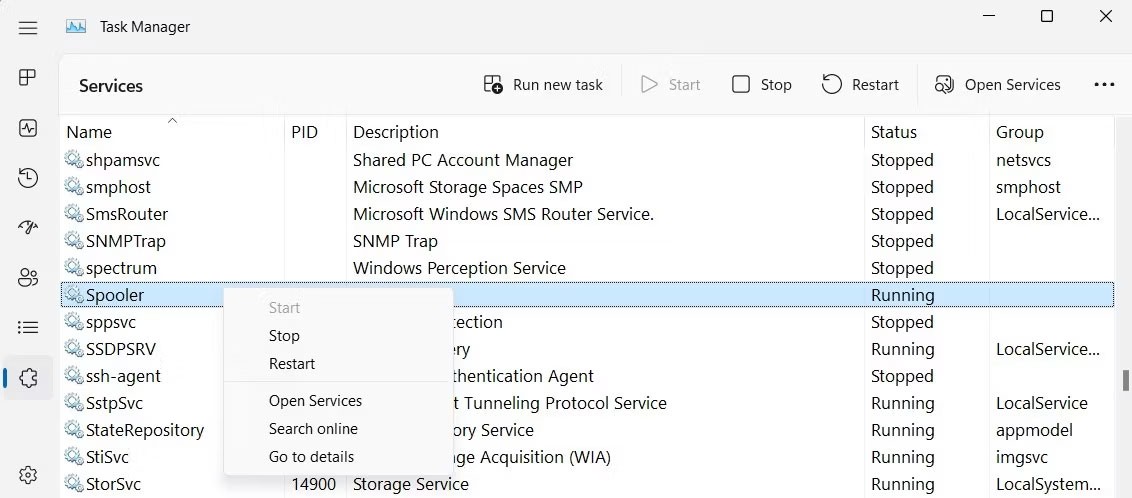
Hyper-V is a bare-metal hypervisor and requires Hardware Virtualization enabled in the BIOS to work. Most modern systems support Hardware Virtualization and you can enable it in the BIOS.
The steps below are for HP laptops. Refer to your computer manufacturer's user manual or website for other systems.
To enable hardware virtualization in BIOS:
How to Install Hyper-V on Windows 11 Home
The next step is to create and run a batch script to install the necessary files to enable Hyper-V in Windows 11 Home.
Before you proceed with the next steps, create a restore point. This will help you restore your computer to its current state if something goes wrong during the process.
To enable Hyper-V in Windows 11 Home:
1. Open a new Notepad file. To do this, press Win + R , type notepad and click OK.
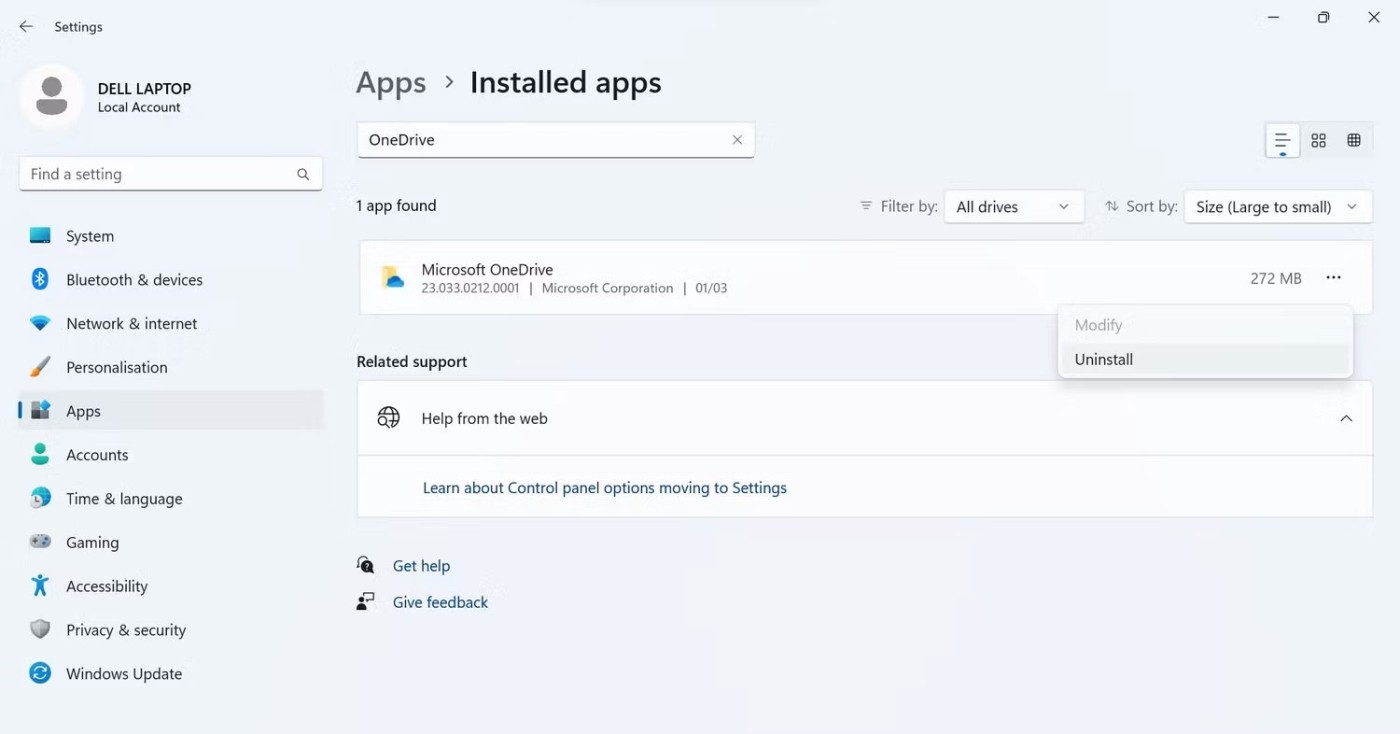
2. In the Notepad file, copy and paste the following script:
pushd "%~dp0"
dir /b %SystemRoot%\servicing\Packages\*Hyper-V*.mum >hyper-v.txt
for /f %%i in ('findstr /i . hyper-v.txt 2^>nul') do dism /online /norestart /add-package:"%SystemRoot%\servicing\Packages\%%i"
del hyper-v.txt
Dism /online /enable-feature /featurename:Microsoft-Hyper-V -All /LimitAccess /ALL
pause3. Press Ctrl + S to open the Save dialog box.
4. In the file name field, type hyperv.bat. The .bat extension at the end of the file name is important for executing the script.
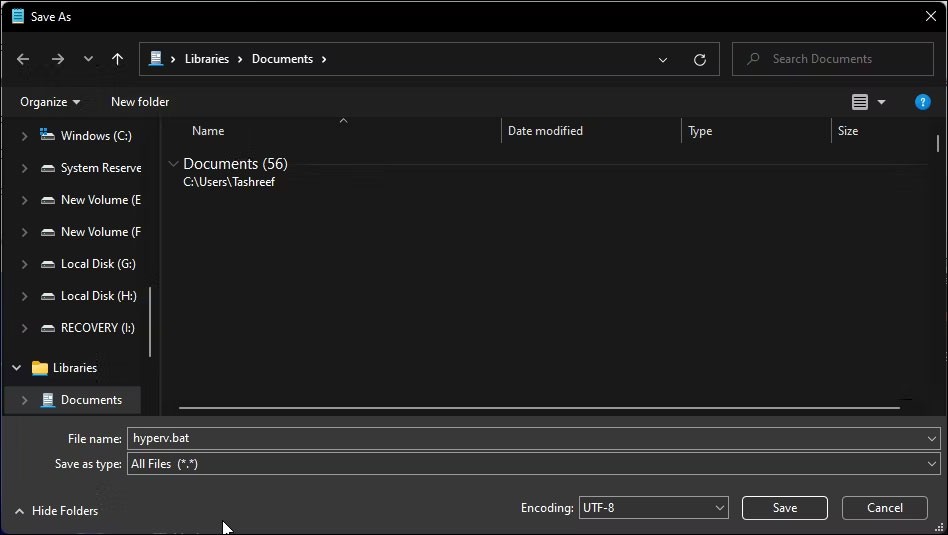
5. Next, click the Save as type drop-down menu and select All Files.
6. Click the Save button to save the file.
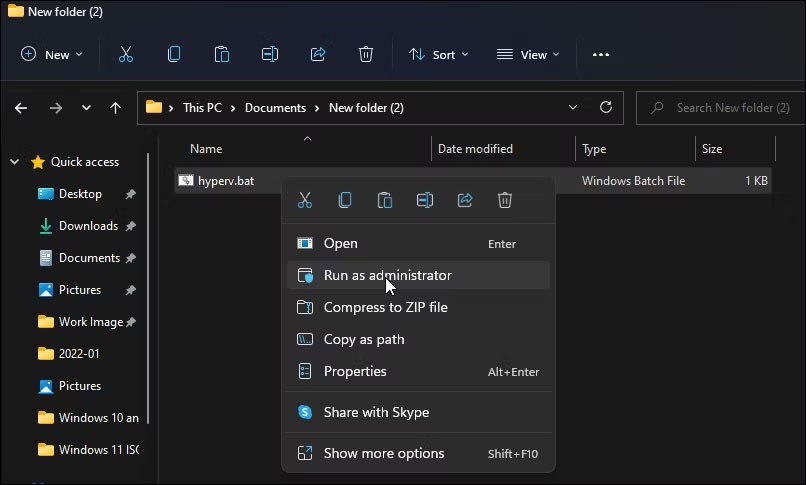
7. Next, right-click on the hyperv.bat file and select Run as administrator . Click Yes if prompted by User Account Control.
8. The script will start executing in CMD to install Hyper-V. It may take a while, so wait until the process is complete.
9. Once completed, you will see the message Operation completed successfully .
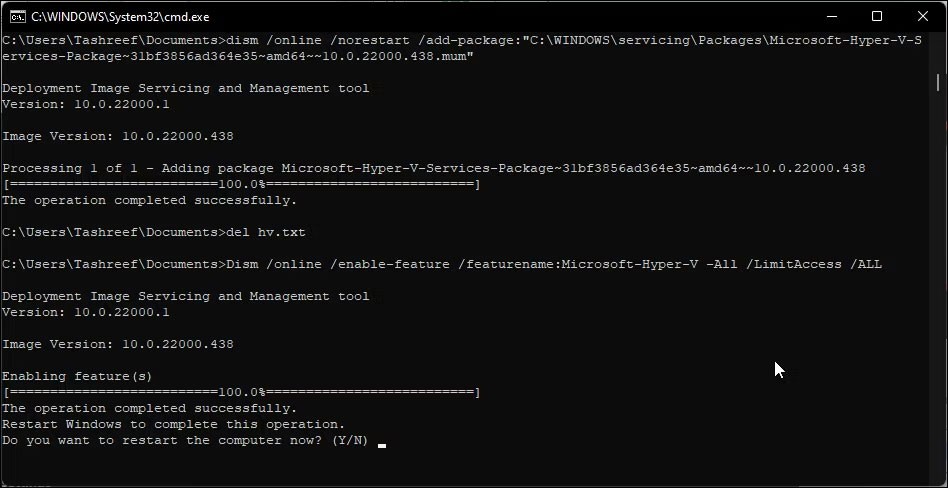
10. Type Y to confirm and restart your PC. Otherwise, type N to exit CMD.
Note that you will need to restart your PC for the changes to take effect. After restarting, you should have Hyper-V installed in Windows 11 Home. Type Hyper-V in Windows search and click Hyper-V Manager to create a new virtual machine.
If it's still not available, you can enable Hyper-V using the Windows Features dialog box, Command Prompt, and Windows PowerShell.
Here's how you can quickly add Hyper-V to Windows 11 using Command Prompt:
1. Press the Win key and type cmd. Then right-click on Command Prompt and select Run as administrator .

2. In the Command Prompt window, type the following command and press Enter :
DISM /Online /Enable-Feature /All /FeatureName:Microsoft-Hyper-V3. The above command uses the Deployment Imaging Service and Management (DISM) tool to enable Microsoft Hyper-V and the necessary dependencies on your Windows computer. The Operation completed successfully message appears, meaning you have successfully enabled Hyper-V.
Good luck!
If you don't care about having extra bloatware on your system, there are ways to remove or disable Windows Copilot on Windows 11.
Laptop batteries degrade over time and lose capacity, resulting in less battery life. But after tweaking some deeper Windows 11 settings, you should see a significant improvement in battery life.
The year 2023 saw Microsoft betting heavily on artificial intelligence and its partnership with OpenAI to make Copilot a reality.
Microsoft introduced Bluetooth LE (low energy) Audio support with Windows 11 22H2 KB5026446 (build 22621.1778), also known as Moment 3, in May 2023.
Windows 11 has officially launched, compared to Windows 10 Windows 11 also has many changes, from the interface to new features. Please follow the details in the article below.
There's always something incredibly cool about the nostalgic user interface of 90s versions of Windows.
More than three years ago, when Microsoft announced Windows 11, the operating system immediately caused a lot of controversy.
Creating a Windows 11 bootable USB on a Mac is definitely more difficult than on a Windows PC, but it's not impossible.
Windows 11 officially launched on October 5, 2021. Unlike previous major Windows 10 upgrades, Microsoft is not encouraging people to upgrade this time.
Developer NTDEV has created a stripped down version of Windows 11 that's just 100MB.
Microsoft debuted most of its more advanced AI features with the Snapdragon X-powered Copilot+ PC, leaving many Intel and AMD-powered Copilot+ PCs out of the picture.
The October 2024 report provides an overview of Windows 11's market share compared to other versions of Windows.
The latest change being tested solves one of the most annoying things with Windows 11's Start menu, and hopefully it will actually make it to release.
In Windows 11, the taskbar takes up only a small portion of the display space at the bottom of the screen.
Microsoft is killing off its free rich text editor WordPad at the end of 2023 in an effort to transition users to premium Office apps.
Error code 0xc0000098 in Windows causes a blue screen error on startup. The ACPI.sys driver is often to blame, especially on unsupported versions of Windows 11 like 23H2 or 22H2 or Windows 10.
In some cases, sometimes you start your computer in Safe Mode and the computer freezes. So how to fix the error in this case, please refer to the article below of WebTech360.
Snipping Tool is a powerful photo and video capture tool on Windows. However, this tool sometimes has some errors, such as constantly displaying on the screen.
Every network has a router to access the Internet, but not everyone knows how to make the router work better. In this article, we will introduce some router tips to help speed up the wireless connection in the network.
If the results seem slower than expected, don't be too quick to blame your ISP - mistakes when performing the test can skew your numbers.
In the article below, we will introduce and guide you to learn about the concept of QoS - Quality of Service on router devices.
Windows has a built-in Credential Manager, but it's not what you think it is—and certainly not a replacement for a password manager.
Microsoft charges for its official codecs and doesn't include them in Windows 10. However, you can get them for free without pulling out your credit card and spending $0.99.
While having trouble accessing files and folders can be frustrating, don't panic—with a few simple tweaks, you can regain access to your system.
After creating a USB boot to install Windows, users should check the USB boot's performance to see if it was created successfully or not.
Although Windows Storage Sense efficiently deletes temporary files, some types of data are permanent and continue to accumulate.
You can turn off Windows 11 background apps to optimize performance, save battery and reduce RAM consumption.
When a computer, mobile device, or printer tries to connect to a Microsoft Windows computer over a network, for example, the error message network path was not found — Error 0x80070035 may appear.
We can block Internet access for any application or software on the computer, while other programs can still access the network. The following article will guide readers on how to disable Internet access for software and applications on Windows.
Instead of paying $30 for a year of security updates, keep Windows 10 safe until 2030 with this simple solution.




























