How to remove Copilot and other AI features in Windows

If you don't care about having extra bloatware on your system, there are ways to remove or disable Windows Copilot on Windows 11.
The Wireless Display feature in Windows 11 allows you to connect and mirror your smartphone screen to your PC. This is a useful utility for viewing content from your phone or tablet on a larger screen.
In Windows 11 , Wireless Display is an optional feature and requires a Miracast-compatible PC to work. Since it is an optional feature, you will have to install it to get started with Miracast. Today's article will show you two ways to install Wireless Display in Windows 11 to help mirror your Android phone screen to your PC.
How to enable Wireless Display using Settings
You can install Wireless Display as an optional feature from the Settings panel. Before doing so, make sure to check if your PC is Miracast compatible. If so, follow the steps below to install Wireless Display.
To set up Wireless Display:
1. Press Win + I to open Settings .
2. Open the Apps tab in the left pane.
3. Next, scroll down and click on the Optional features option.
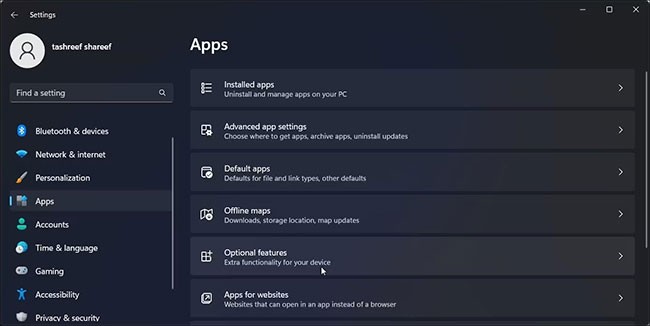
4. Click View features for Add an optional feature .
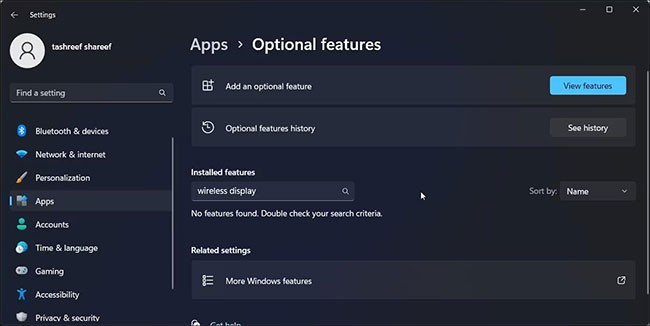
5. In the Add an optional feature dialog box , type wireless display.
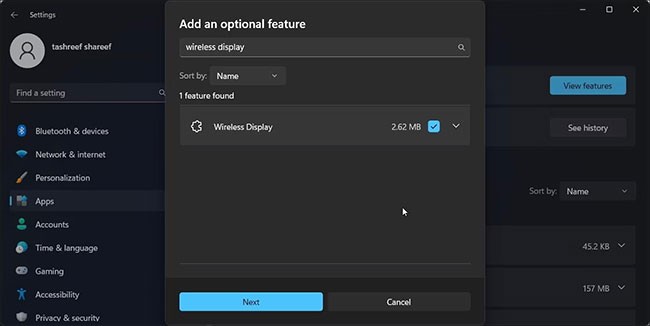
6. Select Wireless Display from the search results and click Next.
7. Click Install , then wait for Windows to download and install the application.
After installation, restart your PC. After restarting, open Windows Search ( Win + S ) and type Wireless Display. Now you can connect your smartphone or tablet to your PC and project your screen wirelessly.
How to Install Wireless Display Using Command Prompt
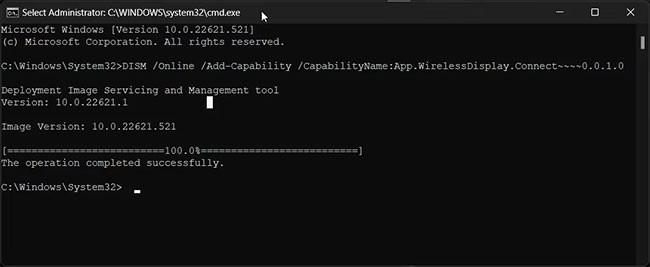
You can also install Wireless Display using Command Prompt . To install the application, you can use the Features on Demand(FODs) command in the command line utility.
To install Wireless Display using Command Prompt:
1. Press the Win key and type cmd.
2. From the search results, right-click Command Prompt and select Run as administrator.
3. In the Command Prompt window , type the following command and press Enter:
DISM /Online /Add-Capability /CapabilityName:App.WirelessDisplay.Connect~~~~0.0.1.04. Windows will download and install the Wireless Display application. This process may take a while, so wait until the progress bar reaches 100%.
5. Once you see the success message, close the Command Prompt window and restart your PC.
How to project screen using Wireless Display
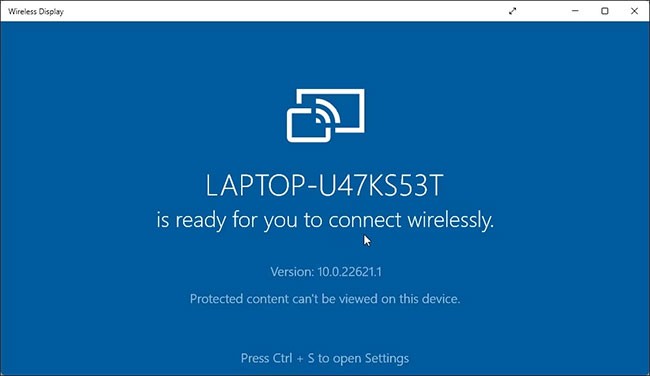
Now that you have successfully set up Wireless Display, you can start projecting your smartphone or other compatible devices to your screen.
To use Wireless Display:
1. Connect your Android phone and Windows PC to the same WiFi network.
2. Next, press the Win key and type wireless display.
3. From the search results, click Wireless Display to open the application.
4. On your Android phone, scan for wireless displays. For example, on a Samsung Galaxy device, open Smart View and select your PC from the list of available devices.
You can configure additional projection settings on your PC so that Wireless Display is always available. This way, you can project from your Android phone even if the Wireless Display app isn't open on your PC.
To keep Wireless Display available:
1. Press Win + I to open Settings.
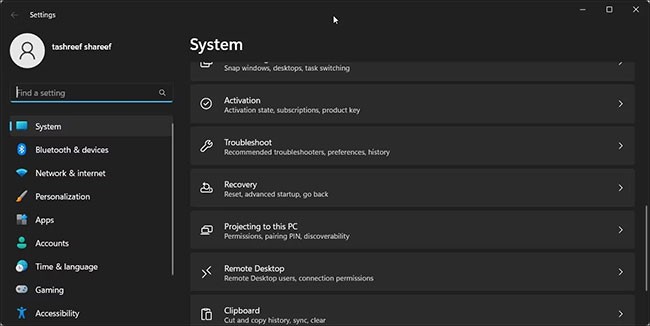
2. With the System tab selected, scroll down and click Projecting to this PC .
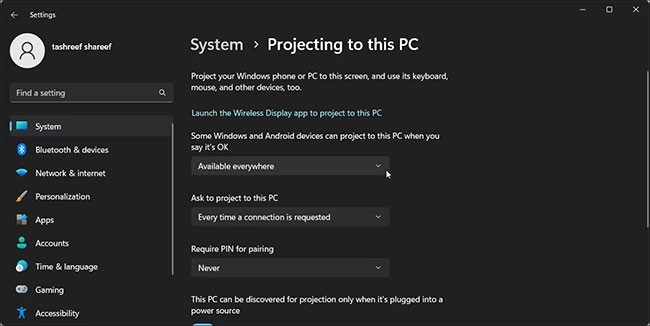
3. Next, click on Some Windows and Android devices can project to this PC when you say it's OK and select Available everywhere.
Now, if you try to mirror your Android phone screen to your PC, Windows will automatically launch the Wireless Display app and start mirroring the screen.
How to Uninstall Wireless Display in Windows 11
You can uninstall Wireless Display from Settings. Similarly, Command Prompt is another reliable option to uninstall apps in a jiffy.
Let's look at two ways to uninstall Wireless Display in Windows 11.
Using Settings:
1. Press Win + I to open Settings.
2. Go to Apps > Optional features .
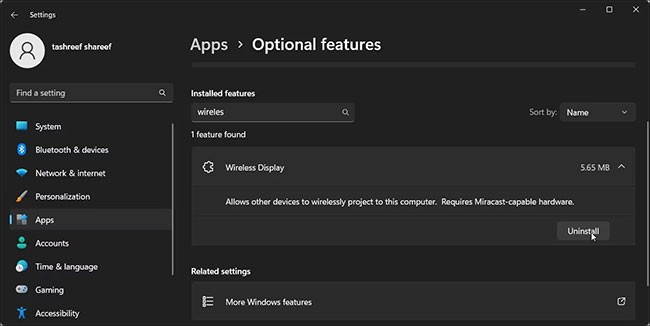
3. Type Wireless Display into the Installed features search bar .
4. Click Wireless Display and then select Uninstall.
Using Command Prompt:
1. Open Command Prompt with admin rights .
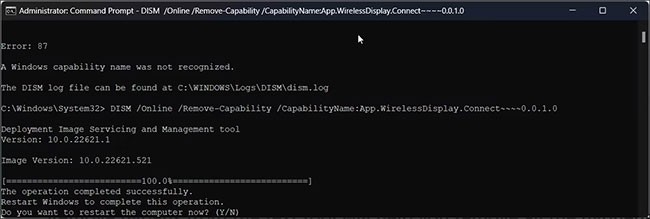
2. In the Command Prompt window , type the following command and press Enter:
DISM /Online /Remove-Capability /CapabilityName:App.WirelessDisplay.Connect~~~~0.0.1.03. Wait for the app to uninstall. Then restart your PC to apply the changes.
The Wireless Display app makes it easy to view your Android screen on your Windows PC. It also saves you the hassle of installing third-party screen mirroring apps that often require a subscription.
Unfortunately, you can't use Wireless Display to mirror your iPhone screen to your PC. Due to Apple's ecosystem, you'll have to rely on third-party apps to mirror your iPhone screen to your Windows computer.
If you don't care about having extra bloatware on your system, there are ways to remove or disable Windows Copilot on Windows 11.
Laptop batteries degrade over time and lose capacity, resulting in less battery life. But after tweaking some deeper Windows 11 settings, you should see a significant improvement in battery life.
The year 2023 saw Microsoft betting heavily on artificial intelligence and its partnership with OpenAI to make Copilot a reality.
Microsoft introduced Bluetooth LE (low energy) Audio support with Windows 11 22H2 KB5026446 (build 22621.1778), also known as Moment 3, in May 2023.
Windows 11 has officially launched, compared to Windows 10 Windows 11 also has many changes, from the interface to new features. Please follow the details in the article below.
There's always something incredibly cool about the nostalgic user interface of 90s versions of Windows.
More than three years ago, when Microsoft announced Windows 11, the operating system immediately caused a lot of controversy.
Creating a Windows 11 bootable USB on a Mac is definitely more difficult than on a Windows PC, but it's not impossible.
Windows 11 officially launched on October 5, 2021. Unlike previous major Windows 10 upgrades, Microsoft is not encouraging people to upgrade this time.
Developer NTDEV has created a stripped down version of Windows 11 that's just 100MB.
Microsoft debuted most of its more advanced AI features with the Snapdragon X-powered Copilot+ PC, leaving many Intel and AMD-powered Copilot+ PCs out of the picture.
The October 2024 report provides an overview of Windows 11's market share compared to other versions of Windows.
The latest change being tested solves one of the most annoying things with Windows 11's Start menu, and hopefully it will actually make it to release.
In Windows 11, the taskbar takes up only a small portion of the display space at the bottom of the screen.
Microsoft is killing off its free rich text editor WordPad at the end of 2023 in an effort to transition users to premium Office apps.
Error code 0xc0000098 in Windows causes a blue screen error on startup. The ACPI.sys driver is often to blame, especially on unsupported versions of Windows 11 like 23H2 or 22H2 or Windows 10.
In some cases, sometimes you start your computer in Safe Mode and the computer freezes. So how to fix the error in this case, please refer to the article below of WebTech360.
Snipping Tool is a powerful photo and video capture tool on Windows. However, this tool sometimes has some errors, such as constantly displaying on the screen.
Every network has a router to access the Internet, but not everyone knows how to make the router work better. In this article, we will introduce some router tips to help speed up the wireless connection in the network.
If the results seem slower than expected, don't be too quick to blame your ISP - mistakes when performing the test can skew your numbers.
In the article below, we will introduce and guide you to learn about the concept of QoS - Quality of Service on router devices.
Windows has a built-in Credential Manager, but it's not what you think it is—and certainly not a replacement for a password manager.
Microsoft charges for its official codecs and doesn't include them in Windows 10. However, you can get them for free without pulling out your credit card and spending $0.99.
While having trouble accessing files and folders can be frustrating, don't panic—with a few simple tweaks, you can regain access to your system.
After creating a USB boot to install Windows, users should check the USB boot's performance to see if it was created successfully or not.
Although Windows Storage Sense efficiently deletes temporary files, some types of data are permanent and continue to accumulate.
You can turn off Windows 11 background apps to optimize performance, save battery and reduce RAM consumption.
When a computer, mobile device, or printer tries to connect to a Microsoft Windows computer over a network, for example, the error message network path was not found — Error 0x80070035 may appear.
We can block Internet access for any application or software on the computer, while other programs can still access the network. The following article will guide readers on how to disable Internet access for software and applications on Windows.
Instead of paying $30 for a year of security updates, keep Windows 10 safe until 2030 with this simple solution.




























