How to remove Copilot and other AI features in Windows

If you don't care about having extra bloatware on your system, there are ways to remove or disable Windows Copilot on Windows 11.
One effective way to extend battery life is to limit the charge level to 80%. While Windows 11 doesn't include any direct options to limit battery charge, you can still do so using manufacturer-specific tools or BIOS settings.
1. Set charging limit on Lenovo laptop
Nearly all Lenovo laptops running Windows 11 come pre-installed with the company's Lenovo Vantage app .
Not only does the app provide options to optimize computer performance and improve device security, it also includes a feature that lets you set charging limits.
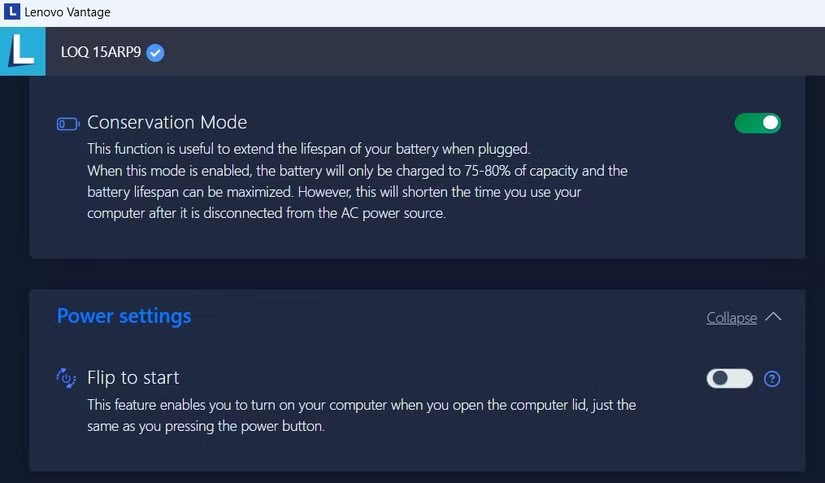
Note : The Lenovo Vantage app may look different if you're using an older version of the app. That said, you can still enable battery charge limits by navigating to the Device > Power menu .
You're done! Your Lenovo laptop will only charge to 75 - 80% capacity. You'll also see a small heart on the battery icon in the taskbar while charging, indicating that smart charging is enabled.
2. Set charging limit on HP laptop
Setting a battery charge limit on an HP laptop isn't as simple as accessing the BIOS menu . This feature is also only available on HP's business laptops, so not everyone can use it.
If you have an HP laptop that supports this feature, you can extend the life of your battery by preventing it from charging past 80%. To do this, follow these steps:
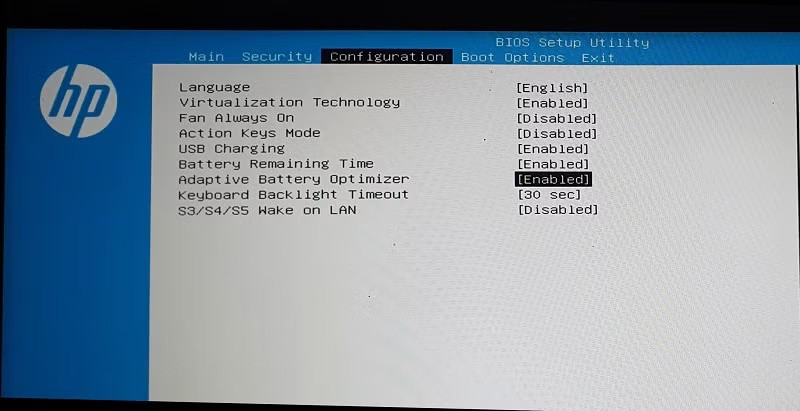
The BIOS or UEFI menu may look different on your HP laptop depending on the model. However, you should be able to find the option under the Configuration or Advanced tab if your laptop supports it.
3. Set charging limit on Asus laptop
Enabling battery charge limit is quite easy on Asus laptops, thanks to the MyAsus app . This app comes pre-installed on most Asus laptops and can also be downloaded from the Microsoft Store.
This app includes a Battery Care Mode option that limits battery charging to 80% of full capacity. Here's how to enable it.
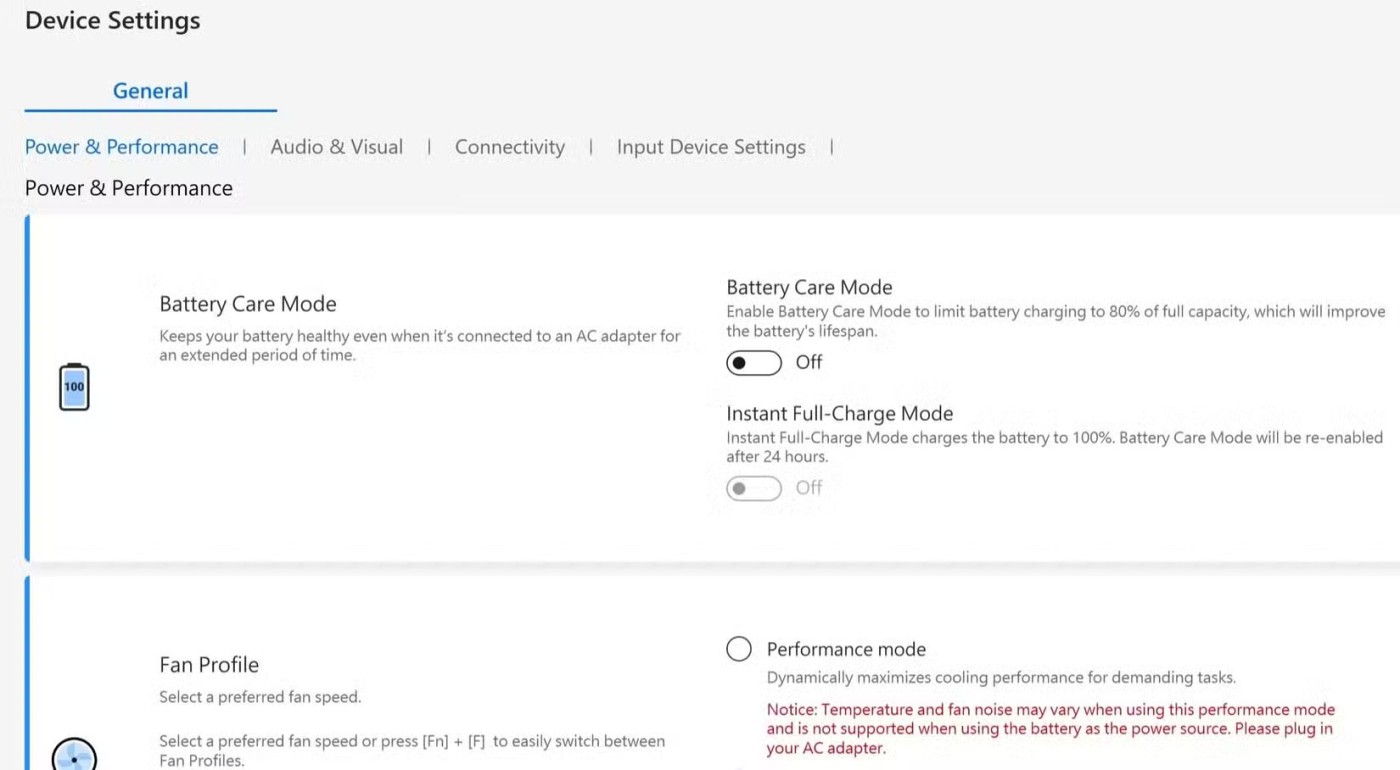
Tip : If you need to charge your Asus laptop to 100% for a specific reason – such as traveling or for work – there's a handy toggle called Instant Full-Charge Mode . When enabled, this allows your laptop to charge to 100% in 24 hours, after which the charge limit automatically returns to 80%.
4. Set charging limit on Acer laptop
If you have an Acer laptop, use the Acer Care Center app to easily prevent your battery from charging past 80% and ensure your battery stays in optimal condition for longer.
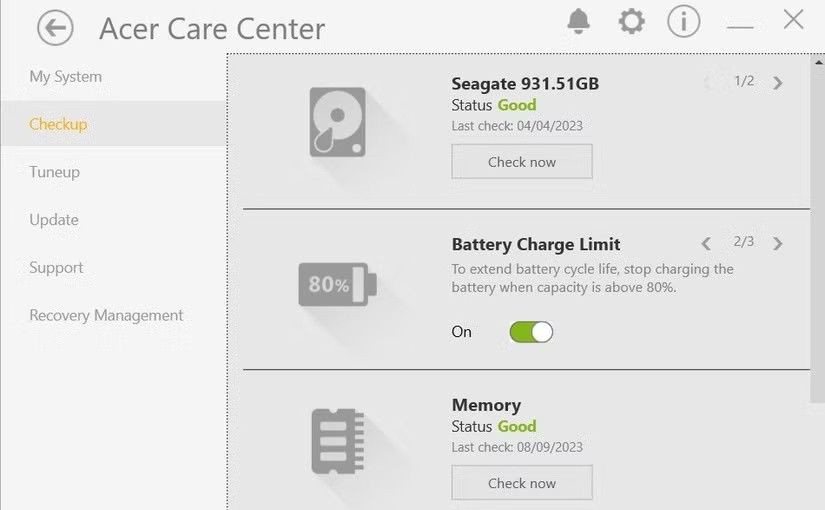
After completing the above steps, your Acer laptop will automatically pause charging when the battery reaches 80%. If you do not see the Battery Charge Limit option in the Acer Care Center application, it means that your laptop does not support this feature.
5. Set charging limit on Dell laptop
Like Lenovo, Asus, Acer and others, Dell also allows users to enable battery charging limit feature through its own application - Dell Power Manager .
If your laptop doesn't have this app, you can download it from the Microsoft Store. Then, follow these steps to limit your battery charge to 80%:
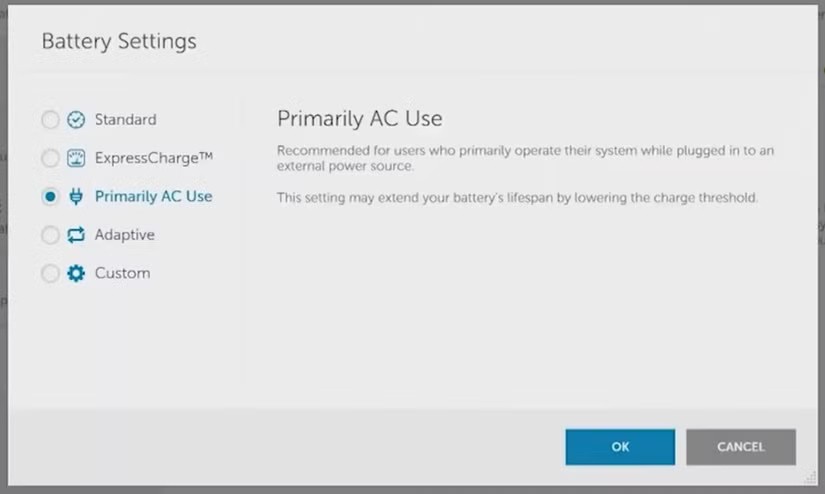
If you want more control, Dell Power Manager also lets you set a custom charge limit. To do this, select the Custom option instead of Primarily AC Use on the “Battery Settings” page. Then, use the slider to set the charge limit to the desired percentage.
6. Set charging limit on MSI laptop
Finally, MSI laptop users can enable battery charge limit using the Dragon Center app , available on MSI's support website. Download and install the app on your laptop, then follow these steps to limit battery charge:
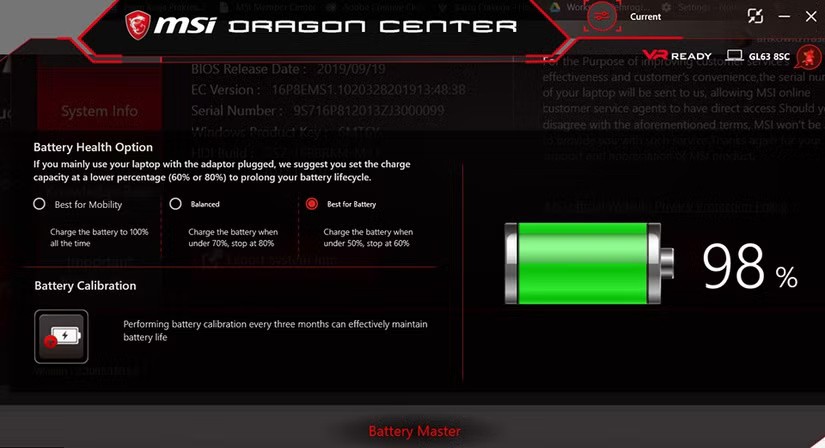
Once this setting is enabled, your MSI laptop will stop charging at 80% and only resume charging when the battery level drops below 70%.
For those who want to extend battery life even further, there's also a Best for Battery option . This mode stops charging at 60% and resumes charging when the battery drops to 50%, providing an even more power-saving approach.
On most laptops, you can easily set charging limits using an app provided by the manufacturer. Some of these apps also include additional features, such as the ability to set custom charging thresholds to help maintain battery health, so be sure to explore them.
If your laptop doesn't support this feature, don't worry — you can still take control of your charging habits by using a third-party app that displays an alert when your battery reaches 80%.
If you don't care about having extra bloatware on your system, there are ways to remove or disable Windows Copilot on Windows 11.
Laptop batteries degrade over time and lose capacity, resulting in less battery life. But after tweaking some deeper Windows 11 settings, you should see a significant improvement in battery life.
The year 2023 saw Microsoft betting heavily on artificial intelligence and its partnership with OpenAI to make Copilot a reality.
Microsoft introduced Bluetooth LE (low energy) Audio support with Windows 11 22H2 KB5026446 (build 22621.1778), also known as Moment 3, in May 2023.
Windows 11 has officially launched, compared to Windows 10 Windows 11 also has many changes, from the interface to new features. Please follow the details in the article below.
There's always something incredibly cool about the nostalgic user interface of 90s versions of Windows.
More than three years ago, when Microsoft announced Windows 11, the operating system immediately caused a lot of controversy.
Creating a Windows 11 bootable USB on a Mac is definitely more difficult than on a Windows PC, but it's not impossible.
Windows 11 officially launched on October 5, 2021. Unlike previous major Windows 10 upgrades, Microsoft is not encouraging people to upgrade this time.
Developer NTDEV has created a stripped down version of Windows 11 that's just 100MB.
Microsoft debuted most of its more advanced AI features with the Snapdragon X-powered Copilot+ PC, leaving many Intel and AMD-powered Copilot+ PCs out of the picture.
The October 2024 report provides an overview of Windows 11's market share compared to other versions of Windows.
The latest change being tested solves one of the most annoying things with Windows 11's Start menu, and hopefully it will actually make it to release.
In Windows 11, the taskbar takes up only a small portion of the display space at the bottom of the screen.
Microsoft is killing off its free rich text editor WordPad at the end of 2023 in an effort to transition users to premium Office apps.
Error code 0xc0000098 in Windows causes a blue screen error on startup. The ACPI.sys driver is often to blame, especially on unsupported versions of Windows 11 like 23H2 or 22H2 or Windows 10.
In some cases, sometimes you start your computer in Safe Mode and the computer freezes. So how to fix the error in this case, please refer to the article below of WebTech360.
Snipping Tool is a powerful photo and video capture tool on Windows. However, this tool sometimes has some errors, such as constantly displaying on the screen.
Every network has a router to access the Internet, but not everyone knows how to make the router work better. In this article, we will introduce some router tips to help speed up the wireless connection in the network.
If the results seem slower than expected, don't be too quick to blame your ISP - mistakes when performing the test can skew your numbers.
In the article below, we will introduce and guide you to learn about the concept of QoS - Quality of Service on router devices.
Windows has a built-in Credential Manager, but it's not what you think it is—and certainly not a replacement for a password manager.
Microsoft charges for its official codecs and doesn't include them in Windows 10. However, you can get them for free without pulling out your credit card and spending $0.99.
While having trouble accessing files and folders can be frustrating, don't panic—with a few simple tweaks, you can regain access to your system.
After creating a USB boot to install Windows, users should check the USB boot's performance to see if it was created successfully or not.
Although Windows Storage Sense efficiently deletes temporary files, some types of data are permanent and continue to accumulate.
You can turn off Windows 11 background apps to optimize performance, save battery and reduce RAM consumption.
When a computer, mobile device, or printer tries to connect to a Microsoft Windows computer over a network, for example, the error message network path was not found — Error 0x80070035 may appear.
We can block Internet access for any application or software on the computer, while other programs can still access the network. The following article will guide readers on how to disable Internet access for software and applications on Windows.
Instead of paying $30 for a year of security updates, keep Windows 10 safe until 2030 with this simple solution.




























