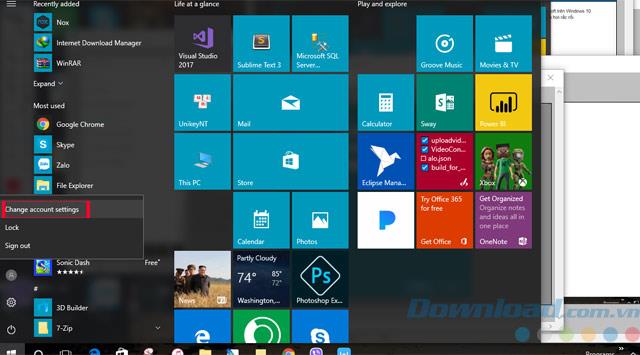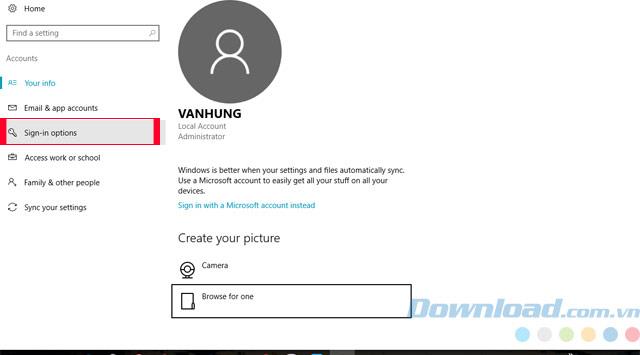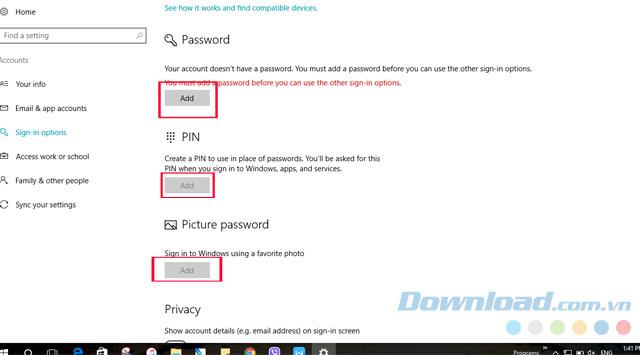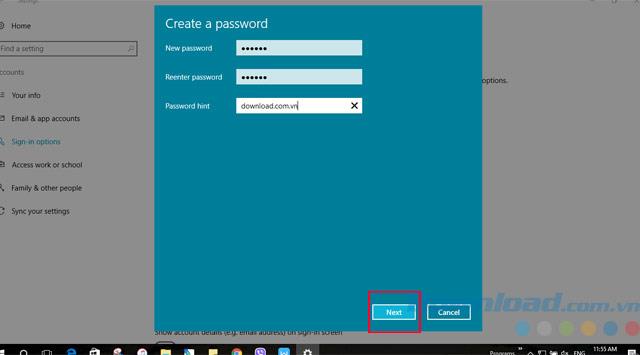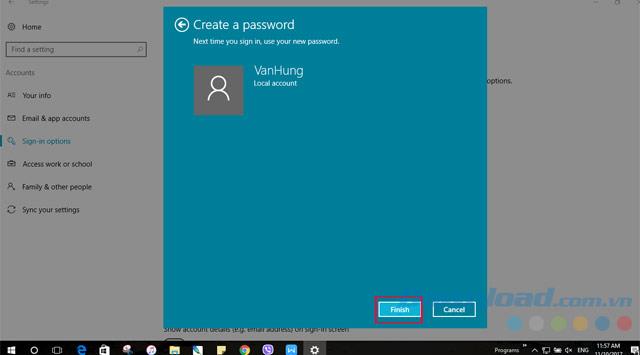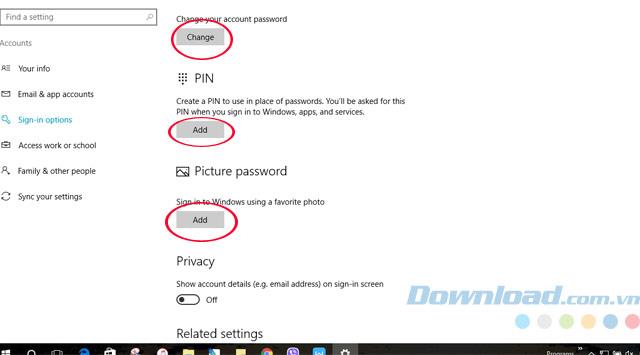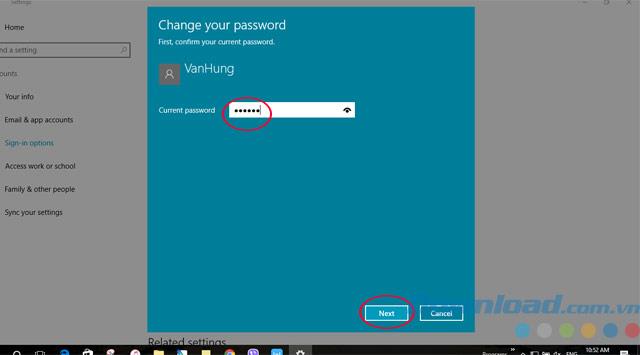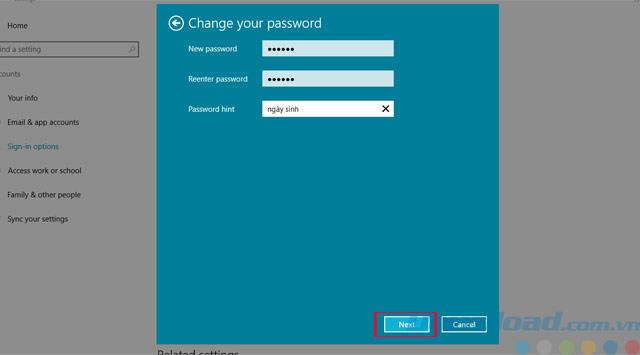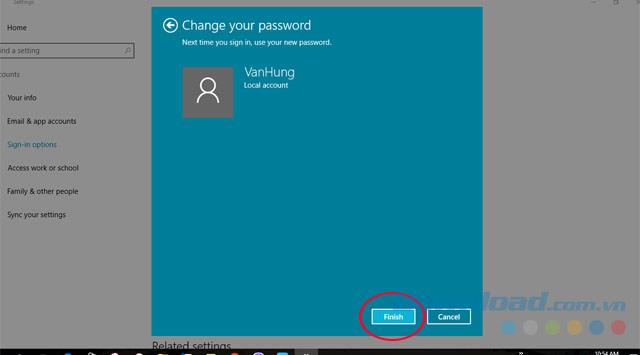You are using Windows 10 , you have a lot of important data that you do not want others to violate or steal the data in your computer . Setting a Windows 10 computer password is now essential if you install Windows 10 and use it in a public environment.
Data security on computers and laptops is one of the simplest methods, but it is very effective for new users or have used for a long time, but in every operating system, there are ways to set passwords. computers are different, and this is increasingly simplified to make it possible for users to secure their own data.
And today Download.com.vn will guide you how to set and change passwords on Windows 10 , help you can better protect your data offline.
Instructions to set a Windows 10 password on the computer
Step 1 : Open StartMenu and select your Account icon => Change account settings.
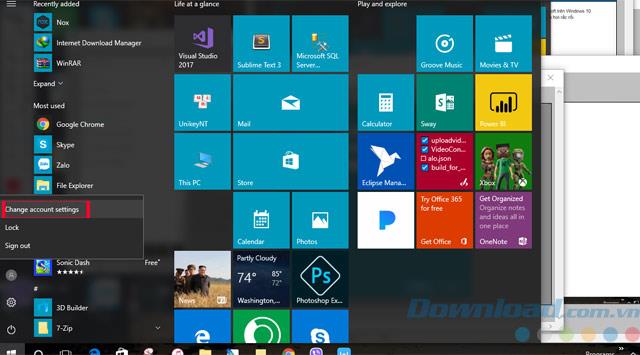
Step 2 : Select Sign-in options.
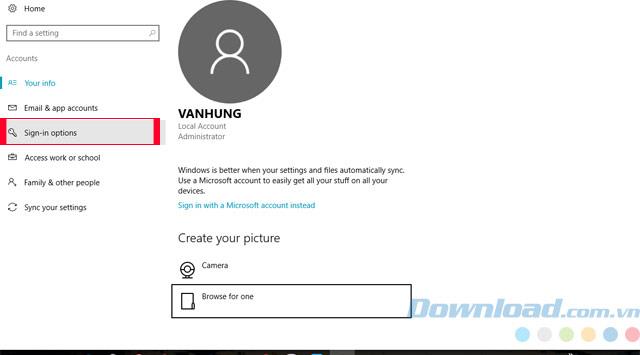
Step 3 : Now there will be 3 options: enter the normal password ( Password ), create a password with a PIN (using numbers only) and Picture password (create a password with a picture). Here we just need to choose the usual password.
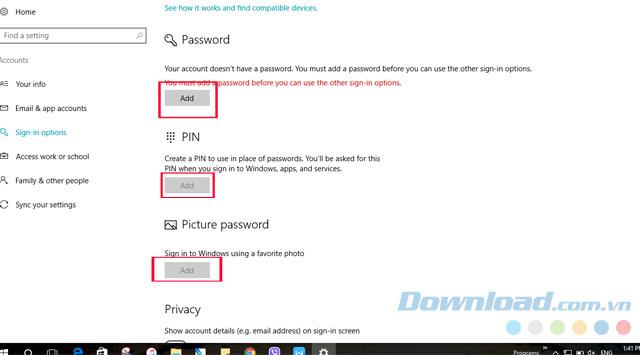
Step 4 : You only need to enter the new password twice, and in the Password hint line is a suggestion to avoid password when you forget your password, then click Next.
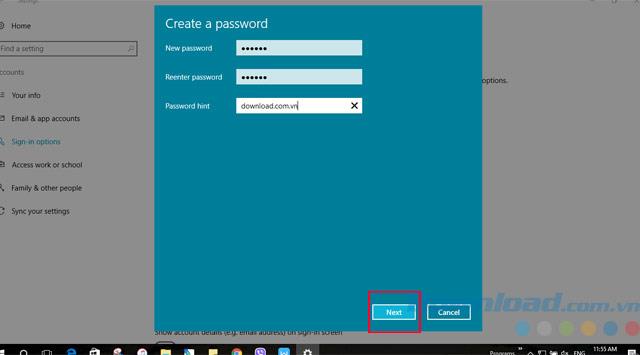
Step 5 : Finally, click Finish and we have created our computer password.
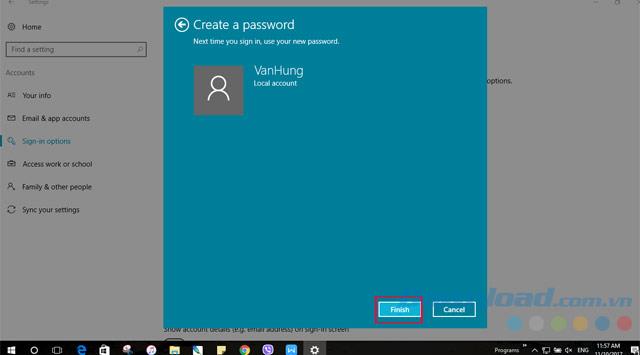
Instructions to change the password on Windows 10
Step 1 : Same as above, you still follow the steps such as creating a password, when you have created the password in Sign-in options , the Change your account password line will appear , below if you have not added a password, it is still current Add, click change to change their passwords.
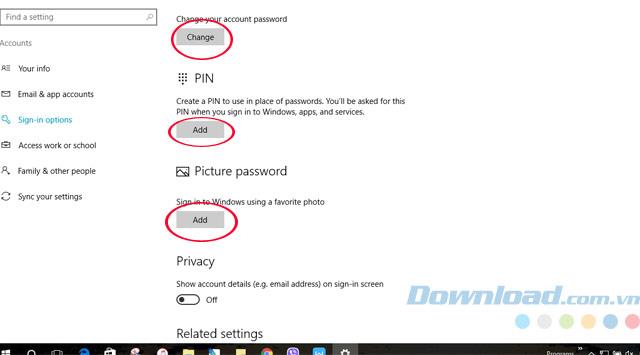
Step 2 : Enter the old password in use, then click Next.
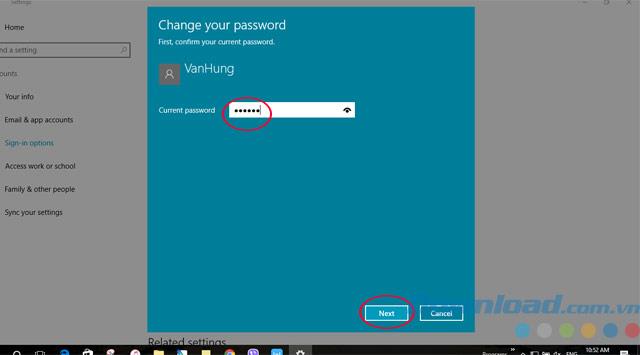
Step 3 : Write a new password 2 times to change, Password hint is still a suggestion when you forget your password, then click Next.
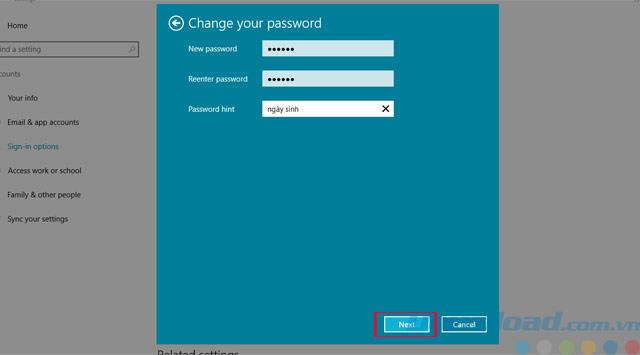
Step 4 : Finally click Finish and you have successfully changed your password.
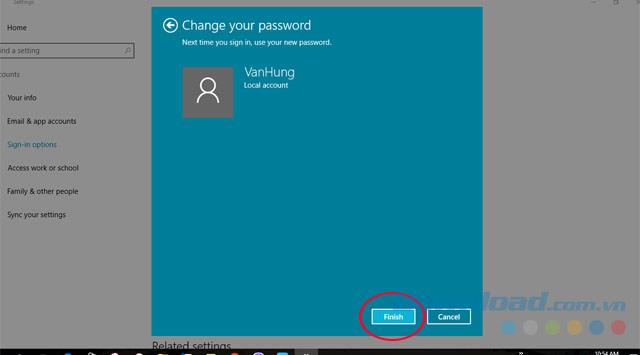
Video instructions to set and change a Windows 10 computer password
Download.com.vn has instructed you on how to set and change passwords on Windows 10, this will help you manage and protect your personal data when using a computer at home and especially public.
I wish you to protect your personal data in the safest way.