Advanced SystemCare 17 Free Review 2024 - Your Best PC Optimizer

In an era where digital efficiency is paramount, Advanced SystemCare 17 Free emerges as a beacon for those seeking to enhance their PC's performance.
AES encryption has a strength that is considered "military grade" because of its great advantages. Here's how to encrypt data on Windows 11 using the high-level security standard AES .

If you want to ensure that no one can secretly read your online messages, encrypting them is necessary. There are many different types of encryption available, but the most prominent is AES. Many companies use it to protect sensitive data and information on the software they provide. The best part here is that you can set up AES on your Windows computer .
AES encryption for Windows 11
Military-grade encryption is the term marketers often use to describe AES. It stands for “Advanced Encryption Standard,” a secure way to encrypt digital data. Encryption scrambles data (text, documents, photos, and videos), so they are useless to everyone except the owner and intended recipient.

AES became the leading encryption standard protecting confidential information in government agencies in 2001 after the National Institute of Standards and Technology (NIST) adopted it. Organizations like the National Security Agency (NSA) especially like AES because it often uses 256-bit keys to encrypt and decrypt data.
AES also comes in 128-bit and 192-bit versions. 128-bit is the minimum level of encryption for securing data containing military intelligence information.
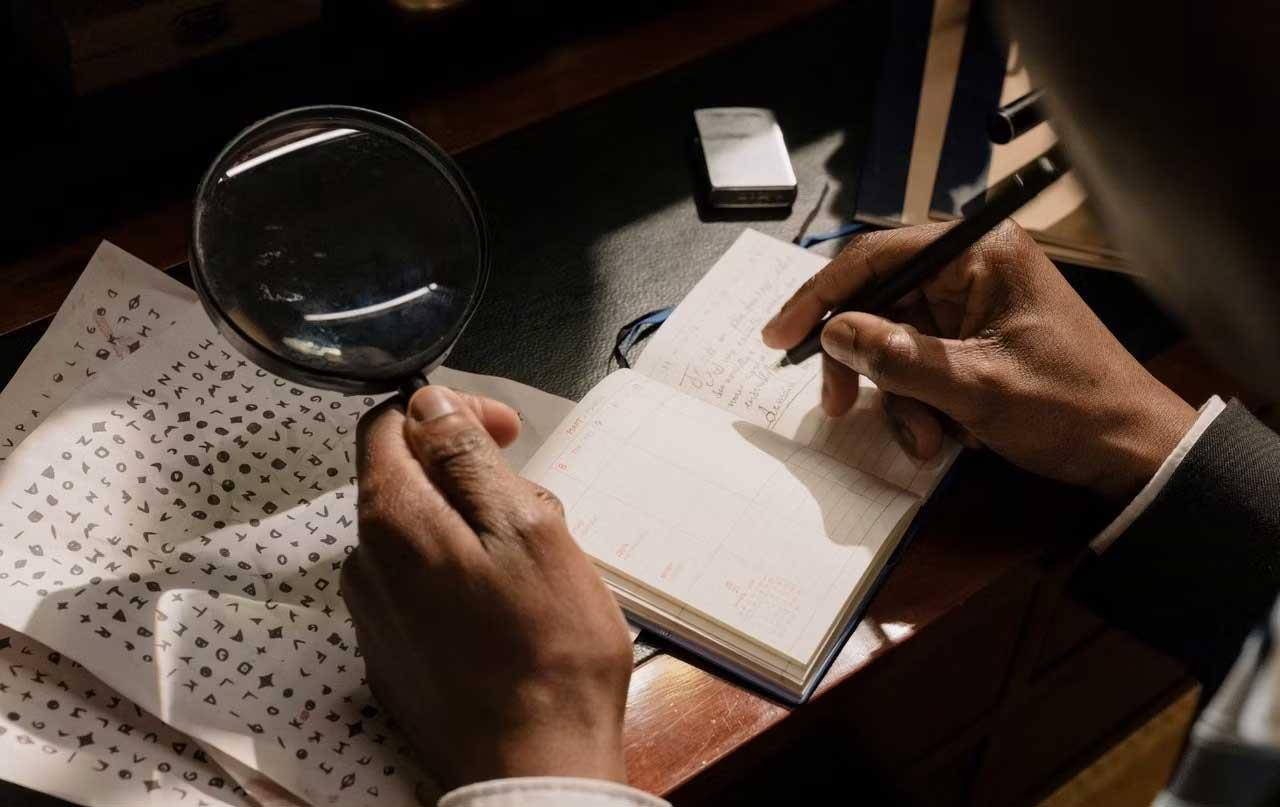
It really is “marketing” language. AES sounds unappealing and makes people who are not tech-savvy feel intimidated. On the other hand, the term "military grade" immediately makes listeners think of the image of commandos wearing armor, equipped with guns and bullets, and with strict military ranks. That's exactly what we want for data protection.
If a company wants to create devices that people trust, a solid security terminology that describes it is important. That is “military grade”.
Have. AES is currently one of the most secure ways to encrypt data and is difficult to hack.
To make it easier to understand, AES encryption is like a jigsaw puzzle with 2256 fingernail-sized pieces in different shades of gray. In order to increase the difficulty of the game, only the creator and owner have the complete picture to decode it. Of course, anyone with the pieces can solve this puzzle. However, without the answer picture, all efforts are meaningless, not to mention the time and effort spent.
You can set up AES encryption on Windows 11 by enabling BitLocker. BitLocker is the default encryption tool for Windows 11 Pro, Windows 11 Enterprise, and Windows 11 Education computers.
But before starting, you should check whether your computer has BitLocker enabled by default or not. Microsoft enables this encryption by default on some PCs. Additionally, you will need to sign in to your Microsoft account on your computer.
Here's how to set up BitLocker on Windows 11
How to set up device encryption on Windows 11 Home
BitLocker is not currently available on Windows 11 Home. Therefore, users must do this using Device Encryptions :
Above is how to set up military-grade encryption on Windows 11 . Hope the article is useful to you.
In an era where digital efficiency is paramount, Advanced SystemCare 17 Free emerges as a beacon for those seeking to enhance their PC's performance.
How to fix Outlook error 0x800CCC90 when receiving emails on Windows. When sending and receiving emails from Microsoft Outlook client, you may encounter error 0x800CCC90. Below is the original
Instructions for listening to music when folding the laptop on Windows 10. To help everyone easily follow the steps to listen to music after folding the laptop, today WebTech360
Summary of Movies & TV application shortcuts on Windows 10, Summary of Movies & TV application shortcuts on Windows 10 to bring you a great experience. Maybe
How to fix Messages Failed to Load error on Discord for Windows, Discord isn't fun if you can't read what other people write. Here's how to fix Messages error
How to display the This PC icon on the Windows 11 desktop, During the process of using Windows 11, many users need to access This PC (management).
Tips and search shortcuts on Windows 10, Search shortcuts in Windows 10 will help you operate and handle work faster. Below are all the search shortcuts
How to personalize the taskbar on Windows 11, Windows 11 gives you many new customization options, including personalizing the taskbar as you like. Join WebTech360
How to fix error 0xa00f4244 nocamerasareattached on Windows 10, 0xa00f4244 nocamerasareattached is one of the most common error messages on computers. Let's
How to find information in the Windows Registry quickly, Do you find it difficult to find information in the Windows Registry? So below are quick ways to find the registry
How to limit the number of failed login attempts on Windows 10. Limiting the number of failed password login attempts on Windows 10 helps increase computer security. Here's how
How to change mouse pointer color and size in Windows 10, Don't like the default mouse pointer size and color on Windows 10? Below are the ways to change
Instructions for recording videos and taking photos on Windows 11 without installing software. On laptops and PCs using Windows 11, users can record high-definition videos or take photos
How to create fake error messages in Windows, Windows can come up with some pretty creative error messages but why don't you try creating your own content for them to make fun of?
Ways to open Windows Tools in Windows 11, Windows Administrative Tools or Windows Tools are still useful on Windows 11. Here's how to find Windows Tools in Windows 11.
How to automatically move files between folders on Windows and Mac, Do you want to automatically move files from one folder to another on a Windows or Mac computer?
Windows 11: Everything you need to know, Windows 11 - Microsoft's next operating system has been leaked with a new interface, Start menu and many other improvements. Here it is
How to fix Windows Quick Assist not working error, Windows Quick Assist helps you connect to a remote PC easily. However, sometimes it also generates errors. But,
How to pin Word, Excel and PowerPoint files to the corresponding app icon on the Windows 11 taskbar, How to pin Office files to the taskbar icon on Windows 11? Invite
How to fix Bad System Config Info error on Windows 10, Bad System Config Info is a common Windows error code. Here's how to fix Bad System Config Info Win 10 error.


















