Advanced SystemCare 17 Free Review 2024 - Your Best PC Optimizer

In an era where digital efficiency is paramount, Advanced SystemCare 17 Free emerges as a beacon for those seeking to enhance their PC's performance.
Setting up automatic application updates is often quite useful because you don't need to check for new versions as often. This will save you time and keep the application safe.
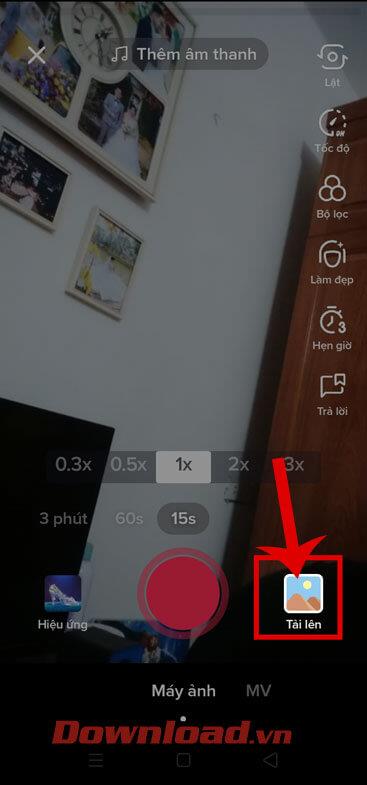
However, sometimes, you may want to pause automatic app updates because the latest version is buggy or need to use an older version for some reason. Here's how to turn off automatic application updates on Windows 10 .
How to turn off automatic application updates on Windows 10
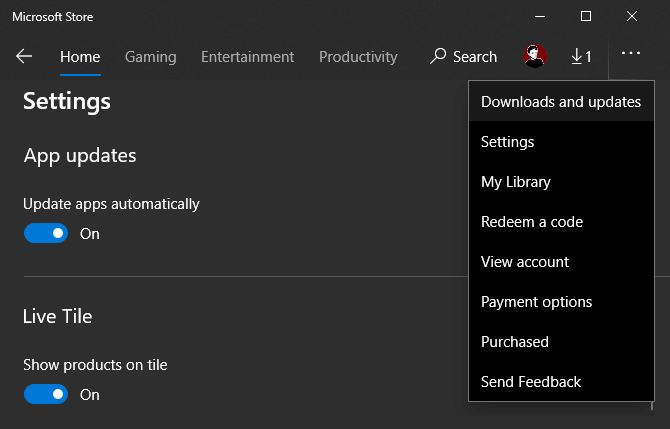
Because the Microsoft Store provides a centralized location for apps to download, turning off auto-update is really simple. Type Microsoft Store into the Start menu to open it. Then, click the 3-dot Menu button on the top right and select Settings .
On the Settings page , disable the Update apps automatically slider . That's all you have to do. Now Microsoft Store apps will no longer update on the system platform.
To update the app manually in the future, open the Menu again and select Downloads and updates . Here, you will see any pending updates and can install them one by one or all at once by clicking Update all .
Turning off the automatic update feature of traditional desktop software requires you to drill down into each specific app because they are not all the same. Some desktop apps have a switch to disable automatic updates in the Settings panel. For example. Visual Studio Code has a checkbox to turn off platform updates in its Settings, plus a drop-down box to choose how updates are delivered.
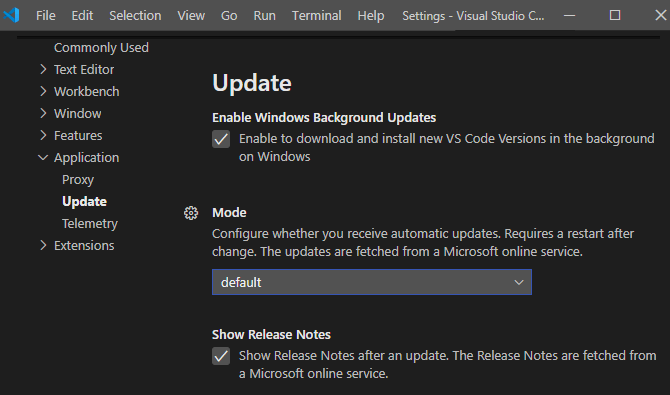
Unfortunately, many applications like Dropbox, Spotify and Slack do not have a button to turn off updates. Due to frequent updates, these apps check and install new versions every time users open them.
In some cases, you can block app updates by changing permissions in the corresponding app data folder or via Command Prompt command. However, you do not need to do that because they may not be effective in the future and you should still install the new version.
If you have to turn off automatic updates for a certain software, find specific instructions for it on Google.
If you really want to block updates to a specific program, you can use Windows Firewall. However, this solution is only suitable for apps that do not require a network connection to operate.
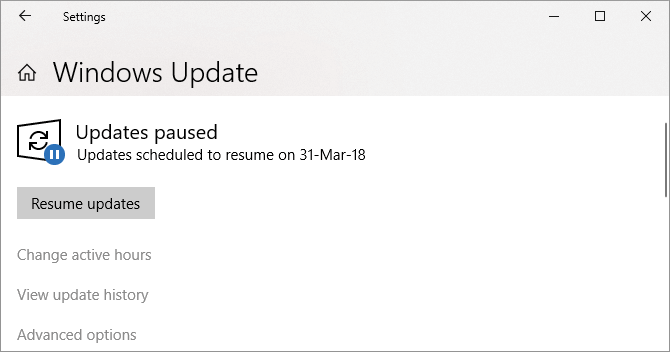
Windows 10 regularly updates to new versions automatically. You can refer to Instructions on how to turn off Windows 10 updates to easily disable this feature when needed.
If you have problems with an application
The error of not being able to turn off automatic application updates can also occur when there is a conflict with the latest app version. If you are in this situation, you can fix the problem without turning off updates.
First, restart your PC. This simple step can help clear minor errors that exist on the system. Then, try uninstalling & reinstalling the program that is having problems. This action can remove corrupt files that cause errors or affect software performance. You can also try temporarily disabling antivirus software that is interfering with the application's operation.
Additionally, you should also run a system file checker (SFC) to find any file errors on the operating system. To do this, right-click the Start button or press Win + X and click Cmd (Admin) or Windows PowerShell (Admin) from the list. Then enter the command:
sfc /scannowThe scan will take a while. If problems are found, SFC will attempt to automatically repair them.
Above are ways to turn off automatic application updates on Windows. If you know any other solutions, don't hesitate to share with WebTech360!
In an era where digital efficiency is paramount, Advanced SystemCare 17 Free emerges as a beacon for those seeking to enhance their PC's performance.
How to fix Outlook error 0x800CCC90 when receiving emails on Windows. When sending and receiving emails from Microsoft Outlook client, you may encounter error 0x800CCC90. Below is the original
Instructions for listening to music when folding the laptop on Windows 10. To help everyone easily follow the steps to listen to music after folding the laptop, today WebTech360
Summary of Movies & TV application shortcuts on Windows 10, Summary of Movies & TV application shortcuts on Windows 10 to bring you a great experience. Maybe
How to fix Messages Failed to Load error on Discord for Windows, Discord isn't fun if you can't read what other people write. Here's how to fix Messages error
How to display the This PC icon on the Windows 11 desktop, During the process of using Windows 11, many users need to access This PC (management).
Tips and search shortcuts on Windows 10, Search shortcuts in Windows 10 will help you operate and handle work faster. Below are all the search shortcuts
How to personalize the taskbar on Windows 11, Windows 11 gives you many new customization options, including personalizing the taskbar as you like. Join WebTech360
How to fix error 0xa00f4244 nocamerasareattached on Windows 10, 0xa00f4244 nocamerasareattached is one of the most common error messages on computers. Let's
How to find information in the Windows Registry quickly, Do you find it difficult to find information in the Windows Registry? So below are quick ways to find the registry
How to limit the number of failed login attempts on Windows 10. Limiting the number of failed password login attempts on Windows 10 helps increase computer security. Here's how
How to change mouse pointer color and size in Windows 10, Don't like the default mouse pointer size and color on Windows 10? Below are the ways to change
Instructions for recording videos and taking photos on Windows 11 without installing software. On laptops and PCs using Windows 11, users can record high-definition videos or take photos
How to create fake error messages in Windows, Windows can come up with some pretty creative error messages but why don't you try creating your own content for them to make fun of?
Ways to open Windows Tools in Windows 11, Windows Administrative Tools or Windows Tools are still useful on Windows 11. Here's how to find Windows Tools in Windows 11.
How to automatically move files between folders on Windows and Mac, Do you want to automatically move files from one folder to another on a Windows or Mac computer?
Windows 11: Everything you need to know, Windows 11 - Microsoft's next operating system has been leaked with a new interface, Start menu and many other improvements. Here it is
How to fix Windows Quick Assist not working error, Windows Quick Assist helps you connect to a remote PC easily. However, sometimes it also generates errors. But,
How to pin Word, Excel and PowerPoint files to the corresponding app icon on the Windows 11 taskbar, How to pin Office files to the taskbar icon on Windows 11? Invite
How to fix Bad System Config Info error on Windows 10, Bad System Config Info is a common Windows error code. Here's how to fix Bad System Config Info Win 10 error.


















