How to remove Copilot and other AI features in Windows

If you don't care about having extra bloatware on your system, there are ways to remove or disable Windows Copilot on Windows 11.
When troubleshooting network issues, you will need to look for your computer's WiFi drivers. If you determine that an invalid driver is causing your network issues, you can reinstall the WiFi driver to fix the problem.
While uninstalling the WiFi driver is quite easy, the reinstallation process can be tedious. So in today's article, Quantrimang.com will guide you on how to uninstall and reinstall the WiFi driver in Windows 11 properly.
How to uninstall WiFi driver in Windows 11
An easy way to remove a WiFi driver is through Device Manager . You can use Device Manager to troubleshoot Windows drivers, view driver information, etc.
To uninstall the wireless driver:
1. Press Win + R to open Run .
2. Type devmgmt.msc and click OK to open Device Manager.
3. In Device Manager , expand Network adapters.
4. Right-click on the wireless driver and select Properties. Depending on your computer manufacturer, you may have Intel or other wireless drivers.
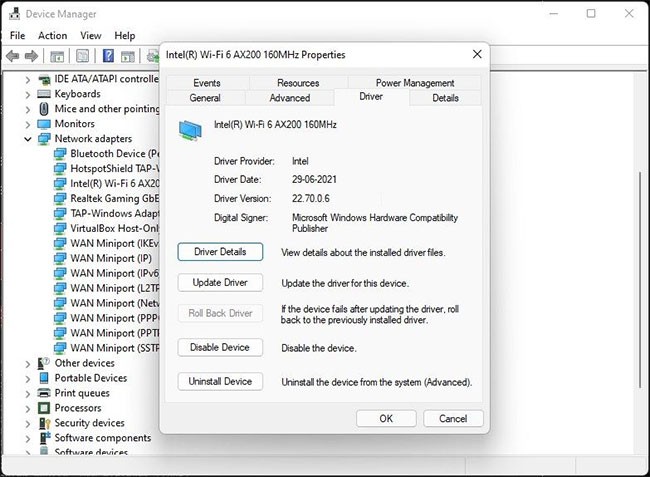
5. In the Properties window , note the WiFi adapter name and driver version. This step is optional, but this information is useful if you want to download the driver to reinstall it manually.
6. Click OK to close the Properties window.
7. In Device Manager , click View > Devices by driver . This will display all devices by driver.
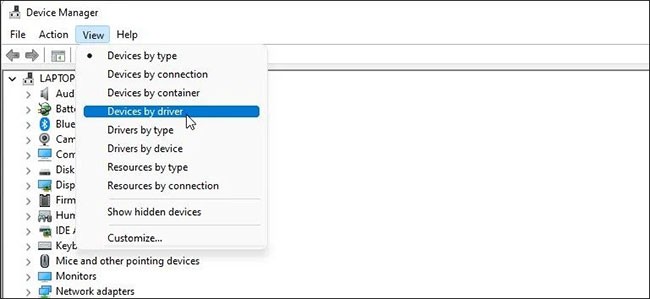
8. Right-click on the oem20.inf (netwtw08.inf) driver package for the WiFi device and select Remove Driver.
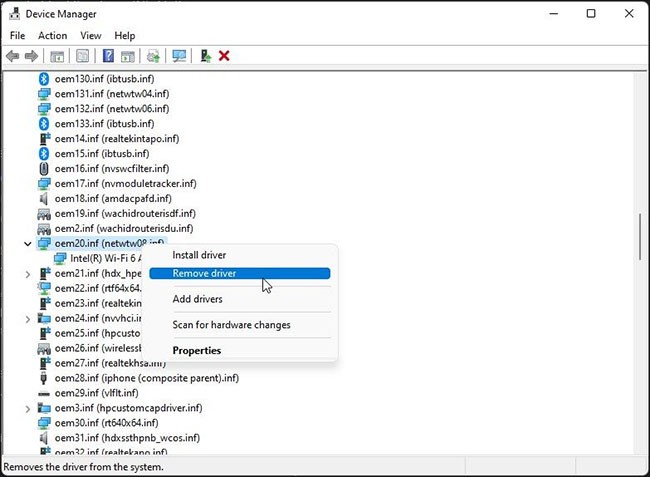
9. Here, select the option Uninstall this driver on any devices that currently use it and Attempt to force removal of this driver while it is still in use by devices .
10. Click Remove to uninstall the driver. This process may take a few seconds to complete.
This will successfully uninstall the WiFi driver without removing the WiFi adapter. Windows will temporarily revert to using the generic Microsoft wireless driver.
The next step is to reinstall the WiFi driver. There are several ways to install the WiFi driver in Windows. While you can use the Update Driver feature in Device Manager, it is not very reliable.
Here are two ways to download and install the latest wireless driver version in Windows.
How to reinstall WiFi driver in Windows 11 using Windows Updates
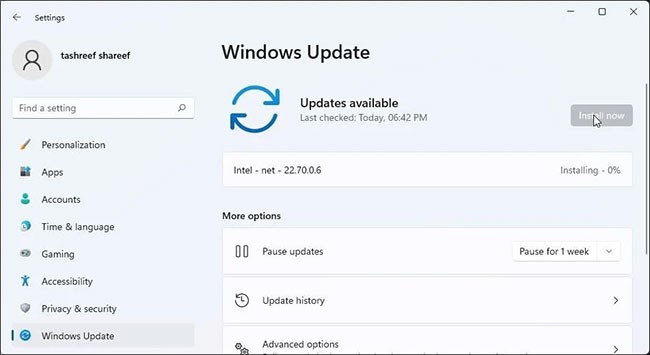
Microsoft provides important system updates from third-party vendors along with Windows updates. You can download and install them from the Settings app. Here's how to do it.
1. Press Win + I to open Settings .
2. Open the Windows updates tab in the left pane.
3. Click Check for updates . Windows will then scan for missing system updates and download a wireless driver update for your WiFi adapter. This is an automatic process, so wait for the installation to complete.
How to manually reinstall WiFi driver from manufacturer's website

You can also download and install the latest version of the WiFi driver from the manufacturer's website. For example, if you use an Intel WiFi adapter, you can download a newer driver from Intel's Download Center.
The steps below are for Intel WiFi adapter drivers, but should apply to all WiFi adapter vendors.
To download the WiFi driver package:
1. Go to the Intel Download Center page .
2. Enter your WiFi adapter model number in the search bar to find all drivers.
3. Click Windows 10 and Windows 11 Wi-Fi Drivers for Intel Wi-Fi Adapters from the search results.
4. Click the Download button to download the WiFi driver package.
5. Run the installer and follow the on-screen instructions to complete the installation.
Now you will have the latest WiFi driver version on your PC.
To verify the driver version, open Device Manager, right-click on the WiFi adapter and select Properties. Next, open the Drivers tab to verify the driver version.
You can also use your computer manufacturer's companion app to download new drivers. For example, Lenovo's Vantage and HP's Support Assistant let you scan for new drivers and install them directly from the app.
Windows does a great job of automatically managing system driver requirements. However, you will often need to uninstall and reinstall your WiFi driver for troubleshooting purposes. You can use Device Manager to uninstall the driver and then reinstall it using Windows Updates.
However, if the network problem persists, try using the built-in troubleshooter or performing a network reset to resolve the issue.
If you don't care about having extra bloatware on your system, there are ways to remove or disable Windows Copilot on Windows 11.
Laptop batteries degrade over time and lose capacity, resulting in less battery life. But after tweaking some deeper Windows 11 settings, you should see a significant improvement in battery life.
The year 2023 saw Microsoft betting heavily on artificial intelligence and its partnership with OpenAI to make Copilot a reality.
Microsoft introduced Bluetooth LE (low energy) Audio support with Windows 11 22H2 KB5026446 (build 22621.1778), also known as Moment 3, in May 2023.
Windows 11 has officially launched, compared to Windows 10 Windows 11 also has many changes, from the interface to new features. Please follow the details in the article below.
There's always something incredibly cool about the nostalgic user interface of 90s versions of Windows.
More than three years ago, when Microsoft announced Windows 11, the operating system immediately caused a lot of controversy.
Creating a Windows 11 bootable USB on a Mac is definitely more difficult than on a Windows PC, but it's not impossible.
Windows 11 officially launched on October 5, 2021. Unlike previous major Windows 10 upgrades, Microsoft is not encouraging people to upgrade this time.
Developer NTDEV has created a stripped down version of Windows 11 that's just 100MB.
Microsoft debuted most of its more advanced AI features with the Snapdragon X-powered Copilot+ PC, leaving many Intel and AMD-powered Copilot+ PCs out of the picture.
The October 2024 report provides an overview of Windows 11's market share compared to other versions of Windows.
The latest change being tested solves one of the most annoying things with Windows 11's Start menu, and hopefully it will actually make it to release.
In Windows 11, the taskbar takes up only a small portion of the display space at the bottom of the screen.
Microsoft is killing off its free rich text editor WordPad at the end of 2023 in an effort to transition users to premium Office apps.
Error code 0xc0000098 in Windows causes a blue screen error on startup. The ACPI.sys driver is often to blame, especially on unsupported versions of Windows 11 like 23H2 or 22H2 or Windows 10.
In some cases, sometimes you start your computer in Safe Mode and the computer freezes. So how to fix the error in this case, please refer to the article below of WebTech360.
Snipping Tool is a powerful photo and video capture tool on Windows. However, this tool sometimes has some errors, such as constantly displaying on the screen.
Every network has a router to access the Internet, but not everyone knows how to make the router work better. In this article, we will introduce some router tips to help speed up the wireless connection in the network.
If the results seem slower than expected, don't be too quick to blame your ISP - mistakes when performing the test can skew your numbers.
In the article below, we will introduce and guide you to learn about the concept of QoS - Quality of Service on router devices.
Windows has a built-in Credential Manager, but it's not what you think it is—and certainly not a replacement for a password manager.
Microsoft charges for its official codecs and doesn't include them in Windows 10. However, you can get them for free without pulling out your credit card and spending $0.99.
While having trouble accessing files and folders can be frustrating, don't panic—with a few simple tweaks, you can regain access to your system.
After creating a USB boot to install Windows, users should check the USB boot's performance to see if it was created successfully or not.
Although Windows Storage Sense efficiently deletes temporary files, some types of data are permanent and continue to accumulate.
You can turn off Windows 11 background apps to optimize performance, save battery and reduce RAM consumption.
When a computer, mobile device, or printer tries to connect to a Microsoft Windows computer over a network, for example, the error message network path was not found — Error 0x80070035 may appear.
We can block Internet access for any application or software on the computer, while other programs can still access the network. The following article will guide readers on how to disable Internet access for software and applications on Windows.
Instead of paying $30 for a year of security updates, keep Windows 10 safe until 2030 with this simple solution.




























