IPhone 16 Pro and Pro Max deliver impressive 5G speeds thanks to Qualcomm

The new iPhone 16 Pro models are equipped with the Snapdragon X75 modem, which brings many improvements.
The iPhone 16 's Photographic Styles offer a new way to enhance your photos. After testing them on everything from portraits to landscapes, we found unique ways to use them to enhance your photos with minimal effort.
Table of Contents
You can use Photographic Styles in the Photos app with your existing photos. Or, you can take and preview styles directly in the Camera app.
The default Photographic Styles are Standard , which doesn't apply any in-camera edits. To the left of the Standard style , there are five color tone styles: Cool Rose , Neutral , Rose Gold , Gold , and Amber . To the right, you'll find mood styles ranging from Vibrant to Stark B&W .
Click on any style. The Control Pad is where all the fun happens. Move the adjustment up to brighten the image. Move it down and the image will darken and become more muted. Move it left to create a less saturated version of the style palette; move it right to get a more saturated version.
Then a slider at the bottom will adjust the color palette you will use.
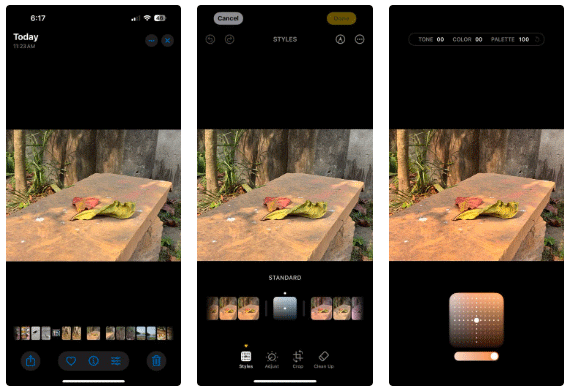
Previous adjustments are remembered, so you don't have to re-set them every time you use a different photo. This is a convenient feature that saves time and effort.
You can apply Photographic Styles before or after taking a photo. You can choose a style based on the mood or skin tone you want.
For example, choose Vibrant, Luminous, Quiet, and Dramatic to enhance the mood and feel of a scene. For selfies and portraits, Cool Rose, Neutral, Rose Gold, and Amber work best.
Of course, you can swap and experiment with different styles of every type of photo.
Note : Choosing a shooting style depends on the subject in the photo and the various elements surrounding the subject. For example, you may want to soften the subject while highlighting the background.
Portraits and selfies can be difficult to get right. The iPhone's intelligent processing system is designed to keep skin tones intact. Even then, certain shooting styles can accentuate skin tones and make photos look unnatural.
Cool Rose , as the name suggests, is a subtle effect. But it brings out the reds and blues in any photo. This enhancement might be the right choice for your pale skin tones.
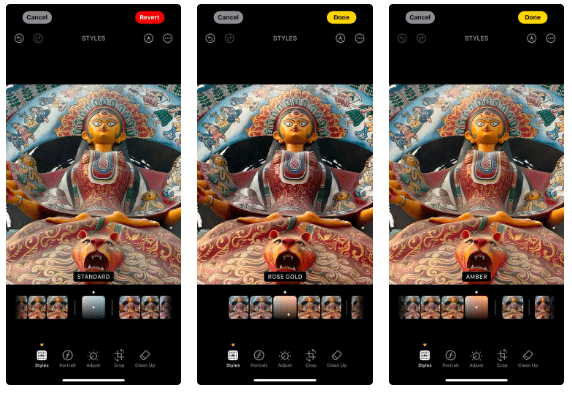
Amber also warms up portraits. If your original photo is a little dull (maybe taken on an overcast day), this style can bring out the lighter red tones. And if you want to make it pop, choose Gold or Rose Gold ; both add a bit of color and tone to photos that are too dark or dull.
Real world photography needs a bit of drama and emotion. Landscapes benefit from depth. People often prefer to shoot straight or edit in Vibrant or Stark B&W mode (usually for street photography).
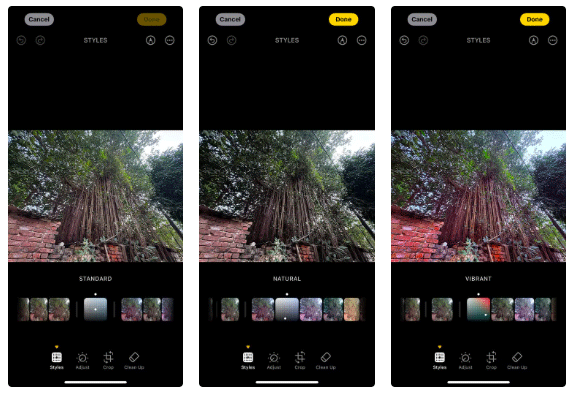
You can start with Standard or Natural mode to capture the dynamic range available in daylight, but the temptation to add more drama with other shooting styles can be too great to ignore.
Black and white photography is a favorite of many. You don't have to think too much about the tonal limitations of photography styles. The iPhone offers two black and white styles - Muted B&W and Stark B&W.
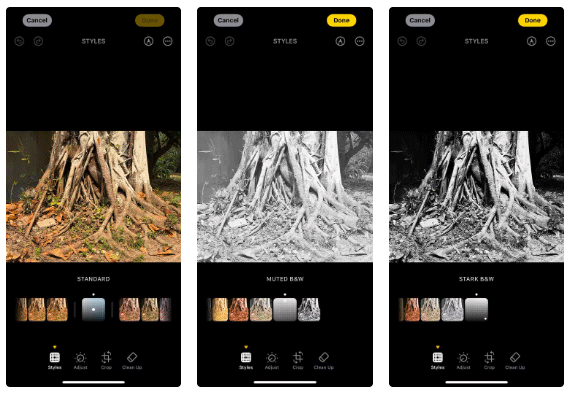
Muted B&W is a little washed out and gives a softer look. Adjusting the sliders can get you closer to the feel of a bright-toned photo with some dark tones. This airy look is sometimes perfect for landscapes with distant horizons.
Stark B&W goes in the opposite direction. It can help you create a photo with high contrast shadows and brighter highlights. This style is the closest you can get to mimicking tonal photography of architecture or even portraits.
The vintage style is perfect for anything you want to take back in time - an old car, a house, or a museum exhibit. Use Quiet and Ethereal for a bit of nostalgia.
For example, Quiet adds a sepia tone by dimming the red and brightening all the shadows evenly.
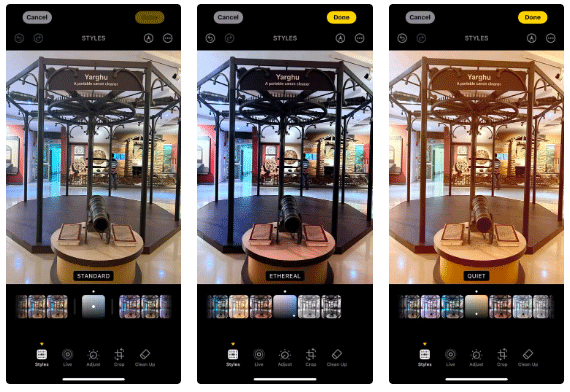
Note : Photographic Styles on iPhone 16 also work with Live Photos. However, they won't work with other iPhone camera modes, like Pano, Cinematic, and Video. They also don't work in Burst Mode.
Changing the color and tone of your photos with styles doesn't require an expert eye, just a willingness to experiment. Photographic Styles on iPhone 16 are flexible. You can choose a style in post-processing or take a snapshot with them.
Using a particular style as a default will change the way you approach a photograph. It’s like choosing a particular film for a particular photographic idea in mind. For example, many people set up Stark B&W for street photography.

Photographic Styles are fun because you can change them up at any time. So try creating 3-4 different styled versions of a souvenir photo. After a few days, one of them will usually look more appealing than the others.
Tip : To save different versions of a photo, edit the photo in the Photos app, then tap the three dots (…) and select Save as Duplicate .
Additionally, you can set a specific Photographic Style as the default in iPhone 16. When you take multiple photos with a specific style, you can skip the default Standard style that the iPhone camera opens.
Take four photos with your iPhone Camera to select the default Photographic Styles. These styles provide the image processor with some information about the skin tone undertones.
Tip : To clear the default style, go to Settings > Camera > Photographic Styles > Reset to Standard. .
Photographic Styles are powered by Apple’s new A18 and A18 Pro chips and sophisticated image analysis in the iPhone 16 series. They can even give a second life to dull photos. With small tweaks, you can recreate the world as you see it in your photos. Just point and shoot, then adjust for perfection.
The new iPhone 16 Pro models are equipped with the Snapdragon X75 modem, which brings many improvements.
The iPhone 16 models have a hidden feature that gives you more control over the audio in your videos. And that's thanks to Spatial Audio Capture, which uses all four of your iPhone's built-in microphones while recording video.
To find out which smartphone model has the longest battery life today, YouTuber The Tech Chap posted a video comparing the battery life of the iPhone 16 Series with the iPhone 15 Series and current high-end Android smartphones such as Galaxy S24 Ultra, OnePlus 12 / Pixel 9 Pro XL / Xiaomi 14 Ultra / Oppo X7 Ultra / Honor M6 Pro and Vivo X100 Pro.
The battery of this year's iPhone 16 series is significantly improved compared to previous iPhone models.
The giant failed to mention one of the undeniable upgrades to the new iPhone 16 series, which is 45W USB-C charging!
If you use your iPhone to take photos or videos, Camera Control speeds up the process and gives you instant control over adjusting settings and values with intuitive gestures.
Leaks about the iPhone 16 series are becoming more and more frequent as the launch date approaches.
There are a lot of new features and hardware improvements, including the A18 chip. One of them is support for the faster Wi-Fi 7 standard, which works across the entire iPhone 16 line.
Apple has reportedly paused development of new features for upcoming iOS, iPadOS, macOS, watchOS, and VisionOS updates to focus on improving quality and eliminating bugs.
You don't need to spend a fortune on an iPhone 16 Pro or iPhone 16 Pro Max to take macro shots. The iPhone 16's standard 12MP ultra-wide lens lets you get close enough to capture great detail.
Sharing many of the same features as the Pro models, the iPhone 16 proves that, on its face value, it's one of the strongest contenders for the title of best phone, with stylish looks, great cameras, and Pro-like features.
The iPhone 16 lineup is here, and of course most of the attention has been on the Pro models. But the base iPhone 16 and 16 Plus come with a number of improvements that mean you’re not missing out if you don’t buy the Pro.
So after a long time with countless rumors, Apple has officially launched its latest product series at the Glowtime event that took place in the early morning of September 10.
Since most of us won't be attending the Its Glowtime event in person, here's how you can attend online and follow all the action from home.
Users were excited when Apple introduced a dedicated camera button on the iPhone 16 during its Glowtime event in September 2024.
Through your purchase history on the App Store, you will know when you downloaded that app or game, and how much you paid for the paid app.
iPhone mutes iPhone from unknown callers and on iOS 26, iPhone automatically receives incoming calls from an unknown number and asks for the reason for the call. If you want to receive unknown calls on iPhone, follow the instructions below.
Apple makes it easy to find out if a WiFi network is safe before you connect. You don't need any software or other tools to help, just use the built-in settings on your iPhone.
iPhone has a speaker volume limit setting to control the sound. However, in some situations you need to increase the volume on your iPhone to be able to hear the content.
ADB is a powerful set of tools that give you more control over your Android device. Although ADB is intended for Android developers, you don't need any programming knowledge to uninstall Android apps with it.
You might think you know how to get the most out of your phone time, but chances are you don't know how big a difference this common setting makes.
The Android System Key Verifier app comes pre-installed as a system app on Android devices running version 8.0 or later.
Despite Apple's tight ecosystem, some people have turned their Android phones into reliable remote controls for their Apple TV.
There are many reasons why your Android phone cannot connect to mobile data, such as incorrect configuration errors causing the problem. Here is a guide to fix mobile data connection errors on Android.
For years, Android gamers have dreamed of running PS3 titles on their phones – now it's a reality. aPS3e, the first PS3 emulator for Android, is now available on the Google Play Store.
The iPhone iMessage group chat feature helps us text and chat more easily with many people, instead of sending individual messages.
For ebook lovers, having a library of books at your fingertips is a great thing. And if you store your ebooks on your phone, you can enjoy them anytime, anywhere. Check out the best ebook reading apps for iPhone below.
You can use Picture in Picture (PiP) to watch YouTube videos off-screen on iOS 14, but YouTube has locked this feature on the app so you cannot use PiP directly, you have to add a few more small steps that we will guide in detail below.
On iPhone/iPad, there is a Files application to manage all files on the device, including files that users download. The article below will guide readers on how to find downloaded files on iPhone/iPad.
If you really want to protect your phone, it's time you started locking your phone to prevent theft as well as protect it from hacks and scams.




























