How to remove Copilot and other AI features in Windows

If you don't care about having extra bloatware on your system, there are ways to remove or disable Windows Copilot on Windows 11.
Changing your wallpaper in Windows 11 is one of the best ways to customize your desktop. Adding a new wallpaper to your desktop is like redecorating your room, and a visually appealing wallpaper will help make your Windows 11 PC shine.
There are several ways you can change your desktop background in Windows 11. Windows 11's Settings app, Photos, and File Explorer have alternative options for changing the background. You can also apply wallpaper changes using third-party software. Here are some methods for changing your Windows desktop wallpaper
Table of Contents of the Article
Different Windows desktop themes have unique backgrounds and color schemes. So choosing a different desktop theme is also a way to change the background. You can change the theme in Windows through Settings as follows:
1. Open the Settings window .
2. Select Personalization > Themes to open the display settings shown just below.
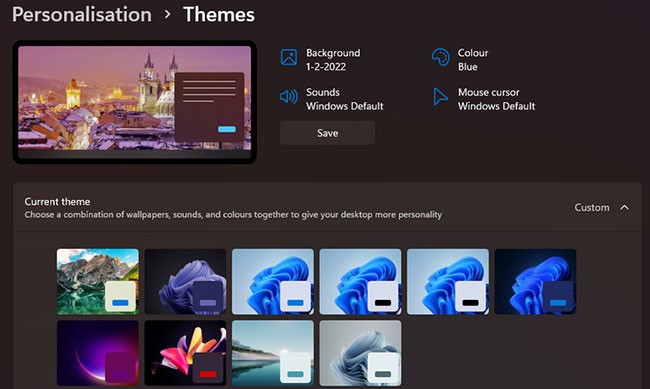
3. Click Custom to see the default themes included with Windows 11.
4. Select a theme there with a different wallpaper than your current wallpaper.
You can add a new theme background to Windows by clicking Browse themes. Select a theme from the MS Store. Click Get on the theme's page and select the Open button to add the theme. You can then select the theme in Settings. Your desktop will then change to the theme background.
File Explorer includes a Set as background option, which lets you add a selected image file to your desktop background without opening Settings. Here's how you can change your desktop background using Explorer.
1. To open File Explorer , press Win + E or click the folder icon on the taskbar.
2. Open a folder containing the images that you can change the wallpaper for.
3. Select the file for the image to add to the screen.
4. Click the Set as background button to change the background image.
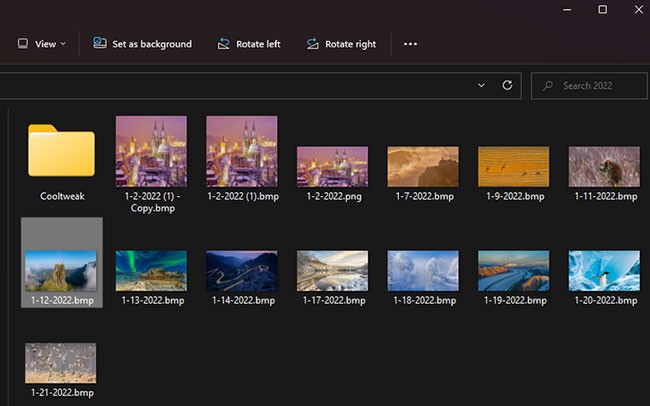
The File Explorer context menu also includes a Set as background option . If you right-click a file in a folder, you can choose that option. You can also right-click an image file on your desktop and choose the Set as background option on the context menu to change the background image.
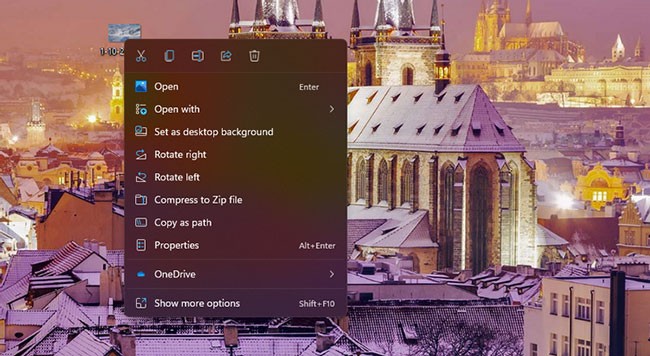
Photos is the default image viewing app in Windows 11. It includes two options you can choose from to add images opened in it to your desktop or lock screen.
Here are the steps to change your computer wallpaper using Photos:
1. Open the Start menu and click the Photos app pinned there.
2. Scroll through your saved images in Photos to find and select your desktop wallpaper there.
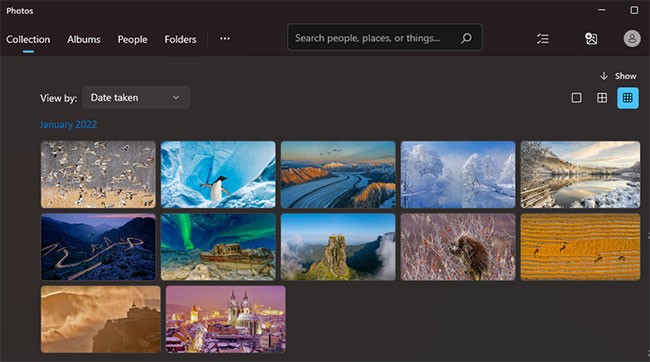
3. Click the See more button on the Photos toolbar .
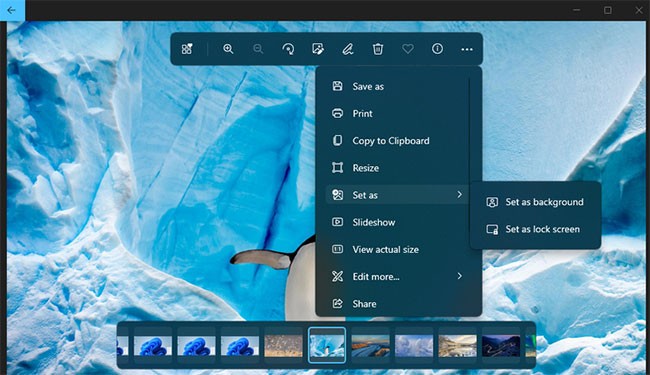
4. Select the Set as submenu .
5. Then click on the Set as background option to change the background image for the selected photo.
Most users will browse the World Wide Web to find new wallpapers for their desktop. Instead of saving an image, you can change your Windows 11 desktop background directly from Firefox. The browser includes a handy Set Image as Desktop Background option that you can choose to change your wallpaper in Windows 11.
Here's how you can change your desktop wallpaper using Firefox:
1. If you don't already have Firefox installed, download Firefox . Then, open it and go through the Firefox setup wizard to install the software.
2. Open Firefox browser.
3. Type www.google.com in Firefox's URL bar and press Enter.
4. Click Images in Google .
5. Enter a keyword into the Google search box to find matching images.
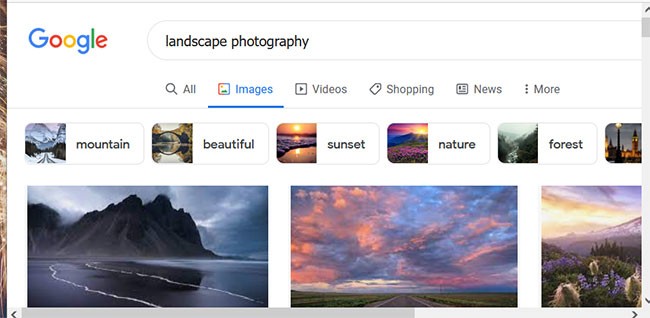
6. Right-click the image to change the Windows wallpaper to the one in the search results and select Set Image as Desktop Background .
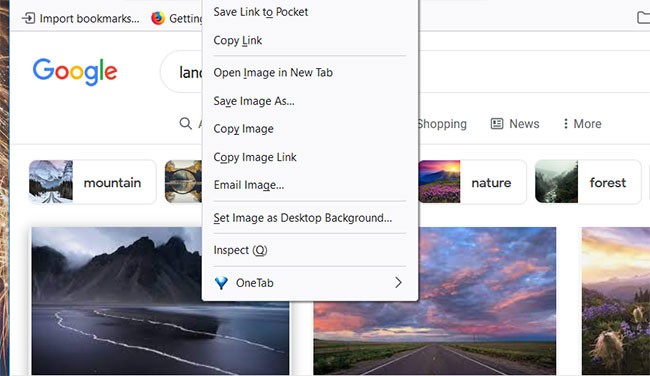
Google Chrome doesn't include any built-in context menu option to set an image as your desktop background. However, you can add a similar option to Chrome with the "Set as desktop background" extension . To do so, follow these steps.
1. Open the Chrome Web Store page of the Set as desktop background extension .
2. Click on the Add to Chrome option to install the extension.
3. Click the Add extension button.
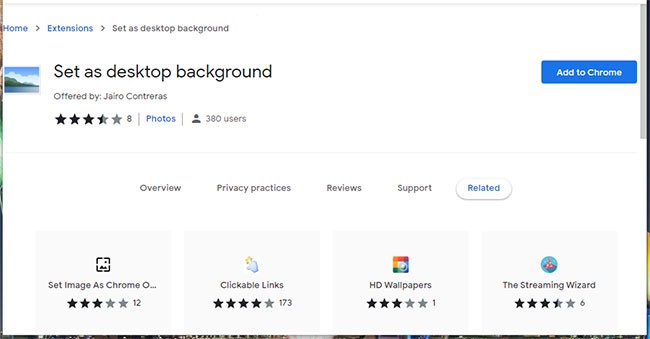
4. Open Google search engine and enter a keyword in it.
5. Select Images to view image thumbnails.
6. Right-click on the image thumbnail and select the new Set as desktop background option on Chrome's context menu.
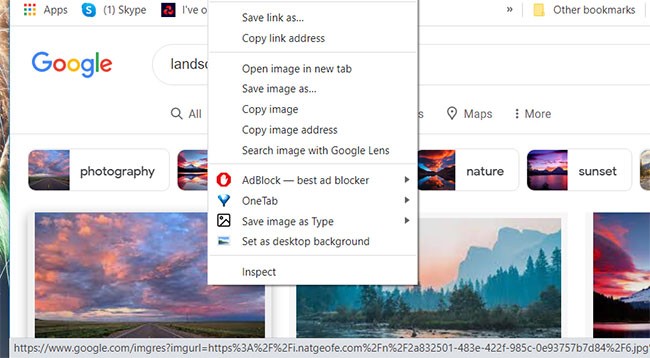
There are several desktop apps that help you change your Windows 11 wallpaper. Some of them let you choose multiple wallpapers to change. Others automatically change your desktop wallpaper based on a specific source, like Bing or Unsplash.
You can change your desktop wallpaper by:
Bing search engine can make for great desktop wallpapers, as it allows you to set the search engine's wallpaper as your own.
Why use the default Windows 11 wallpaper when you can add something much more interesting to your desktop? There are many web sources from which you can download visually appealing wallpapers. Changing your desktop wallpaper in Windows 11 is simple with all the methods above. Choose whichever method you prefer to change your desktop background.
Good luck!
If you don't care about having extra bloatware on your system, there are ways to remove or disable Windows Copilot on Windows 11.
Laptop batteries degrade over time and lose capacity, resulting in less battery life. But after tweaking some deeper Windows 11 settings, you should see a significant improvement in battery life.
The year 2023 saw Microsoft betting heavily on artificial intelligence and its partnership with OpenAI to make Copilot a reality.
Microsoft introduced Bluetooth LE (low energy) Audio support with Windows 11 22H2 KB5026446 (build 22621.1778), also known as Moment 3, in May 2023.
Windows 11 has officially launched, compared to Windows 10 Windows 11 also has many changes, from the interface to new features. Please follow the details in the article below.
There's always something incredibly cool about the nostalgic user interface of 90s versions of Windows.
More than three years ago, when Microsoft announced Windows 11, the operating system immediately caused a lot of controversy.
Creating a Windows 11 bootable USB on a Mac is definitely more difficult than on a Windows PC, but it's not impossible.
Windows 11 officially launched on October 5, 2021. Unlike previous major Windows 10 upgrades, Microsoft is not encouraging people to upgrade this time.
Developer NTDEV has created a stripped down version of Windows 11 that's just 100MB.
Microsoft debuted most of its more advanced AI features with the Snapdragon X-powered Copilot+ PC, leaving many Intel and AMD-powered Copilot+ PCs out of the picture.
The October 2024 report provides an overview of Windows 11's market share compared to other versions of Windows.
The latest change being tested solves one of the most annoying things with Windows 11's Start menu, and hopefully it will actually make it to release.
In Windows 11, the taskbar takes up only a small portion of the display space at the bottom of the screen.
Microsoft is killing off its free rich text editor WordPad at the end of 2023 in an effort to transition users to premium Office apps.
Error code 0xc0000098 in Windows causes a blue screen error on startup. The ACPI.sys driver is often to blame, especially on unsupported versions of Windows 11 like 23H2 or 22H2 or Windows 10.
In some cases, sometimes you start your computer in Safe Mode and the computer freezes. So how to fix the error in this case, please refer to the article below of WebTech360.
Snipping Tool is a powerful photo and video capture tool on Windows. However, this tool sometimes has some errors, such as constantly displaying on the screen.
Every network has a router to access the Internet, but not everyone knows how to make the router work better. In this article, we will introduce some router tips to help speed up the wireless connection in the network.
If the results seem slower than expected, don't be too quick to blame your ISP - mistakes when performing the test can skew your numbers.
In the article below, we will introduce and guide you to learn about the concept of QoS - Quality of Service on router devices.
Windows has a built-in Credential Manager, but it's not what you think it is—and certainly not a replacement for a password manager.
Microsoft charges for its official codecs and doesn't include them in Windows 10. However, you can get them for free without pulling out your credit card and spending $0.99.
While having trouble accessing files and folders can be frustrating, don't panic—with a few simple tweaks, you can regain access to your system.
After creating a USB boot to install Windows, users should check the USB boot's performance to see if it was created successfully or not.
Although Windows Storage Sense efficiently deletes temporary files, some types of data are permanent and continue to accumulate.
You can turn off Windows 11 background apps to optimize performance, save battery and reduce RAM consumption.
When a computer, mobile device, or printer tries to connect to a Microsoft Windows computer over a network, for example, the error message network path was not found — Error 0x80070035 may appear.
We can block Internet access for any application or software on the computer, while other programs can still access the network. The following article will guide readers on how to disable Internet access for software and applications on Windows.
Instead of paying $30 for a year of security updates, keep Windows 10 safe until 2030 with this simple solution.




























