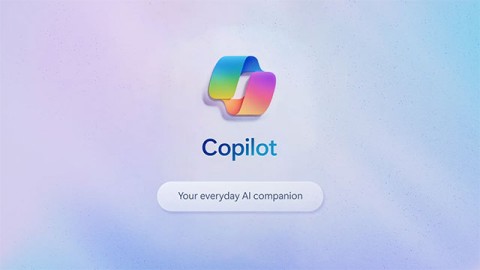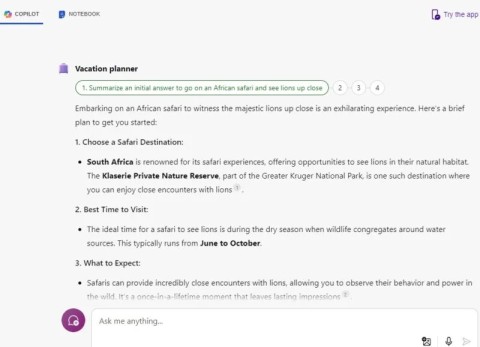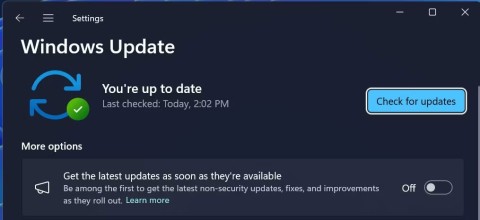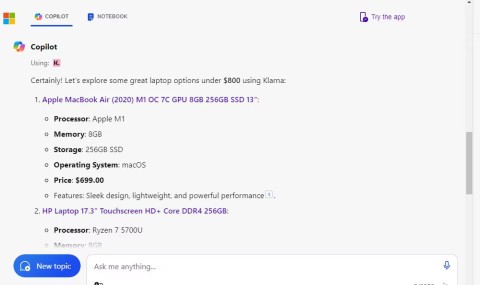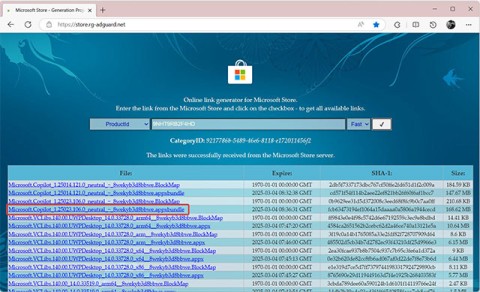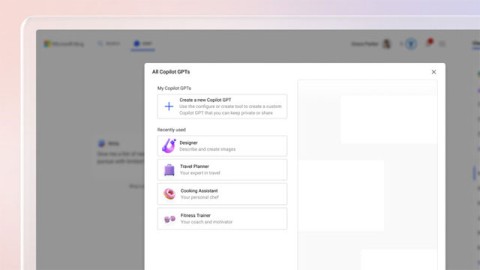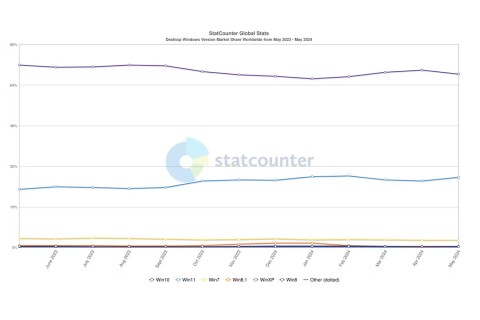Microsoft spams Copilot QR codes on Windows 11 lock screen to lure users

The year 2023 saw Microsoft betting heavily on artificial intelligence and its partnership with OpenAI to make Copilot a reality.
Microsoft is investing heavily in Copilot to take Windows 11 to the next level. It integrated Copilot into Bing and then added it to Windows 11 with the 23H2 update. But while Microsoft is positioning Copilot as an AI assistant that can make life more efficient, it hasn't quite lived up to those claims.
Despite being available on Windows, Copilot doesn't do anything spectacular beyond presenting web results in a summary format. But why doesn't it do more than that, and is that going to change soon?
Copilot has answers but they are not helpful
When you enter a query in Copilot, it fetches results from the web and summarizes them with references. Copilot also supports plugins that can generate more relevant responses. However, the results for Windows queries are not very helpful and are often generic. The answers to simple queries like “how to delete a file” are fine. But a simple web search will return similar results faster.
Copilot can perform common tasks like changing some settings on a Windows 11 PC. For example, you can ask Copilot to change the theme. It also supports voice commands, eliminating the need to type queries.
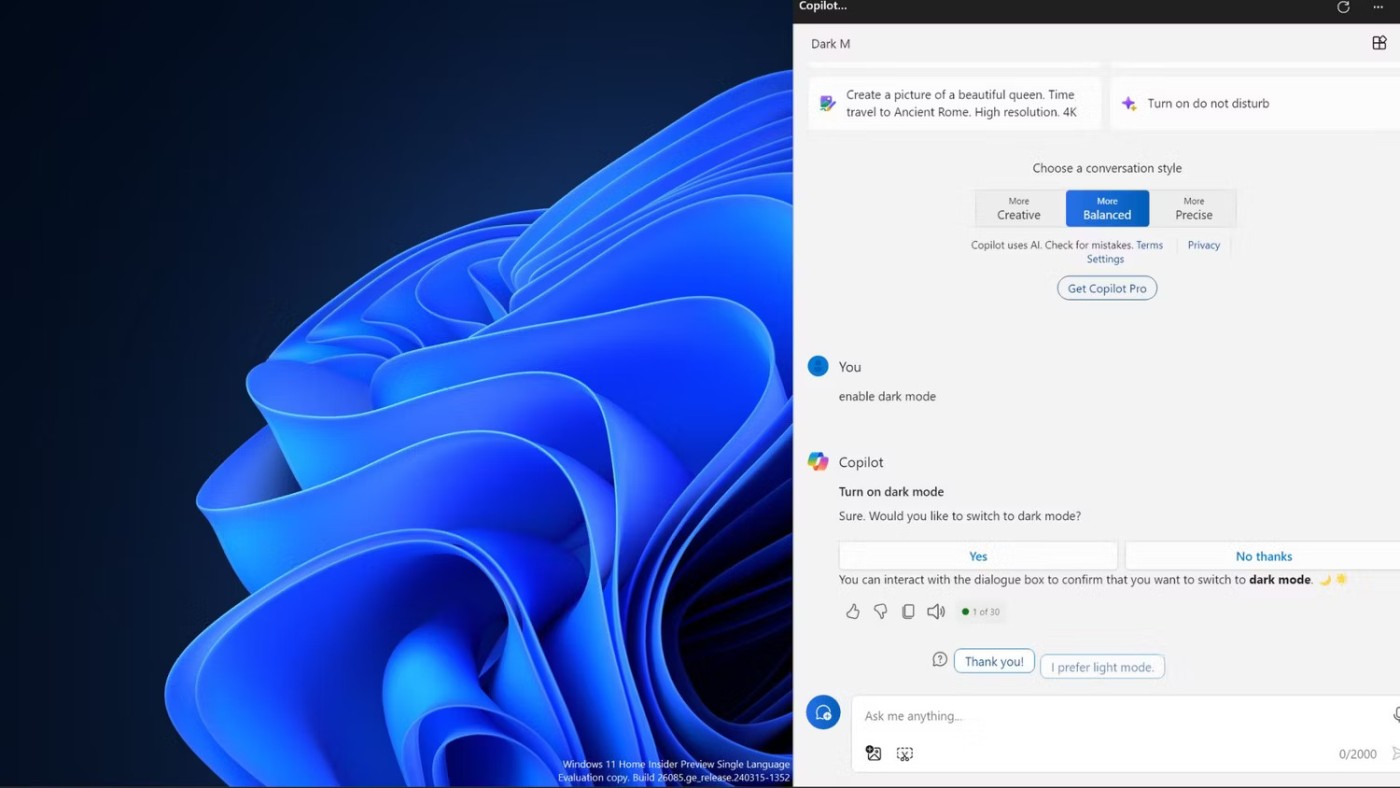
But Copilot’s current level of intelligence is not commendable. It often fails to perform tasks like changing system settings, which are not much of a task to begin with. In my experience, if I don’t follow the exact syntax of a command, Copilot won’t execute it and will instead return a web response.
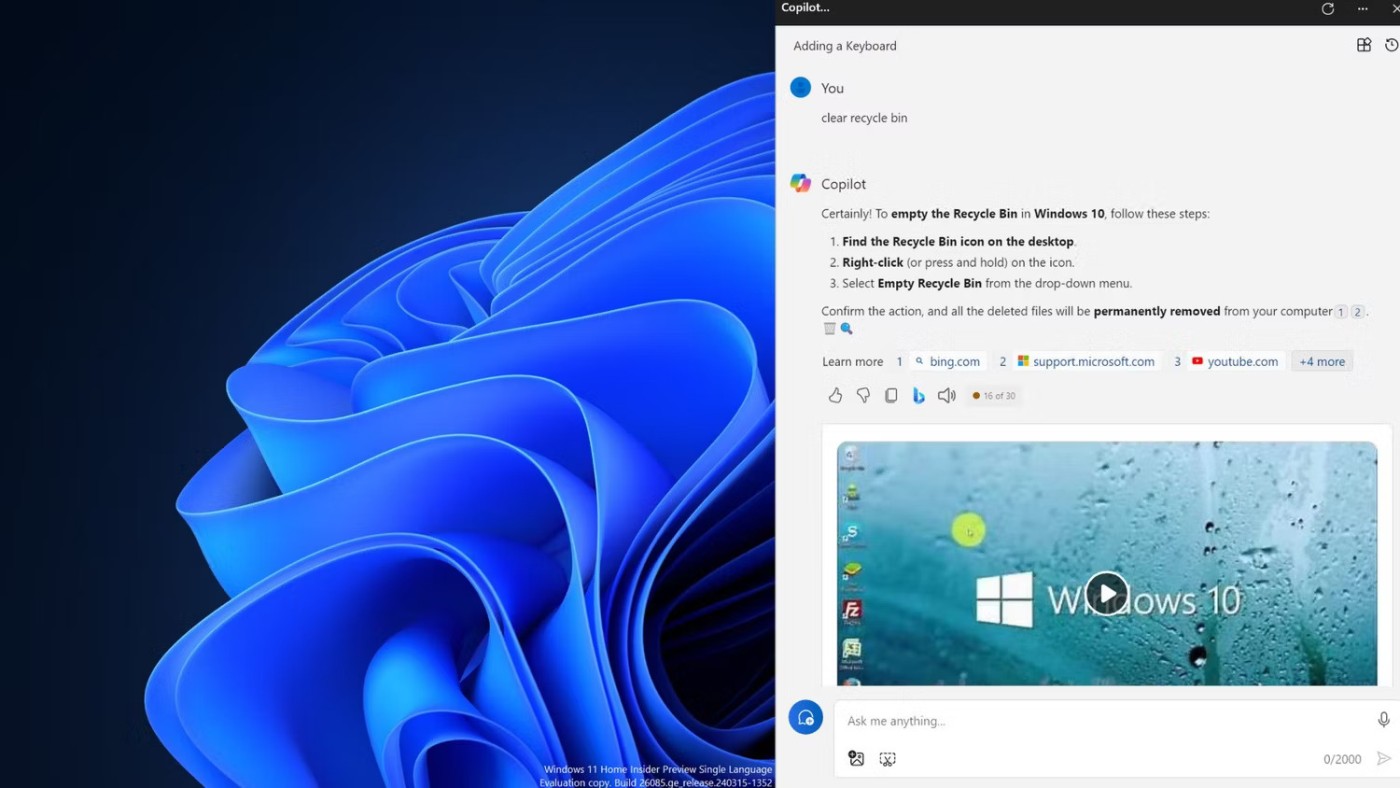
OS-level AI should have more capabilities
Microsoft says you can use Copilot to troubleshoot, but Windows 11 has a Get Help app. The troubleshooter does some preliminary checks to fix problems with your device. But it's not an effective way to fix every problem that comes up on Windows.
If you ask Copilot about a problem like “Microsoft Store not downloading apps,” it will give you a list of possible methods to try, from other sources of course. It doesn’t specify the exact process that might help you.
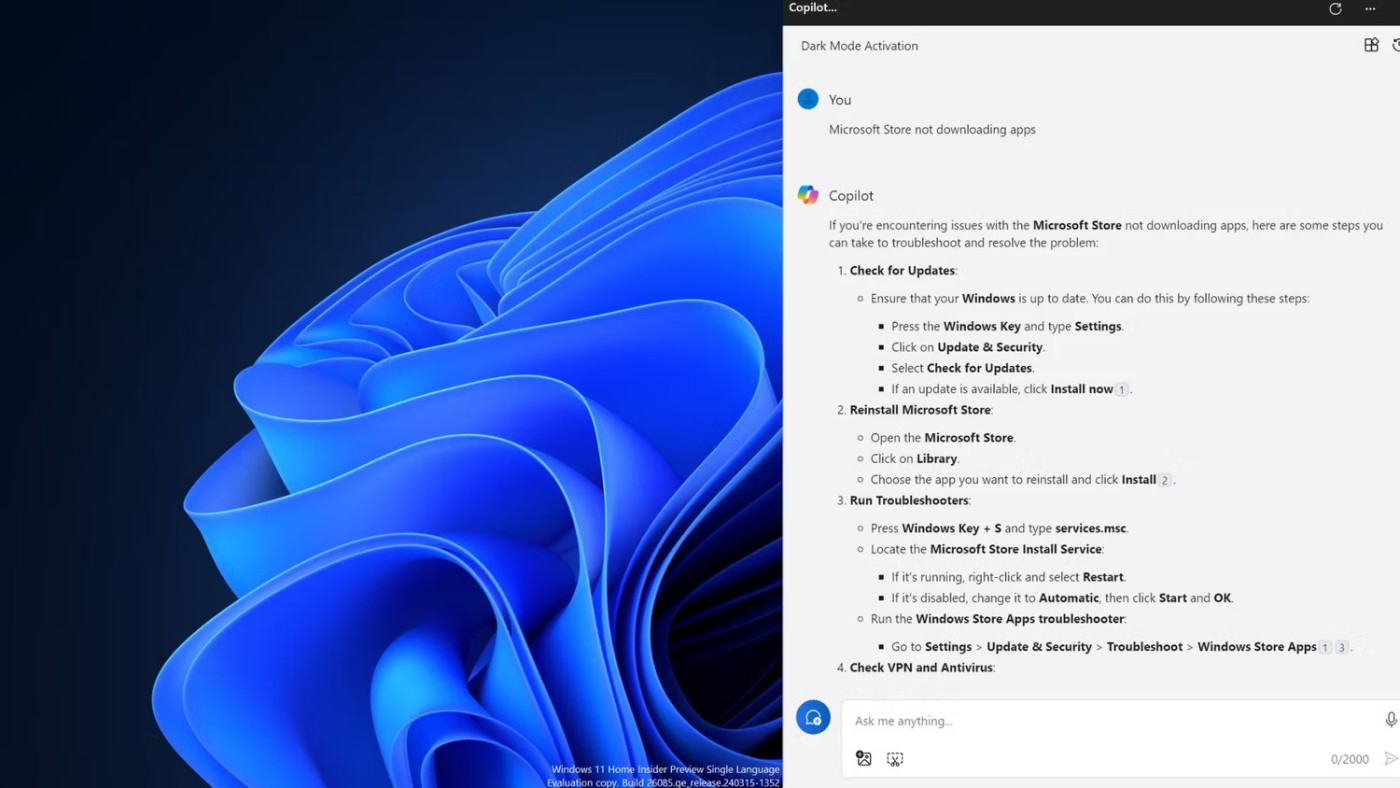
Copilot doesn't take independent action to perform troubleshooting steps. Another minor annoyance is that Copilot will always reconfirm whether you want to perform a particular action, causing an operation to take longer and require more user input than necessary.
It may be too early to label it OS-level AI, as Copilot’s current capabilities are limited to performing a few actions and quoting sources from the web. It’s just a web app implementation and not deeply integrated with system apps. However, Microsoft is planning for the next wave of AI PCs to have a Neural Processing Unit (NPU) to perform all AI tasks on Windows 11 PCs.
What needs to be improved in the future?

To harness the true power of AI on Windows 11, Copilot needs to innovate further. The onboard NPU can handle tasks faster without overloading the CPU.
Using this component, upcoming features like Windows Studio Effects could work natively. There are plans to integrate AI assistants into Notepad, File Explorer, and Paint. Microsoft seems interested in introducing more AI features, which could also turn Copilot into a powerful troubleshooting tool. If done right, it could automatically identify and fix minor issues with Windows 11 PCs, and send detailed reports to the Feedback center for complex issues.
The upcoming AI PCs mention NPUs as a requirement, which raises the debate about current and legacy Windows PCs. Can they use the full power of system-level AI? In any case, it's a question Microsoft will have to address. Waiting for hardware to catch up may not be the only plan, as Copilot, in its current form, is still incomplete.
The year 2023 saw Microsoft betting heavily on artificial intelligence and its partnership with OpenAI to make Copilot a reality.
Microsoft debuted most of its more advanced AI features with the Snapdragon X-powered Copilot+ PC, leaving many Intel and AMD-powered Copilot+ PCs out of the picture.
Microsoft has officially announced a very useful new feature for Word users, allowing for easier processing of long documents with the help of AI.
The year 2023 saw Microsoft betting heavily on artificial intelligence and its partnership with OpenAI to make Copilot a reality.
Until you see all the things you can do with Copilot, you won't realize how impressive and useful Microsoft Copilot really is.
According to Microsoft, Copilot is the future of Windows. But what if you want to try it but can't find Copilot? The following article will show you some tricks if Copilot doesn't appear on your Windows 11.
Similar to how ChatGPT introduced plugins in the past to enhance its functionality, Microsoft Copilot now has a number of plugins that greatly increase what you can do with the tool.
Copilot in Word lets you harness the power of AI to go from a blank page to a finished draft.
PowerPoint Copilot takes the manual work out of your hands so you can focus on delivering content.
Microsoft has issued a statement confirming it has completely removed “all traces” of the “suspicious” Copilot application that some users found silently installed on their systems.
Microsoft is betting big on artificial intelligence and a partnership with OpenAI to make Copilot a reality.
Called Copilot GPT, the feature will allow users to “customize Copilot's behavior on a topic that they are particularly interested in.”
In Edge on Windows, you can set Copilot as the default experience for new tabs. This feature is turned off by default, and many Edge users prefer it that way.
Despite the company's efforts to make Copilot the standard Generative AI for customer support, the average Windows user may not even know what Copilot is.
Microsoft's eagerness to roll out Copilot has also gotten the company into trouble.
Error code 0xc0000098 in Windows causes a blue screen error on startup. The ACPI.sys driver is often to blame, especially on unsupported versions of Windows 11 like 23H2 or 22H2 or Windows 10.
In some cases, sometimes you start your computer in Safe Mode and the computer freezes. So how to fix the error in this case, please refer to the article below of WebTech360.
Snipping Tool is a powerful photo and video capture tool on Windows. However, this tool sometimes has some errors, such as constantly displaying on the screen.
Every network has a router to access the Internet, but not everyone knows how to make the router work better. In this article, we will introduce some router tips to help speed up the wireless connection in the network.
If the results seem slower than expected, don't be too quick to blame your ISP - mistakes when performing the test can skew your numbers.
In the article below, we will introduce and guide you to learn about the concept of QoS - Quality of Service on router devices.
Windows has a built-in Credential Manager, but it's not what you think it is—and certainly not a replacement for a password manager.
Microsoft charges for its official codecs and doesn't include them in Windows 10. However, you can get them for free without pulling out your credit card and spending $0.99.
While having trouble accessing files and folders can be frustrating, don't panic—with a few simple tweaks, you can regain access to your system.
After creating a USB boot to install Windows, users should check the USB boot's performance to see if it was created successfully or not.
Although Windows Storage Sense efficiently deletes temporary files, some types of data are permanent and continue to accumulate.
You can turn off Windows 11 background apps to optimize performance, save battery and reduce RAM consumption.
When a computer, mobile device, or printer tries to connect to a Microsoft Windows computer over a network, for example, the error message network path was not found — Error 0x80070035 may appear.
We can block Internet access for any application or software on the computer, while other programs can still access the network. The following article will guide readers on how to disable Internet access for software and applications on Windows.
Instead of paying $30 for a year of security updates, keep Windows 10 safe until 2030 with this simple solution.