How to remove Copilot and other AI features in Windows

If you don't care about having extra bloatware on your system, there are ways to remove or disable Windows Copilot on Windows 11.
Microsoft Edge and Google Chrome both work well on Windows 11 PCs, but once you try Brave , you probably won't go back. Here's why people now prefer Brave over other options.
Table of Contents

Brave stands out in this area. Its Brave Shields feature blocks ads, third-party trackers, web scripts, browser fingerprinting , and third-party cookies . It prevents companies from collecting data about your browsing habits and tracking you across the web.
Chrome, being a Google product, relies heavily on user data to target ads, which is how it generates revenue. Brave, on the other hand, blocks ads and trackers, ensuring your online interactions aren’t being tracked. You can even see how many ads, trackers, and other elements are blocked on each site.
While Edge has improved its data collection practices, it still collects information for personalized services as part of the Microsoft ecosystem. The only downside to Brave Shields is that it sometimes disrupts some website features, and in some cases, you need to turn it off to continue browsing the site.
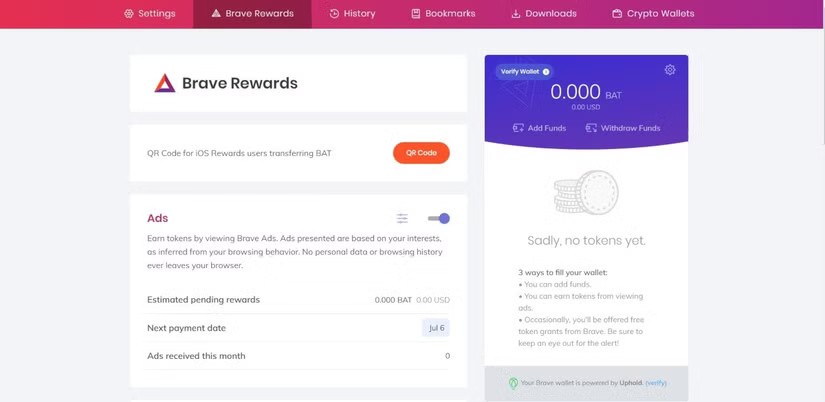
Brave offers a unique rewards system that neither Edge nor Chrome can match. With Brave, you can view privacy-friendly, non-intrusive ads and earn rewards in a cryptocurrency called BAT (Basic Attention Token). As you browse the web, you accumulate BAT tokens, which you can then convert into other cryptocurrencies, like stablecoins, or use to reward your favorite content creators.
Edge's rewards system, Microsoft Rewards, is not comparable to Brave's for a number of reasons. First, Microsoft requires using Bing as the search engine to earn rewards, while Brave allows using any search engine. Brave's rewards system, which is based on cryptocurrency, is decentralized, while Microsoft Rewards is not.
However, Microsoft Rewards has the advantage of awarding points for shopping on Microsoft platforms or completing specific tasks, which Brave doesn't offer. Unlike Brave's rewards, which focus on browsing the web, Microsoft Rewards is more integrated into the Microsoft ecosystem.
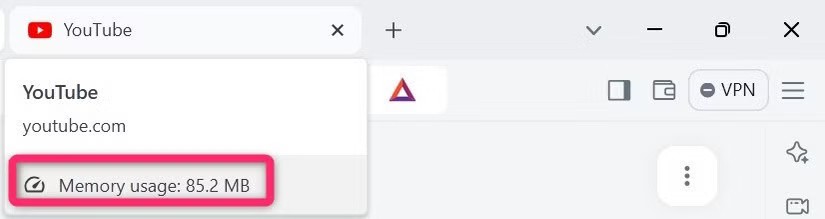
Brave is faster than both Chrome and Edge. Brave blocks ads, trackers, and other unnecessary elements when loading a web page, so there's less to process. This results in faster load times. If you have a slow internet connection or visit ad-heavy sites that take a long time to load, you'll notice a big improvement after switching to Brave.
Windows users have always had to deal with high resource usage, but switching to Brave has made things much easier. In addition to being faster, Brave is also much less demanding on your computer's hardware. This difference is especially noticeable compared to Chrome, which is notorious for being resource-hungry. It's given many people a reason to ditch Chrome .
While Edge performed better than Chrome, it still used more resources than Brave in our test, which compared resource consumption between the two browsers running the same process. Brave also makes it simple to track resource usage. Hovering over an open tab lets you see how many resources it's consuming — something neither Chrome nor Edge offers.
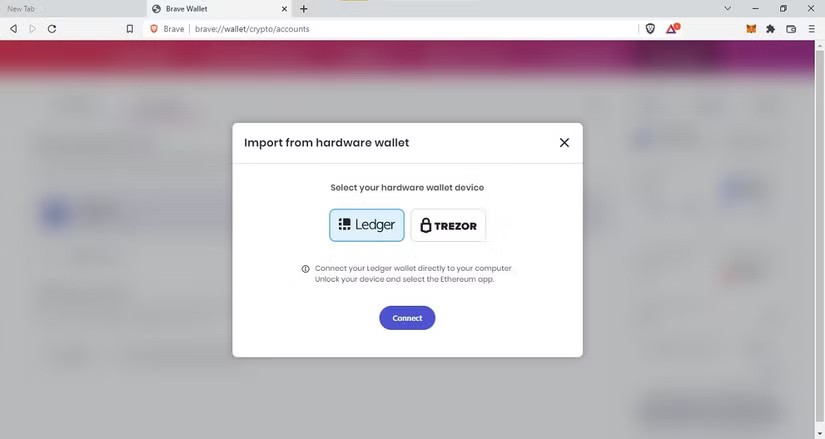
Brave offers a built-in cryptocurrency wallet, a feature that neither Chrome nor Edge offer. The wallet supports Ethereum, Solana, and many other chains and tokens built on those networks. The wallet also allows you to store NFTs and interact with decentralized applications (dApps), making it a one-stop solution for managing your cryptocurrency needs.
Plus, this is a wallet where you have full control over your crypto keys. It is also not tied to your Brave installation, so if you uninstall the browser, you can reinstall it, import your keys, and regain access to your coins. When using Chrome and Edge, you have to use separate wallet extensions to manage your crypto.
Not only does this put your funds at risk, it also puts additional strain on your browser, forcing you to manage yet another extension. Given the security risks that these wallet extensions pose, Brave's built-in wallet is safer, as it can protect your funds well as long as the browser isn't compromised.
Brave includes a built-in VPN service, a feature that neither Chrome nor Edge offers. With Brave's VPN, you can browse securely and anonymously without the need for third-party extensions, which always come with some risks. On Edge or Chrome, users always have to rely on third-party VPN extensions. However, Brave's VPN is not free.
There is a 7-day free trial, but after that it costs $9.99/month, which can be a drawback since many VPN extensions offer free usage.
Brave also outperforms both Chrome and Edge in terms of private browsing. In addition to standard private browsing, Brave allows browsing through Tor, routing traffic through the Tor network. This process hides the user's IP address and keeps the user's online activity highly private. This eliminates the possibility of being monitored when using an incognito or private window.

Finally, Brave lets you host live meetings right from your browser with its Brave Talk feature. This lets you arrange free video meetings for up to four people, with paid plans for larger groups. The biggest advantage is that there is no time limit on meetings, unlike other online meeting apps . Setting up a meeting and sharing the link takes less than a minute.
This feature is not available in Chrome or Edge. In my experience, Brave Talk offers almost every feature you would expect from a web meeting app, such as hand raising, participant management, screen sharing controls, etc. The only downside is the participant limit, as most other web meeting apps allow for more attendees.
If you just need to coordinate with a small group or have a quick call with a few friends, Brave Talk is a great alternative to other online meeting apps you might use.
For these reasons, many people have switched to Brave after years of using Chrome or Edge. With the improvements you experience, you probably won't go back to either of those browsers anytime soon. If you find these reasons compelling, you should try Brave for a few days to see a noticeable difference.
If you don't care about having extra bloatware on your system, there are ways to remove or disable Windows Copilot on Windows 11.
Laptop batteries degrade over time and lose capacity, resulting in less battery life. But after tweaking some deeper Windows 11 settings, you should see a significant improvement in battery life.
The year 2023 saw Microsoft betting heavily on artificial intelligence and its partnership with OpenAI to make Copilot a reality.
Microsoft introduced Bluetooth LE (low energy) Audio support with Windows 11 22H2 KB5026446 (build 22621.1778), also known as Moment 3, in May 2023.
Windows 11 has officially launched, compared to Windows 10 Windows 11 also has many changes, from the interface to new features. Please follow the details in the article below.
There's always something incredibly cool about the nostalgic user interface of 90s versions of Windows.
More than three years ago, when Microsoft announced Windows 11, the operating system immediately caused a lot of controversy.
Creating a Windows 11 bootable USB on a Mac is definitely more difficult than on a Windows PC, but it's not impossible.
Windows 11 officially launched on October 5, 2021. Unlike previous major Windows 10 upgrades, Microsoft is not encouraging people to upgrade this time.
Developer NTDEV has created a stripped down version of Windows 11 that's just 100MB.
Microsoft debuted most of its more advanced AI features with the Snapdragon X-powered Copilot+ PC, leaving many Intel and AMD-powered Copilot+ PCs out of the picture.
The October 2024 report provides an overview of Windows 11's market share compared to other versions of Windows.
The latest change being tested solves one of the most annoying things with Windows 11's Start menu, and hopefully it will actually make it to release.
In Windows 11, the taskbar takes up only a small portion of the display space at the bottom of the screen.
Microsoft is killing off its free rich text editor WordPad at the end of 2023 in an effort to transition users to premium Office apps.
Error code 0xc0000098 in Windows causes a blue screen error on startup. The ACPI.sys driver is often to blame, especially on unsupported versions of Windows 11 like 23H2 or 22H2 or Windows 10.
In some cases, sometimes you start your computer in Safe Mode and the computer freezes. So how to fix the error in this case, please refer to the article below of WebTech360.
Snipping Tool is a powerful photo and video capture tool on Windows. However, this tool sometimes has some errors, such as constantly displaying on the screen.
Every network has a router to access the Internet, but not everyone knows how to make the router work better. In this article, we will introduce some router tips to help speed up the wireless connection in the network.
If the results seem slower than expected, don't be too quick to blame your ISP - mistakes when performing the test can skew your numbers.
In the article below, we will introduce and guide you to learn about the concept of QoS - Quality of Service on router devices.
Windows has a built-in Credential Manager, but it's not what you think it is—and certainly not a replacement for a password manager.
Microsoft charges for its official codecs and doesn't include them in Windows 10. However, you can get them for free without pulling out your credit card and spending $0.99.
While having trouble accessing files and folders can be frustrating, don't panic—with a few simple tweaks, you can regain access to your system.
After creating a USB boot to install Windows, users should check the USB boot's performance to see if it was created successfully or not.
Although Windows Storage Sense efficiently deletes temporary files, some types of data are permanent and continue to accumulate.
You can turn off Windows 11 background apps to optimize performance, save battery and reduce RAM consumption.
When a computer, mobile device, or printer tries to connect to a Microsoft Windows computer over a network, for example, the error message network path was not found — Error 0x80070035 may appear.
We can block Internet access for any application or software on the computer, while other programs can still access the network. The following article will guide readers on how to disable Internet access for software and applications on Windows.
Instead of paying $30 for a year of security updates, keep Windows 10 safe until 2030 with this simple solution.




























