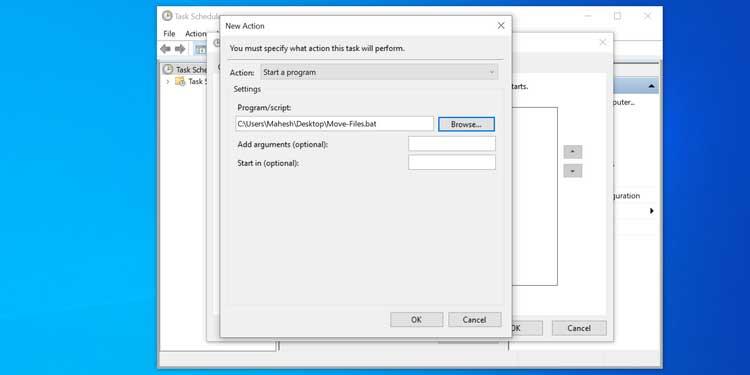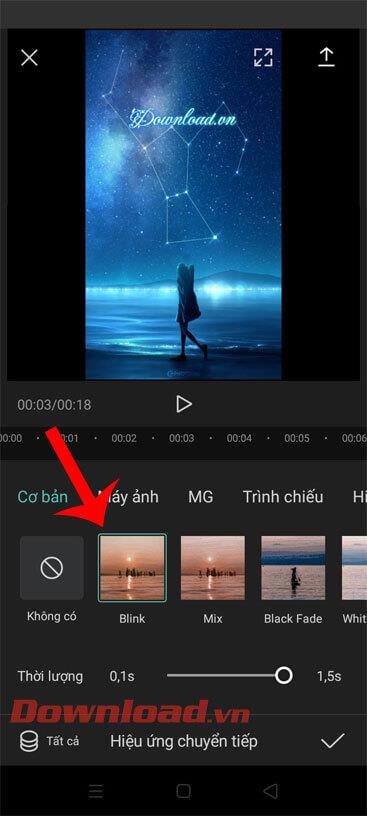How to split files, cut large files into many small files

Splitting files, cutting large files into smaller parts will help you store and share them more easily. Here are ways to split files that you can apply.
WinRAR generates numerous temporary and junk files during its usage, leading to a sluggish computer system. Addressing this issue is vital to maintain optimal performance.
Follow this simple guide to set up automatic deletion of temporary files using WinRAR without any additional software or hassle.
| Step | Action |
|---|---|
| 1 |
Open WinRAR. On the main interface, click on the Options tab, then select Settings... (or use Ctrl + S).
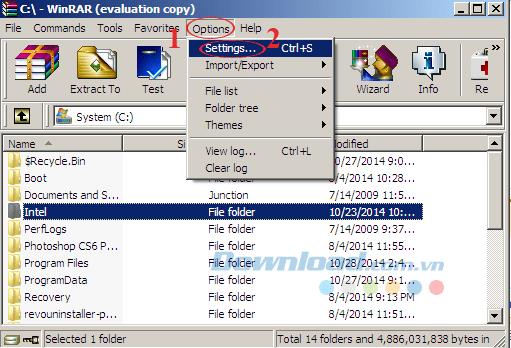
|
| 2 |
In the Settings window, navigate to the Security tab. Here, you'll find the Wipe temporary files section with three options:
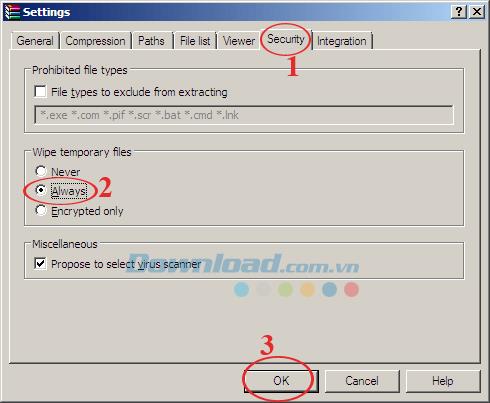
|
You've successfully implemented automatic deletion of temporary files in just two easy steps, enhancing the efficiency of your computer.
Besides this, WinRAR also offers functionality to repair corrupted files, split compressed files, and create self-extracting files efficiently. You can also explore WinZip and 7-Zip software for free file compression and extraction.
Wishing you great success!
Splitting files, cutting large files into smaller parts will help you store and share them more easily. Here are ways to split files that you can apply.
How to block WinRAR from opening JAR files in 3 steps. If you don't want WinRAR to open JAR files, you have a way to do it. Below is a step-by-step guide to configuring WinRAR not to open
How to use WinRAR on Mac in 4 simple steps, When it comes to extracting RAR archives, WinRAR is always the top choice. In this article, let's find out
How to quickly update WinRAR in just 4 steps. Updating WinRAR regularly will help you take advantage of the latest features of this famous decompression software.
Deleting the original file after compressing with WinRAR saves disk space for the computer.
WinRAR after a long time will use a lot of temporary files, junk files make your computer system run much slower. So how to fix and delete all temporary files WinRAR?
When downloading documents or games from the internet, we often encounter cases where the downloaded file is in a self-extracting format (* .exe) or has a password protected? So how are they made? What software to use to do it?
The following article will make a 7-Zip and WinRAR comparison, so that we can see which tool is better and should choose 7-Zip or WinRAR to compress and decompress data.
Currently there are quite a few tools to help compress and decompress data, but in terms of popularity and most used are 7-Zip and WinRAR. The following article will guide you how to protect compressed files with password
Diet is important to our health. Yet most of our meals are lacking in these six important nutrients.
At first glance, AirPods look just like any other true wireless earbuds. But that all changed when a few little-known features were discovered.
In this article, we will guide you how to regain access to your hard drive when it fails. Let's follow along!
Dental floss is a common tool for cleaning teeth, however, not everyone knows how to use it properly. Below are instructions on how to use dental floss to clean teeth effectively.
Building muscle takes time and the right training, but its something anyone can do. Heres how to build muscle, according to experts.
In addition to regular exercise and not smoking, diet is one of the best ways to protect your heart. Here are the best diets for heart health.
The third trimester is often the most difficult time to sleep during pregnancy. Here are some ways to treat insomnia in the third trimester.
There are many ways to lose weight without changing anything in your diet. Here are some scientifically proven automatic weight loss or calorie-burning methods that anyone can use.
Apple has introduced iOS 26 – a major update with a brand new frosted glass design, smarter experiences, and improvements to familiar apps.
Yoga can provide many health benefits, including better sleep. Because yoga can be relaxing and restorative, its a great way to beat insomnia after a busy day.
The flower of the other shore is a unique flower, carrying many unique meanings. So what is the flower of the other shore, is the flower of the other shore real, what is the meaning and legend of the flower of the other shore?
Craving for snacks but afraid of gaining weight? Dont worry, lets explore together many types of weight loss snacks that are high in fiber, low in calories without making you try to starve yourself.
Prioritizing a consistent sleep schedule and evening routine can help improve the quality of your sleep. Heres what you need to know to stop tossing and turning at night.
Adding a printer to Windows 10 is simple, although the process for wired devices will be different than for wireless devices.
You want to have a beautiful, shiny, healthy nail quickly. The simple tips for beautiful nails below will be useful for you.