Word now supports summarizing super long documents
Microsoft has officially announced a very useful new feature for Word users, allowing for easier processing of long documents with the help of AI.
You copy something, paste it into Word, and suddenly it's a formatting disaster. You're not alone. Here are 10 tips for pasting text in Microsoft Word to help you avoid formatting nightmares!
Table of Contents
Paste Special should be your go-to option when copy-pasting content from external sources. You can choose exactly how your text appears on the page.
Go to Ribbon > Home tab > Paste > Paste Options to display a drop-down list with more options. Select Paste Special to open a dialog box with more options.
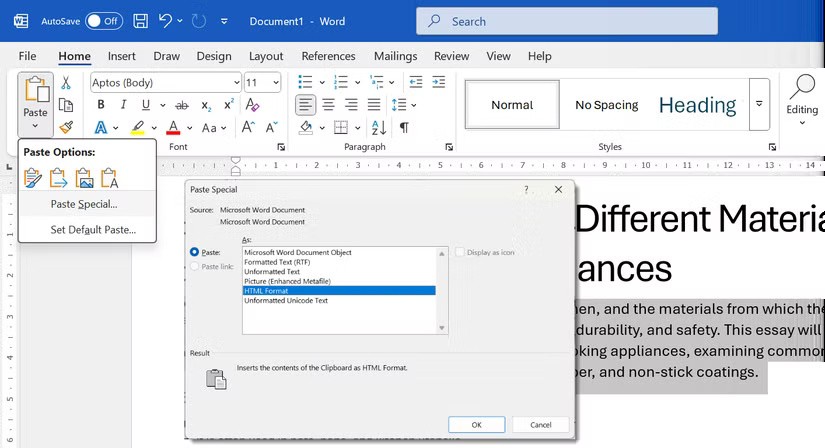
You can now choose to keep the original formatting, use the document's own formatting, or remove all formatting. Word displays an instant preview of how each format will appear on the page.
Note : Paste as a Hyperlink or Image may not be available for all pasting situations. However, these options and their shortcuts will speed up your document editing process.
Word lets you decide after pasting any block of content. After pressing Ctrl + V , look for the small clipboard icon at the end of the pasted text. Click that icon or press Ctrl and an arrow key to switch between:
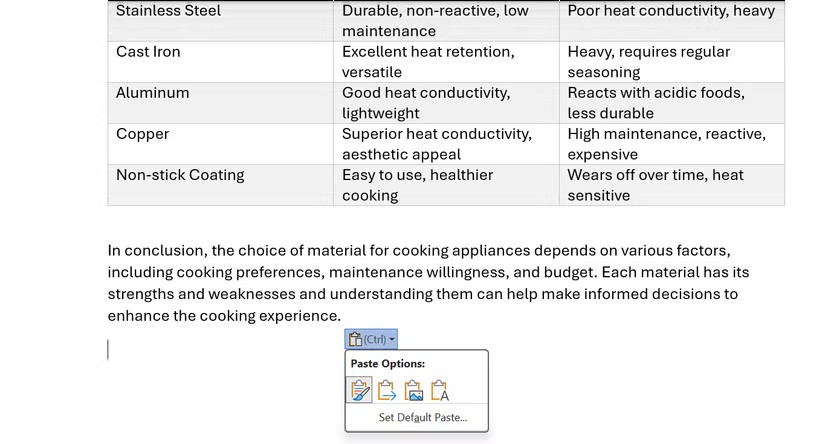
Default behaviors can vary depending on the source (for example, pasting between Word documents versus pasting from a browser). If your pasting habits are consistent, set defaults for all cut, copy, and paste actions. This can speed up your workflow even more.
Word's default is to keep the original formatting of anything you paste. However, you can change the default and paste text to match the formatting of the document or use plain text.
Go to File > Options > Advanced . Under Cut, copy, and paste , select the down arrow to change the different paste cases. Finally, choose between Keep Source Formatting , Merge Formatting , and Keep Text Only . Select OK .
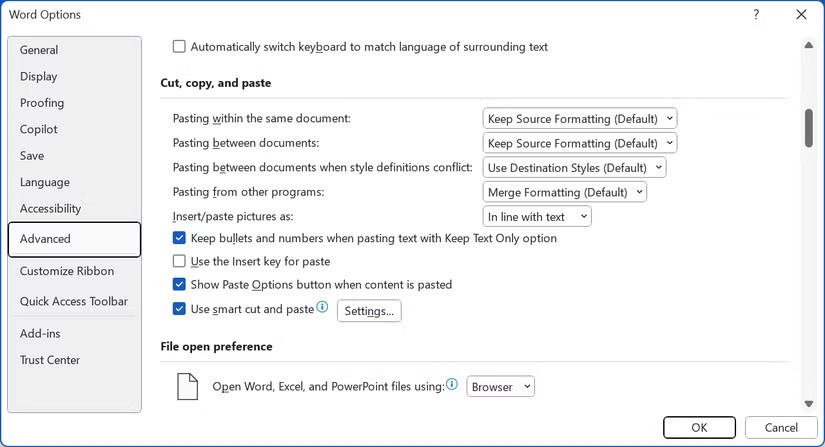
Customizing settings before editing a document can help you avoid some problems.
Pasting from websites or PDFs often comes with hidden formatting. There are a few ways to remove the formatting and get plain text. In Word, use Keep Text Only to remove fonts, colors, and hyperlinks.
After copying, click the clipboard icon and hover over the Keep Text Only icon . Word will show a preview on the page and paste the excerpt after you click the icon.
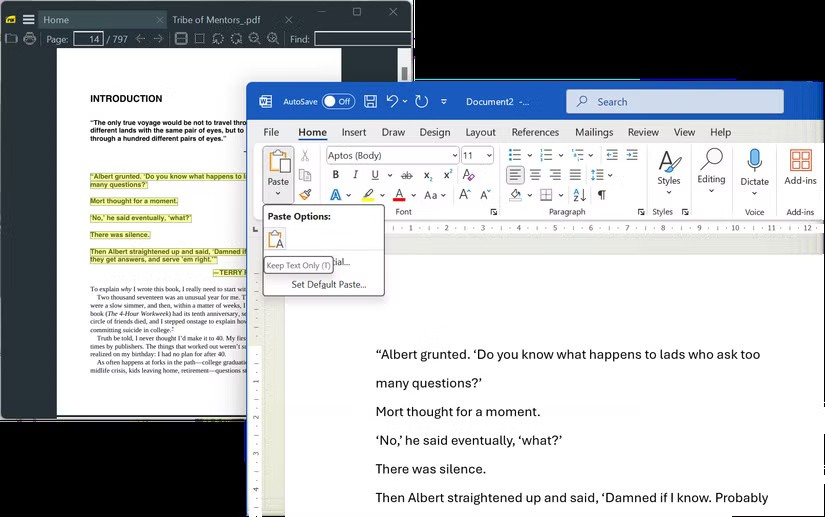
Or, use Ctrl + Alt + V to open Paste Special, select Unformatted Text , and click OK . This is something you can use to clean up email snippets or research notes.
You can highlight and then drag and drop text within the same Word document, different Word documents, or from a browser to a document.
This technique works well for short pieces of text and eliminates the need to cut and paste. Make sure drag and drop is enabled in File > Options > Advanced > Editing options > Allow text to be dragged and dropped .
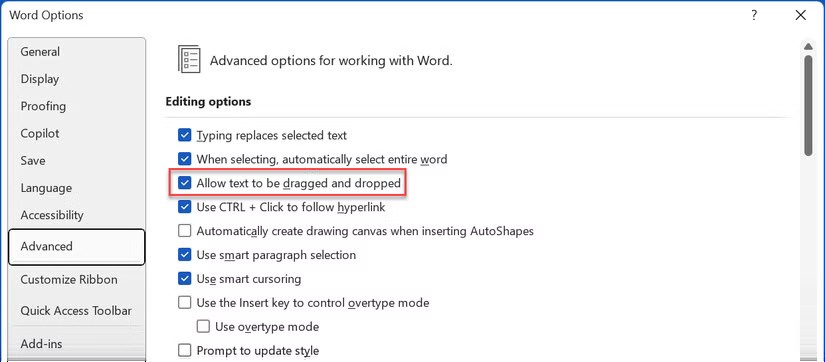
Now, just hold Ctrl while dragging to copy text instead of moving text.
Format Painter isn't a "paste" function. But the little paintbrush icon on the Home tab is an invaluable formatting tool. Format Painter in Word copies formatting, such as color, font, and font size, and applies it to other text.
From the Home tab , select Format Painter in the Clipboard group. The pointer will change to a paintbrush icon. Select the formatted text, click the Format Painter icon , and select the text you want to format.
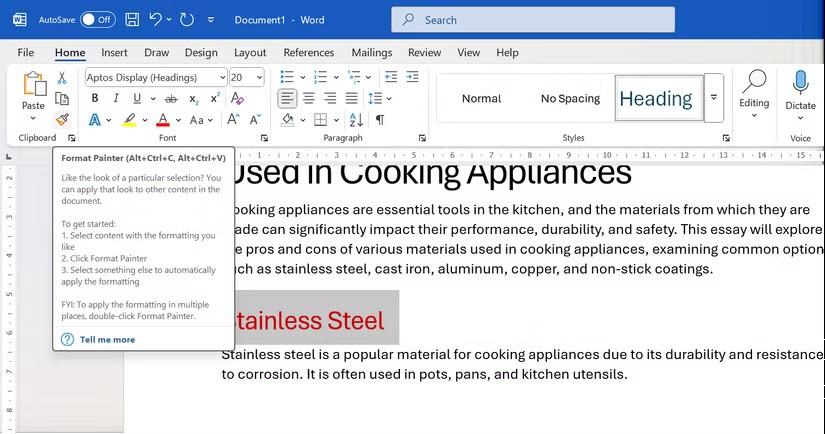
Double-clicking the Format Painter button will apply the same formatting to multiple lines of text. You can click the button again to turn it off or press Esc .
Tip : Use the shortcut Alt + Ctrl + C to copy formatting and Alt + Ctrl + V to paste formatting.
Converting text or tables to embedded images in a Word document has occasional uses. For example, you might want to send a styled quote in a report, fix a layout error in a shared document, or paste some Excel data directly.
Pasting as a picture locks formatting and prevents editing. Copy text/tables from another Word or Excel document. In the destination Word document, select Paste > Picture .
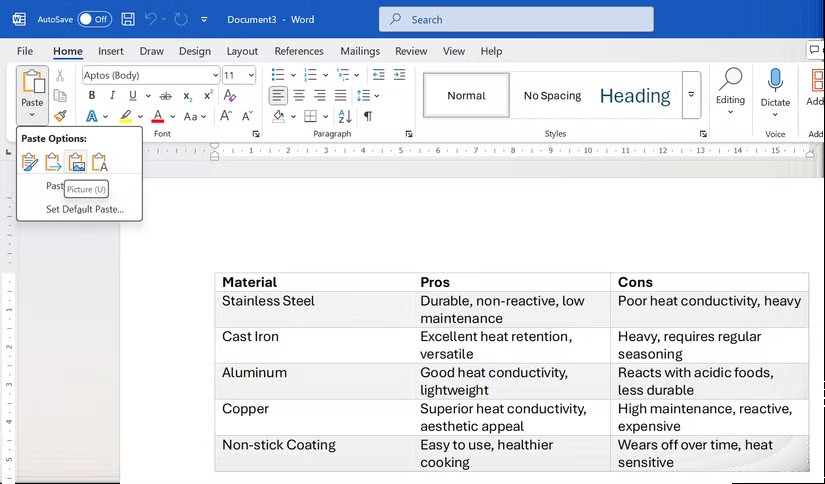
Note : Alternatively, go to Paste > Paste Special > Picture (Enhanced Metafile) or another image format. This feature only works with Microsoft Office applications.
Unlike the old clipboard, which can only store the most recently copied item, the Office Clipboard can store up to 24 items. This feature allows you to copy multiple items at once before pasting them.
To view the clipboard pane, click the small arrow in the lower-right corner of the clipboard group on the Home tab. Click any item in the pane to insert it at your cursor location.
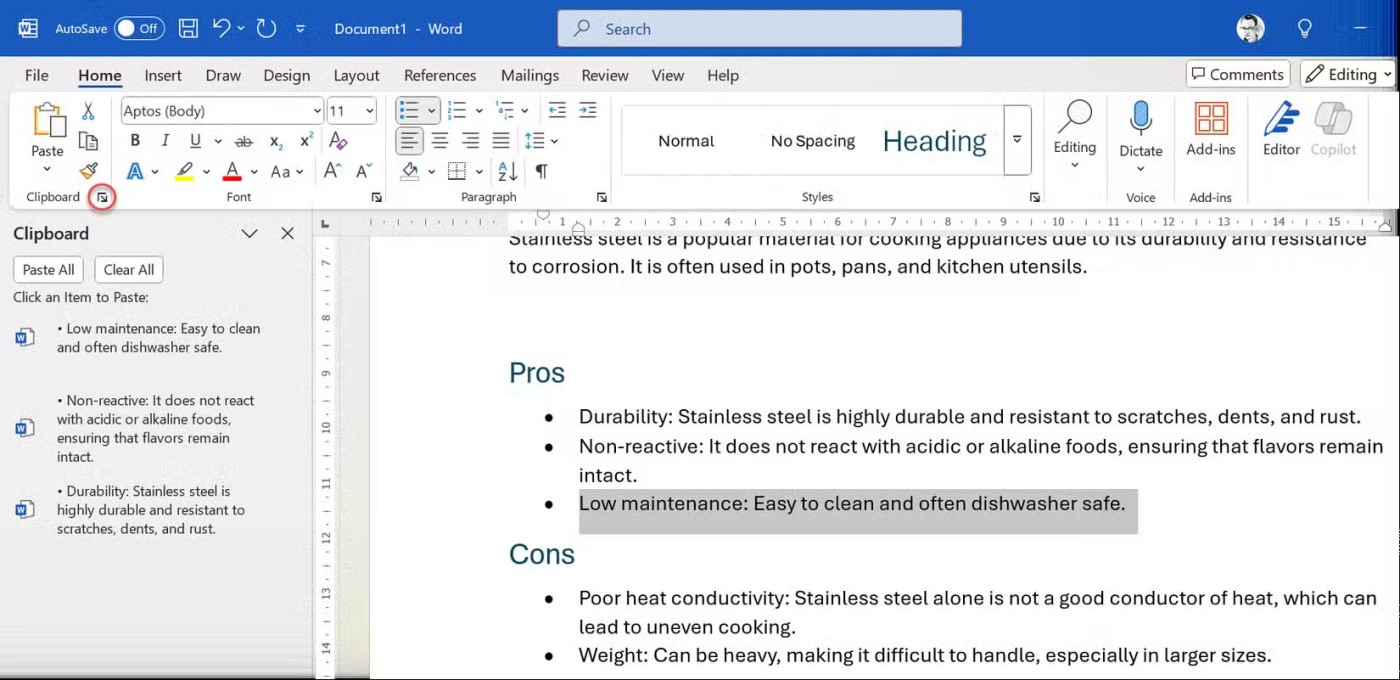
This feature is convenient when working with multiple Office files or making multiple edits to a long document. The Office Clipboard stores text, HTML, and images smaller than 4MB.
When you're done, press Ctrl + Shift + F3 to remove the Spike after pasting.
The Spike's functionality is what it sounds like; it holds things together. You can collect non-adjacent text fragments and paste them into a group using the "spike" shortcut.
Select any text, image, table, etc. and press Ctrl + F3 to cut. Repeat to add more. To paste it all at once anywhere in Word, press Ctrl + Shift + F3 .
To paste content without removing the Spike, type "spike" into the document and press F3 .
Note : Microsoft Office Clipboard pastes content one piece at a time. It works for both copying and cutting content. Spike collects content and pastes it all at once. This makes Spike ideal for collecting quotes or summarizing highlights from a document.
Creating tables is always a pain. Since we're doing a lot of research with ChatGPT right now, you may need to take the AI-generated information and put it into Word.
Word will not preserve the table formatting of the ChatGPT table. The easiest solution is to use an intermediary like Excel.
So, paste the contents from ChatGPT into Excel by selecting Paste > Match Destination Formatting . Then, copy and paste the table into Word.
Instead of designing table layouts in Excel, you can use these formatting tips to get the perfect table in Microsoft Word.
Tip : You can also convert text to a table in Word as an alternative ( Insert > Table > Convert Text to Table ).
Using the correct copy-paste method is a lot about muscle memory. Also, the right paste option depends on your specific needs. When working with web content, “Keep Text Only” is often the most time-saving. For content from other Word documents, “Merge Formatting” often provides the best balance between preserving the necessary formatting and matching the style of your document. Some methods are rarer, but you can use them when necessary.
See also:
Microsoft has officially announced a very useful new feature for Word users, allowing for easier processing of long documents with the help of AI.
Microsoft recently raised the price of its Microsoft 365 subscription, justifying the change by adding more AI experiences to the service.
Many users only scratch the surface of what Word can really do. There are many lesser-known features of Microsoft Word that you should know if you want to truly master the software.
Google Drive has an option built in that allows you to convert multiple documents at once, and it's not complicated to do.
Over the past few weeks, rumors have emerged that Microsoft is collecting customers' Word documents and Excel spreadsheets to train its own AI systems.
Learn how to set up LibreOffice Writer to work like Microsoft Word for a seamless transition between the two platforms.
How to pin Word, Excel and PowerPoint files to the corresponding app icon on the Windows 11 taskbar, How to pin Office files to the taskbar icon on Windows 11? Invite
How to fix the error of not being able to save a Word file, what should I do if I can't save a Word file? This article will guide you in detail on the simplest way to fix the error of not being able to save a Word file.
How to enter text using your phone's camera in Microsoft Word. Do you want to scan documents and insert text into Word? WebTech360 will show you how to import documents
How to convert a table to an image in Microsoft Word, Want to convert a table to an image in Microsoft Word or save it as an image outside of the document?
How to align 2-sided printed pages symmetrically in Word, For long documents, if you want to print on both sides and then bind the spine into a volume for convenience, you need to align the margins before printing.
How to Change a Picture to Black and White in Microsoft Word. Microsoft Word has several simple color adjustment options so that you can quickly and easily style the images in your Word document. Whether you want to create an artistic masterpiece or simply get your document to match your printer’s settings, you can change your images to black and white in Word.
With Word, users can easily convert color images to black and white just like Photoshop does.
Do you want to design your own handwritten elf notebook with handwriting? With just a few steps in the tutorial below, you can quickly create a beautiful notebook template with the familiar Word document editing tool.
Diet is important to our health. Yet most of our meals are lacking in these six important nutrients.
At first glance, AirPods look just like any other true wireless earbuds. But that all changed when a few little-known features were discovered.
In this article, we will guide you how to regain access to your hard drive when it fails. Let's follow along!
Dental floss is a common tool for cleaning teeth, however, not everyone knows how to use it properly. Below are instructions on how to use dental floss to clean teeth effectively.
Building muscle takes time and the right training, but its something anyone can do. Heres how to build muscle, according to experts.
In addition to regular exercise and not smoking, diet is one of the best ways to protect your heart. Here are the best diets for heart health.
The third trimester is often the most difficult time to sleep during pregnancy. Here are some ways to treat insomnia in the third trimester.
There are many ways to lose weight without changing anything in your diet. Here are some scientifically proven automatic weight loss or calorie-burning methods that anyone can use.
Apple has introduced iOS 26 – a major update with a brand new frosted glass design, smarter experiences, and improvements to familiar apps.
Yoga can provide many health benefits, including better sleep. Because yoga can be relaxing and restorative, its a great way to beat insomnia after a busy day.
The flower of the other shore is a unique flower, carrying many unique meanings. So what is the flower of the other shore, is the flower of the other shore real, what is the meaning and legend of the flower of the other shore?
Craving for snacks but afraid of gaining weight? Dont worry, lets explore together many types of weight loss snacks that are high in fiber, low in calories without making you try to starve yourself.
Prioritizing a consistent sleep schedule and evening routine can help improve the quality of your sleep. Heres what you need to know to stop tossing and turning at night.
Adding a printer to Windows 10 is simple, although the process for wired devices will be different than for wireless devices.
You want to have a beautiful, shiny, healthy nail quickly. The simple tips for beautiful nails below will be useful for you.



























