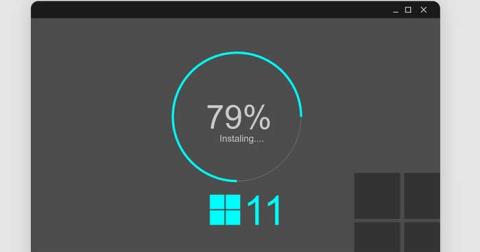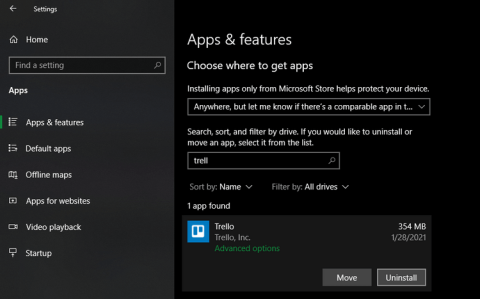In the process of using, you realize that the computer and laptop are confusing sluggishness from normal tasks to the speed of network access, which greatly affects the user experience. Therefore, in the article below, WebTech360 will share with you how to scan for malware on your computer using Google Chrome browser.
Scan malware, viruses by Chrome browser with 3 latest features
Therefore, the protection of users using Chrome from malicious software (malware) and viruses is still a top priority today. Google has just integrated three new security features on the latest version of Chrome browser that have just been released by Google to help increase the safety for Windows users when browsing the web with Chrome browser. This security feature is currently only available for Chrome browsers that work on Windows.

Accordingly, with new features, Chrome has the ability to protect you from ransomeware, prevent hijackers, and prevent malicious programs from taking over the browser. disguised as benign programs (trojans), and many other hidden threats through a scanner integrated into the browser.
Steps to scan for malicious code on a computer using Chrome
Step 1: You start Chrome browser, make sure that for successful steps, you must update to the latest version. How to check as follows: Press the key combination ALT + F to open the settings menu> Click on About Chrome to check the version number.
Readers can browse the latest Chrome version here or the 64-bit version for Windows here .

Step 2: In the address bar of your browser, enter the path:
- chrome: // settings / cleanup
Step 3: A malware scan interface will appear, choose "Find" next to "Find and remove malware on your computer".

- Then, Google will conduct a full computer scan to check for the presence of malicious code. At this point, just wait for the program to automatically scan and remove the virus.

- The process of scanning malware, viruses is fast or slow depending on the amount of data in your Chrome. After the scan is complete, this warning dialog box will be displayed when Chrome detects malware, viruses on the computer.

Good luck!