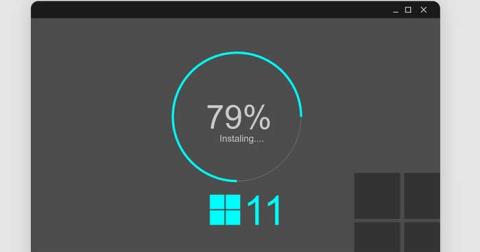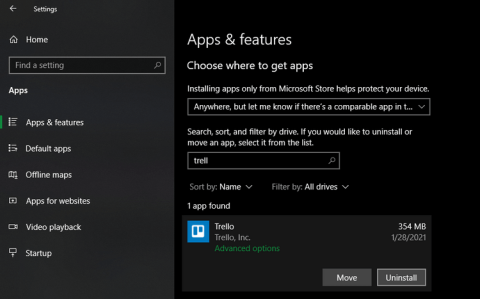What should I do if I'm updating Windows 10 but don't have enough disk space? This article will show you how to fix the Not Enough Disk Space for Windows 10 Update error simply.

Windows 10 updates always bring many features and security improvements to the operating system. Therefore, you should update your PC regularly. Before starting the update process, Windows will check if the PC has enough storage space on the internal drive.
If there is not enough space to update Windows 10, you will receive the Not Enough Disk Space for Windows 10 Update message. Here's how to fix the error of Windows 10 not having enough disk space to update .
How much space does the PC drive need to update Windows 10?
According to Microsoft, you need at least 32GB of free disk space to upgrade Windows 10 to the latest version. This number is for both 32-bit & 64-bit computers.
On some devices, such as Windows 10 tablets, that only have 16GB or 32GB storage, you can save disk space by installing Windows 10 Compact OS.
Here are ways you can free up hard drive space to complete Windows Update .
How to fix Not Enough Disk Space for Windows 10 Update error
Clean up the drive
In this case, drive C: is the drive that needs to be cleaned the most. The Windows 10 Disk Cleanup tool can help. It will conduct a quick scan of drive C to find files that you can delete from your PC without changing Windows 10.
Using Disk Cleanup is a good way to have enough disk space while not affecting important files. How to use it is as follows:
- Type Disk Cleanup in the search bar on the Start menu and select Best Match .
- When the Disk Cleanup: Drive Selection window appears, select C: drive and click OK .
- When Disk Cleanup for Drive (C:) appears, click Clean up system files .
- Select all the files you want to delete, click OK to continue.
You can start by deleting the Windows.old folder containing all the data from the old operating system version. It is automatically created when you upgrade Windows 10. Also, get rid of files that are no longer needed.
Expand C drive using Disk Management
If you can't free up disk space on your PC, then expand it. Of course, this only works when you have unallocated space on your drive.
Here's how to expand drive capacity on Windows 10:
- Type disk part in the Start menu search bar and select Best Match .
- When the Disk Management window appears, check if there is still unallocated space on drive C. If so, right-click C: drive and select Extend Volume to add more space.
Add external storage device
To fix this Windows 10 update error, you need an external storage device with about 10GB of free space or more, depending on the purpose of use.
To get started, select Start > Settings > Update & Security > Windows Update > Check for Updates .
Windows will display an error message Windows needs more space . On the Windows update page, select Fix issues . This action will open the Windows update tool, allowing you to update your PC using an external storage device. The steps are as follows:
- Connect an external storage device with enough free space for the computer.
- On the Windows update page, you will see the External Storage Device option with a drop-down menu. Select an external storage device from this menu, then click Next to continue.
- Follow the on-screen instructions to complete the update installation. You can then safely remove the external storage device and restart your PC.
Note, before using an external storage device to update your PC, make sure you have backed up important files.
Find and remove unwanted programs using third-party software
Large hidden files on your PC may be wasting your valuable resources. Therefore, remove them as soon as possible using software that supports batch deletion. The article will take IObit Uninstaller as an example.
- Download & install IObit Uninstaller Free .
- Open IObit Uninstaller and select Large Programs in the left-hand panel.
- The entire major program will appear on the right panel. Highlight all the programs you want to remove and click the Uninstall button .
- The Are you sure you want to uninstall the selected programs? window . appear. You will have the option to create a restore point and automatically remove redundant files by checking the relevant boxes. Click Uninstall to complete this process.
Above are some ways to free up PC space or fix the error of lack of disk space when updating . Hope the article is useful to you.