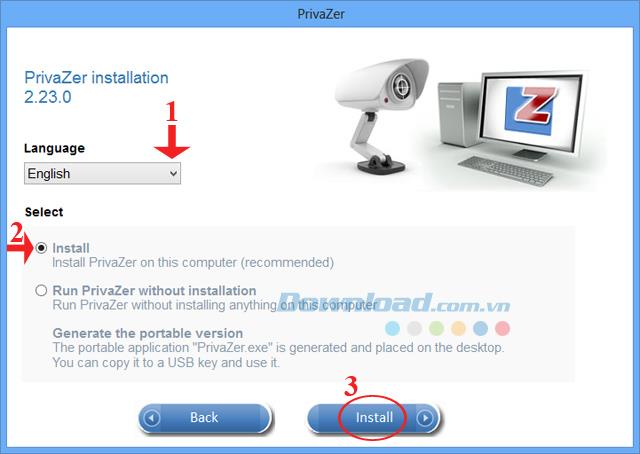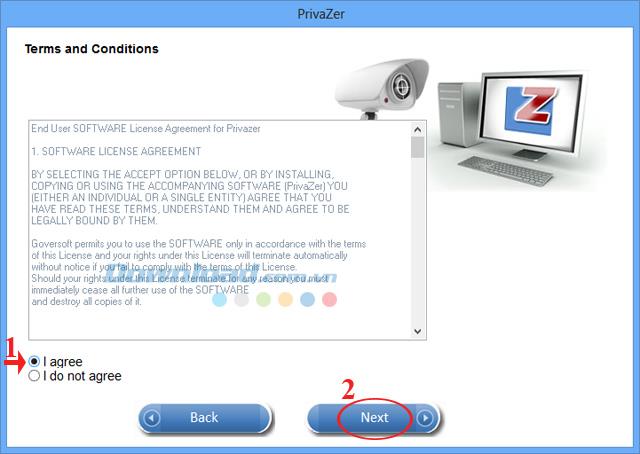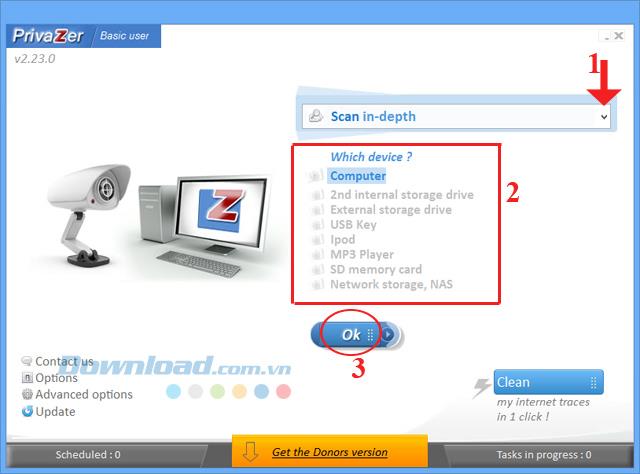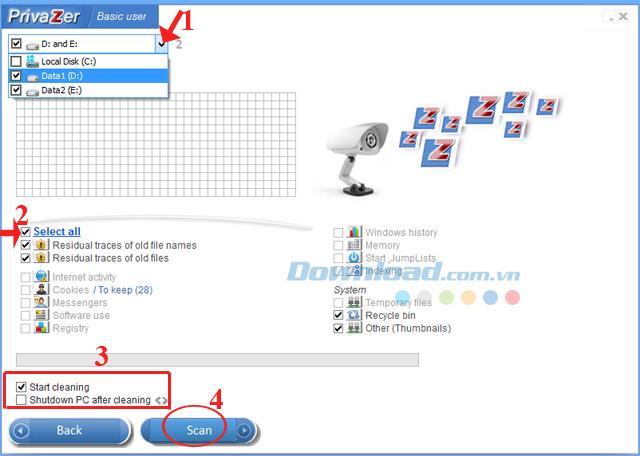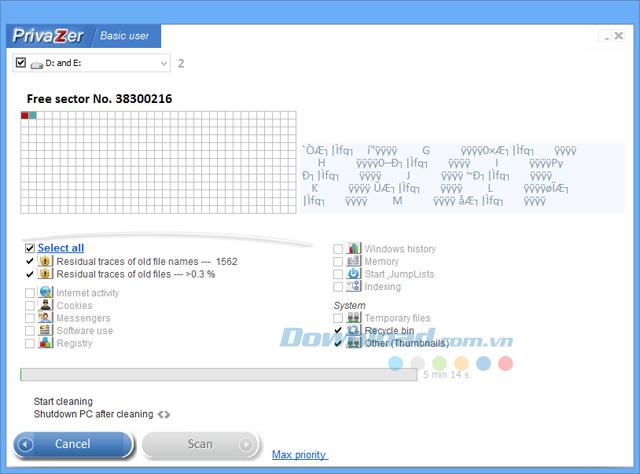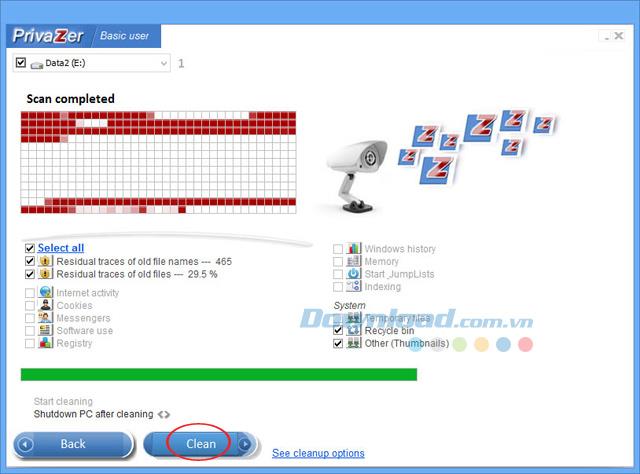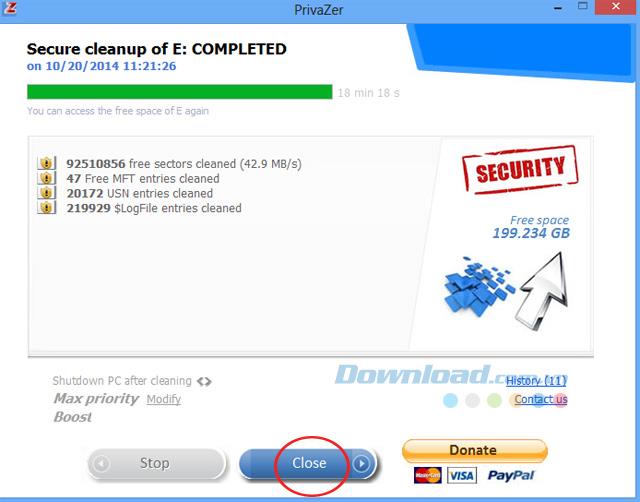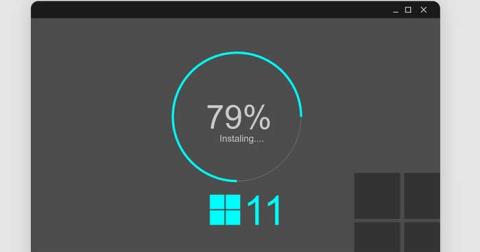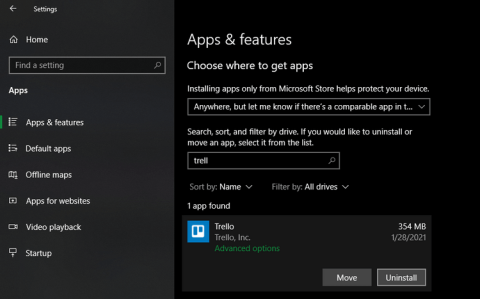In the process of watching videos, accessing the Internet, copying, deleting files or installing, removing software ... will generate junk files, long time will make the computer run slower. So what to do in this case? Is there any solution to overcome this situation?
Previously, Download.com.vn has guided you how to optimize the system with Wise Registry Cleaner and TuneUp Utilities . And today you can do it with PrivaZer.
PrivaZer supports cleaning up the system, deleting junk files, temporary files on the computer, freeing memory space to help the computer run faster. Please refer to the following tutorial to install and use PrivaZer effectively:
Instructions for installing PrivaZer:
Step 1: Double-click the installation file, a PrivaZer installation window will appear. Then click the drop-down button in the Language section to select the language you want to install.
Here you can choose 1 of the following 3 modes:
- Install: Install into the system.
- Run PrivaZer without installation: Run PrivaZer always without installation.
- Generate the portable version: Create Portable installer.
After selecting, click Install to start the software installation.
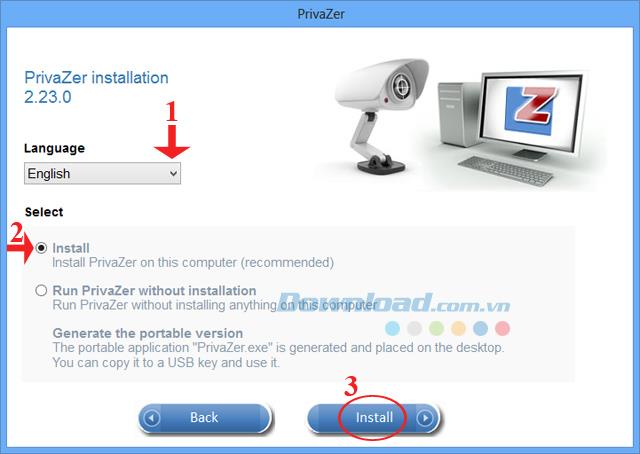
Here we choose the Install mode .
Step 2: A notice window for software terms of use appears. Select I agree to agree with the terms set by the manufacturer. Then click Next to continue the installation.
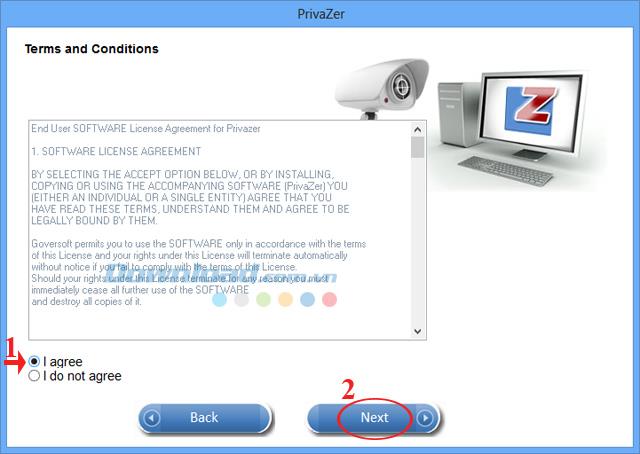
Step 3: The installation process of this software is very simple, you just need to press Install ... wait a moment to finish the installation of PrivaZer on the computer.
Instructions for use PrivaZer:
Step 1: Open PrivaZer , at the main interface of the program, click the drop down button in Scan in - depth to select the scanning format. Then select the device to scan in Which device:
- Computer: The whole computer.
- 2nd internal storage drive: Additional hard drive.
- Extenal storage drive: External hard drive.
- USB Key: USB memory stick.
- iPod: iPod player.
- MP3 Player: MP3 player.
- SD memory card: SD memory card .
- Network storage, NAS: Network storage devices.
Then click OK to move to the next step.
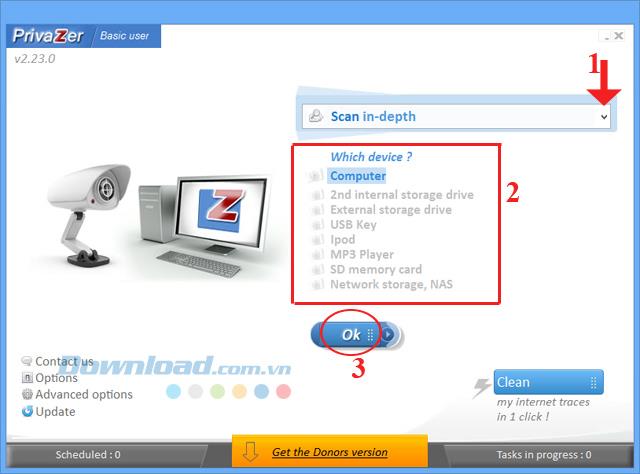
Here we choose Scan in - depth scan mode and the device we want to scan is Computer.
Step 2: A new window appears, select the drive you want to scan, and if you want to scan the drive, select that drive. Then select the cleaning options, if you want to select all, then tick Select all.
If you want to clean up immediately after the scan is completed without having to continue, check the Start cleaning. If you want to turn off the computer after the scan is complete, select the Shutdown PC after cleaning check box. Then click Scan to start deleting the junk file.
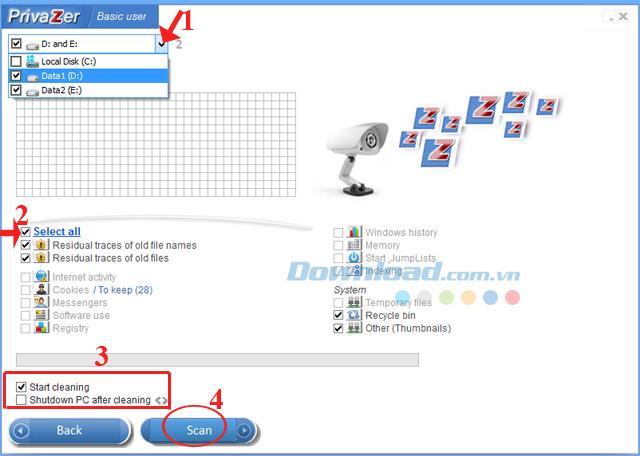
Step 3: The scanning process starts, the scanning process long or fast depends on the data on your hard drive.
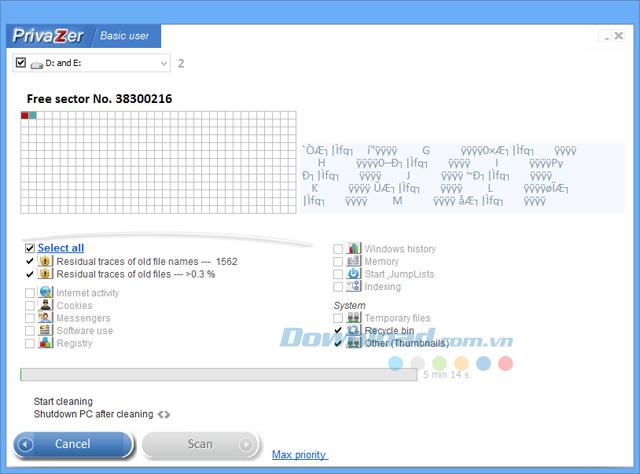
If in step 2 you did not check Start cleaning, then when finished scanning click Clear to clean the scanned system files.
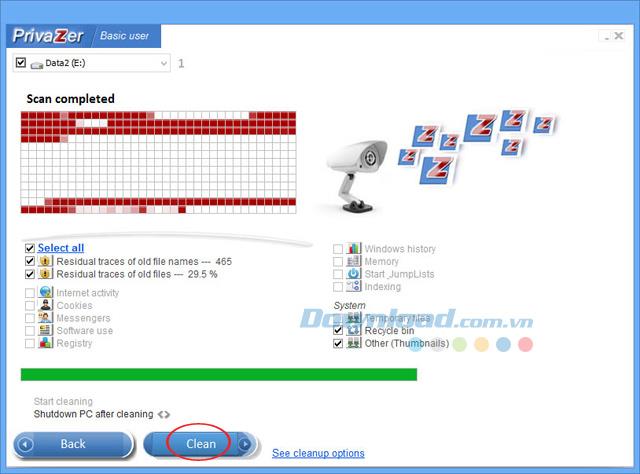
Step 4: After the junk file cleaning process is completed, click Close to close the window.
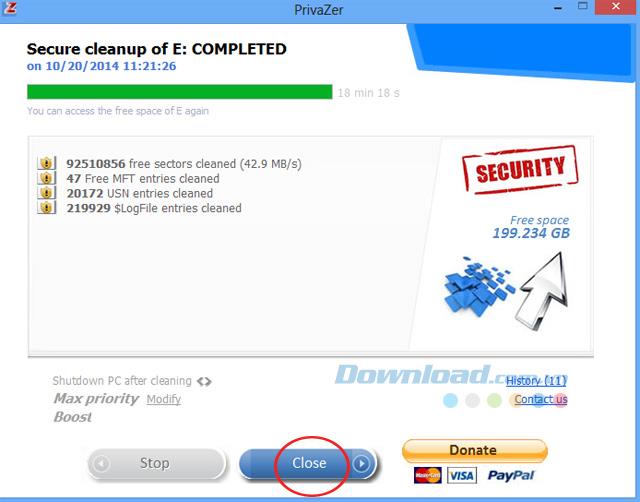
Thus, you can remove unnecessary things to bring "new life" to your computer. Moreover, you can refer to how to use CCleaner to speed up your computer , cFosSpeed to speed up Internet connection and Wise Game Booster to speed up gaming .
In addition, you can use Registry Easy to clean Registry and Diskeeper Professional to speed up computer boot.
You can refer to the instructions in the following video:
I wish you successful implementation!