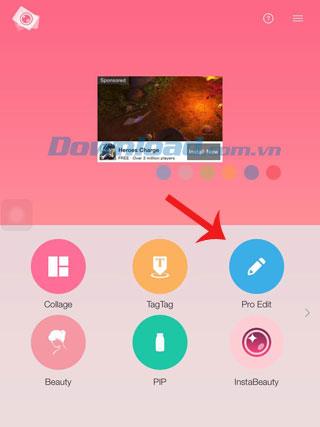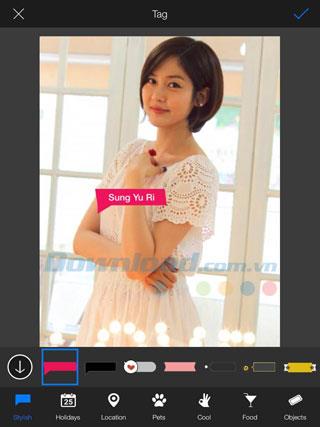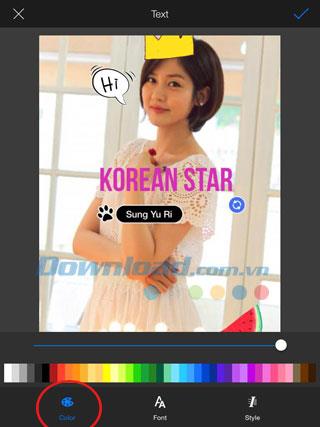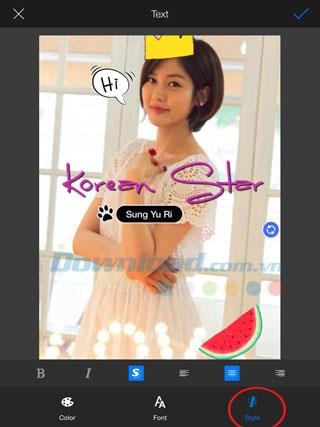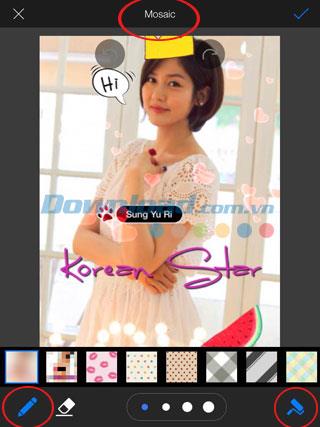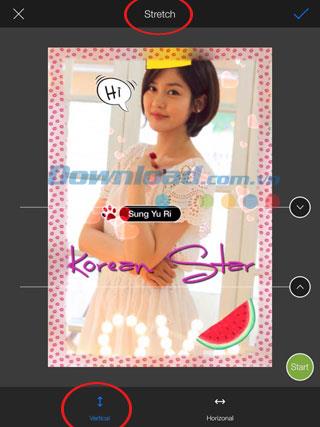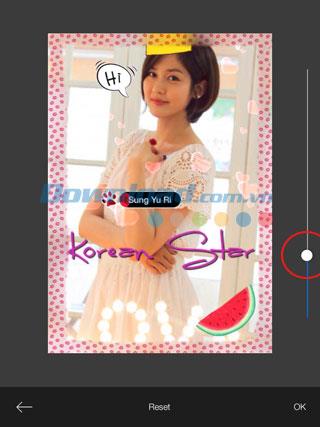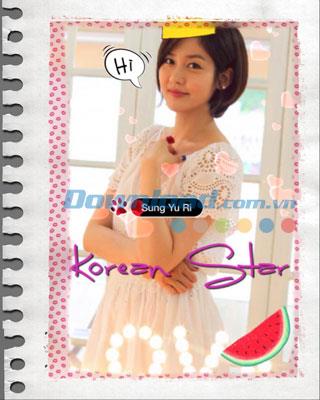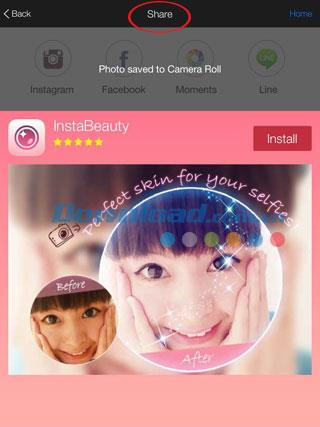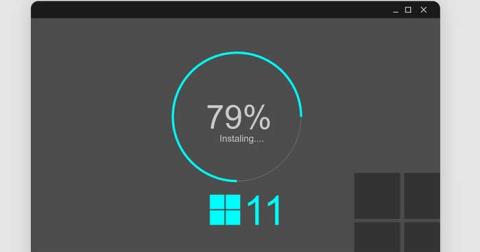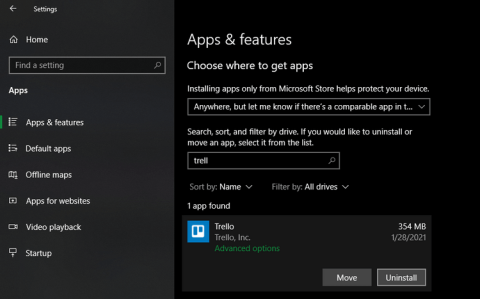There are countless free and effective photo editing applications on mobile such as PhotoWonder , Adobe Photoshop Express , Pixlr-o-matic ... for users to freely choose. Including FotoRus - a program photo editing relatively comprehensive and easy to use. Let's take a look at the most important feature in FotoRus called Pro Edit - advanced and multifunctional photo editing tool.
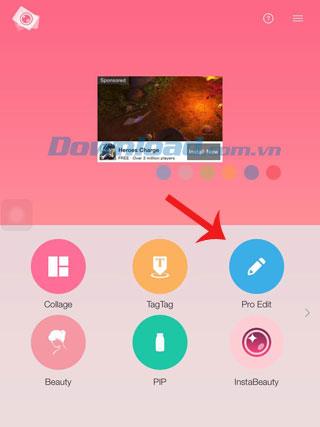

From the main screen of the FotoRus application, select Pro Edit to access the main photo editing feature. Users will be taken to the Photos screen to select any photo stored on the computer, the Pro Edit feature only supports photo editing in the device Camera Roll, does not allow taking photos directly.
The photo editing screen is designed to be intuitive and easy to navigate. Above are 2 arrows in opposite directions for you to go back or move to the next step. Click Save whenever you're done. Below is the toolbar in the Pro Edit screen, including 14 interesting photo editing features that FotoRus offers.



Select the first feature Enhance to upgrade photos with modes from left to right: keep original photos, upgrade photos automatically, upgrade portrait photos, professional HDR photo effects, object photos, noise reduction, color processing and perspective brightness, complementary, food and fireworks upscaling. These upgrade modes all have a slider attached, drag to change the intensity of the effect.
Next is the Filter feature with a lot of collage filters for you to experiment with. FotoRus supports applying filters to photos in real time with 3 types of filters corresponding to 3 icons: camera, lips and paint palette. FotoRus provides a lot of professional photo filters such as Coffee, Pole, BigEyes, Country, AB-Color, Twilight, BW, Greenlight, Sepia, Film, Summer, Latte, Haze, Fresh, Morning, Memory, HDR ... each The kind that brings a unique style to the photo, from classic to modern, from playful and cheerful to a hint of sadness ...
Click Adjust to adjust basic image parameters in order from left to right , the level, white balance, contrast, density and sharpness of the image. Use the slider to adjust the adjustment intensity.
The Lighting option includes unique lighting effects to be applied directly to the image. Some effects have a green download button on the sample image, click to download to the device and press twice to apply to the image. Tap the New button to see hundreds of other lighting effects. Click on the image to download and use as usual.


Click Edit to continue editing photos with the Crop option . On the screen will appear a picture frame for you to optionally drag the 4 corners and reduce the size of the image manually. If you want faster operation, choose one of the available image sizes below, including original, free-size, square 1: 1, golden ratio, 2: 3, 3: 2, 3: 4, 4: 3, 9:16 and 16: 9. However, only free and original size can preserve this frame completely.
The circular arrow icon allows you to rotate the image left, right or flip the image vertically and horizontally. Click the icon half circle to rotate the image at an angle, use the slider support.

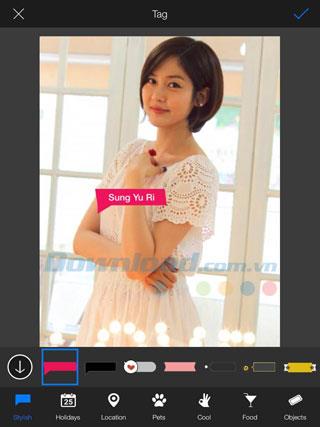

Section Tag allows to add tags information and location on photos (like photo stickers). Touch any position on the photo to enter the content for these 2 tags. Move the tag to any position on the image or choose the tag type according to the categories below: Stylish, Holidays, Location, Pets, Cool, Food or Objects.


Next is the Sticker feature to insert stickers on photos. Below the Sticker page there are a variety of cool sticker themes like text, pets, decorations, holidays and cool food. Touch each sub item to see sticker, touch any sticker to put on the photo. You can press the x in the top left corner of the sticker to delete, press and hold the 2 opposite arrows to rotate the sticker. Use two-finger manipulation to pull out 2 sides or pinch to enlarge or shrink the sticker to the desired size. Users can move the sticker to any position on the image.

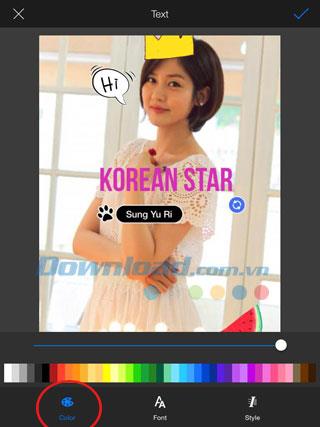
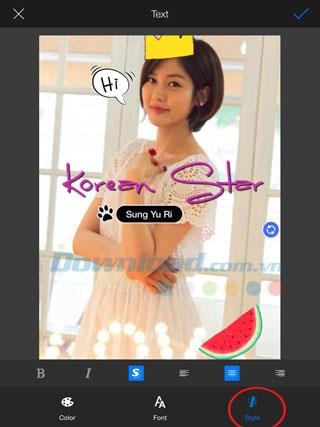
If you want to add captions or illustrations to the image, click Text to access the function to insert text into the image. Touch anywhere on the photo to open the text input box, click OK to complete the photo caption.
On the Text screen , select Color to change the text color with the available color palette. Choose Font to change the font with lots of unique fonts. The Style button helps you to format text on an image with the following styles: bold, italic, glossy, left-aligned, right or center sag. Click the check mark in the upper right corner of the screen to complete.


LightPen will help you unleash your creativity on your photos with colorful vignettes. Select any pen then move your finger on the image to create unique effects. Click the brush icon and color palette in the upper right corner to change the pen color.
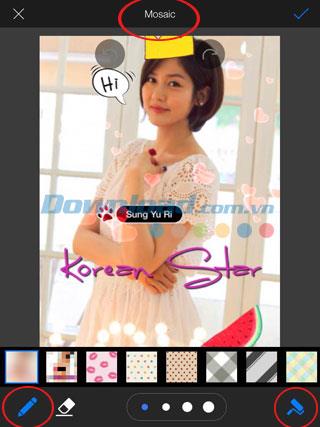

Mosaic function has many similarities with LightPen, but here is a mozaic pattern on the whole selection. Select your favorite type of mozaic pattern, choose a pen with an arbitrary pen tip size, then draw on the photo, click the eraser icon to delete the unwanted parts. Or you can choose a paint roller to paint larger areas on the image.
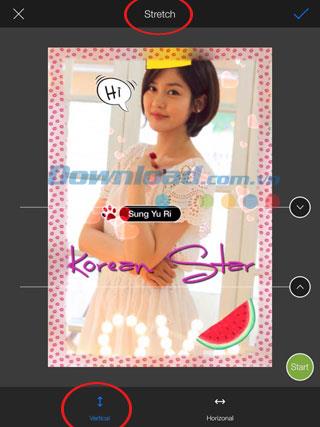
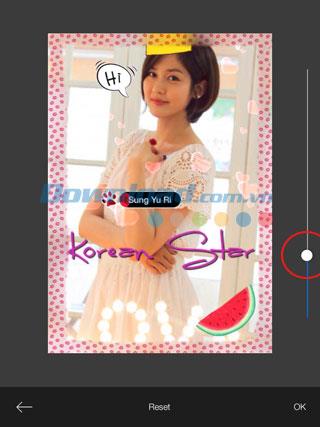
The very interesting function in the new FotoRus is Sketch - which helps you lengthen your legs or parts that need to be resized. First determine the start and end points of the position to be pulled (usually the legs or arms), choose Vertical when you want to stretch or Horizonal if you want to drag horizontally (widen shoulders, hips ...), use the bar Slide to create the desired length or width, but consider sizes properly for the most natural look.



Section Border will help you add eye-catching photo border to the image. If not satisfied with the contours available, click the New icon (download) to explore more free photo borders.
The Tilt-Shift feature supports blurring the border of the image in the circle (only for the face or a specific object), Line for blurring the top and bottom of the image, Vertical to blur the two sides of the image. Use the slider to resize the blurred area.
The Draw function is similar to Mosaic but here you will not paint vignettes on an image and use the basic colors in the available palette.
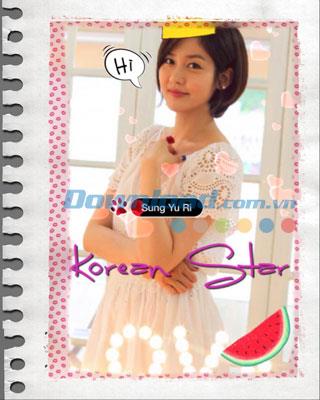
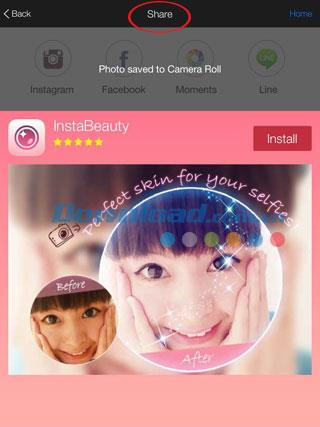
Click Save to save the photo automatically to the device Camera Roll and switch to the photo sharing screen. Here you can share photos via social networks Facebook , Instagram , Moments or LINE chat service . Select Home to return to the home screen.
I wish you all success!