How to remove Copilot and other AI features in Windows

If you don't care about having extra bloatware on your system, there are ways to remove or disable Windows Copilot on Windows 11.
Are you tired of using the same username for a long time? You were assigned a random username when you created your account, but now you want to add a personal touch? If you want to change your username for any reason, Windows will allow you to do so easily. In fact, there are many ways to solve this problem. Quantrimang.com has listed some of the simplest ways below.
1. How to change username using Control Panel
Control Panel acts as the central hub in the Windows operating system. From changing the appearance of the operating system to configuring connected hardware, Control Panel allows users to tweak the entire operating system. Among other customizations, users can change their username and manage their user accounts efficiently with this tool.
To change your username using Control Panel, follow these steps:
1. Type "Control Panel" in Windows Search and open the Control Panel application .
2. Select Large icons from the View by drop-down menu if it is not already selected.
3. Go to User Accounts .
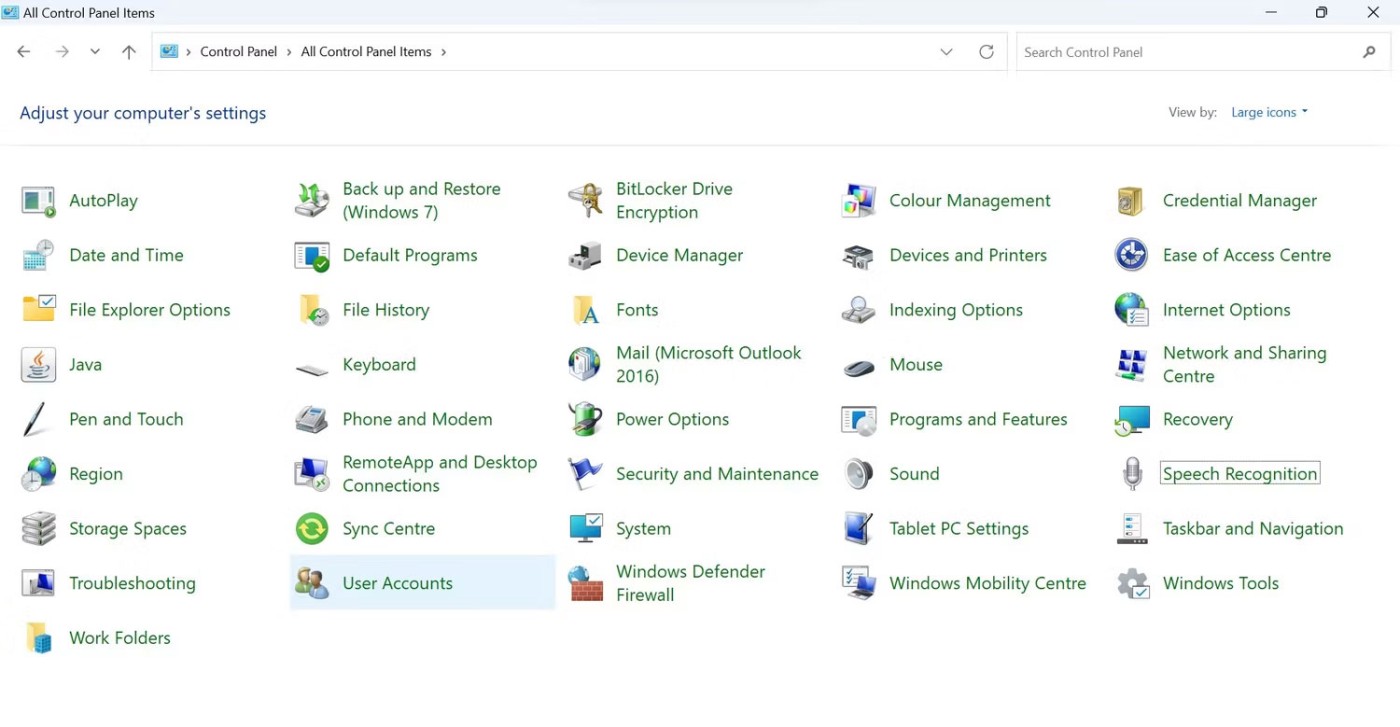
4. Click Change your account name .
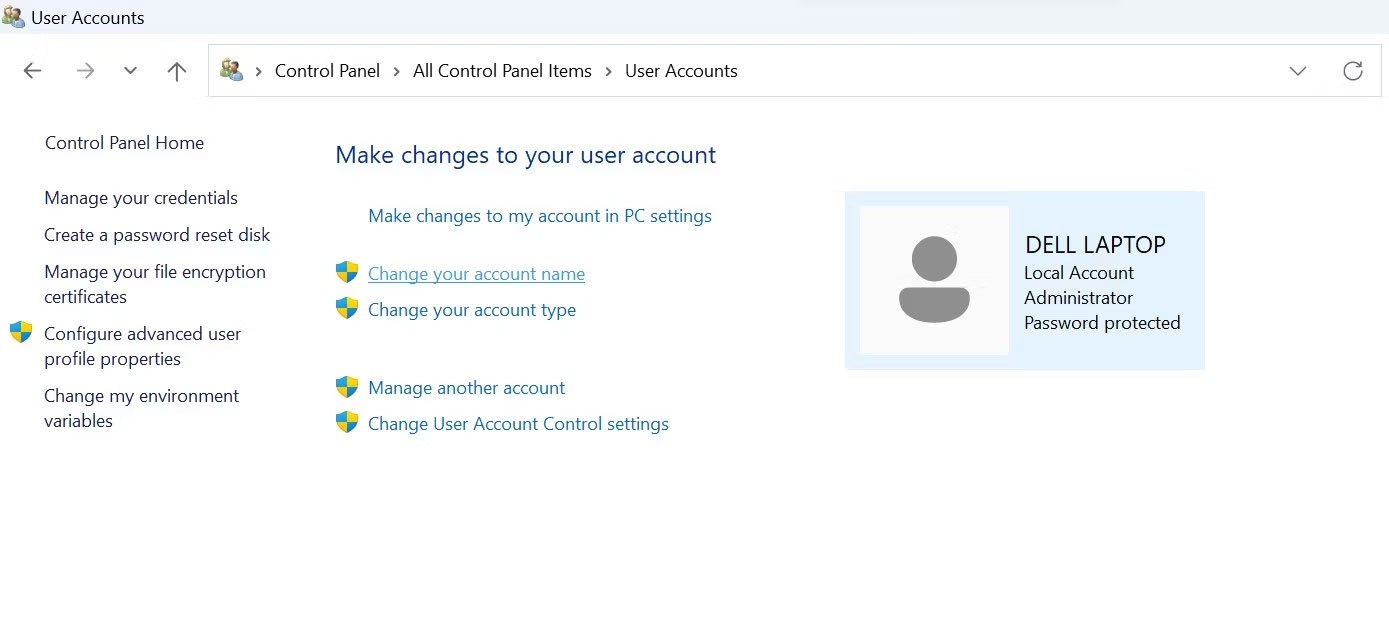
5. Click Yes in the User Account Control (UAC) window .
6. In the New account name field , enter your new username.
7. Then, click Change Name .
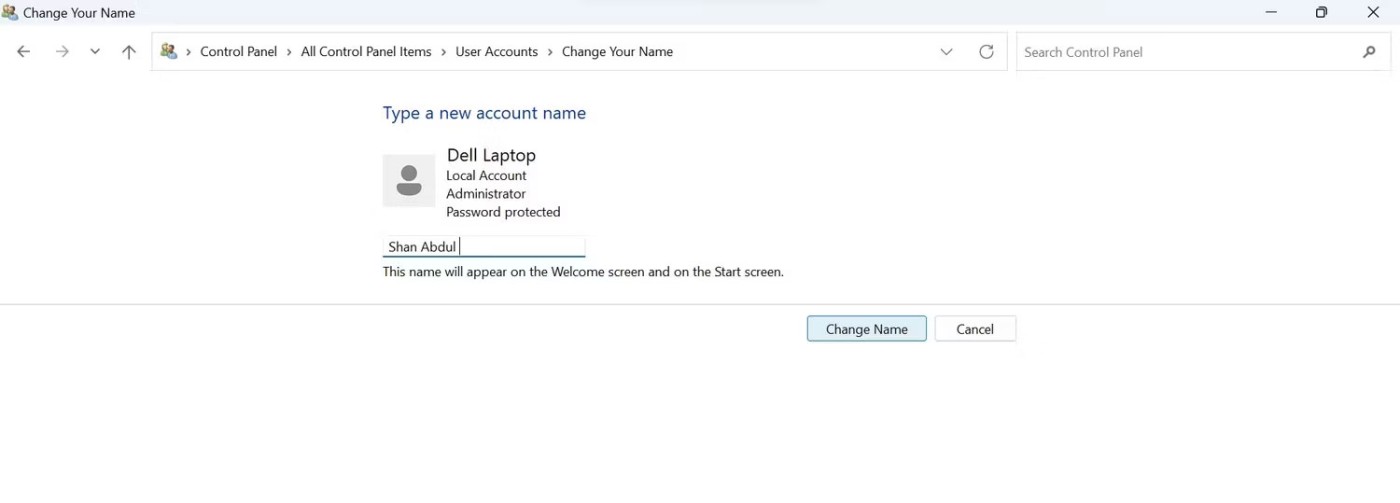
For this change to take effect, you need to log out of your account and log back in.
2. How to change username using Run command
Using the Run command, Windows users can access any location on their computer that has a known path. This eliminates the need to navigate through multiple folders to reach the desired destination.
Using this utility, you can access User Accounts settings through a simple command, "netplwiz" , which gives access to a dedicated account management panel. From there, you can easily change your username.
To change the username using the Run command, follow these steps:
1. Press Win + R to launch the Run command .
2. Type netplwiz into the Run command field and press Enter.
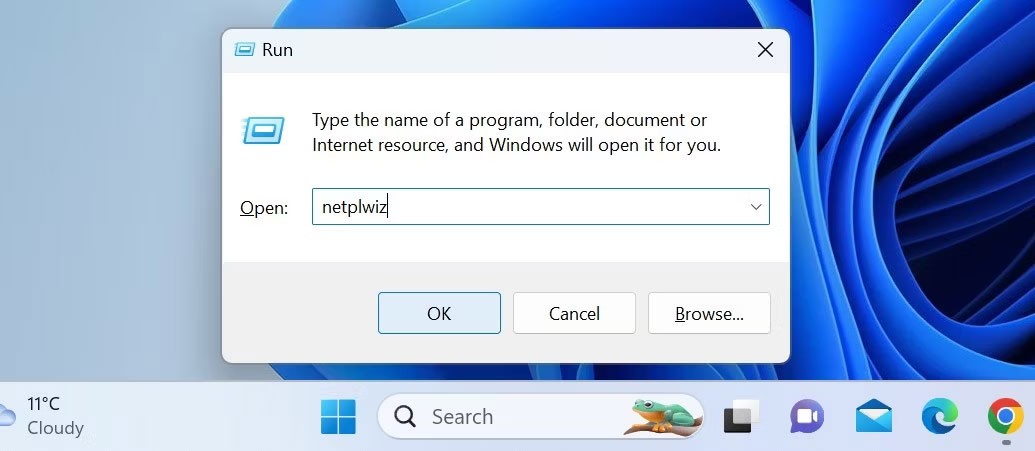
3. Click Yes in the User Account Control (UAC) window .
4. In the User Accounts window , select the user account whose username you want to change.
5. Click Properties .
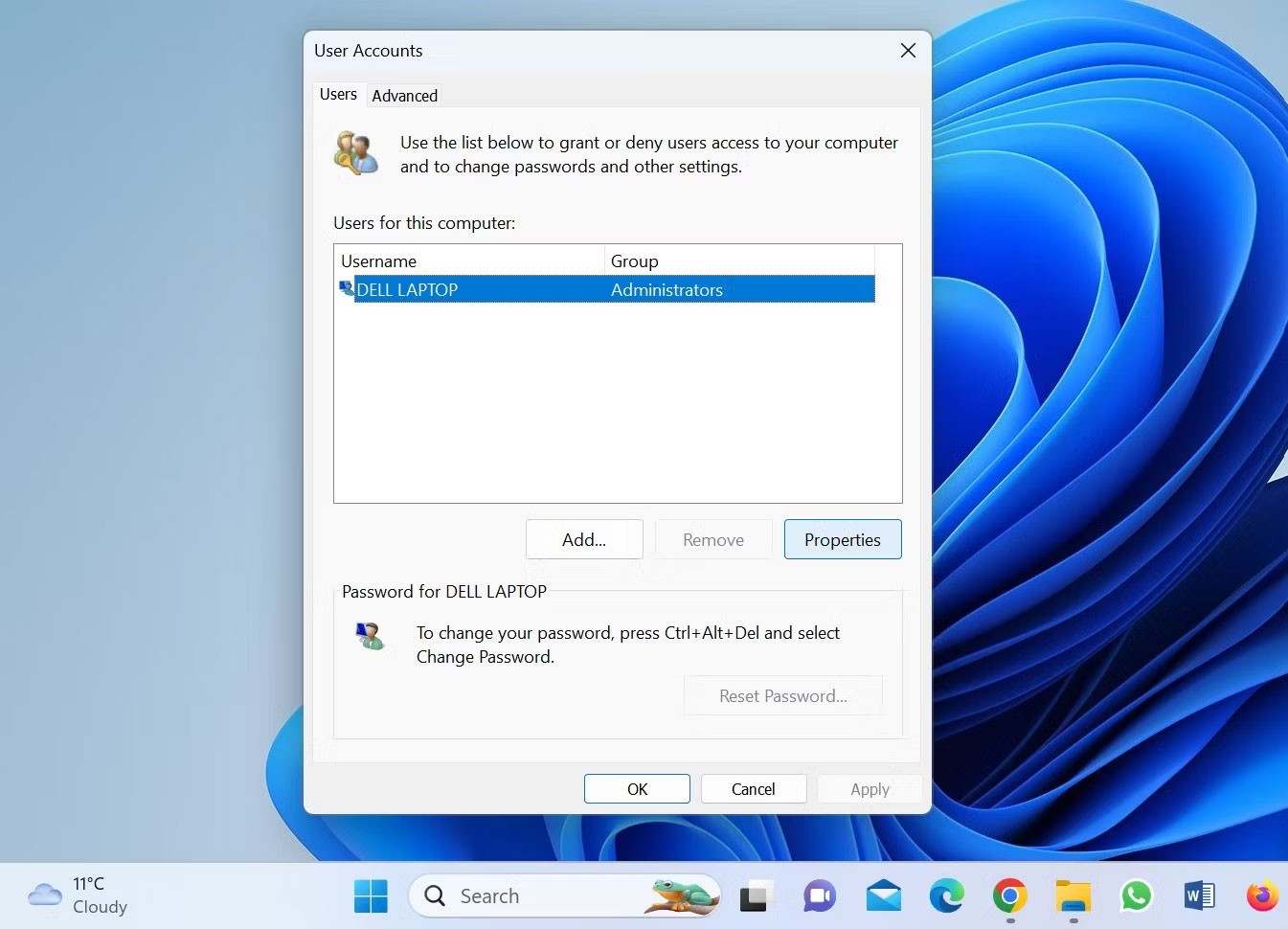
6. In the General tab , you will see your current username. Rename it to your liking after deleting the old one.
7. Once the new username has been added, click the Apply > OK button .
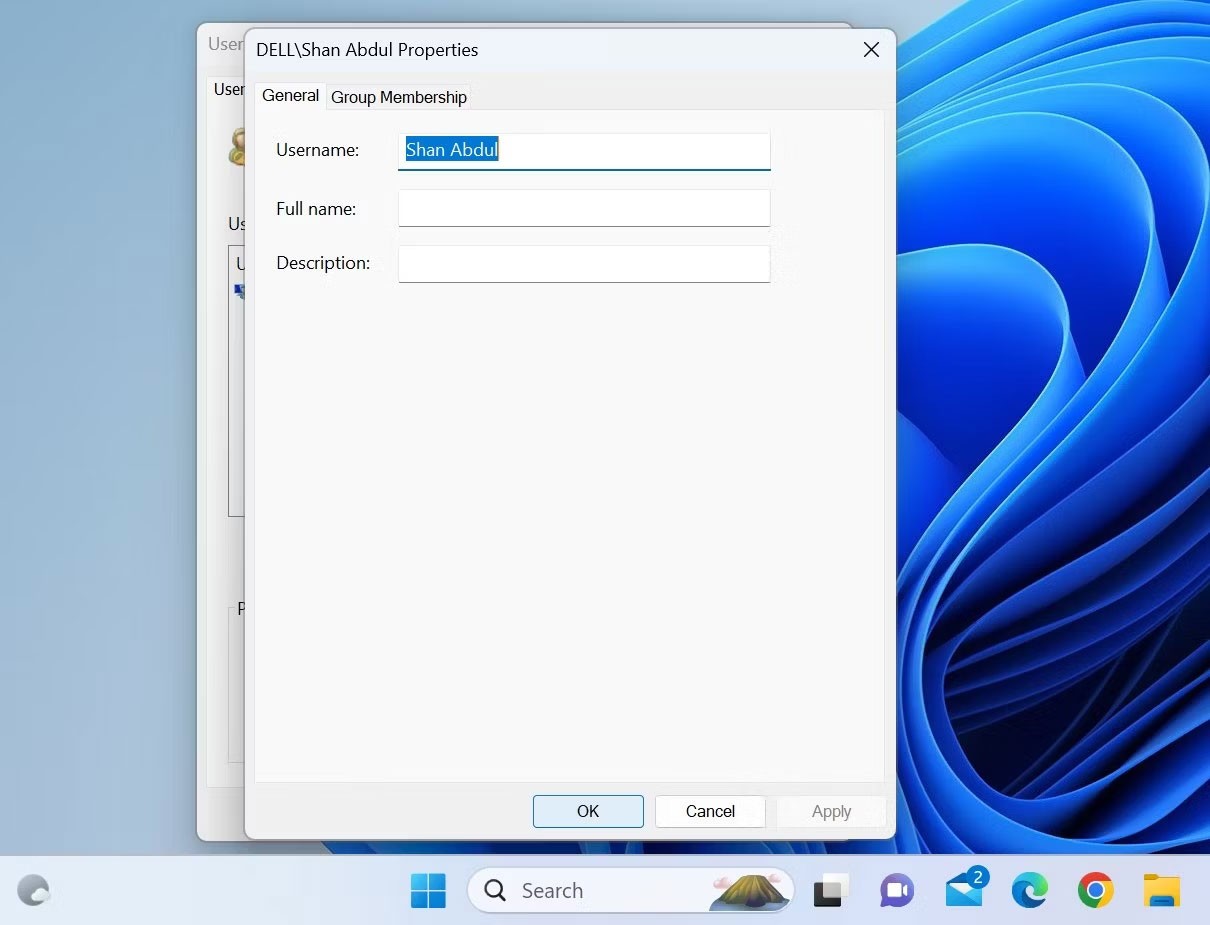
8. Then, log out of your account and you will be greeted with your new username on the Sign-in screen when you log in.
3. How to change username from Local User and Group Management Tool
If the "netplwiz" command doesn't work or gives you an error when accessing the user account manager, you can use the local users and groups management tool to change your username. This is the easiest way to modify your Windows username, as it allows you to change your username directly - just like you would rename any folder.
Here's how to change your username using the local user and group management tool:
1. Press Win + R to open the Run command.
2. Type "lusrmgr.msc" and press Enter.
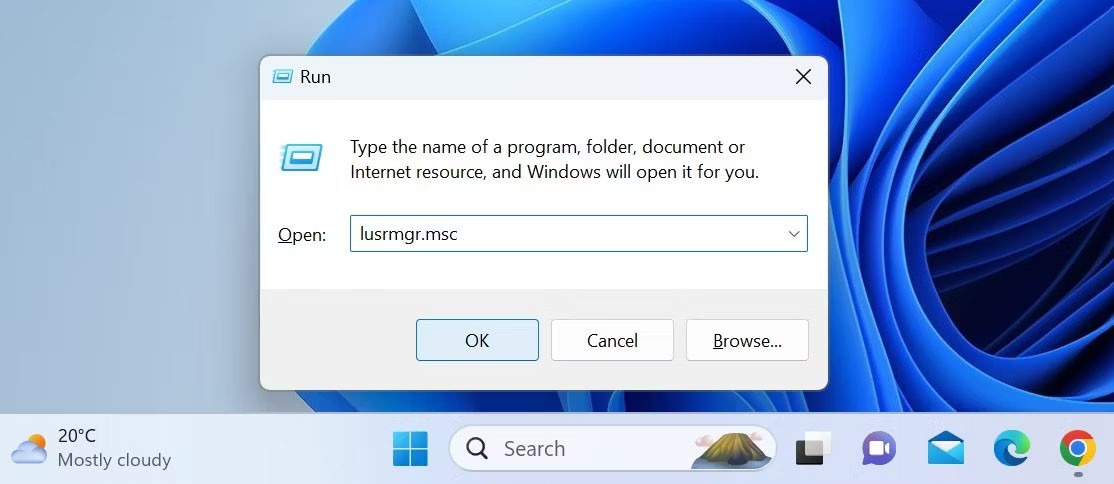
3. Click Yes in the User Account Control (UAC) window .
4. Select the Users tab on the left sidebar.
5. Find your account in the right pane.
6. Right-click on the username and select Rename .
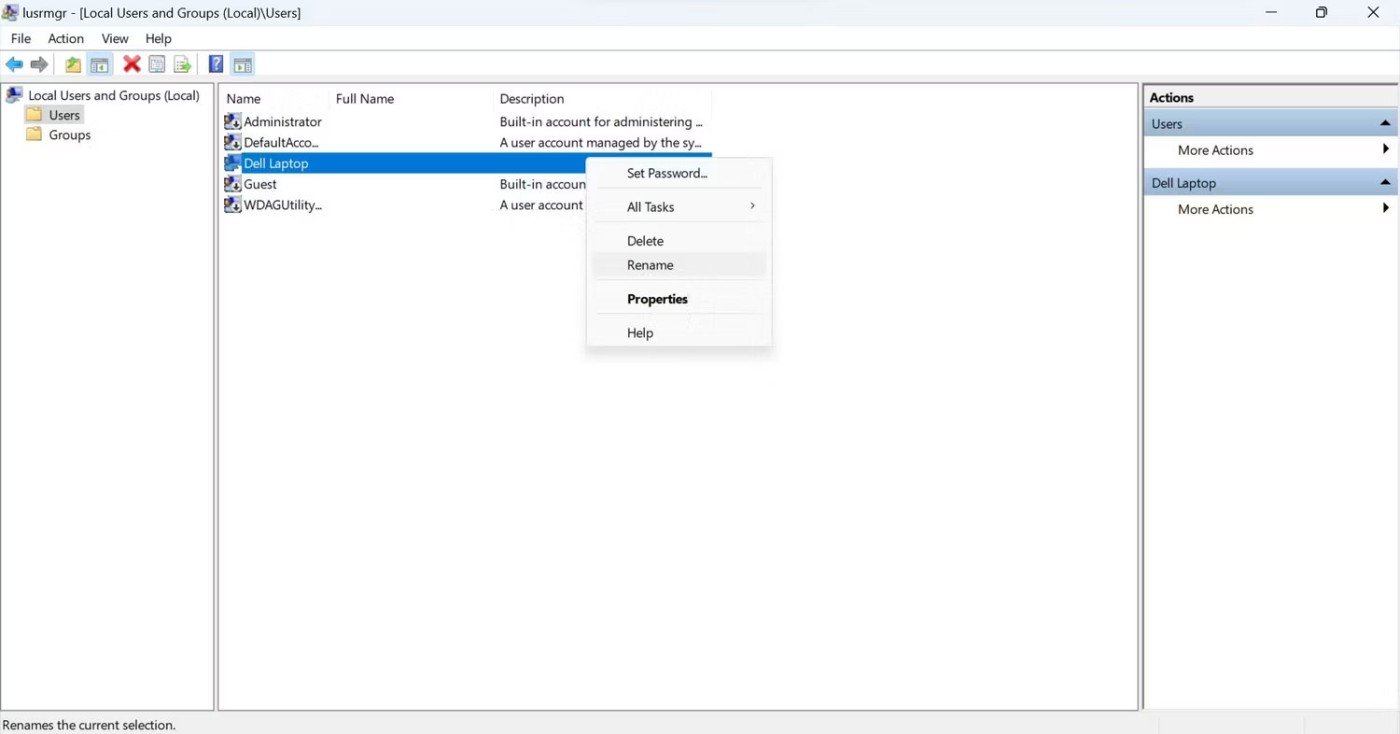
7. Enter the new username you want to use.
Then close the local users and groups manager, log out of your account, and you should see your new username on the login screen.
4. How to change username using Windows PowerShell
Windows Powershell , an object-oriented automation tool, is primarily designed for IT administrators to automate tasks. However, Powershell's simplicity and ease of use make it worthwhile for people with no programming experience.
Using built-in cmdlets or writing custom scripts, you can make any change to your Windows device that you would normally make through GUI-based applications and settings. You can also change your username using it.
To change your username using Windows PowerShell, follow these steps:
1. Type "Windows PowerShell" in Windows Search and open the Windows PowerShell application.
2. Type the following command and press Enter to find your current username:
Get-LocalUser3. Add the following command after entering your current username and the name you want to switch to:
Rename-LocalUser -Name "Enter your current username" -NewName "Enter the new username"4. Press Enter after adding the above command.
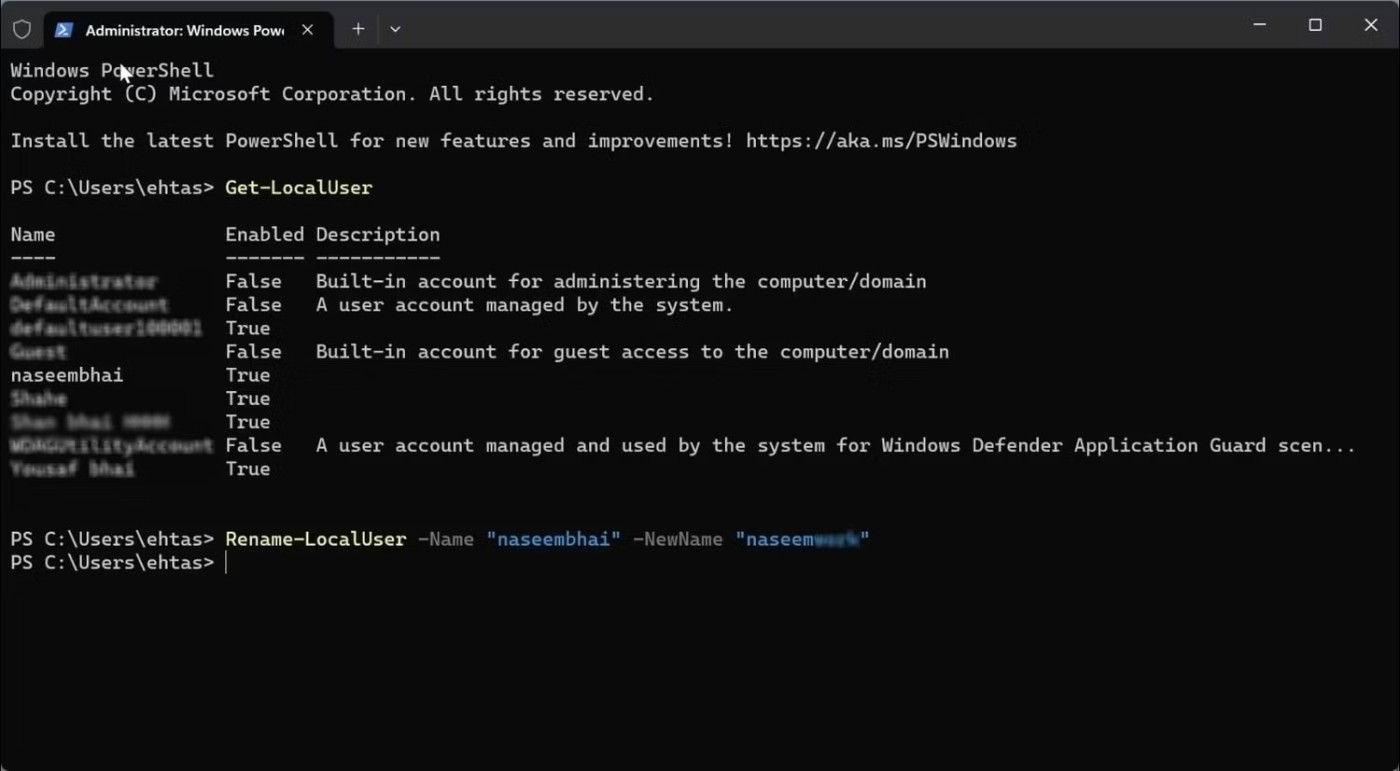
5. Then, log back into your account after logging out.
5. How to change profile username from Microsoft website
If you use a Microsoft account on your computer, change your username on the Microsoft website. To update your profile username on the Microsoft website, follow these steps:
1. Go to your account page on the Microsoft website .
2. Log in to your account if you haven't already.
3. Navigate to the Your info menu after logging in.
4. Click the Edit name button .

5. Delete the current username and add the username you want to switch to.
6. Then click Save.
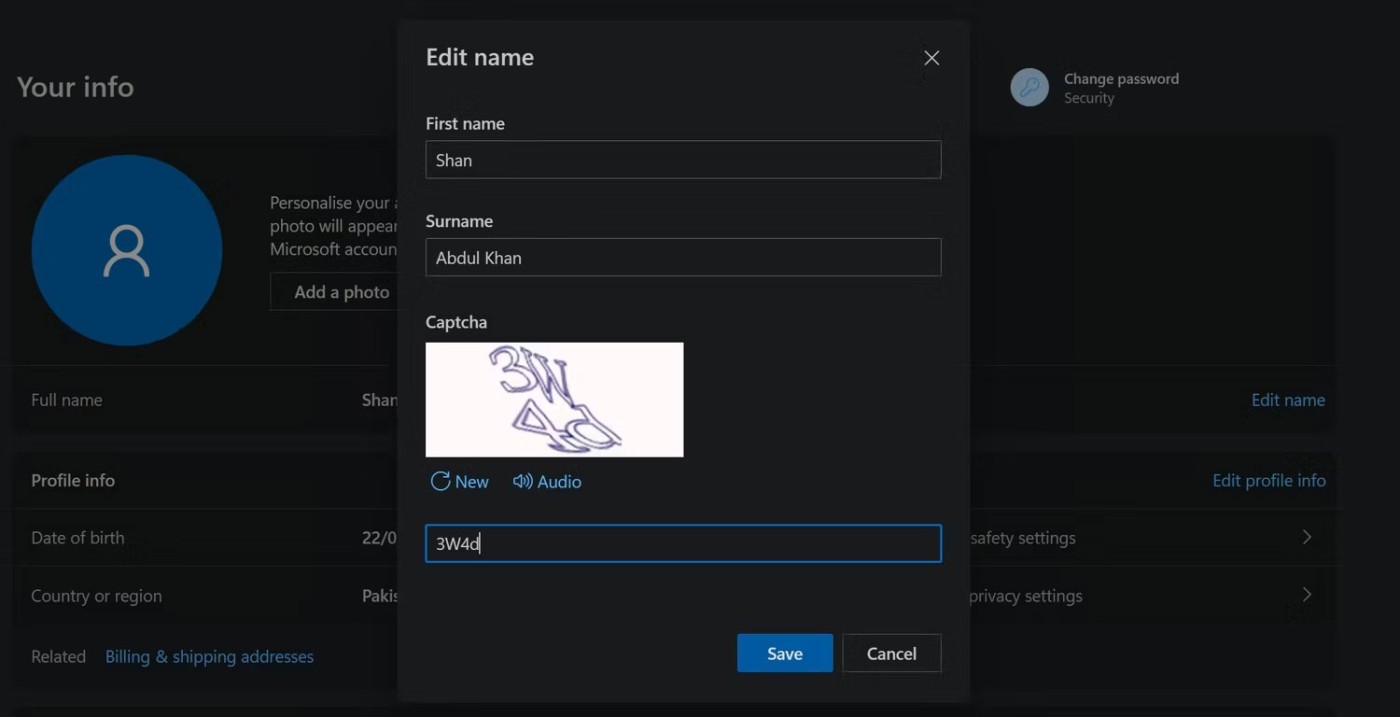
Changing the username associated with your Microsoft account may not take effect immediately. Sometimes, you may not see the new username after signing out of your account, as in the other methods. To prevent this from happening, we recommend restarting your device instead of just signing out.
If you don't care about having extra bloatware on your system, there are ways to remove or disable Windows Copilot on Windows 11.
Laptop batteries degrade over time and lose capacity, resulting in less battery life. But after tweaking some deeper Windows 11 settings, you should see a significant improvement in battery life.
The year 2023 saw Microsoft betting heavily on artificial intelligence and its partnership with OpenAI to make Copilot a reality.
Microsoft introduced Bluetooth LE (low energy) Audio support with Windows 11 22H2 KB5026446 (build 22621.1778), also known as Moment 3, in May 2023.
Windows 11 has officially launched, compared to Windows 10 Windows 11 also has many changes, from the interface to new features. Please follow the details in the article below.
There's always something incredibly cool about the nostalgic user interface of 90s versions of Windows.
More than three years ago, when Microsoft announced Windows 11, the operating system immediately caused a lot of controversy.
Creating a Windows 11 bootable USB on a Mac is definitely more difficult than on a Windows PC, but it's not impossible.
Windows 11 officially launched on October 5, 2021. Unlike previous major Windows 10 upgrades, Microsoft is not encouraging people to upgrade this time.
Developer NTDEV has created a stripped down version of Windows 11 that's just 100MB.
Microsoft debuted most of its more advanced AI features with the Snapdragon X-powered Copilot+ PC, leaving many Intel and AMD-powered Copilot+ PCs out of the picture.
The October 2024 report provides an overview of Windows 11's market share compared to other versions of Windows.
The latest change being tested solves one of the most annoying things with Windows 11's Start menu, and hopefully it will actually make it to release.
In Windows 11, the taskbar takes up only a small portion of the display space at the bottom of the screen.
Microsoft is killing off its free rich text editor WordPad at the end of 2023 in an effort to transition users to premium Office apps.
Error code 0xc0000098 in Windows causes a blue screen error on startup. The ACPI.sys driver is often to blame, especially on unsupported versions of Windows 11 like 23H2 or 22H2 or Windows 10.
In some cases, sometimes you start your computer in Safe Mode and the computer freezes. So how to fix the error in this case, please refer to the article below of WebTech360.
Snipping Tool is a powerful photo and video capture tool on Windows. However, this tool sometimes has some errors, such as constantly displaying on the screen.
Every network has a router to access the Internet, but not everyone knows how to make the router work better. In this article, we will introduce some router tips to help speed up the wireless connection in the network.
If the results seem slower than expected, don't be too quick to blame your ISP - mistakes when performing the test can skew your numbers.
In the article below, we will introduce and guide you to learn about the concept of QoS - Quality of Service on router devices.
Windows has a built-in Credential Manager, but it's not what you think it is—and certainly not a replacement for a password manager.
Microsoft charges for its official codecs and doesn't include them in Windows 10. However, you can get them for free without pulling out your credit card and spending $0.99.
While having trouble accessing files and folders can be frustrating, don't panic—with a few simple tweaks, you can regain access to your system.
After creating a USB boot to install Windows, users should check the USB boot's performance to see if it was created successfully or not.
Although Windows Storage Sense efficiently deletes temporary files, some types of data are permanent and continue to accumulate.
You can turn off Windows 11 background apps to optimize performance, save battery and reduce RAM consumption.
When a computer, mobile device, or printer tries to connect to a Microsoft Windows computer over a network, for example, the error message network path was not found — Error 0x80070035 may appear.
We can block Internet access for any application or software on the computer, while other programs can still access the network. The following article will guide readers on how to disable Internet access for software and applications on Windows.
Instead of paying $30 for a year of security updates, keep Windows 10 safe until 2030 with this simple solution.




























