10 useful shortcuts to increase productivity on Microsoft Edge

Keyboard shortcuts are a great productivity tool, especially for those whose jobs involve a lot of typing.
The new Microsoft Edge has built-in features to store and synchronize accounts and passwords across all devices using the same Microsoft account . If you have saved passwords on Microsoft Edge, you will no longer need to worry about logging into your favorite websites. Below, Quantrimang will introduce you to how to add, edit or delete saved passwords on the Microsoft Edge web browser as well as export passwords as CSV files.
Password management on Edge
To add a password to Edge, do the following:
Step 1: Log in/register to the website that needs to save passwords on Edge
Step 2: Click Save when asked if you want to save the password. If you don't see the pop-up, click the key icon in the right corner of the toolbar, before the bookmark icon.
If you select the Never button , Microsoft will never ask again on subsequent logins.

You can change or delete any saved passwords from the Microsoft Edge Settings menu.
1. In the Edge window, select the three-dot icon in the right corner of the screen > Settings .
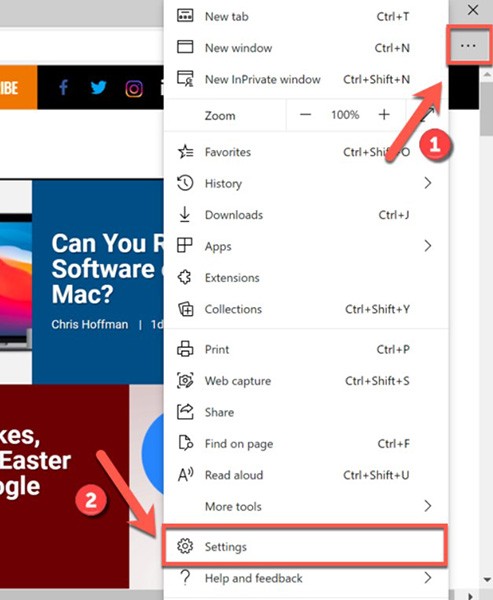
2. In the Profiles tab > select Passwords to view the passwords saved in the current user account.
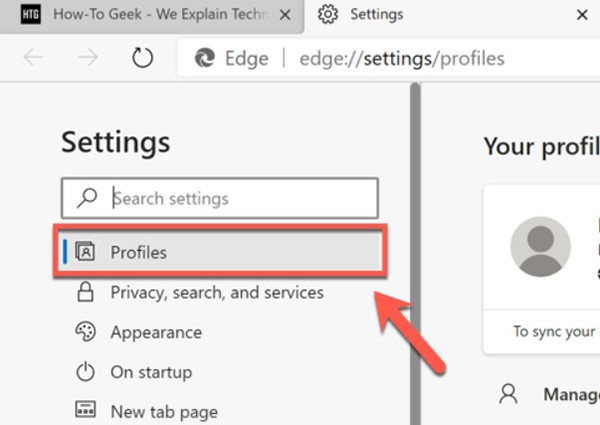
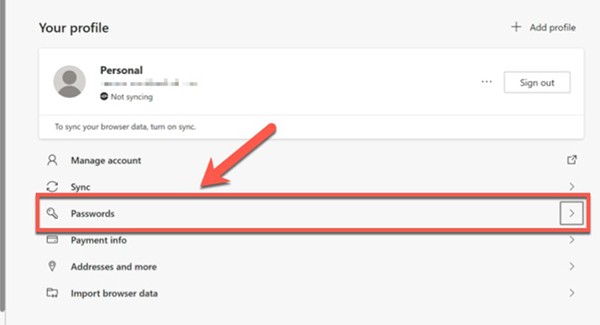
Here you'll see a list of saved passwords (under Saved Passwords ). You can reset your Microsoft password management settings, including the option to automatically sign in to saved websites.
The list of saved passwords will be located under Saved Passwords in the Passwords menu . To edit a saved password, select the three dots icon and then click Details .
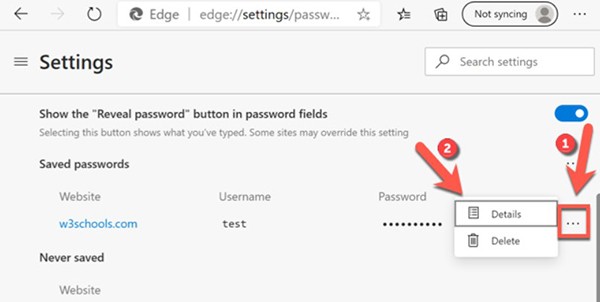
Here, the Password Details dialog box will appear where you can change the URL, username and password. Edit the details and select Done to save.
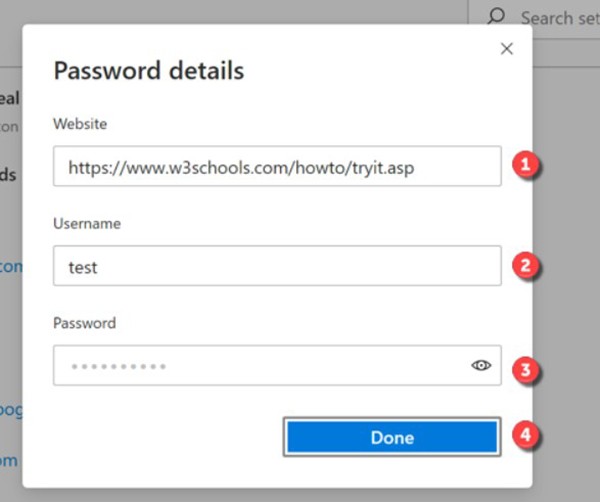
If you want to delete a saved password in Microsoft Edge, click the three dots icon in Saved Passwords > select Delete . That user account will be deleted immediately.
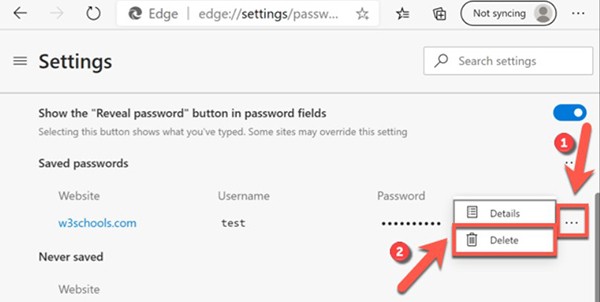
If you regret it, select Undo from the warning dialog in the right corner of the Edge window to cancel the deletion. However, you only have a few seconds to undo, so make sure you want to delete the password before doing so.
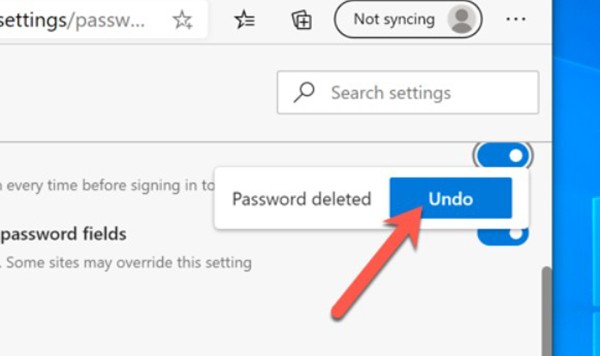
If you're switching to a different web browser, or using a dedicated third-party password manager , it's a good idea to export and delete all the passwords saved in Edge.
All you have to do is export your saved Edge logins to a CSV file, and then import that same file into a dedicated password manager. Tools like 1Password, LastPass, and Bitwarden all allow you to import passwords easily this way.
( Warning: This CSV file is not encrypted and it will contain all your usernames and passwords in plain text format. So make sure you can keep the file absolutely safe).
1. Open Edge > click the three dots icon ... in the top right corner.
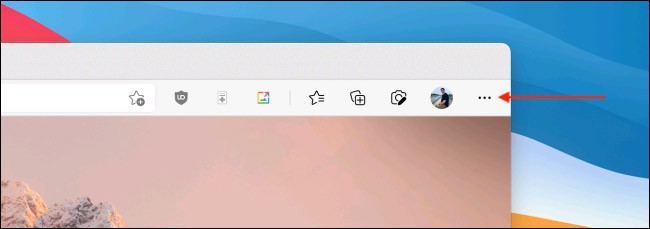
2. Click on the “ Settings ” option.
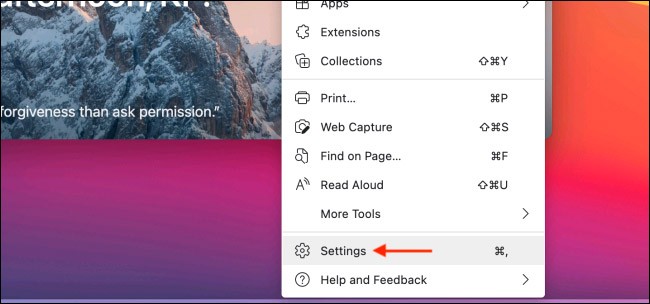
3. The Settings interface will open, in the "Profile" section , select the " Passwords " option.
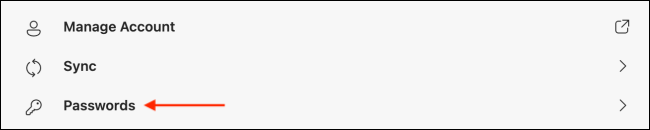
4. From the “ Saved Passwords ” section, click on the three-dot menu icon and select the “ Export Passwords ” option.

5. Click on the " Export Passwords " option in the pop-up message to confirm.
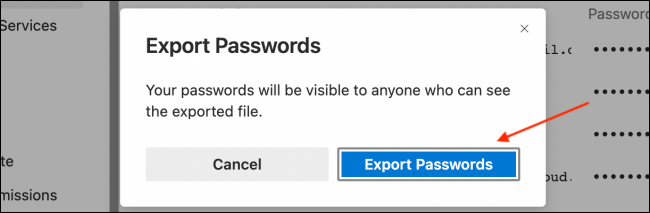
6. If prompted, enter your computer login password .
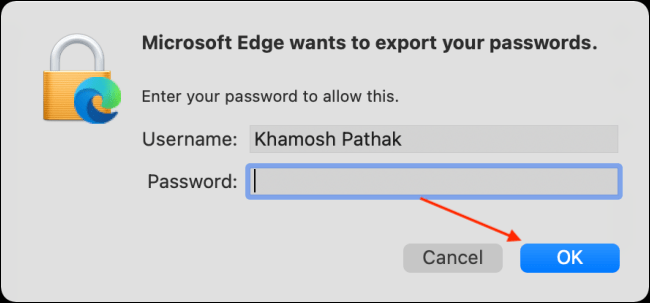
7. Name and choose a location to save the CSV file, then click the “Save” button . Microsoft Edge will immediately export and save the CSV file to the location you selected.
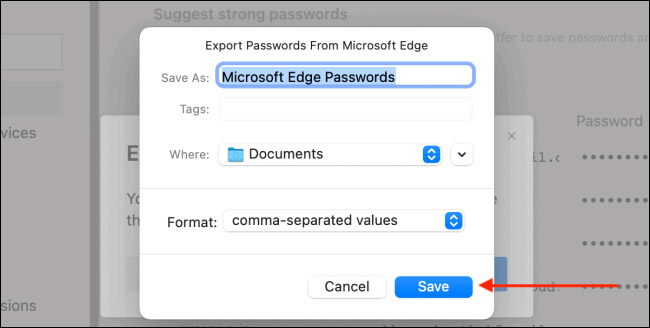
To delete all saved passwords in Edge, follow these steps:
1. Open Edge settings by clicking on the three dots icon on the right side of the Edge toolbar and selecting the “ Settings ” option.
2. Select the “ Privacy, Search, and Services ” tab on the left
3. In the right pane, scroll down to find “ Clear Browsing Data ” > “ Choose What to Clear ”.
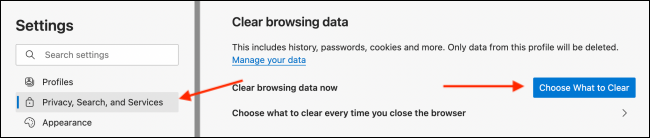
4. From the " Time Range " menu, select the " All Time " option and check the box next to the " Passwords " option.
5. Click the “ Clear Now ” button.
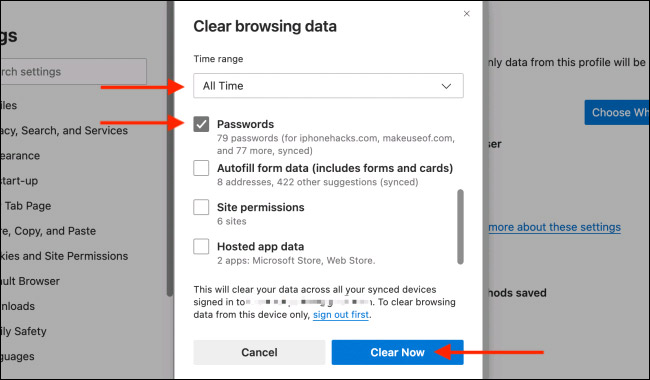
By default, Microsoft Edge automatically asks you to save your passwords. If you want to turn this feature off, select the slider next to Offer to Save Passwords .
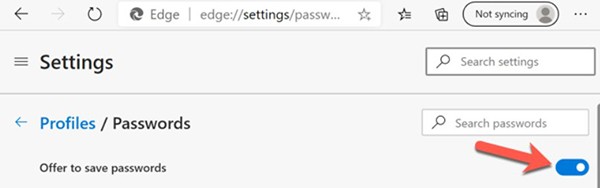
Even though the prompt dialog is disabled, you can still select the security key icon in the address bar to save the password manually.
If Microsoft Edge recognizes a saved site, it will use your saved password details to sign you in automatically. To turn this feature off, slide the slider next to Sign In Automatically .
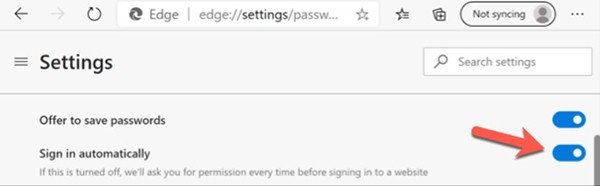
As part of its security features, Edge also automatically hides your passwords when you type them online. To check if your password is correct, select the eye icon to reveal it.
If you want to hide the eye icon in the password field as well, toggle the Show the Reveal password button in password field slider to turn this feature off.

Keyboard shortcuts are a great productivity tool, especially for those whose jobs involve a lot of typing.
Google Chrome is the world's most popular browser, but that doesn't mean you have to use it. There are plenty of great Chrome alternatives that will help you leave Google behind for good, and here are the best.
The feeling of playing your favorite game while your browser downloads something in the background or plays epic music on YouTube is unmatched. However, some browsers are better suited for these situations.
Microsoft Edge has some features that users want in Google Chrome but without having to download extensions.
It's that time again! December is the time for platforms and services to summarize, count and announce their achievements throughout the year. Edge is no exception.
Microsoft Edge and Chrome both work well on Windows 11 PCs, but once you try Brave, you probably won't go back. Here's why people now prefer Brave over other options.
Microsoft's new Chromium-based Edge browser drops support for EPUB eBook files. You'll need a third-party EPUB reader app to view EPUB files on Windows 10. Here are some good free options to choose from.
Setting Microsoft Edge as the default browser on your Android phone means that the operating system will always launch Edge whenever it is busy performing a browser-related task.
In Edge on Windows, you can set Copilot as the default experience for new tabs. This feature is turned off by default, and many Edge users prefer it that way.
If you're using the uBlock Origin extension on Google Chrome or Microsoft Edge, you should probably start looking for alternative browsers or extensions.
Are you tired of seeing your computer battery drain faster while browsing the web? You need a browser with battery saving mode and these are the best options.
How to add Internet Download Manager to Chrome, Firefox, Coc Coc browsers is too familiar to users. Adding IDM to Microsoft Edge is probably still unknown to many.
A fairly annoying feature for users when surfing the web, particularly in the Microsoft Edge browser, is the feature that automatically plays videos when you visit a website, especially when using Facebook, when you surf new feed, sometimes you will be startled by the sound
If Microsoft Edge is your main browser on Windows, you definitely need to know the Microsoft Edge keyboard shortcuts below.
Diet is important to our health. Yet most of our meals are lacking in these six important nutrients.
At first glance, AirPods look just like any other true wireless earbuds. But that all changed when a few little-known features were discovered.
In this article, we will guide you how to regain access to your hard drive when it fails. Let's follow along!
Dental floss is a common tool for cleaning teeth, however, not everyone knows how to use it properly. Below are instructions on how to use dental floss to clean teeth effectively.
Building muscle takes time and the right training, but its something anyone can do. Heres how to build muscle, according to experts.
In addition to regular exercise and not smoking, diet is one of the best ways to protect your heart. Here are the best diets for heart health.
The third trimester is often the most difficult time to sleep during pregnancy. Here are some ways to treat insomnia in the third trimester.
There are many ways to lose weight without changing anything in your diet. Here are some scientifically proven automatic weight loss or calorie-burning methods that anyone can use.
Apple has introduced iOS 26 – a major update with a brand new frosted glass design, smarter experiences, and improvements to familiar apps.
Yoga can provide many health benefits, including better sleep. Because yoga can be relaxing and restorative, its a great way to beat insomnia after a busy day.
The flower of the other shore is a unique flower, carrying many unique meanings. So what is the flower of the other shore, is the flower of the other shore real, what is the meaning and legend of the flower of the other shore?
Craving for snacks but afraid of gaining weight? Dont worry, lets explore together many types of weight loss snacks that are high in fiber, low in calories without making you try to starve yourself.
Prioritizing a consistent sleep schedule and evening routine can help improve the quality of your sleep. Heres what you need to know to stop tossing and turning at night.
Adding a printer to Windows 10 is simple, although the process for wired devices will be different than for wireless devices.
You want to have a beautiful, shiny, healthy nail quickly. The simple tips for beautiful nails below will be useful for you.



























