How to remove Copilot and other AI features in Windows

If you don't care about having extra bloatware on your system, there are ways to remove or disable Windows Copilot on Windows 11.
While Windows Backup is a good backup solution for Windows 11, it has its limitations. That's why you should rely on this 3-step process to properly back up your Windows 11 PC. Here's how to do it with Windows Backup, File History, and third-party solutions.
1. Use Windows Backup
Windows Backup is the native backup option available in Windows 11. By default, it backs up all folders in the "Users" folder, such as Pictures, Documents, Music, and Videos, along with system settings, preferences, app lists, and saved login information to OneDrive.
To configure Windows Backup, follow these steps:
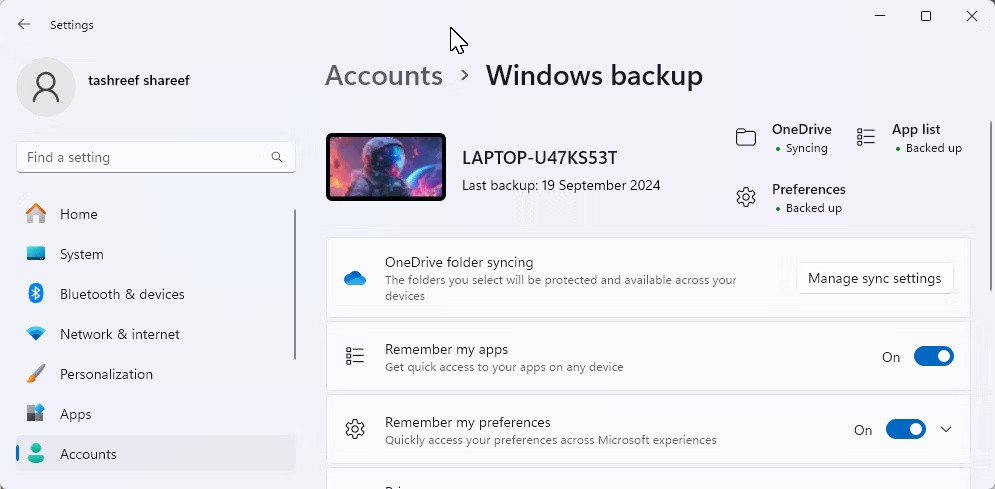
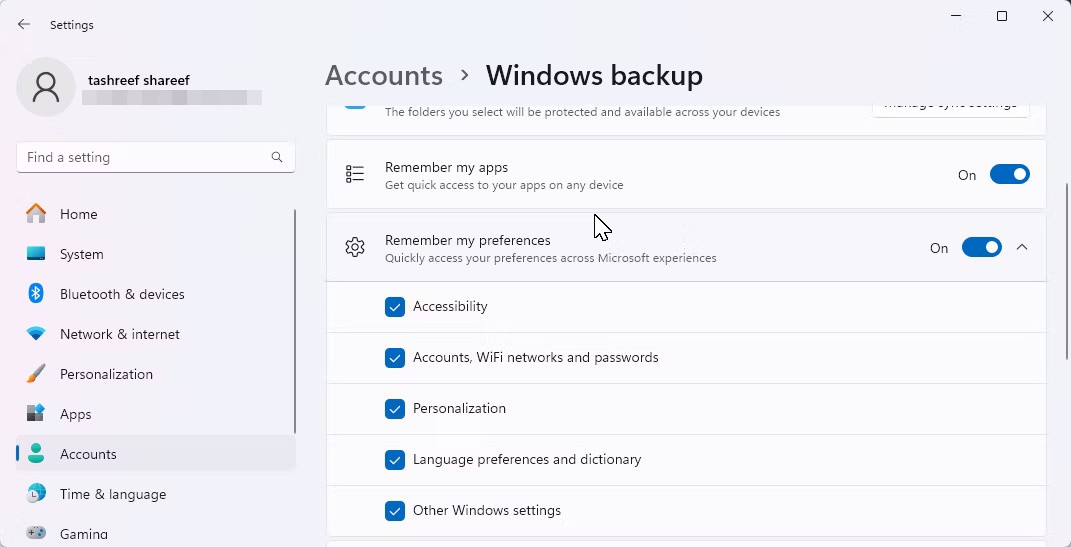
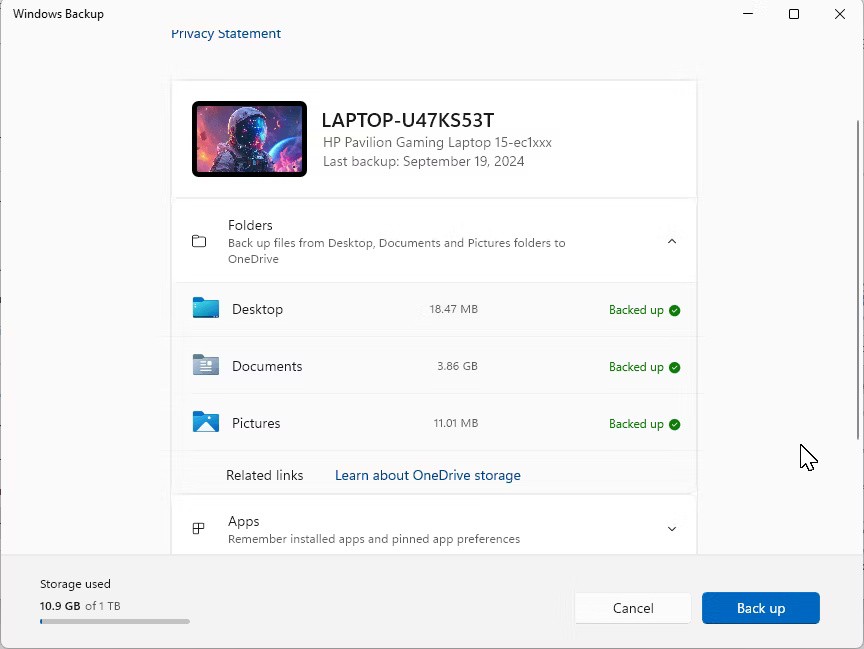
Once complete, you can restore your backup after a reset or clean installation of Windows. In the Windows setup wizard, sign in with your Microsoft Account. On the Restore from your PC backup screen , select the PC backup you want to restore, and then click Restore from this PC .
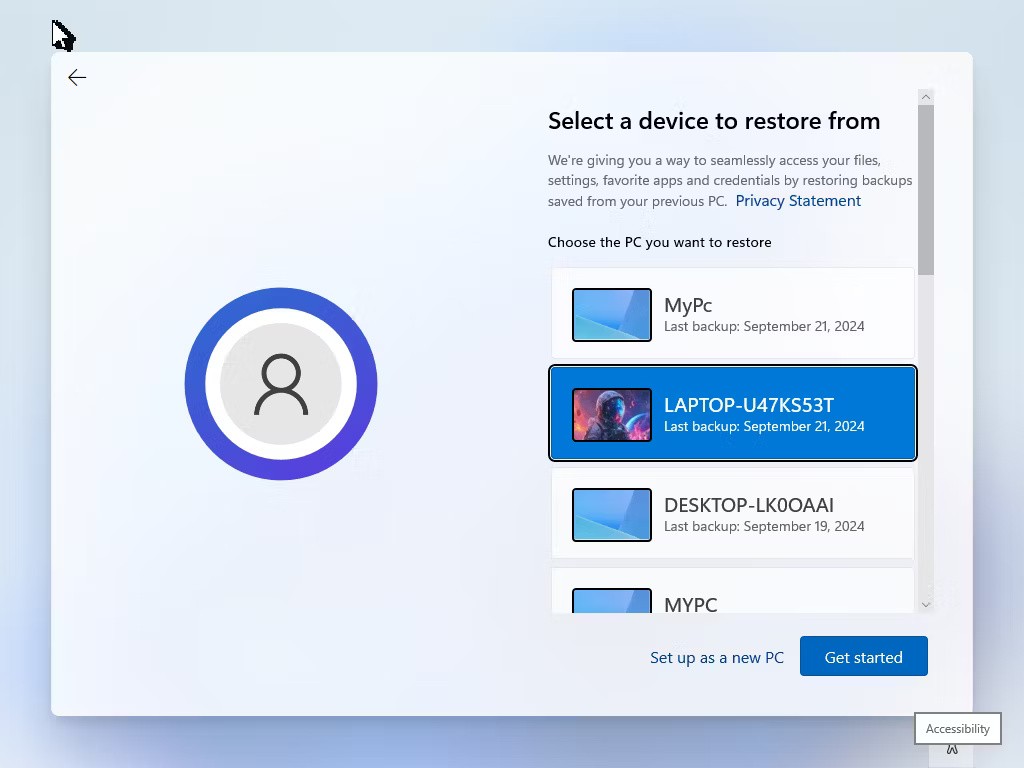
2. Back up files to external storage using File History
File History is another important part of your backup strategy. When enabled, it detects any changes made to files in your user directory and backs them up as often as you want. This way, you can restore older versions of changed files if needed.
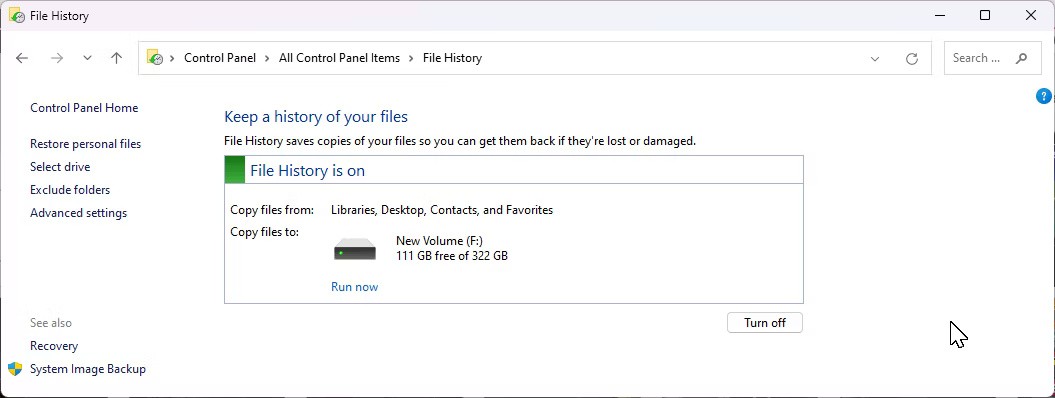
Since it's not configured by default, you'll need to enable and set up File History via the Control Panel in Windows 11. You can customize the backup frequency — from every few minutes to every 24 hours — and decide when to delete older backups to manage storage efficiently.
3. Create a full system image backup
An image backup will back up your entire drive to an external hard drive. In the rare event that your internal hard drive fails, you can use a recovery drive to restore all of your data, including your Windows installation, from the image backup.
Use Macrium Reflect to create image backups. This premium app offers a 30-day free trial. After the trial ends, the app switches to Restore Only mode , allowing you to restore any previously created backups. However, you won't be able to create new backups without a license.
To get started, visit the Macrium Reflect homepage, click Free Trial , then select 64-bit . You may need to register and verify your account before you can download the installer. Run the installer and follow the on-screen instructions to complete the installation.
To create an image backup, connect an external storage device to your computer. Launch Macrium Reflect and select all the drives you want to back up. Then, click the Image selected disks on this computer option on the left.
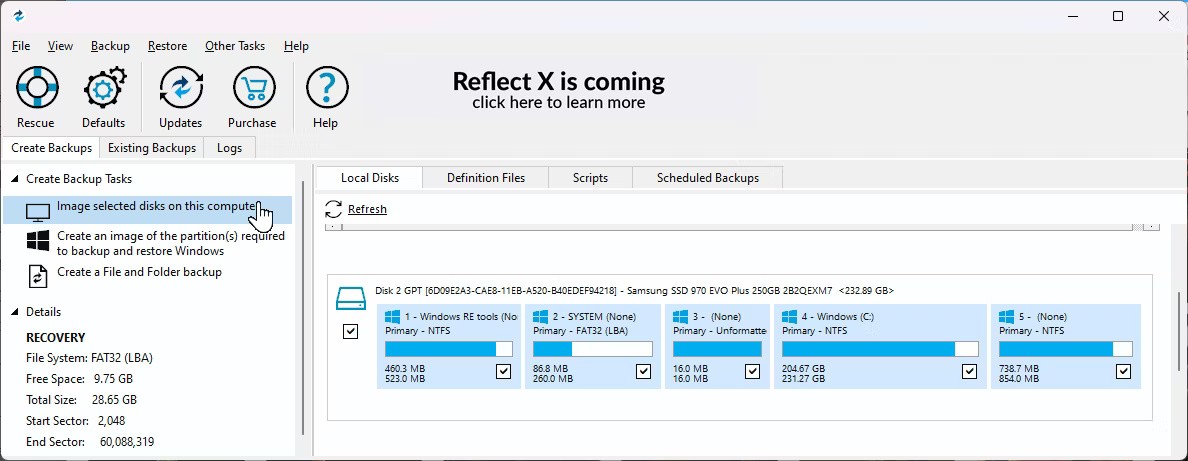
In the Destination section, click the Folder icon and select your backup drive. Make sure the correct storage drive is selected. You have the option to name your backup.
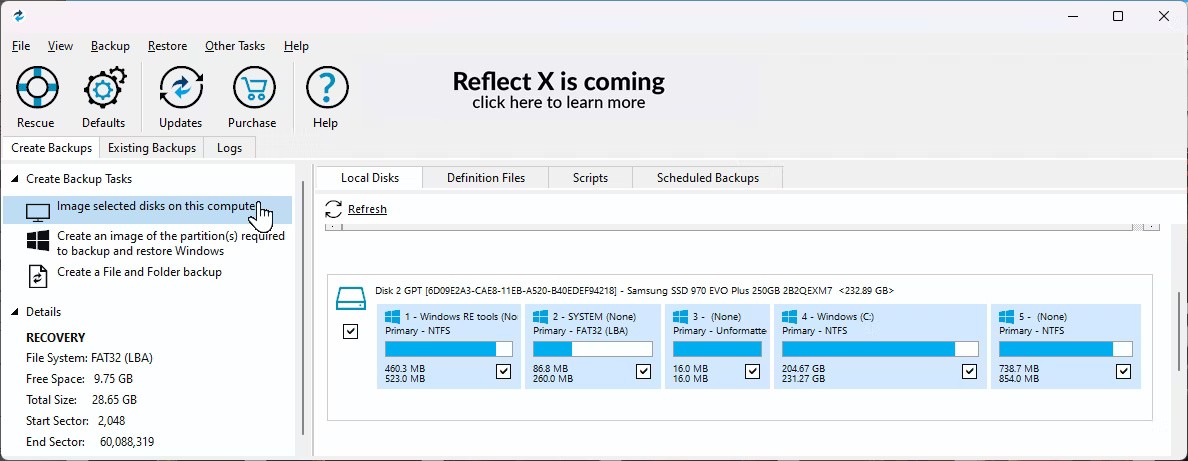
Click Advanced Options to customize your backup options. Go to the Compression tab in the sidebar, click the Compression level drop-down list , and select High to reduce the backup file size. You can even set a password for your backup from the Password tab .
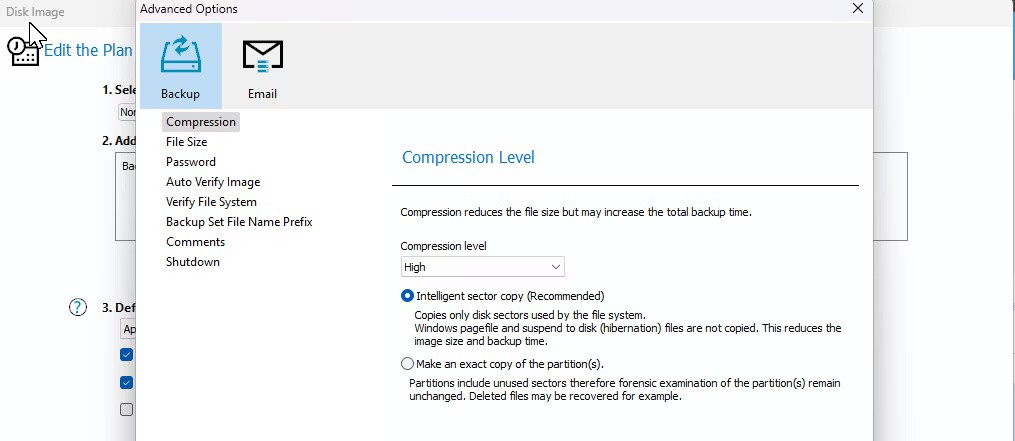
Click Auto Verify Image on the left sidebar, then select Verify image backup file directly after creation to verify the integrity of the image after creation. In the Shutdown tab , you can choose to shut down your computer after the backup is complete. Click OK to save the changes, then click Next .
Macrium Reflect supports backup plans ( Incremental , Differential or Full ), allowing you to configure automatic backups. However, this is optional. If you want to backup manually, select None .
It's best to create a full backup once a month, and if you want to do so, you'll need to create a schedule. Under Add/Edit Schedules , click Add Schedule , then select Full .
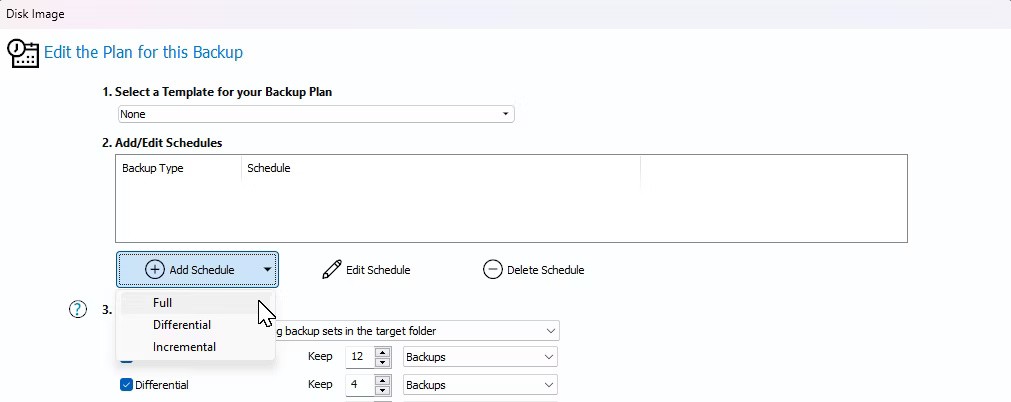
Set Frequency to Monthly , then leave the other options at their defaults. You can make minor changes here as you like. When you're done, click OK .
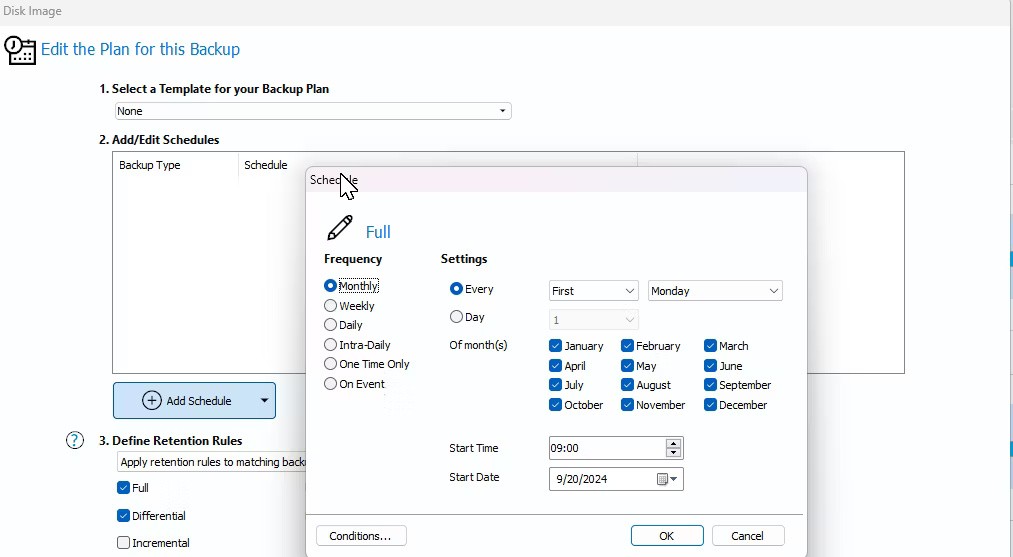
Ideally, you should keep at least three full backups. However, this may vary depending on how often you make changes to your computer. Click Next , review the summary of your backup plan, and then click Finish . Enter a name for your backup definition, and then click OK .
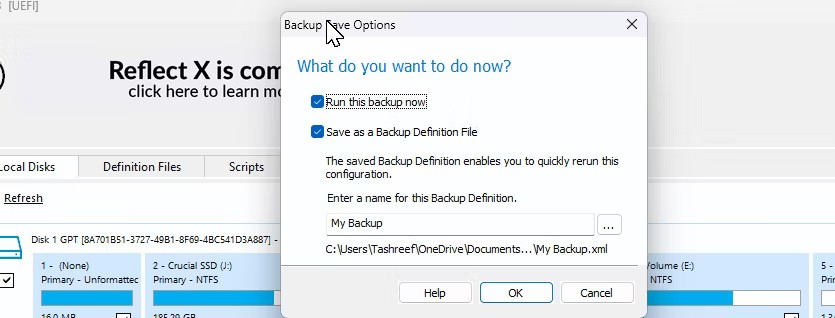
Depending on the storage type and size of the backup, this process may take some time to complete. When you need to perform a restore, you will need a rescue media to boot into the Macrium Reflect Recovery Environment and restore from the backed up disk image.
Relying on a single backup source can be risky. The ideal strategy includes the built-in Windows Backup tool, File History, and full image backups using Macrium Reflect. Having multiple backups in multiple locations can be a lifesaver in most cases.
If you don't care about having extra bloatware on your system, there are ways to remove or disable Windows Copilot on Windows 11.
Laptop batteries degrade over time and lose capacity, resulting in less battery life. But after tweaking some deeper Windows 11 settings, you should see a significant improvement in battery life.
The year 2023 saw Microsoft betting heavily on artificial intelligence and its partnership with OpenAI to make Copilot a reality.
Microsoft introduced Bluetooth LE (low energy) Audio support with Windows 11 22H2 KB5026446 (build 22621.1778), also known as Moment 3, in May 2023.
Windows 11 has officially launched, compared to Windows 10 Windows 11 also has many changes, from the interface to new features. Please follow the details in the article below.
There's always something incredibly cool about the nostalgic user interface of 90s versions of Windows.
More than three years ago, when Microsoft announced Windows 11, the operating system immediately caused a lot of controversy.
Creating a Windows 11 bootable USB on a Mac is definitely more difficult than on a Windows PC, but it's not impossible.
Windows 11 officially launched on October 5, 2021. Unlike previous major Windows 10 upgrades, Microsoft is not encouraging people to upgrade this time.
Developer NTDEV has created a stripped down version of Windows 11 that's just 100MB.
Microsoft debuted most of its more advanced AI features with the Snapdragon X-powered Copilot+ PC, leaving many Intel and AMD-powered Copilot+ PCs out of the picture.
The October 2024 report provides an overview of Windows 11's market share compared to other versions of Windows.
The latest change being tested solves one of the most annoying things with Windows 11's Start menu, and hopefully it will actually make it to release.
In Windows 11, the taskbar takes up only a small portion of the display space at the bottom of the screen.
Microsoft is killing off its free rich text editor WordPad at the end of 2023 in an effort to transition users to premium Office apps.
Error code 0xc0000098 in Windows causes a blue screen error on startup. The ACPI.sys driver is often to blame, especially on unsupported versions of Windows 11 like 23H2 or 22H2 or Windows 10.
In some cases, sometimes you start your computer in Safe Mode and the computer freezes. So how to fix the error in this case, please refer to the article below of WebTech360.
Snipping Tool is a powerful photo and video capture tool on Windows. However, this tool sometimes has some errors, such as constantly displaying on the screen.
Every network has a router to access the Internet, but not everyone knows how to make the router work better. In this article, we will introduce some router tips to help speed up the wireless connection in the network.
If the results seem slower than expected, don't be too quick to blame your ISP - mistakes when performing the test can skew your numbers.
In the article below, we will introduce and guide you to learn about the concept of QoS - Quality of Service on router devices.
Windows has a built-in Credential Manager, but it's not what you think it is—and certainly not a replacement for a password manager.
Microsoft charges for its official codecs and doesn't include them in Windows 10. However, you can get them for free without pulling out your credit card and spending $0.99.
While having trouble accessing files and folders can be frustrating, don't panic—with a few simple tweaks, you can regain access to your system.
After creating a USB boot to install Windows, users should check the USB boot's performance to see if it was created successfully or not.
Although Windows Storage Sense efficiently deletes temporary files, some types of data are permanent and continue to accumulate.
You can turn off Windows 11 background apps to optimize performance, save battery and reduce RAM consumption.
When a computer, mobile device, or printer tries to connect to a Microsoft Windows computer over a network, for example, the error message network path was not found — Error 0x80070035 may appear.
We can block Internet access for any application or software on the computer, while other programs can still access the network. The following article will guide readers on how to disable Internet access for software and applications on Windows.
Instead of paying $30 for a year of security updates, keep Windows 10 safe until 2030 with this simple solution.




























