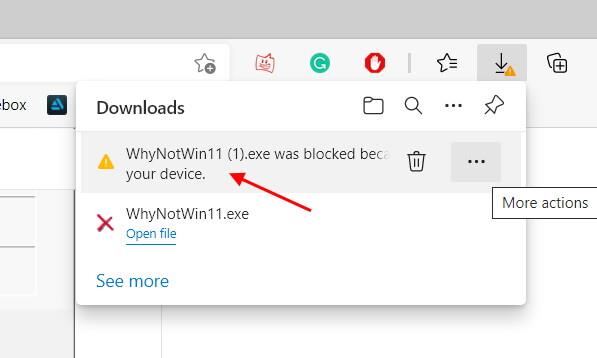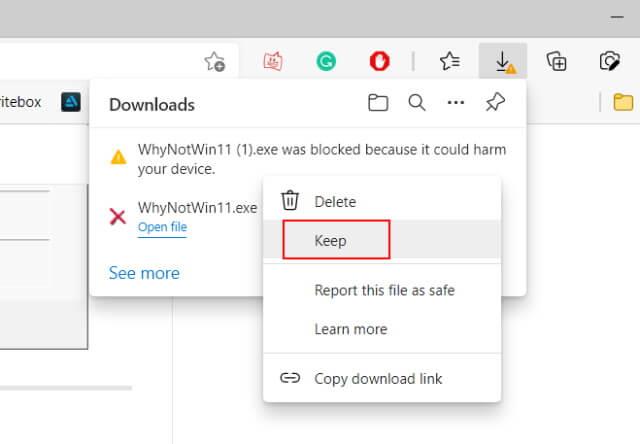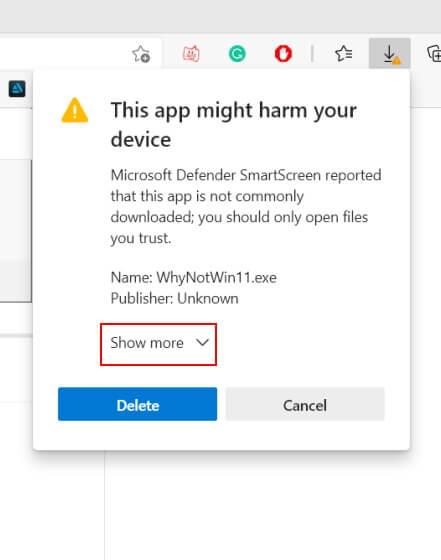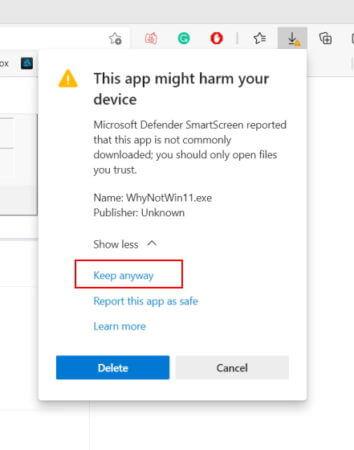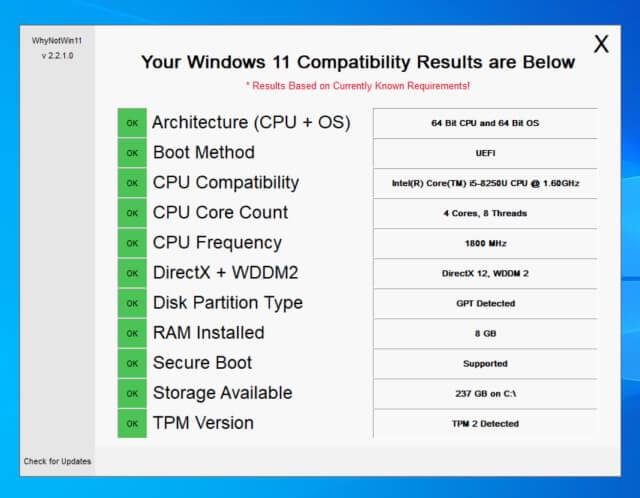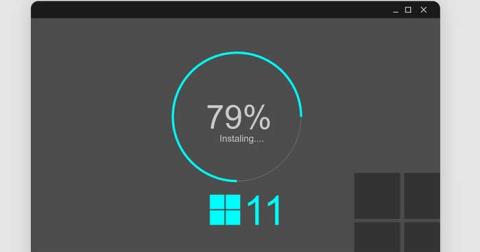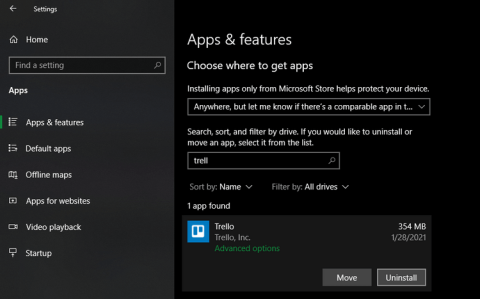WhyNotWin11 is a free app that tells you exactly whether your PC can be upgraded to Windows 11 or not. Here's how to use WhyNotWin11 .

App PC Health Check is an official tool provided by Microsoft to check the computer's ability to upgrade the operating system, but it does not provide enough information about why the system cannot upgrade to Win 11. If you want to know, you need the help of third-party software. That's WhyNotWin11 .
Instructions for using WhyNotWin11
The information WhyNotWin11 checks
Hard Floor
- CPU >= 2
- CPU speed >= 1GHZ
- CPU architecture = 64bit (Windows 11 does not support 32-bit processors)
- RAM >=4
- Storage capacity >= 64GB
- SecureBoot
Soft Floor
- TPM version >= 2.0
- CPU compatibility with Windows 11
Other categories
- DirectX 12
- WDDM 2
- Boot method
- Drive partition type
How to use WhyNotWin11 to check if your PC can update Windows 11 and the specific reason
1. First, download WhyNotWin11 on Windows 10 PC
2. Because it has not been signed, Microsoft will block downloading of WhyNotWin11 on Edge browser. You will see the error message “ WhyNotWin11.exe was blocked because it could harm your device ”. Don't worry, it doesn't harm your computer so you can ignore this message.
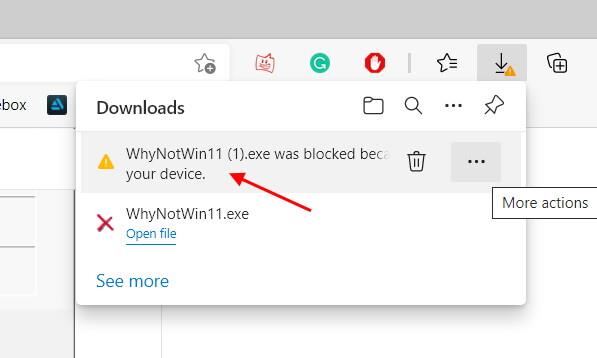
Note : If you are using Google Chrome or any other browser on Windows 10, the WhyNotWin11 process will take place immediately. But Microsoft Defender SmartScreen will block this app from running when you open its EXE file. You will then see the Windows protected your PC message . Here, you need to touch More info -> Run anyway to use the WhyNotWin11 tool.
2. For Edge users, hover over the error message in the Downloads section and click the 3-dot menu icon. Then, click Keep from the pop-up menu.
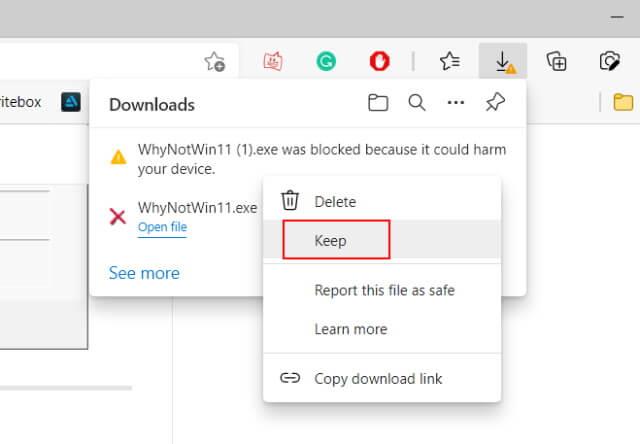
3. Next, on the This app might harm your device menu , click Show more followed by Keep anyway to download WhyNotWin11 .
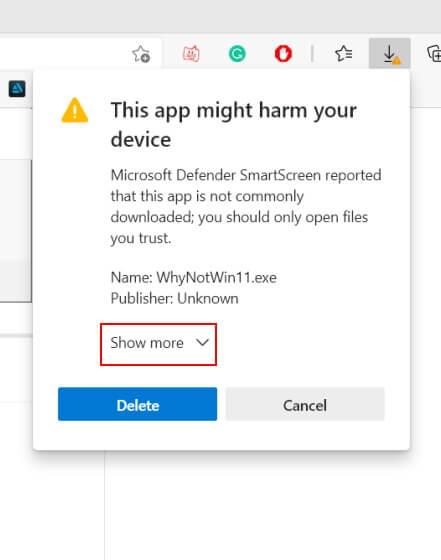
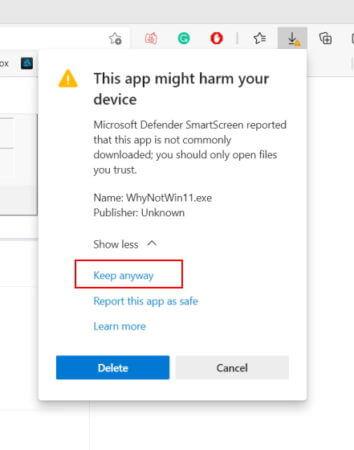
5. Now double click on the WhyNotWin11.exe file to check your PC's compatibility with Win 11. This tool takes a few minutes to perform the test. When you see a screen like the image below, it means your computer is eligible to upgrade to Windows 11.
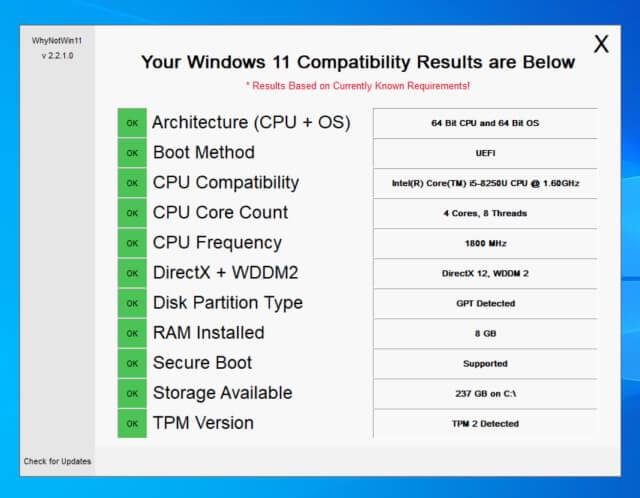
Above is how to use WhyNotWin11 to check whether the computer can upgrade to Windows 11 or not and the reason why it is not eligible to update the operating system. Hope the article is useful to you.