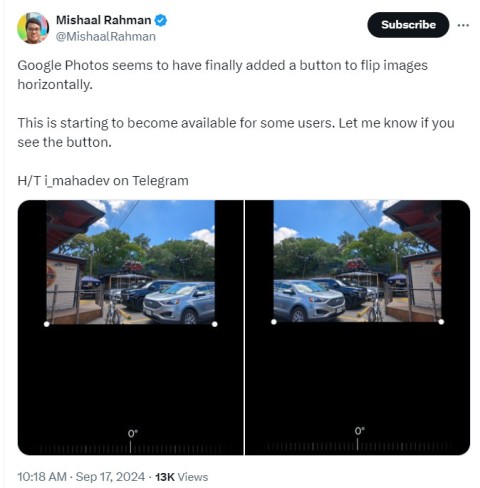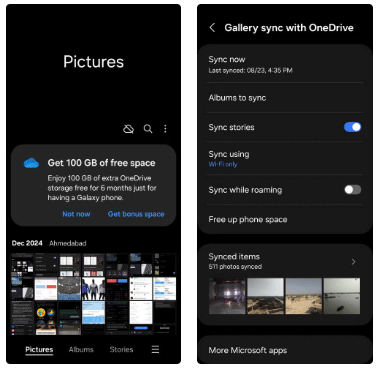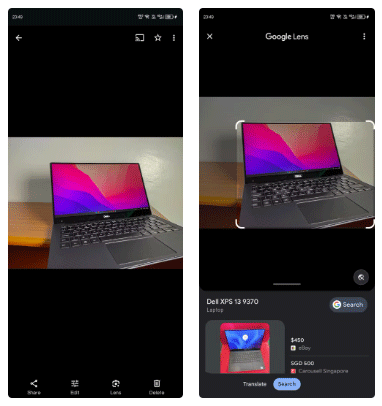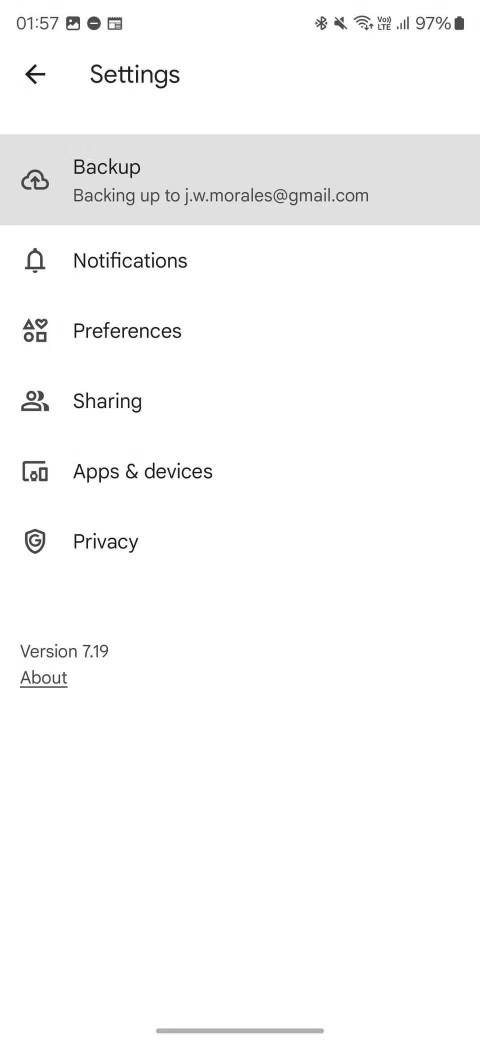Google Photos can now detect AI-enhanced images
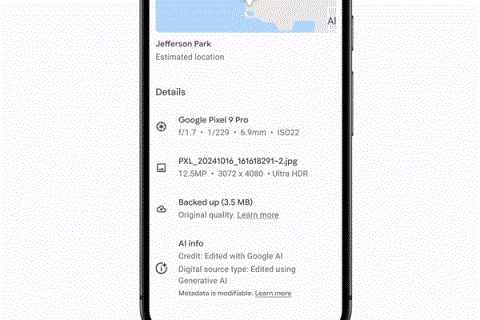
Google has added a new feature to its Photos app that can read a photo's metadata and tell you whether it has been enhanced by AI in the past.
Google Photos for Android has been updated with exciting new features, including optimized backup speed and intuitive emoji-based photo search. Download Google Photos now to manage your photos and experience smarter viewing options.


Like many current cloud storage applications, Google Photos allows users to store and back up photos and videos effortlessly. It stands out with three key features: unlimited storage capacity, high-quality support for photos and videos, and being entirely free to use.
| No. | Feature | Description |
|---|---|---|
| 1 | Smart Filters | New group of powerful photo filters for one-touch artistic processing. |
| 2 | Advanced Editing Options | Includes sliders for brightness, color correction, and specialized effects like Deep Blue for enhancing skies. |
| 3 | Video Creation | Easily create video stories from your photos for events, travels, or memories. |
| 4 | Google Lens Integration | Utilize Google Lens directly within the app to enhance your photo experience. |
Key Features of Google Photos for Android

Search your collection by image description, such as locations and specific objects. For example, search for "Hawaii" or "food" to locate specific images effortlessly.
Secure all your photos and videos across devices without limitations on storage capacity. Free options are available for backing up high-quality images.
Save space on your device as Google Photos automatically saves your media, allowing you to keep device storage in check without deleting important files.
Create unique stories and animations with your photos using the application's intuitive tools.
Transform your photos with one-tap editing options, powerful filters, and color adjustments to create stunning visuals.
Easily share hundreds of photos via link, or use the Shared Album feature for collaborative albums with friends and family.
Open the app to view all your media; activate backup to sync everything to your Google Photos library.
Open photos, select the pencil icon for edits, apply filters, and save your images effortlessly.
Share your edited images through various messaging platforms, even if the recipient doesn't have Google Photos.
Remove blurry or unnecessary images from your library to streamline your collection. Deleted images go to Trash for potential recovery.
Ensure that every photo taken with your mobile device is backed up to your Google Photos account for easy access anywhere.
Adjust your backup and sync settings within the app to ensure your preferences are met.
For various tips and tricks, including how to download photos or create animations, explore additional resources available in the application.
Google has added a new feature to its Photos app that can read a photo's metadata and tell you whether it has been enhanced by AI in the past.
Some people have considered switching to Microsoft's OneDrive, because it offers great storage for Microsoft 365 subscribers and integrates with Windows. But is it a wise choice?
Besides the main function of storing images and videos, Google Photos allows users to edit photos with the built-in editor.
Samsung Gallery has quietly become a favorite of many, and it beats Google Photos in some key aspects.
Here are the 5 best automatic photo backup apps for Android that you can refer to and use.
While Google Lens is available as a standalone app, you can still access its features in Google Photos if you want to use them on existing photos on your device.
This Photos update now lets you free up that space to save more important files without deleting photos on your phone.
How to sharpen and denoise photos in Google Photos The new Sharpen and Denoise tools in Google Photos can help you create better photos. Down here
Shadows are a common problem when taking photos. How to delete them the easiest way? Join us to find out how to remove the shady shadow image effect offline!
This article will evaluate the advantages and disadvantages of Google Photos and OneDrive so that you can choose the best photo backup tool for yourself.
Google Photos is currently one of the best photo apps on smartphones. With infinite storage capacity, intelligent AI automatically classifies and has a built-in photo editor, it deserves to be in the top 1. But that doesn't mean Google Photos is perfect.
All Google services drain your battery and violate your privacy. Fortunately, you can limit the amount of data they share with Google and the amount of battery they use by uninstalling, disabling or reconfiguring them.
Diet is important to our health. Yet most of our meals are lacking in these six important nutrients.
At first glance, AirPods look just like any other true wireless earbuds. But that all changed when a few little-known features were discovered.
In this article, we will guide you how to regain access to your hard drive when it fails. Let's follow along!
Dental floss is a common tool for cleaning teeth, however, not everyone knows how to use it properly. Below are instructions on how to use dental floss to clean teeth effectively.
Building muscle takes time and the right training, but its something anyone can do. Heres how to build muscle, according to experts.
In addition to regular exercise and not smoking, diet is one of the best ways to protect your heart. Here are the best diets for heart health.
The third trimester is often the most difficult time to sleep during pregnancy. Here are some ways to treat insomnia in the third trimester.
There are many ways to lose weight without changing anything in your diet. Here are some scientifically proven automatic weight loss or calorie-burning methods that anyone can use.
Apple has introduced iOS 26 – a major update with a brand new frosted glass design, smarter experiences, and improvements to familiar apps.
Yoga can provide many health benefits, including better sleep. Because yoga can be relaxing and restorative, its a great way to beat insomnia after a busy day.
The flower of the other shore is a unique flower, carrying many unique meanings. So what is the flower of the other shore, is the flower of the other shore real, what is the meaning and legend of the flower of the other shore?
Craving for snacks but afraid of gaining weight? Dont worry, lets explore together many types of weight loss snacks that are high in fiber, low in calories without making you try to starve yourself.
Prioritizing a consistent sleep schedule and evening routine can help improve the quality of your sleep. Heres what you need to know to stop tossing and turning at night.
Adding a printer to Windows 10 is simple, although the process for wired devices will be different than for wireless devices.
You want to have a beautiful, shiny, healthy nail quickly. The simple tips for beautiful nails below will be useful for you.