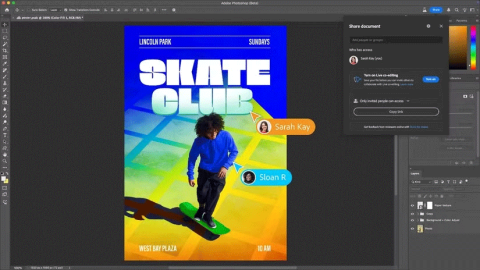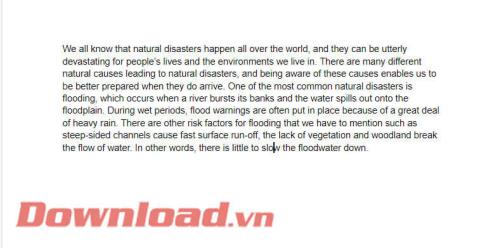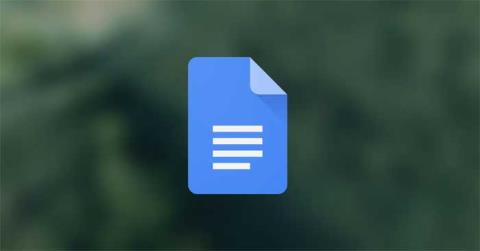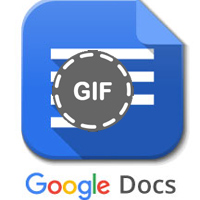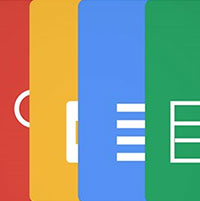How to convert multiple Word documents to Google Docs

Google Drive has an option built in that allows you to convert multiple documents at once, and it's not complicated to do.
While Google Docs has been a go-to word processor for years, there are still some features that users wish were built-in. To bridge that gap, use some helpful add-ons. From grammar check to formatting, these tools can save you time and effort. Here are some add-ons you can use to improve your writing process.
Table of Contents
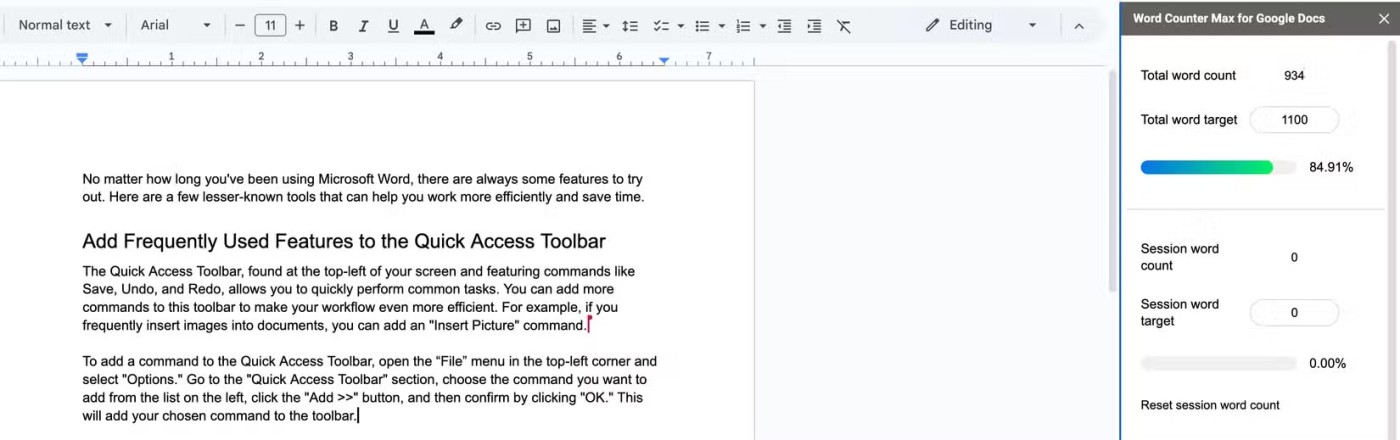
Google Docs has a built-in word count tool, but it’s lacking for a couple of reasons. It doesn’t allow you to exclude specific types of content—like bibliographies, parenthetical text, or other sections—from the final word count, so you have to exclude them manually. While it can show you a real-time word count, you have to enable this option for every new document.
Word Counter Max is a Google Docs add-on that displays the total word count in the sidebar and allows you to control your word count target with real-time progress tracking. It even displays the word count during a session to help track productivity. It also offers advanced options to exclude text in parentheses, brackets, tables of contents, bibliographies, etc. from the word count.
Note : To open an installed add-on, go to the Extensions tab , find the add-on in the list and select the action you want.
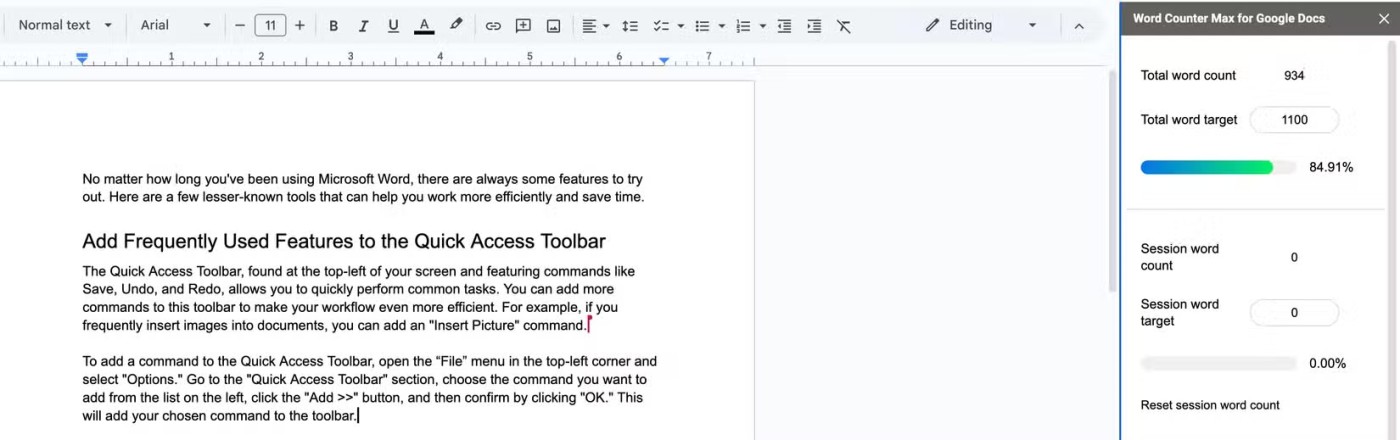
When sharing a document with colleagues or team members, you often need to hide certain sections that contain sensitive information. Creating a separate copy or deleting text are options, but they make document management more complicated. Since Google Docs doesn't provide a way to hide the original content, rely on the Doc Secrets add-on.
With Doc Secrets, you can hide existing sections in your document or add secret information directly through the add-on. To add hidden text, enter it in the add-on's text box and click Insert. To censor an existing section, select the text and click Censor Text . To reveal the content to yourself or others, select the hidden section from the side panel and click Reveal.
Also, remember to adjust sharing settings by clicking the gear icon - this lets you manage who can insert, edit, reveal, or censor the secret text.
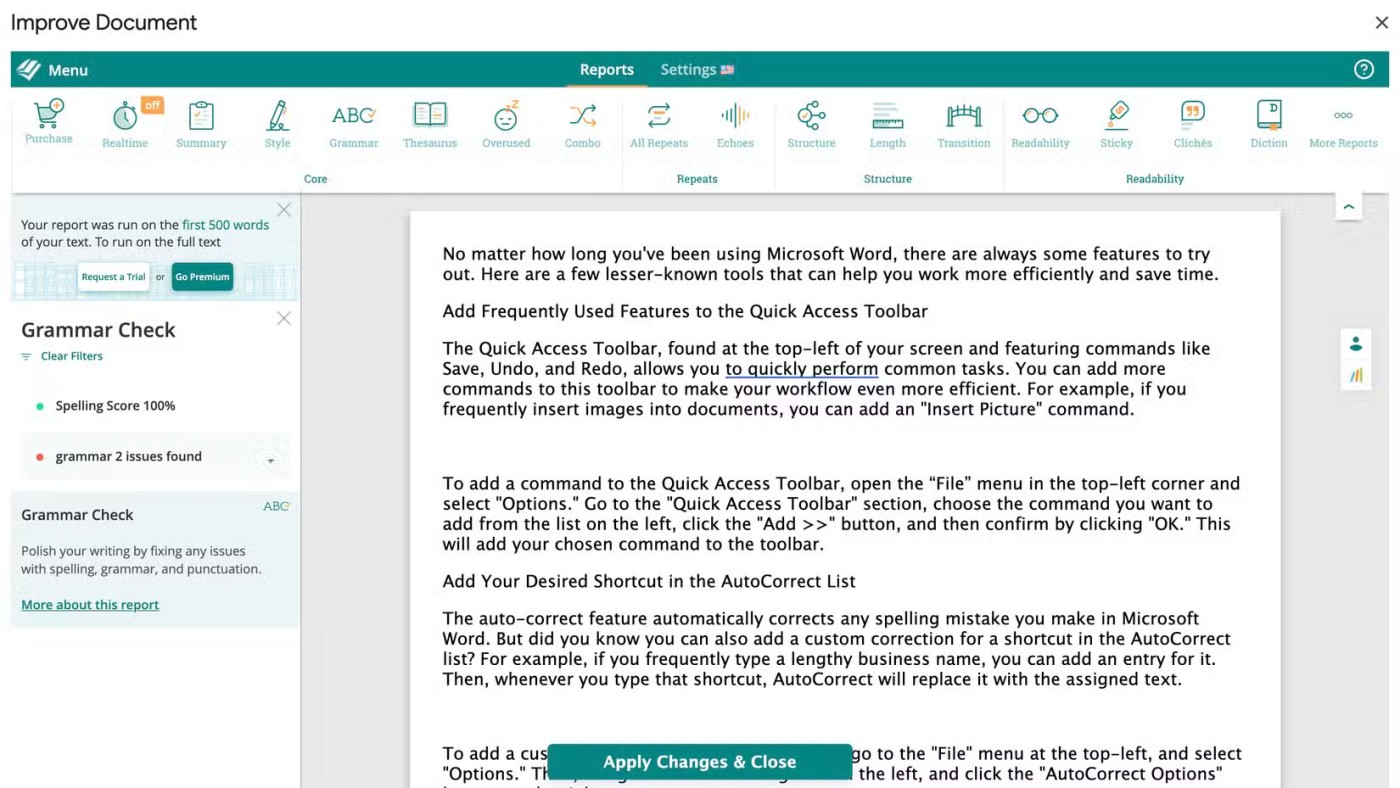
ProWritingAid is a great grammar checker and writing assistant add-on that is highly recommended for all Google Docs users. Use this add-on to detect and correct grammar mistakes, spelling errors, remove overused phrases, simplify ambiguous expressions, shorten long clauses, etc.
It also provides users with helpful tips to improve document structure, trim sentence length, and improve document readability. With a readability score, summary report, and plagiarism checker all in one place, ProWritingAid makes it easy to fine-tune your document to communicate more clearly to your readers.
Issues or suggestions for improvement will appear with a red dot, while green indicates well-written content. After editing, you can click Apply Changes and Close to save all adjustments at once.
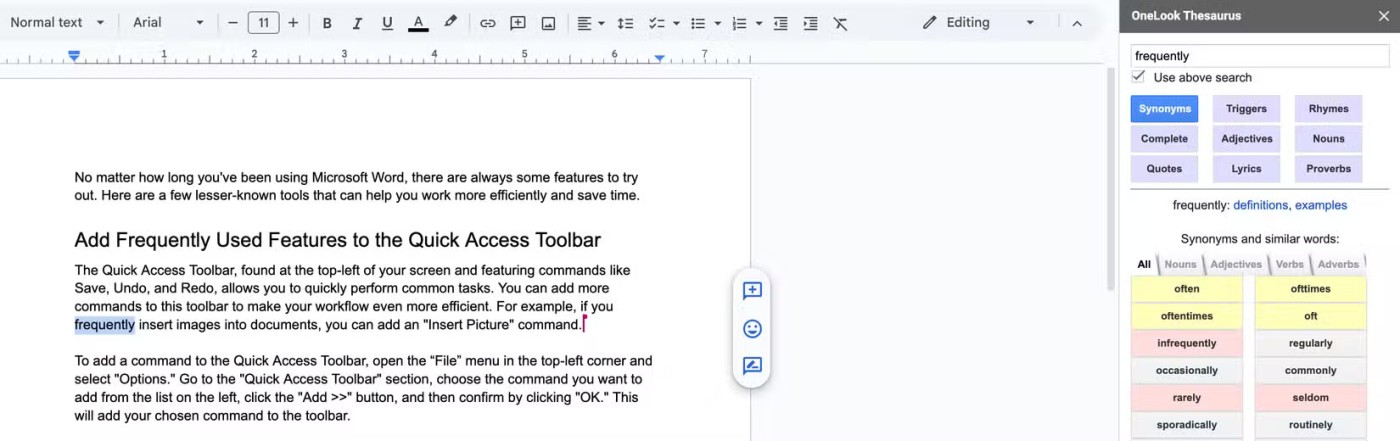
A limited vocabulary often leads to word block, so use the OneLook Thesaurus add-on. It helps break down mental blocks by offering a variety of suggestions, including synonyms, common words that sound similar, rhymes, words that start with the same prefix, adjectives that pair with a word, and the noun the word describes.
You can also select specific text in your document and click the Quotes button to see related quotes and ideas, saving you from getting stuck when the words don’t flow. With this add-on right in Google Docs, you no longer have to search online for these tools. If you often find yourself staring at your screen, unable to type a single word, you should give this add-on a try.
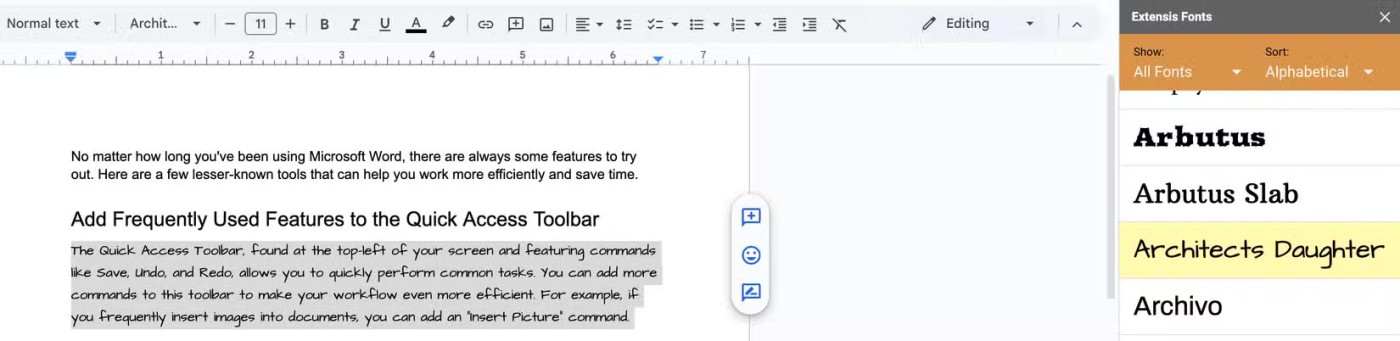
While the default Google Docs font options should cover most users' needs, you can use the Extensis Fonts add-on to access many additional fonts to add personality to your documents. This add-on allows users to experiment with different styles to highlight certain parts, improving the visual appeal of their work.
Using it is also very easy. Once installed, open the add-on and a list of fonts will appear on the side panel. To preview a specific font, simply select your text and click on the font, and it will be applied immediately. You can then choose to keep the new style or use the default Google Docs font by selecting it from the font drop-down menu.
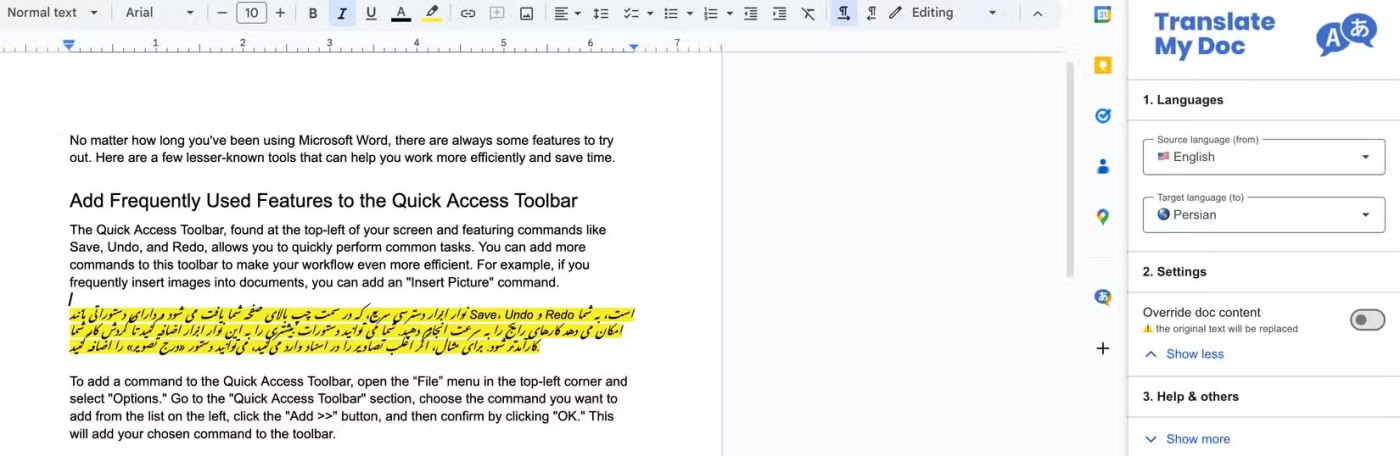
You can use the Translate My Docs add-on to translate entire documents or specific sections of text. Since it can be used directly in Google Docs, you don't need to switch to another tab or another translation tool.
To use this tool, simply install the add-on, open it, and a side panel will appear. From there, you can select the source and target languages for your translation. In the Settings drop-down menu , you can choose to replace the original text with the translated version or keep them separate. Then, simply select the text and click the Translate button .
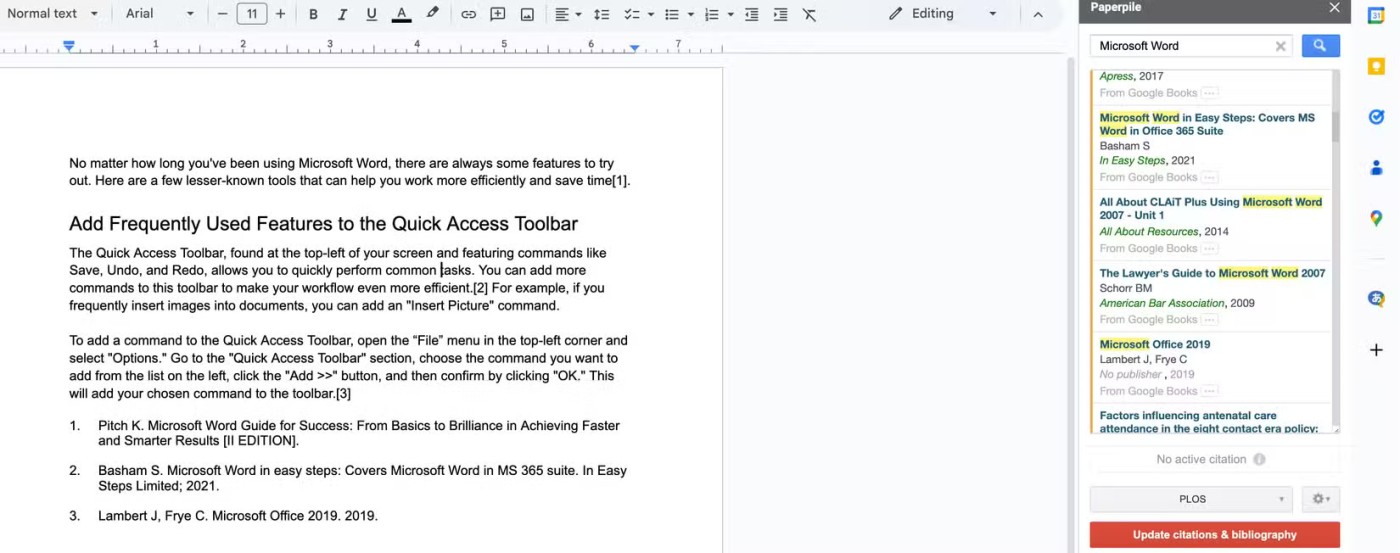
Paperpile is the perfect academic companion. When conducting research, it allows you to search for relevant publications using keywords, authors, publication year, and more. It pulls relevant articles from sources like PubMed, CrossRef, and Google Books. You can also manually create entries for items you want to cite in your work.
What I appreciate most about this extension is its ability to simplify citation organization and research source management. You can cite references in Google Docs with just one click and view all your citations in one place. Since it supports the most widely used citation formats, you can choose the style you prefer. All these features make it one of the best Google Docs citation and bibliography add-ons.
Once you have collected all your sources, you can easily update citations and create a bibliography by clicking Update citations and bibliography .
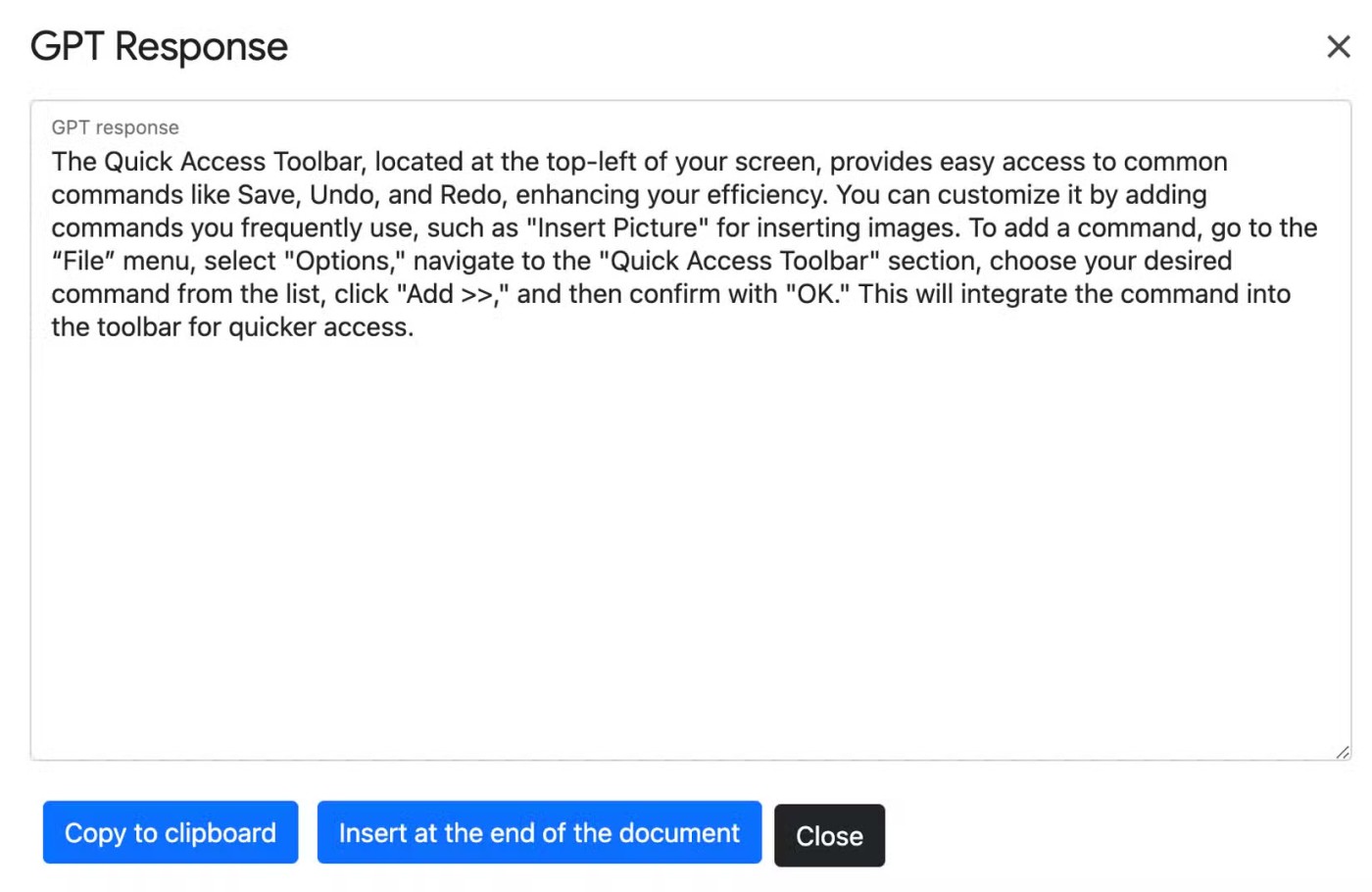
GPT Plus Docs for Google Docs brings the power of an AI assistant to Google Workspace apps. In Docs, you use it to brainstorm and outline content, correct grammar errors, and fine-tune your tone. You can review your content for clarity, grammar, and style. When working with large documents, you can summarize them to get the main points across.
Additionally, it allows you to translate text between different languages and create stunning images from a single prompt. The extension also provides example prompts that allow you to create different texts with just one click. It keeps track of your previous interactions and can easily clear the history. The extension uses the latest GPT-4 and GPT-4o models.
The add-ons mentioned above are incredibly useful. They have become an integral part of many people’s workflows and improve their writing in ways you can’t imagine without them. If you haven’t tried these or any of the others, you should change your mind!
Google Drive has an option built in that allows you to convert multiple documents at once, and it's not complicated to do.
Creating a standout resume is essential. Canva, Microsoft Word & Google Docs are three popular options. But which one is best for you?
Google has taken another step toward its commitment to more deeply integrating AI technology into its Workspace tools.
Now, Adobe is introducing a similar feature to Photoshop, aimed at helping users work together efficiently on an image.
Instructions for using dictionary on Google Docs, Dictionary is one of the extremely useful tools on Google Docs, here WebTech360 would like to introduce a tutorial article.
How to create QR codes for Google Docs, With QR codes, you can quickly open a document by pointing your phone's camera at it. Below is how to create QR codes on Google
How to create and edit tables in Google Docs, Want to organize data more easily across tables in Google Docs? Below is how to create and edit tables in Google
How to delete a page in Google Docs, How to delete a white page in Google Docs? Very simple. Here are some of the fastest ways to delete pages in Google Docs.
How to change page orientation on Google Docs to landscape, How to rotate document page orientation in Google Docs? Let's learn with WebTech360 how to rotate horizontally
Inserting GIFs into Google Docs is one of the most interesting, specific and easy-to-understand interpretations of your problems when you need to talk to or introduce someone.
We still know Google Docs will automatically save the results of the session, but if we need to transfer these documents or sync them with other services or devices, we will need to transfer data from Google Docs to Google Drive. to be able to perform.
Currently, the online document editing tool Google Docs has become very popular, Google Docs application allows users to edit documents anytime, anywhere on any platform.
Diet is important to our health. Yet most of our meals are lacking in these six important nutrients.
At first glance, AirPods look just like any other true wireless earbuds. But that all changed when a few little-known features were discovered.
In this article, we will guide you how to regain access to your hard drive when it fails. Let's follow along!
Dental floss is a common tool for cleaning teeth, however, not everyone knows how to use it properly. Below are instructions on how to use dental floss to clean teeth effectively.
Building muscle takes time and the right training, but its something anyone can do. Heres how to build muscle, according to experts.
In addition to regular exercise and not smoking, diet is one of the best ways to protect your heart. Here are the best diets for heart health.
The third trimester is often the most difficult time to sleep during pregnancy. Here are some ways to treat insomnia in the third trimester.
There are many ways to lose weight without changing anything in your diet. Here are some scientifically proven automatic weight loss or calorie-burning methods that anyone can use.
Apple has introduced iOS 26 – a major update with a brand new frosted glass design, smarter experiences, and improvements to familiar apps.
Yoga can provide many health benefits, including better sleep. Because yoga can be relaxing and restorative, its a great way to beat insomnia after a busy day.
The flower of the other shore is a unique flower, carrying many unique meanings. So what is the flower of the other shore, is the flower of the other shore real, what is the meaning and legend of the flower of the other shore?
Craving for snacks but afraid of gaining weight? Dont worry, lets explore together many types of weight loss snacks that are high in fiber, low in calories without making you try to starve yourself.
Prioritizing a consistent sleep schedule and evening routine can help improve the quality of your sleep. Heres what you need to know to stop tossing and turning at night.
Adding a printer to Windows 10 is simple, although the process for wired devices will be different than for wireless devices.
You want to have a beautiful, shiny, healthy nail quickly. The simple tips for beautiful nails below will be useful for you.