How to undo and restore notes on iPhone

How to undo and restore notes on iPhone, Did you make a mistake when taking notes on the Notes app? Don't worry, below are all the ways to undo and restore notes on iPhone,
iPhone 13 may be the smartphone with the best camera today thanks to its great features. Here are the camera features of iPhone 13 that make it rated highly.
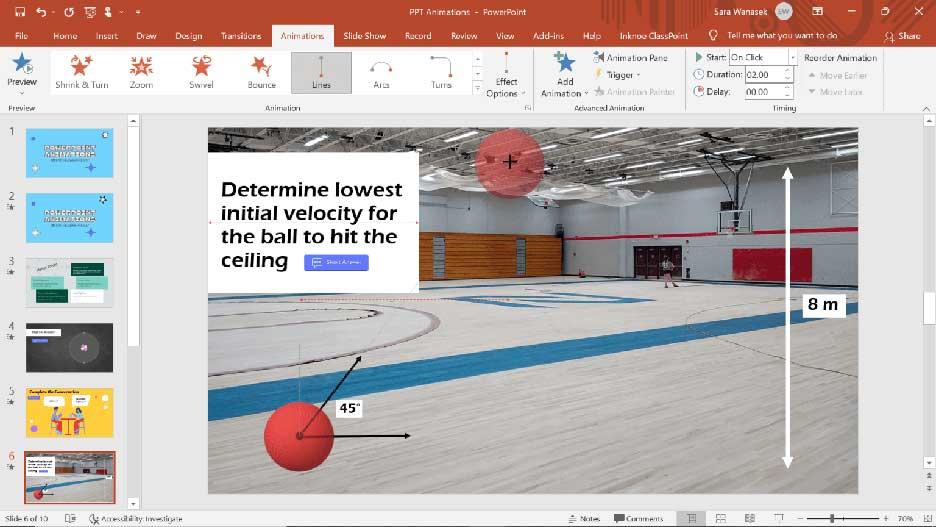
Camera design on iPhone 13
When it comes to camera hardware, the differences are divided into two categories: iPhone 13 and iPhone 13 Pro. The iPhone 13 section includes the iPhone 13 mini, while the iPhone 13 Pro includes the iPhone 13 Pro Max.
The iPhone 13 mini and iPhone 13 models have two lenses: one 12MP wide and one 12MP ultra-wide. The two cameras are placed diagonally, instead of straight like in the iPhone 12. The wide lens has an f/1.6 aperture, while the ultra-wide lens has an f/2.4 aperture.
iPhone 13 Pro and Pro Max have 3 lenses: 2 original cameras, plus an f/2.8 telephoto lens. The telephoto lens features 3x optical zoom, which is not available on iPhone 13 mini and iPhone 13. Apertures for wide & ultra-wide lenses are also different, with f/1.5 wide lens and f/ultra-wide lens / 1.8.

Therefore, there are significant camera differences between all iPhone 13 models. Besides, some features are only found in the Pro version.
Outstanding camera features in iPhone 13
Cinematic Mode
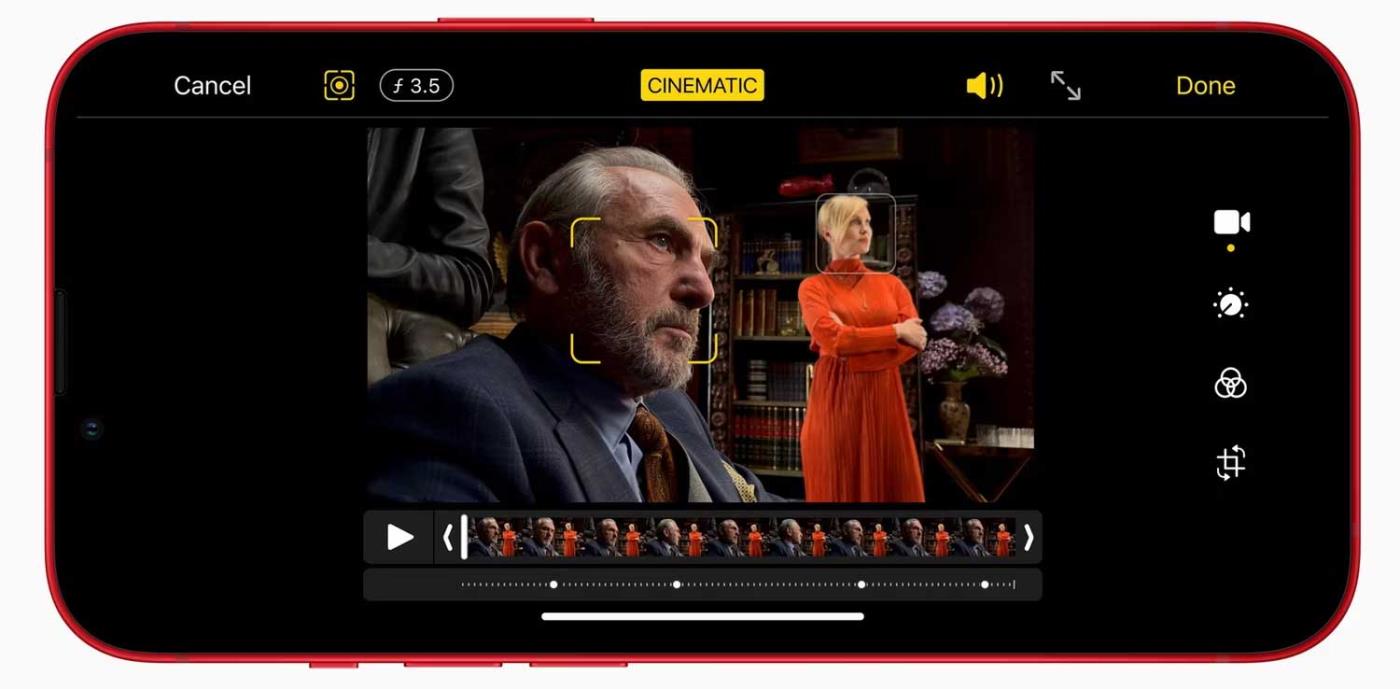
This is the most popular feature since the launch of iPhone 13, extremely useful for videographers.
Cinematic Mode allows you to seamlessly change focus from one subject to another while moving the camera.
iPhone will automatically do this for you while recording, or you can manually change between two points. You can also lock the focus on a subject to easily move around and shoot from different angles without having to change focus. You can learn more about how to use Cinematic Mode on iPhone at WebTech360.
Macro Mode
This mode is only available on iPhone 13 Pro because it has a better sensor and wider aperture in the ultra-wide lens of iPhone 13 Pro and Pro Max.
Macro mode allows you to take close-up shots within 2cm with sharp focus. Furthermore, you can also use this feature to record videos.
There aren't many options for macro photography, so using this feature is quite easy. iPhone will automatically switch to the ultra-wide lens when you're close enough to the subject. However, when recording video, you can manually select the ultra-wide camera and focus on a closer subject.
You can enable automatic macro switching in your iPhone's settings. This way, you can get close to an object, then tap the button in the Camera app to turn macro mode on or off.
Photographic Styles
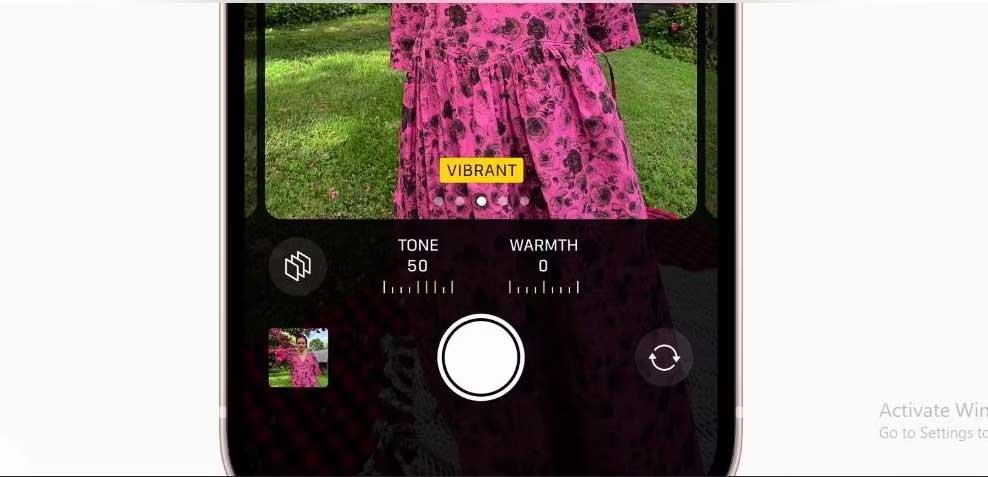
The Photographic Styles feature allows you to personalize and edit photos simply. You can find this feature on all iPhone 13 models. Photographic Styles allows you to choose a filter preset or color tone to your liking. Options like Rich Contrast, Vibrant, Warm, Cool… You can also adjust the Tone and Warmth settings to see which shade suits you best.
After completing the necessary tweaks, name the Photographic Style and put it to use. You can set up multiple Photographic Styles and test it in many contexts to get the best choice. It's like creating a new filter instead of using what's already there.
Note, you must determine the photography style first because you cannot apply the exact "style" you want after taking the photo.
ProRes
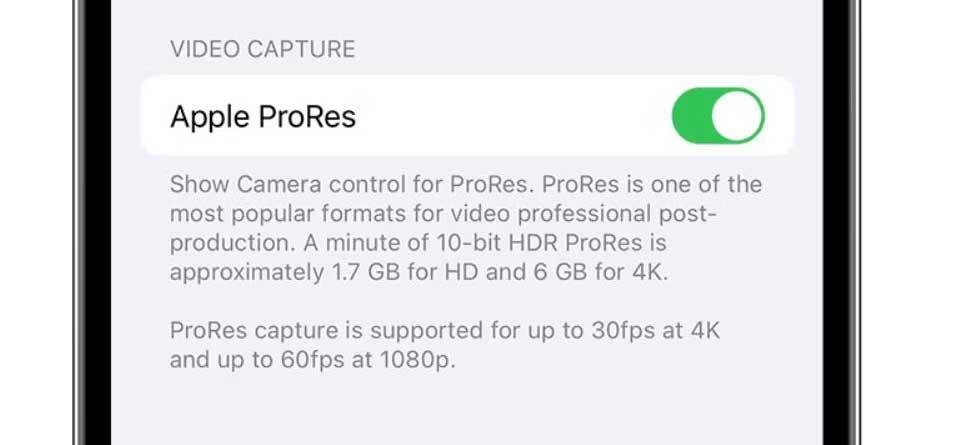
ProRes is only available for Video Mode in the Camera app on iPhone 13 Pro and Pro Max. You cannot use it with Cinematic Mode, Time-Lapse or Slo-Mo. You can record ProRes video in iPhone 13 Pro by selecting it in Settings.
Essentially, ProRes allows you to record high-resolution video in a compressed format. This gives you flexibility to edit your work in Photos, iMovie and other professional software.
Above are the best camera features on iPhone 13 that you need to know. What do you think about them? Please share your thoughts with WebTech360 readers!
How to undo and restore notes on iPhone, Did you make a mistake when taking notes on the Notes app? Don't worry, below are all the ways to undo and restore notes on iPhone,
The difference between iPhone 13 models, iPhone 13 is Apple's latest smartphone line. Here's everything you need to know about the differences between the iPhone 13 models.
How to create and use Photo Shuffle on iOS 16 for the lock screen. iOS 16 brings many new features and changes, among them is Photo Shuffle. Down here
Instructions for presenting iPhone screens on Zoom, During the process of studying and working with Zoom; Users will need to use iPhone connection features to submit
Instructions for taking photos remotely on iPhone with just one command. Recently, iPhone allows users to take photos remotely on the phone with just one command through the assistant
Instructions for automatically turning off music and videos on iPhone. Currently, we can set the time to automatically turn off music and videos on iPhone using the Clock application.
Instructions for installing a flip clock for iPhone that displays the calendar. Zen Flip Clock is a utility application that helps users easily add a flip clock and calendar to the screen.
How to use Boomerang for Live Photo on iPhone, Did you know iPhone also has Boomerang feature? By enabling Live Photo on iPhone, you can easily create videos
Instructions for adding Safari extensions on iOS 15, Safari Extensions is a feature that helps users add many useful extensions to the browser
How to master the VoiceOver feature on iPhone, VoiceOver is a great feature, helping blind and visually impaired people use iPhone without having to look at the screen. Below
How to turn off Auto Macro mode on iPhone, Auto Macro mode is integrated by Apple on iPhone 13 Pro lines and above and will be enabled by default. This means
iOS 15: How to change the time and location of photos on iPhone, iOS 15 adds several features that improve user experience, including time and location editing
How to use offline maps on iOS 17, In the iOS 17 operating system version, users have been allowed to use offline maps when using Apple Maps. Accordingly they
Camera features on iPhone 13 you need to know, iPhone 13 may be the smartphone with the best camera today thanks to its great features. Here it is
Instructions for searching for photos using the Spotlight bar on iPhone. Currently, users can easily and quickly search for images on the search bar (Spotlight)
How to arrange reminders on iPhone by tag, iOS 15 supports adding tags to reminders to make it easier for users to search. Below is how to make reminders on iPhone
How to change the album cover photo on iPhone, iPad, You can change the album cover photo on iPhone, iPad, helping users easily identify what the album contains.
Instructions for turning on Messenger chat bubbles on iPhone. Currently, Facebook has officially updated the Messenger chat bubble feature for some iPhone users. After
Instructions to check the most used applications on iPhone, If you want to know which applications are most used on your iPhone, but
Instructions for using WidgeTube YouTube iPhone utility, WidgeTube is a shortcut application that helps users easily and quickly watch the hottest videos

















