How to undo and restore notes on iPhone

How to undo and restore notes on iPhone, Did you make a mistake when taking notes on the Notes app? Don't worry, below are all the ways to undo and restore notes on iPhone,
During the process of studying and working with Zoom, users will need to use features connected to the iPhone to present the phone screen or record lectures on paper. Let's learn how to do it through the following article.
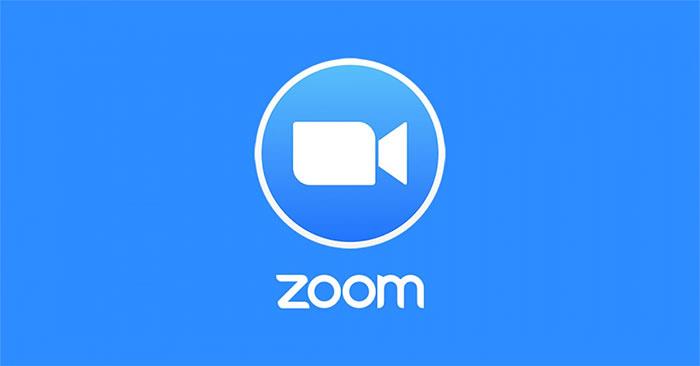
Instructions for presenting iPhone screens on Zoom
First, open Zoom and create a new classroom or meeting room. In the main interface, click the Share Screen button at the bottom of the screen.
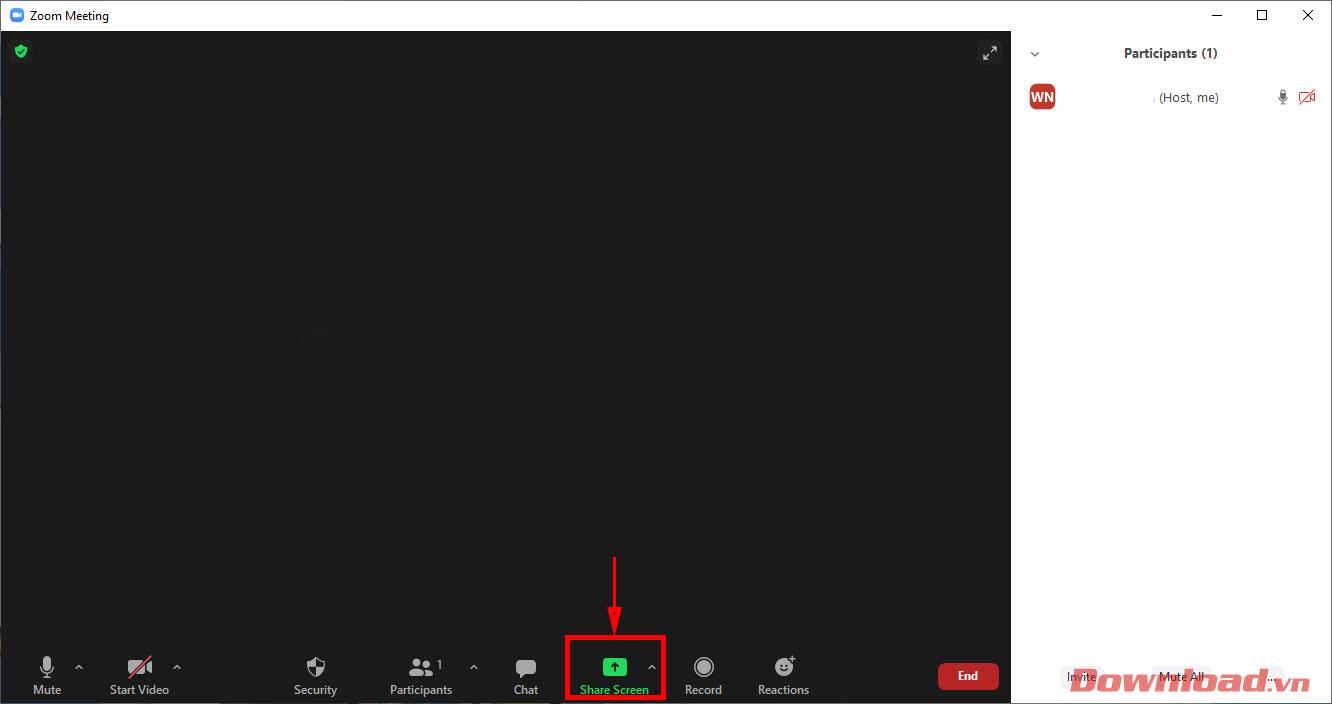
On the sharing options screen that appears, click on iPhone/iPad .
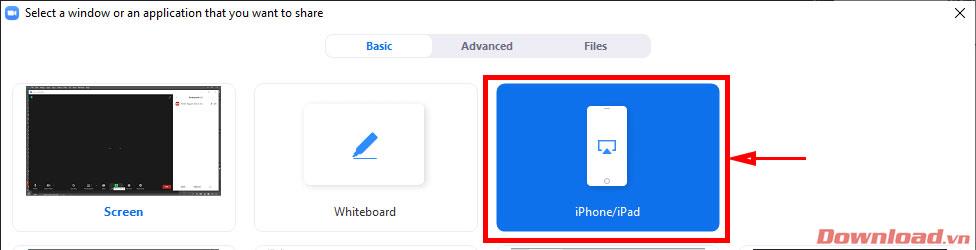
When the screen below appears, Zoom is ready to connect to the iPhone. At this point, you need to use your phone to continue and connect to the same wifi network as the laptop or PC you are using.

On the iPhone screen, swipe down from the top of the screen (iPhone 11 and above) or swipe up (iPhone 11 and below) to open the quick utility access screen. On this screen, click on Screen mirroring .
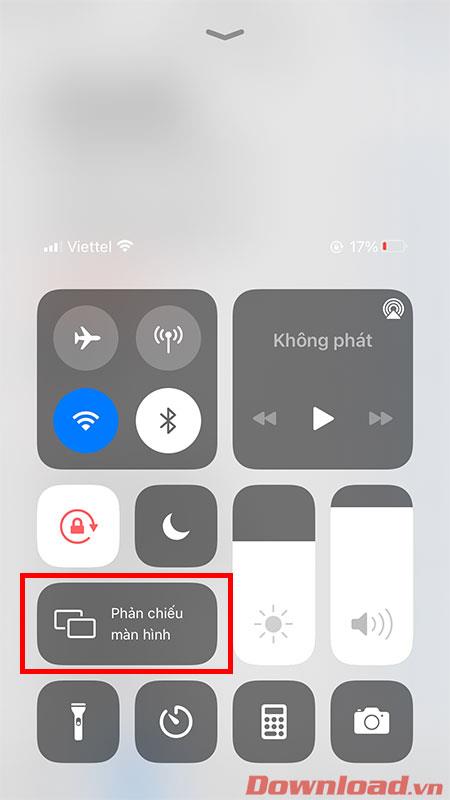
Finally, select the line Zoom - "your computer name" on the connection screen that appears. So you have completed the connection between your computer and iPhone.
Note: If you don't see the Zoom connection appear, check if your computer and iPhone are connected to the same wifi network.
After successfully sharing your iPhone's screen on Zoom, you can use your phone to present documents and use it as a wireless mobile webcam for work and teaching.
Wishing you success!
How to undo and restore notes on iPhone, Did you make a mistake when taking notes on the Notes app? Don't worry, below are all the ways to undo and restore notes on iPhone,
The difference between iPhone 13 models, iPhone 13 is Apple's latest smartphone line. Here's everything you need to know about the differences between the iPhone 13 models.
How to create and use Photo Shuffle on iOS 16 for the lock screen. iOS 16 brings many new features and changes, among them is Photo Shuffle. Down here
Instructions for presenting iPhone screens on Zoom, During the process of studying and working with Zoom; Users will need to use iPhone connection features to submit
Instructions for taking photos remotely on iPhone with just one command. Recently, iPhone allows users to take photos remotely on the phone with just one command through the assistant
Instructions for automatically turning off music and videos on iPhone. Currently, we can set the time to automatically turn off music and videos on iPhone using the Clock application.
Instructions for installing a flip clock for iPhone that displays the calendar. Zen Flip Clock is a utility application that helps users easily add a flip clock and calendar to the screen.
How to use Boomerang for Live Photo on iPhone, Did you know iPhone also has Boomerang feature? By enabling Live Photo on iPhone, you can easily create videos
Instructions for adding Safari extensions on iOS 15, Safari Extensions is a feature that helps users add many useful extensions to the browser
How to master the VoiceOver feature on iPhone, VoiceOver is a great feature, helping blind and visually impaired people use iPhone without having to look at the screen. Below
How to turn off Auto Macro mode on iPhone, Auto Macro mode is integrated by Apple on iPhone 13 Pro lines and above and will be enabled by default. This means
iOS 15: How to change the time and location of photos on iPhone, iOS 15 adds several features that improve user experience, including time and location editing
How to use offline maps on iOS 17, In the iOS 17 operating system version, users have been allowed to use offline maps when using Apple Maps. Accordingly they
Camera features on iPhone 13 you need to know, iPhone 13 may be the smartphone with the best camera today thanks to its great features. Here it is
Instructions for searching for photos using the Spotlight bar on iPhone. Currently, users can easily and quickly search for images on the search bar (Spotlight)
How to arrange reminders on iPhone by tag, iOS 15 supports adding tags to reminders to make it easier for users to search. Below is how to make reminders on iPhone
How to change the album cover photo on iPhone, iPad, You can change the album cover photo on iPhone, iPad, helping users easily identify what the album contains.
Instructions for turning on Messenger chat bubbles on iPhone. Currently, Facebook has officially updated the Messenger chat bubble feature for some iPhone users. After
Instructions to check the most used applications on iPhone, If you want to know which applications are most used on your iPhone, but
Instructions for using WidgeTube YouTube iPhone utility, WidgeTube is a shortcut application that helps users easily and quickly watch the hottest videos

















