How to remove Copilot and other AI features in Windows

If you don't care about having extra bloatware on your system, there are ways to remove or disable Windows Copilot on Windows 11.
Despite Microsoft's efforts to push more users to use Windows Hello- based sign-in options , the old password-based sign-in is still a part of Windows 11. And for good reason.
Even if you prefer using a PIN instead of logging in with a regular password, you can still set up an account password as a backup option. This is a convenient way to log in if you forget your PIN or have an error. But what if you forget your account password?
You can change your account password in Windows 11 from the Settings app. If you don't remember your password, you can reset it from the Command Prompt. Today's article will show you multiple ways to change your account password in Windows 11 .
1. Change account password with Ctrl + Alt + Delete
Ctrl + Alt + Delete is commonly used if an application is causing your PC to become unresponsive and if you want to perform a restart or access Task Manager . However, this key combination also provides access to other useful tools, including the option to change your password.
Follow these steps to quickly change your account password from the Ctrl + Alt + Delete user menu:
1. Press Ctrl + Alt + Delete on your keyboard to see available options.
2. Next, click on the Change a password option .
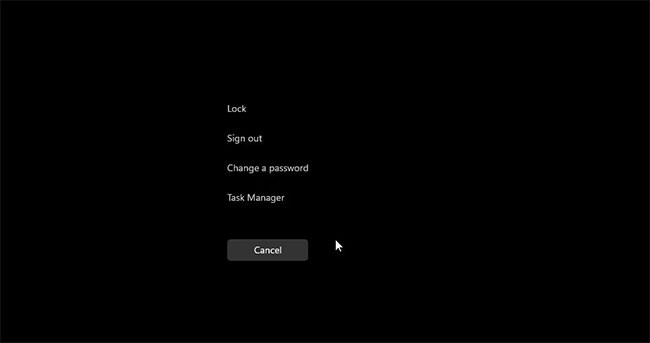
3. Next, enter your old account password.
4. Next, you need to provide a new password and confirm it.
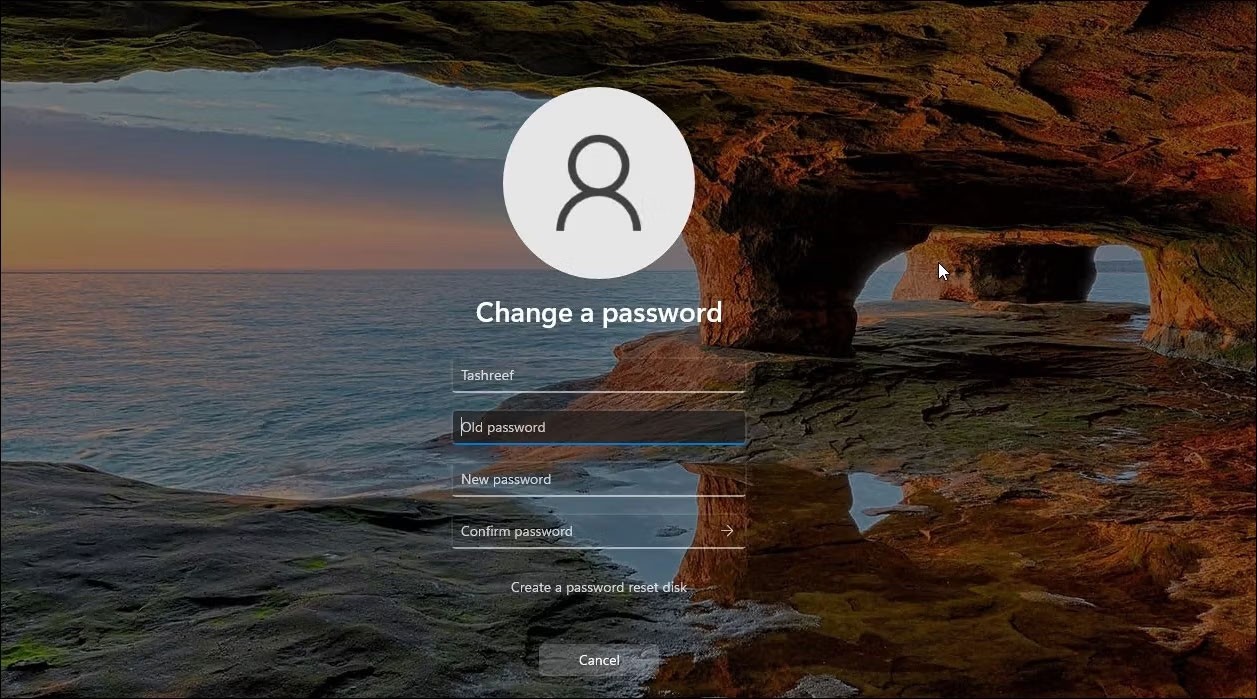
5. Press Enter or click the right arrow icon to change your password.
That's a quick way to change your account password. If that doesn't work, you can use the Settings app to do the same thing.
2. Change account password via Settings application
You can easily change your local account password from the Settings app. However, to do this, you must know your current account password. If not, skip to the password reset method below.
To change your account password:
1. Press Win + I to open Settings .
2. In the left pane, open the Accounts tab.
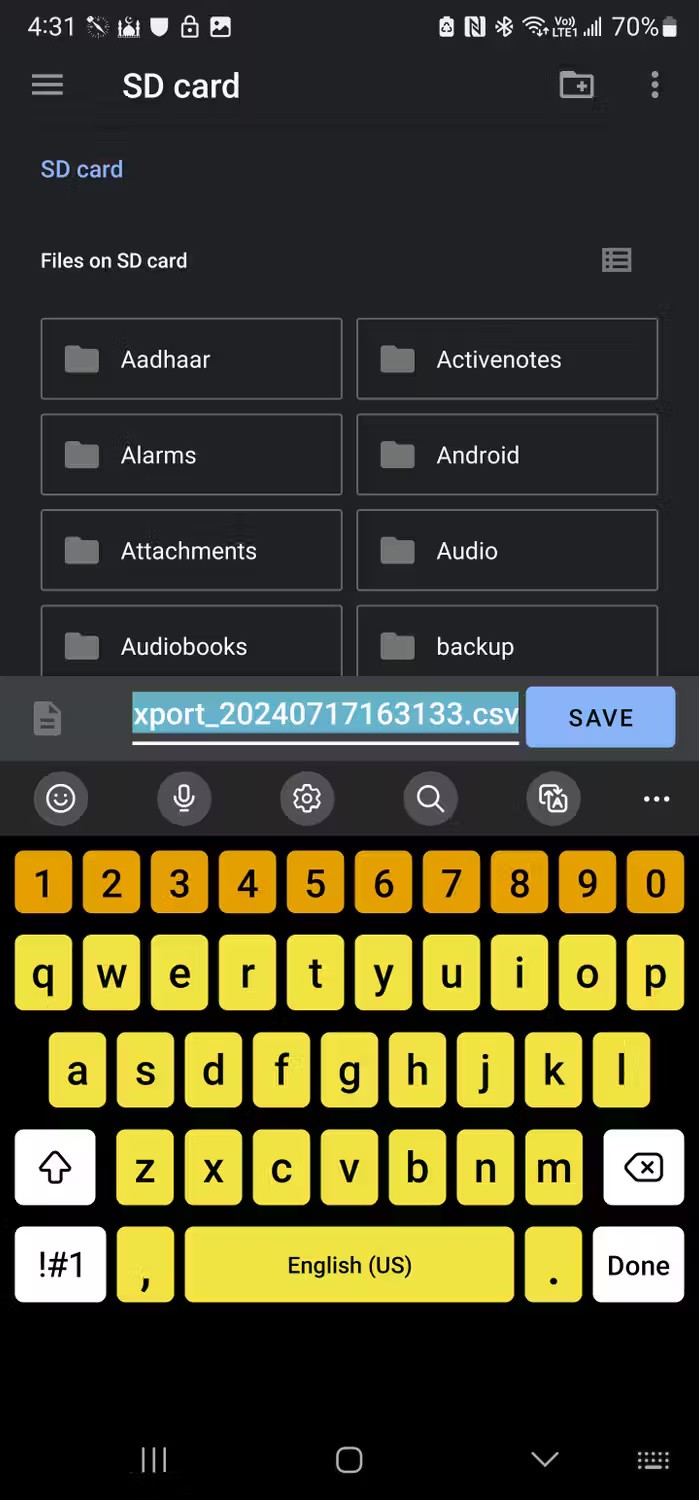
3. Next, click on Sign-in options.
4. Click and expand the Password option.
5. Click Change and enter your current password.
6. Click Next.
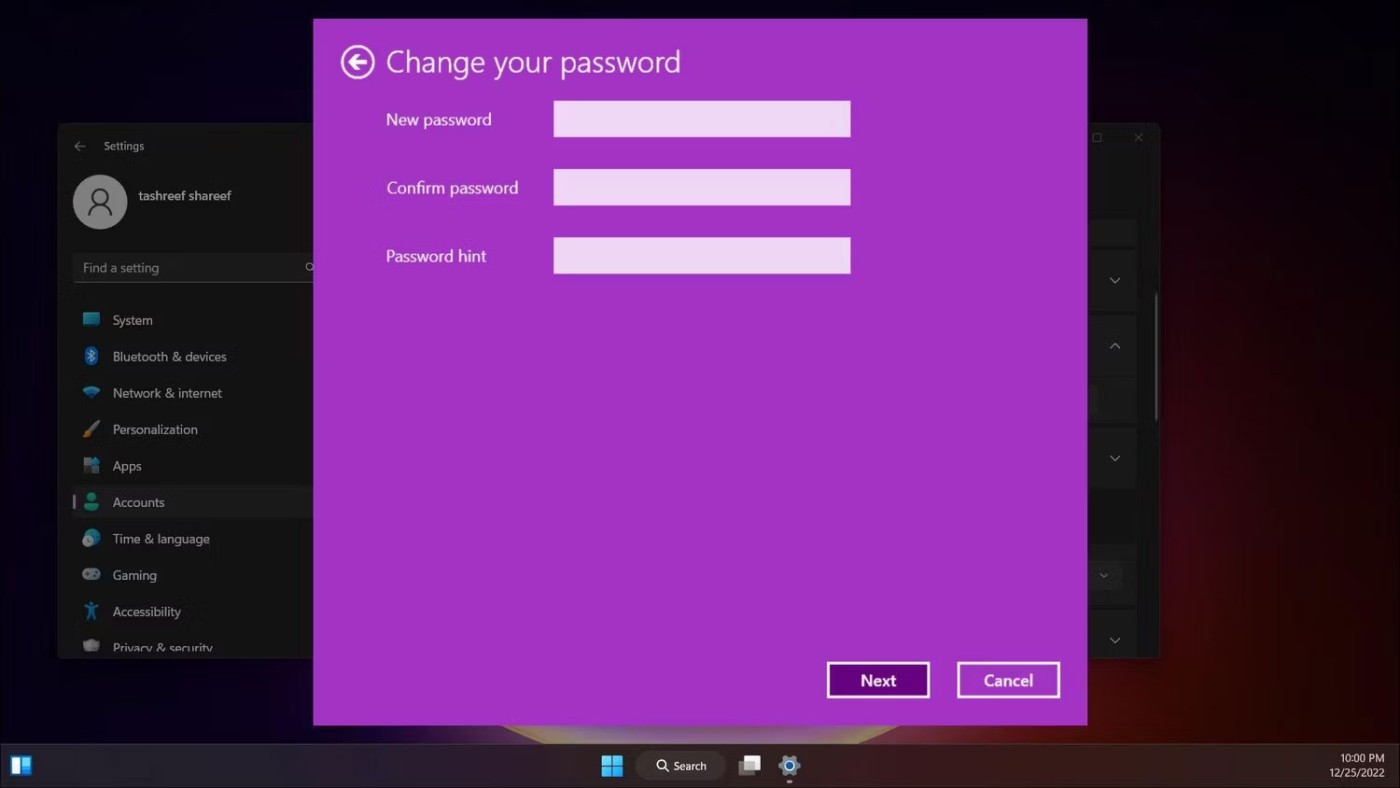
7. Next, enter the new password twice to confirm.
8. You can also add a password hint. Otherwise, leave it blank.
9. Click Next and then click Finish to save the changes.
3. Reset Windows user account password using User Accounts (if you forgot your password)
If you don't know your current password but can log in using an alternate option, you can reset your password using the User Accounts utility. It allows you to add or remove user accounts and reset passwords without needing your current password.
Note that you can only reset the password for another user account, not the one you're currently logged in to. Make sure you're logged in with another admin account. If you don't have another account with admin privileges, you can enable the built-in Windows 11 admin account and reset the user account password.
To reset user account password:
1. Log out of the account whose password you want to reset and log in with another user account.
2. Next, press Win + R to open Run .
3. Type netplwiz and click OK.
4. Select the user account to reset the password for in the User Accounts dialog box.
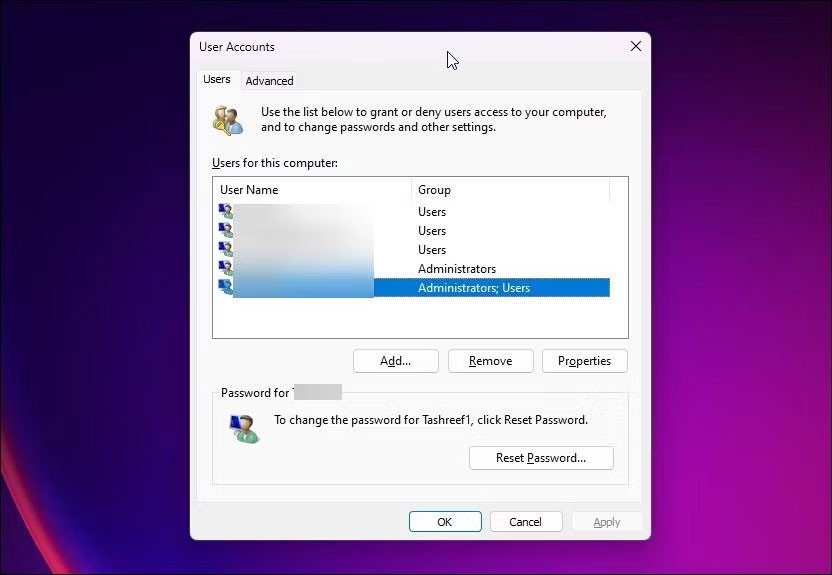
5. Next, click on the Reset Password button.

6. In the Reset Password dialog box , enter your new password and confirm it.
7. Click OK to save the changes.
8. Close the User Account dialog box and you can now log in with your new password.
4. Reset account password using Command Prompt
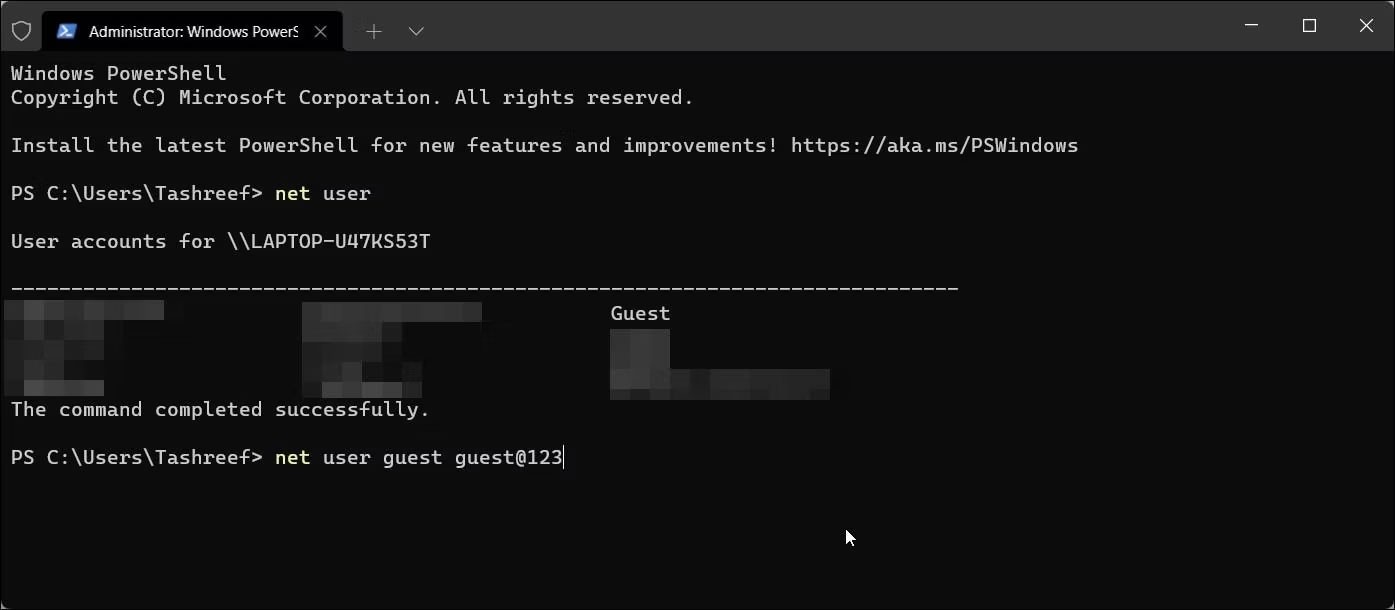
An easy way to change your account password is through Command Prompt . Again, this is useful if you want to change your password without knowing the old password.
To reset your password, you can use the net user command followed by your username and new password. Follow these steps to change your account password using Command Prompt:
1. Press Win + X to open the WinX menu.
2. Click Terminal (Admin) from the menu. Click Yes if prompted by UAC.
3. In Windows Terminal, click the drop-down button near the New Tab icon and select Command Prompt.
4. In the Command Prompt tab, type the following command and press Enter to view all user accounts available on the computer:
net user5. Next, type the following command and press Enter to reset the password for the specified user account:
net user username newpassword6. In the above command, replace username with the account username and new password with the password you want to set.
For example, if you wanted to reset the password for the Guest user account, the entire command would look like this:
net user guest guest@123Make sure to use a password that has a combination of upper and lower case letters, numbers, and preferably special characters to create a strong password. You may also want to write it down during this time.
7. Once the password is reset, you will see a message that the command completed successfully in Command Prompt.
8. Type exit and press Enter to close Command Prompt.
5. Change account password using Control Panel
The classic Control Panel still has most of the system settings functionality intact. You can use it in Windows 11 to change your user account password and more.
To change your Windows account password using Control Panel:
1. Press Win + R to open Run.
2. Type control and click OK.
3. In Control Panel , go to User Accounts and then click User Accounts again.
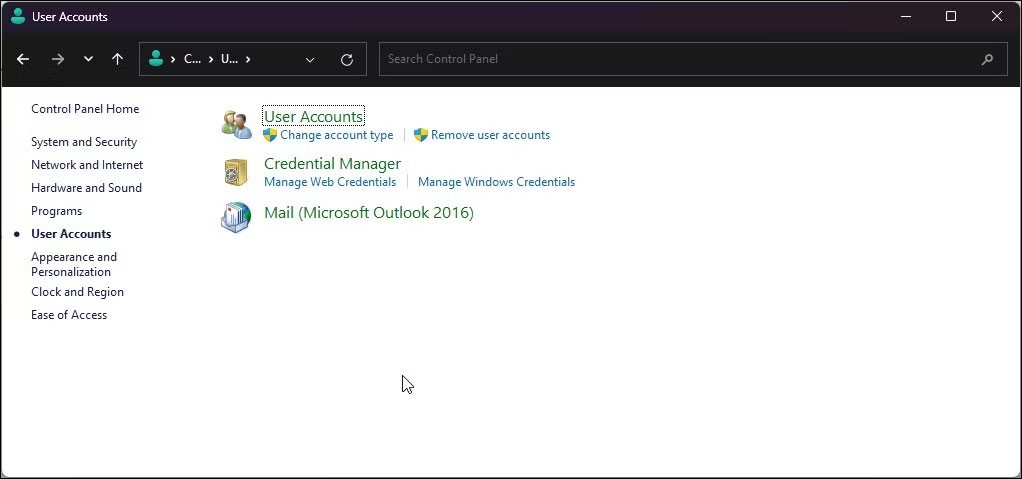
4. Next, click Manage another account.
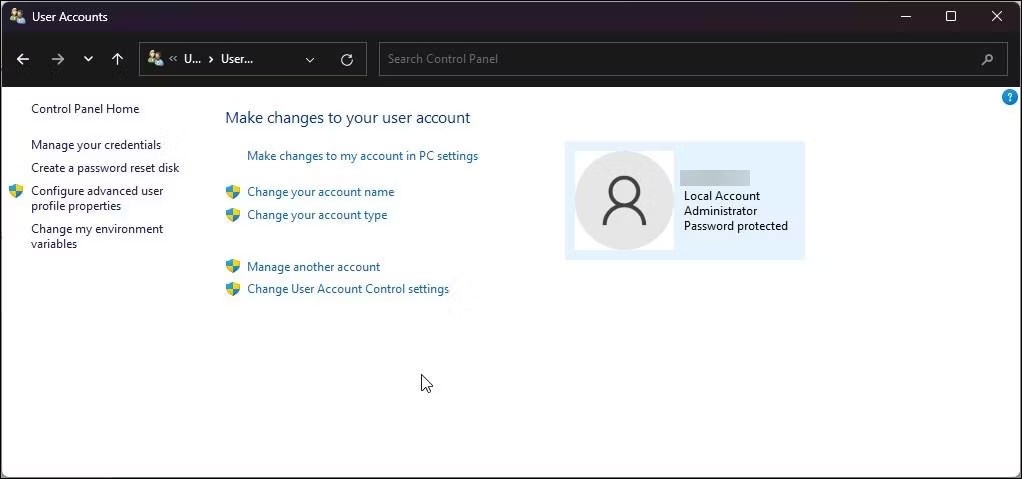
5. Select the user account whose password you want to change.
6. Next, click on the Change the password option under Make changes to User's account .
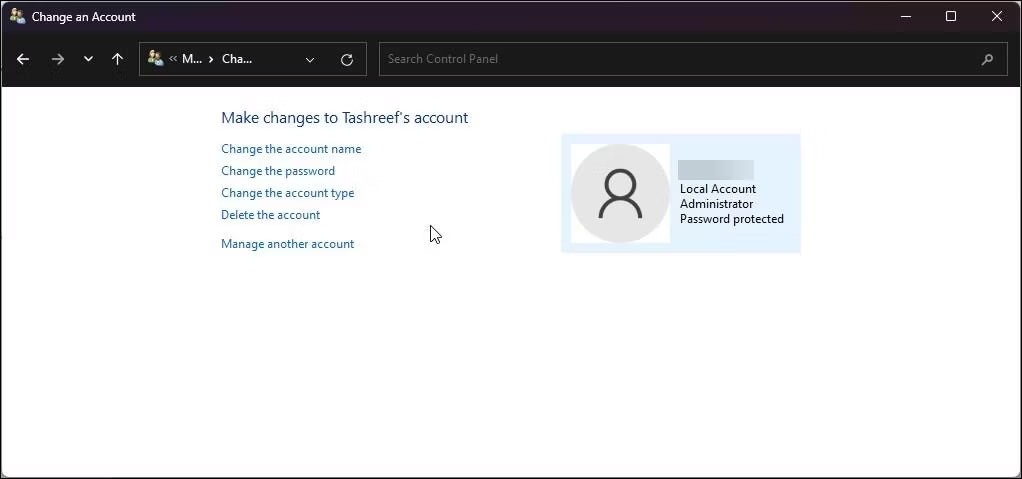
7. Enter your current password and then enter a new password. Confirm the new password and enter a hint. This will be helpful if you forget your password again.
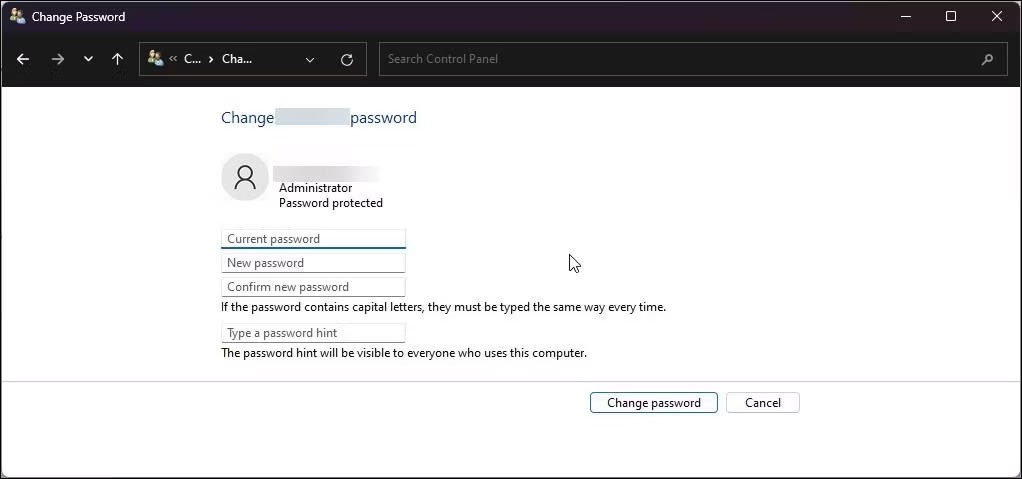
8. Click Change password to save the changes.
6. Change account password using Local Users and Groups
The Local Users and Groups snap-in allows you to make advanced changes to your user accounts. You can use it to set password expiration dates for Windows user accounts, add account expiration dates, and restrict users from changing account passwords.
Additionally, it also allows you to reset your user account password. Follow these steps to change your user account password using lusrmgr.
1. Press Win + R to open Run.
2. Type lusrmgr.exe and click OK.
3. In the Local Users and Groups dialog box , select the Users folder.
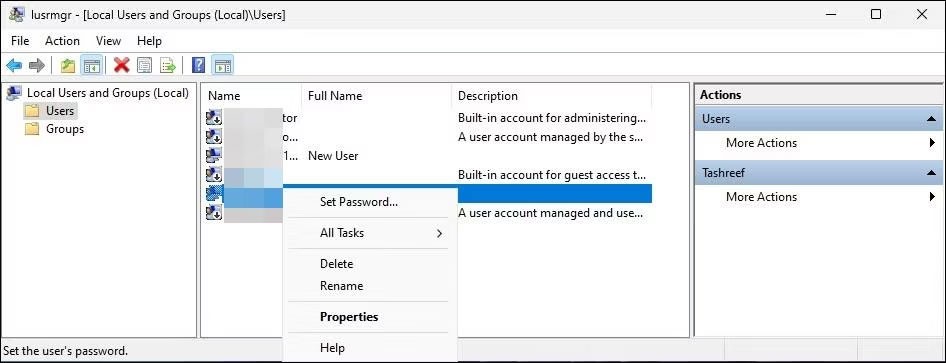
4. In the right pane, right-click the user account and select Set Password . This will trigger the password reset prompt. Read the description and click Proceed.
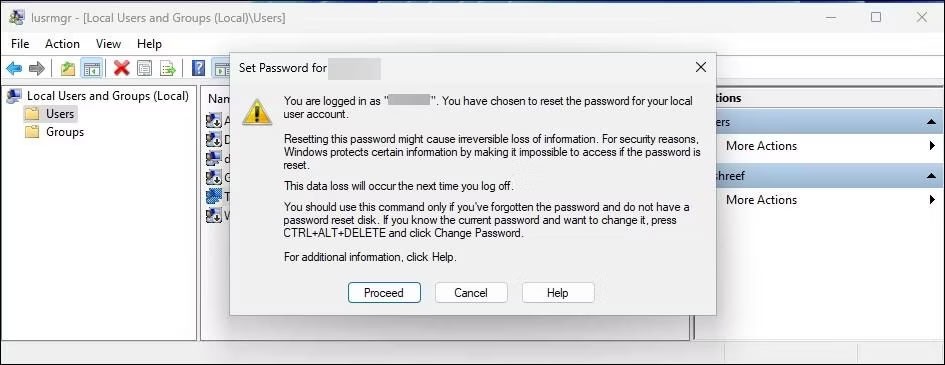
5. Next, enter your new password and confirm the same password in the given field.

6. Click OK to reset your password and save your changes.
How to change Microsoft account password
If you sign in with a Microsoft account, you can reset your Microsoft account password online. Here's how to do it: How to change your Microsoft account password .
You can easily change your Windows account password if you remember your current password or have an alternative sign-in option. If you're locked out of your PC, these methods won't work.
However, you can still reset your forgotten admin account password using a trick with Command Prompt and Windows Recovery Environment.
If you don't care about having extra bloatware on your system, there are ways to remove or disable Windows Copilot on Windows 11.
Laptop batteries degrade over time and lose capacity, resulting in less battery life. But after tweaking some deeper Windows 11 settings, you should see a significant improvement in battery life.
The year 2023 saw Microsoft betting heavily on artificial intelligence and its partnership with OpenAI to make Copilot a reality.
Microsoft introduced Bluetooth LE (low energy) Audio support with Windows 11 22H2 KB5026446 (build 22621.1778), also known as Moment 3, in May 2023.
Windows 11 has officially launched, compared to Windows 10 Windows 11 also has many changes, from the interface to new features. Please follow the details in the article below.
There's always something incredibly cool about the nostalgic user interface of 90s versions of Windows.
More than three years ago, when Microsoft announced Windows 11, the operating system immediately caused a lot of controversy.
Creating a Windows 11 bootable USB on a Mac is definitely more difficult than on a Windows PC, but it's not impossible.
Windows 11 officially launched on October 5, 2021. Unlike previous major Windows 10 upgrades, Microsoft is not encouraging people to upgrade this time.
Developer NTDEV has created a stripped down version of Windows 11 that's just 100MB.
Microsoft debuted most of its more advanced AI features with the Snapdragon X-powered Copilot+ PC, leaving many Intel and AMD-powered Copilot+ PCs out of the picture.
The October 2024 report provides an overview of Windows 11's market share compared to other versions of Windows.
The latest change being tested solves one of the most annoying things with Windows 11's Start menu, and hopefully it will actually make it to release.
In Windows 11, the taskbar takes up only a small portion of the display space at the bottom of the screen.
Microsoft is killing off its free rich text editor WordPad at the end of 2023 in an effort to transition users to premium Office apps.
Error code 0xc0000098 in Windows causes a blue screen error on startup. The ACPI.sys driver is often to blame, especially on unsupported versions of Windows 11 like 23H2 or 22H2 or Windows 10.
In some cases, sometimes you start your computer in Safe Mode and the computer freezes. So how to fix the error in this case, please refer to the article below of WebTech360.
Snipping Tool is a powerful photo and video capture tool on Windows. However, this tool sometimes has some errors, such as constantly displaying on the screen.
Every network has a router to access the Internet, but not everyone knows how to make the router work better. In this article, we will introduce some router tips to help speed up the wireless connection in the network.
If the results seem slower than expected, don't be too quick to blame your ISP - mistakes when performing the test can skew your numbers.
In the article below, we will introduce and guide you to learn about the concept of QoS - Quality of Service on router devices.
Windows has a built-in Credential Manager, but it's not what you think it is—and certainly not a replacement for a password manager.
Microsoft charges for its official codecs and doesn't include them in Windows 10. However, you can get them for free without pulling out your credit card and spending $0.99.
While having trouble accessing files and folders can be frustrating, don't panic—with a few simple tweaks, you can regain access to your system.
After creating a USB boot to install Windows, users should check the USB boot's performance to see if it was created successfully or not.
Although Windows Storage Sense efficiently deletes temporary files, some types of data are permanent and continue to accumulate.
You can turn off Windows 11 background apps to optimize performance, save battery and reduce RAM consumption.
When a computer, mobile device, or printer tries to connect to a Microsoft Windows computer over a network, for example, the error message network path was not found — Error 0x80070035 may appear.
We can block Internet access for any application or software on the computer, while other programs can still access the network. The following article will guide readers on how to disable Internet access for software and applications on Windows.
Instead of paying $30 for a year of security updates, keep Windows 10 safe until 2030 with this simple solution.




























