How to undo and restore notes on iPhone

How to undo and restore notes on iPhone, Did you make a mistake when taking notes on the Notes app? Don't worry, below are all the ways to undo and restore notes on iPhone,
Focus is a beloved feature on iOS 15 . However, if you encounter the Focus error on iOS 15 , you can try the methods below to fix the problem.
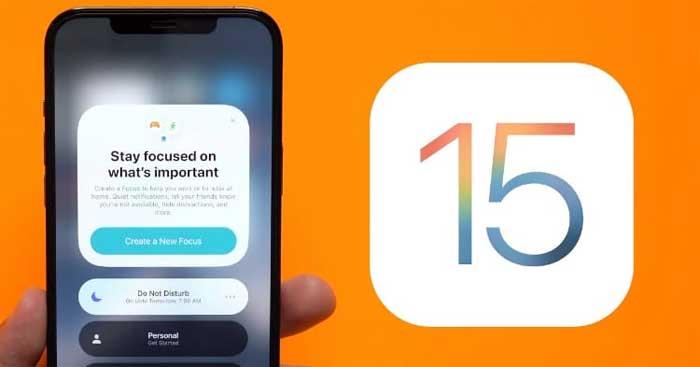
What is Focus mode on iOS 15?
Focus on iOS 15 is an improved DND - Do Not Disturb mode, allowing you to create custom notifications to focus on work when using the device.
Focus differs from DND in that it allows users to choose to customize notifications from certain applications and users according to current needs and conditions.
How to fix Focus error on iOS 15
Make sure you have not whitelisted the application
If an application is not affected by Focus, you should check to see if it is on the whitelist or not. Proceed as follows:
Open the Settings app on your device and tap Focus .
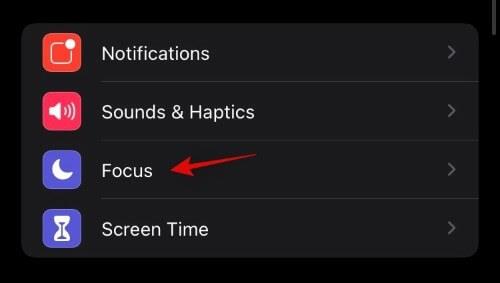
Now tap on the relevant Focus mode without that app being affected on your device.
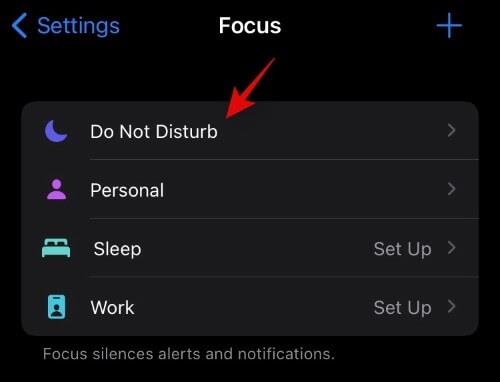
Tap Apps under Allowed Notifications at the top of the screen.
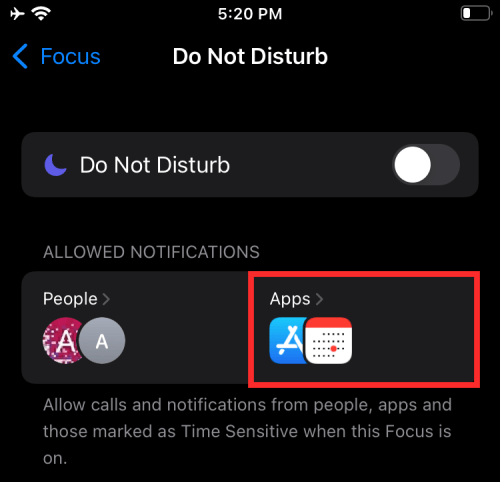
Now check to see if that app is in the Allowed Apps section . If so, tap the minus icon to remove it from the whitelist.
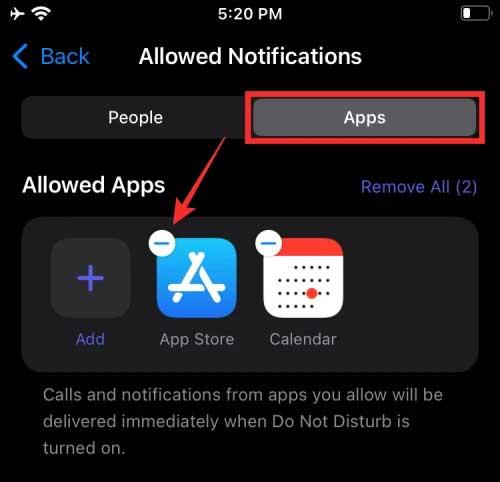
Once an application is removed from the whitelist, it will no longer be able to "exit" Focus Mode.
Make sure the contact you want to Focus on on iOS 15 is not in the whitelist
Similar to above, if someone can call or text you while using Focus Mode, they may be on the whitelist. How to fix this Focus error on iOS is as follows:
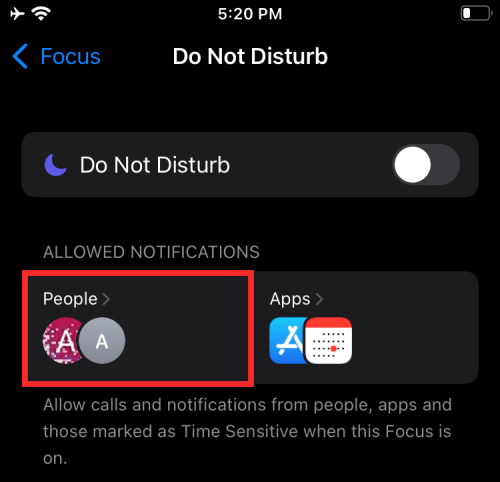
You will now see a list of contacts in the whitelist under Allowed People. Find the desired number, touch the icon - above it.
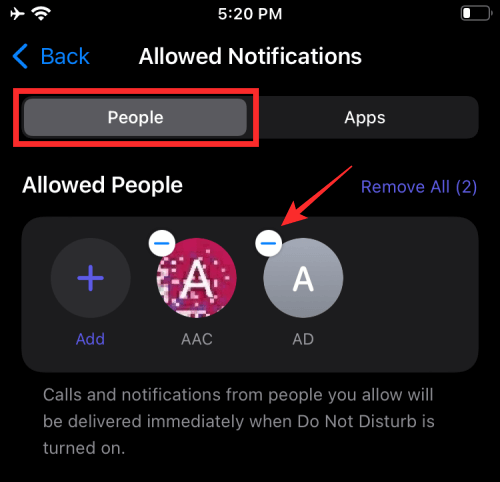
It's done!
Make sure other Focus modes are not enabled
This rarely happens, but if it does, check to see if you have enabled Focus mode correctly on iOS. Just open the control center and tap Focus to see all your focus modes.
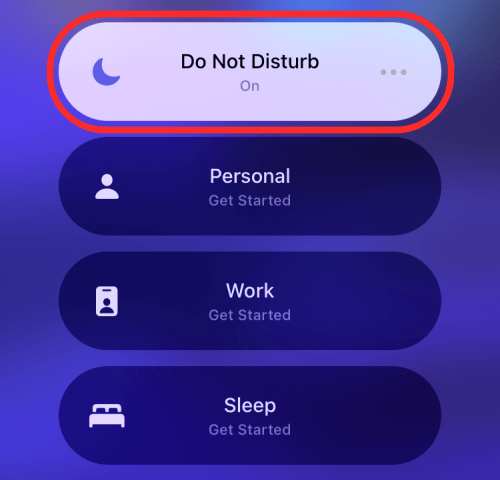
If Focus mode has been activated by mistake, tap the option you want to replace it.
Make sure Focus sync is disabled
If you own many Apple devices, this may be the cause of the Focus error on iOS 15. Focus modes are also not outside the Apple ecosystem. Therefore, it will be synchronized on all devices linked to your Apple ID. This feature is useful, helping you save time. However, if it doesn't work as expected or some Focus mode is always on on your device, it's likely due to a sync problem. You just need to disable this feature to fix the Focus error on iOS 15.
Open Settings > tap Focus. Turn off the Share Across Devices button .
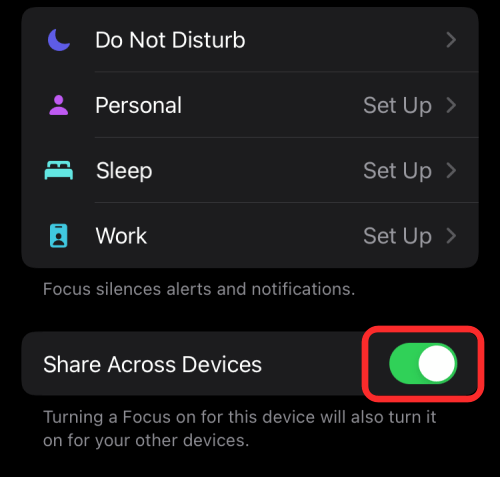
It's done. Focus mode on the device you are currently using will no longer be synchronized with other Apple devices.
Turn off Repeated calls to avoid being called multiple times
When this setting is on, a phone number may call you multiple times whether they are on the whitelist or not. This setting helps you contact your loved ones in an emergency when you turn on Focus on iOS 15. However, if an unfamiliar number appears when using this feature, you can turn it off.
1. Open Settings > Focus . Inside the Focus screen, select the mode you want to customize.
2. Tap People under Allowed Notifications at the top of the screen.
3. Now tap Calls From under Also Allow at the bottom of the screen.
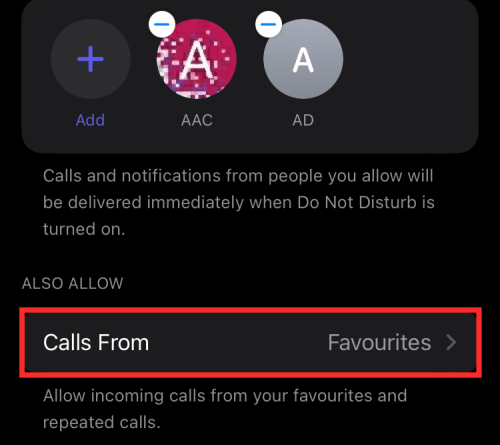
Tap and turn off Allow Repeated Calls .
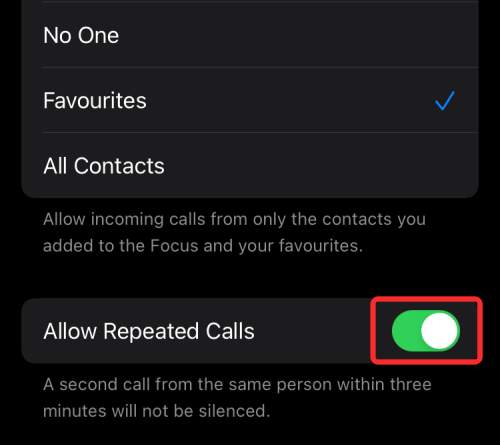
It's done! Repeated calls will now be disabled and will no longer bother you in Focus mode on iOS 15 .
Above is how to fix some common errors when using Focus on iOS 15 . Hope the article is useful to you.
How to undo and restore notes on iPhone, Did you make a mistake when taking notes on the Notes app? Don't worry, below are all the ways to undo and restore notes on iPhone,
The difference between iPhone 13 models, iPhone 13 is Apple's latest smartphone line. Here's everything you need to know about the differences between the iPhone 13 models.
How to create and use Photo Shuffle on iOS 16 for the lock screen. iOS 16 brings many new features and changes, among them is Photo Shuffle. Down here
Instructions for presenting iPhone screens on Zoom, During the process of studying and working with Zoom; Users will need to use iPhone connection features to submit
Instructions for taking photos remotely on iPhone with just one command. Recently, iPhone allows users to take photos remotely on the phone with just one command through the assistant
Instructions for automatically turning off music and videos on iPhone. Currently, we can set the time to automatically turn off music and videos on iPhone using the Clock application.
Instructions for installing a flip clock for iPhone that displays the calendar. Zen Flip Clock is a utility application that helps users easily add a flip clock and calendar to the screen.
How to use Boomerang for Live Photo on iPhone, Did you know iPhone also has Boomerang feature? By enabling Live Photo on iPhone, you can easily create videos
Instructions for adding Safari extensions on iOS 15, Safari Extensions is a feature that helps users add many useful extensions to the browser
How to master the VoiceOver feature on iPhone, VoiceOver is a great feature, helping blind and visually impaired people use iPhone without having to look at the screen. Below
How to turn off Auto Macro mode on iPhone, Auto Macro mode is integrated by Apple on iPhone 13 Pro lines and above and will be enabled by default. This means
iOS 15: How to change the time and location of photos on iPhone, iOS 15 adds several features that improve user experience, including time and location editing
How to use offline maps on iOS 17, In the iOS 17 operating system version, users have been allowed to use offline maps when using Apple Maps. Accordingly they
Camera features on iPhone 13 you need to know, iPhone 13 may be the smartphone with the best camera today thanks to its great features. Here it is
Instructions for searching for photos using the Spotlight bar on iPhone. Currently, users can easily and quickly search for images on the search bar (Spotlight)
How to arrange reminders on iPhone by tag, iOS 15 supports adding tags to reminders to make it easier for users to search. Below is how to make reminders on iPhone
How to change the album cover photo on iPhone, iPad, You can change the album cover photo on iPhone, iPad, helping users easily identify what the album contains.
Instructions for turning on Messenger chat bubbles on iPhone. Currently, Facebook has officially updated the Messenger chat bubble feature for some iPhone users. After
Instructions to check the most used applications on iPhone, If you want to know which applications are most used on your iPhone, but
Instructions for using WidgeTube YouTube iPhone utility, WidgeTube is a shortcut application that helps users easily and quickly watch the hottest videos

















