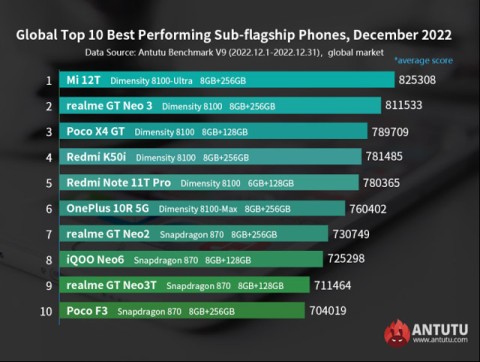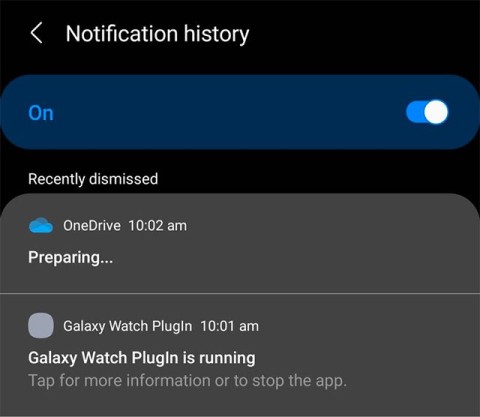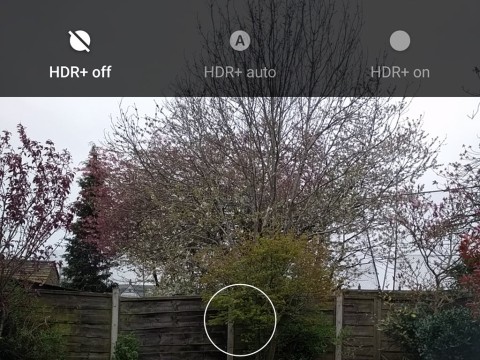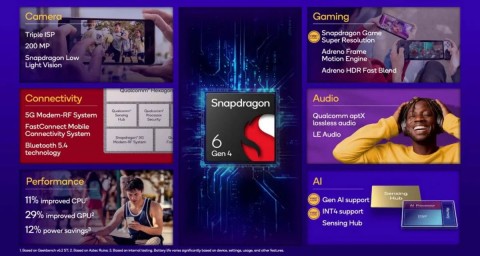9 reasons why your phone battery drains quickly

Battery is an extremely important factor in smartphone user experience.
The rapid development of technology has made smartphones an indispensable electronic device for every individual in today's digital age. However, this has also caused humanity to face a new "disease" called "smartphone addiction".
If you're curious about which apps on your smartphone are taking up too much of your time, this article will show you how to check the list of most used apps on Android through the built-in Digital Wellbeing tools.
( This article takes the example of Pixel phones (running stock Android) and Samsung Galaxy (Android variant with a large user base). It should be noted that the layout and naming of items in the Settings menu of Android phones and tablets will be different depending on each manufacturer's Android customization version. However, basically, the setup steps will all be similar ).
What is Digital Wellbeing?
Many Android customizations include a set of tools called “Digital Wellbeing.” These tools are designed by Google to help you use your phone more healthily. A key part of this is the ability to provide detailed information about how you use your phone at a given time. For example, you can check which apps you use the most and make necessary adjustments.
See the list of most used apps on Samsung Galaxy phones
First, access the Settings menu by swiping down once from the top of the screen and tapping the gear icon.
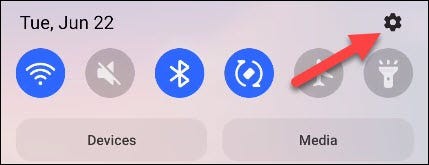
In the settings menu that appears, scroll down and select “Digital Wellbeing and Parental Controls”.
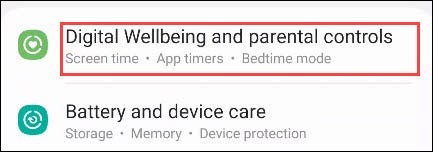
Now, tap on the chart icon in the top right corner of the screen.

On the next screen that appears, you'll see a breakdown of the apps you've used most over the week, like this:
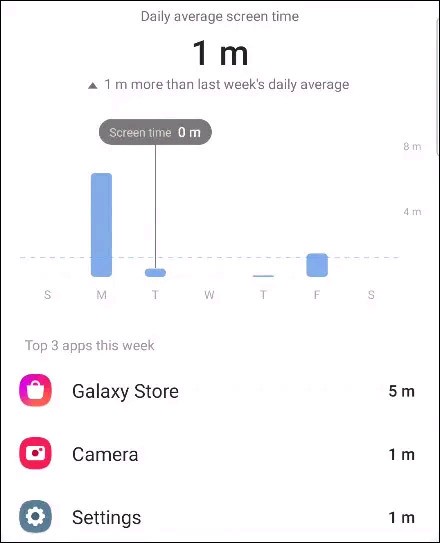
See the list of most used apps on Pixel phones
First, swipe down twice from the top edge of the screen to bring up the Quick Settings menu, then tap the gear icon.
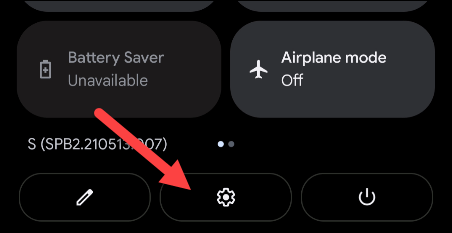
In the settings menu that appears, scroll down and select “Digital Wellbeing and Parental Controls”.
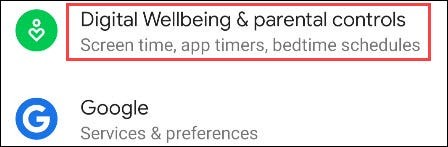
At the top, you'll see a circular graph showing your device's usage time. Surrounding the circle are all the apps you've used, and the corresponding colors indicate how much you've used them. Tap the center of the circle.
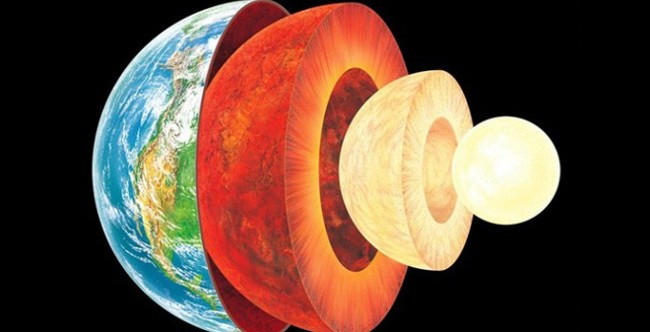
Next, you'll see a bar chart showing your device usage by day. Below that is where you can see a list of your most used apps.
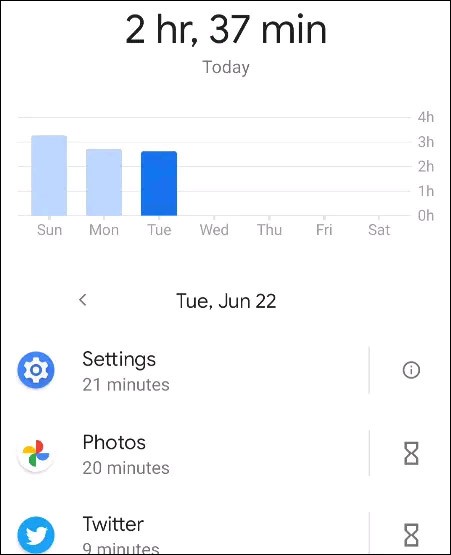
Use the arrow buttons to move between different days and see which apps you're using the most.

Battery is an extremely important factor in smartphone user experience.
Do you remember how many times you installed an app, quickly tapped Allow on the prompt asking for photo access, and moved on without a second thought?
Some people have shared tips to improve battery life by uninstalling a single app: Chrome. Your battery life will be better after that!
You want to buy Samsung Galaxy S25 but your budget is not too much. Or you simply want to try out the experience of Samsung's flagship smartphone.
On stage at MWC 2025, Qualcomm made a splash when it introduced its eighth generation of 5G modem called the X85, which is expected to be used in flagship smartphones launching later this year.
As scheduled, AnTuTu has just announced the latest smartphone performance rankings list as of the end of December 2022.
Many phone manufacturers have begun introducing devices with ultra-thin designs to test the market before deciding whether they can push it into a mainstream.
When choosing to buy a new phone, the first thing many people often do is refer to the specification table. This is basically not wrong, however, there are some details that you should not pay too much attention to because they no longer reflect the actual experience.
Samsung is one of the smartphone manufacturers that offers the longest software support period for its devices, especially its flagships.
The latest One UI 3.0 (based on Android 11) is now available on flagship Galaxy S and Note devices, packing a host of new features and improvements.
There are rumors that the Korean tech giant is likely to launch a budget version of the Galaxy Z Flip7, called the Galaxy Z Flip7 FE.
Camera settings, lighting, scene modes, and composition all play a role in making your photos look better. In this article, Quantrimang shows you photography and photo editing tips to help you get the best photos!
Samsung is a popular smartphone manufacturer with a product range covering almost every segment of the market under the Galaxy brand.
Qualcomm has just officially launched the new Snapdragon 6 Gen 4 mobile processor platform, bringing enhanced performance, better battery efficiency and a series of advanced AI features to the mid-range smartphone segment.
Leaks about the iPhone 16 series are becoming more and more frequent as the launch date approaches.
Through your purchase history on the App Store, you will know when you downloaded that app or game, and how much you paid for the paid app.
iPhone mutes iPhone from unknown callers and on iOS 26, iPhone automatically receives incoming calls from an unknown number and asks for the reason for the call. If you want to receive unknown calls on iPhone, follow the instructions below.
Apple makes it easy to find out if a WiFi network is safe before you connect. You don't need any software or other tools to help, just use the built-in settings on your iPhone.
iPhone has a speaker volume limit setting to control the sound. However, in some situations you need to increase the volume on your iPhone to be able to hear the content.
ADB is a powerful set of tools that give you more control over your Android device. Although ADB is intended for Android developers, you don't need any programming knowledge to uninstall Android apps with it.
You might think you know how to get the most out of your phone time, but chances are you don't know how big a difference this common setting makes.
The Android System Key Verifier app comes pre-installed as a system app on Android devices running version 8.0 or later.
Despite Apple's tight ecosystem, some people have turned their Android phones into reliable remote controls for their Apple TV.
There are many reasons why your Android phone cannot connect to mobile data, such as incorrect configuration errors causing the problem. Here is a guide to fix mobile data connection errors on Android.
For years, Android gamers have dreamed of running PS3 titles on their phones – now it's a reality. aPS3e, the first PS3 emulator for Android, is now available on the Google Play Store.
The iPhone iMessage group chat feature helps us text and chat more easily with many people, instead of sending individual messages.
For ebook lovers, having a library of books at your fingertips is a great thing. And if you store your ebooks on your phone, you can enjoy them anytime, anywhere. Check out the best ebook reading apps for iPhone below.
You can use Picture in Picture (PiP) to watch YouTube videos off-screen on iOS 14, but YouTube has locked this feature on the app so you cannot use PiP directly, you have to add a few more small steps that we will guide in detail below.
On iPhone/iPad, there is a Files application to manage all files on the device, including files that users download. The article below will guide readers on how to find downloaded files on iPhone/iPad.
If you really want to protect your phone, it's time you started locking your phone to prevent theft as well as protect it from hacks and scams.