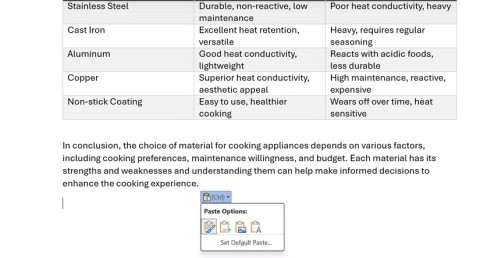Word now supports summarizing super long documents
Microsoft has officially announced a very useful new feature for Word users, allowing for easier processing of long documents with the help of AI.
Word, an indispensable tool for office workers when editing documents and editing documents to create professionally presented and arranged documents, Word often comes with Excel and PowerPoint in the Microsoft Office suite , serve for many different types of jobs.
On the Microsoft Word editor, if you type 3 consecutive dashes on the same line and press Enter, immediately a dash will be inserted to replace those 3 dashes.

The appearance of this line makes you uncomfortable because it is not possible to add any characters first and also cannot delete it with the Backspace or Delete keys . The reason is that this line is no longer a character but is considered a decorative element for text.
Download.com.vn have learned and have a way to fix this problem in the tutorial below, please follow up to know how to handle this problem.
Step 1: Move the mouse to the part right above the line.

Step 2: In the Home Tab , move to the Border tool, click the down arrow next to it and click No Border.

Immediately you will see the text overlap borders disappear.


This method only works in some versions of Microsoft Word and must be done right after you accidentally "create" that annoying horizontal line. Lines appear when you type multiple dash (-) characters and then press Enter to return a line. Right now, press Ctrl + Z or the Undo button on the toolbar, the horizontal line will "disappear" and return the original dashed line.

Another simple way that you can do is to use the Backspace key. First, place the mouse pointer at the beginning of the horizontal line and then press the Backspace key, then the horizontal line will disappear.
In the Menu of Auto Correct, there are many different options that help the user to have convenient operations for the editing process, and often Word will default to the function to create horizontal lines from three consecutive dashes. This will show you to turn it off so that automatic horizontal lines won't happen again in Word.
Step 1: On the toolbar of Word, click File .

Step 2: In the file menu, navigate to Options.
 Step 3: In the Options menu , navigate to Prooting .
Step 3: In the Options menu , navigate to Prooting .

Step 4: Then select AutoCorrect Options .

Step 5: In the AutoCorrect menu , uncheck Hyphens (-) with dash (-) .

In fact, the majority of users use the paragraph border function is not necessary. Users have many different ways to border text such as using tables or text boxes ... Because these are easier ways to implement and the ability to control is much easier.
Above is the tutorial to remove text lines in Word, with these tips, you can remove this annoying error easily and have better control over the text content. If you want to show off a little of your content by video, please refer to the article How to insert videos offline and online into Word to know how to insert your videos.
Microsoft has officially announced a very useful new feature for Word users, allowing for easier processing of long documents with the help of AI.
Microsoft recently raised the price of its Microsoft 365 subscription, justifying the change by adding more AI experiences to the service.
Many users only scratch the surface of what Word can really do. There are many lesser-known features of Microsoft Word that you should know if you want to truly master the software.
Google Drive has an option built in that allows you to convert multiple documents at once, and it's not complicated to do.
Over the past few weeks, rumors have emerged that Microsoft is collecting customers' Word documents and Excel spreadsheets to train its own AI systems.
Learn how to set up LibreOffice Writer to work like Microsoft Word for a seamless transition between the two platforms.
You copy something, paste it into Word, and suddenly it's a formatting disaster. You're not alone. Here are 10 tips for pasting text in Microsoft Word to help you avoid formatting nightmares!
How to pin Word, Excel and PowerPoint files to the corresponding app icon on the Windows 11 taskbar, How to pin Office files to the taskbar icon on Windows 11? Invite
How to fix the error of not being able to save a Word file, what should I do if I can't save a Word file? This article will guide you in detail on the simplest way to fix the error of not being able to save a Word file.
How to enter text using your phone's camera in Microsoft Word. Do you want to scan documents and insert text into Word? WebTech360 will show you how to import documents
How to convert a table to an image in Microsoft Word, Want to convert a table to an image in Microsoft Word or save it as an image outside of the document?
How to align 2-sided printed pages symmetrically in Word, For long documents, if you want to print on both sides and then bind the spine into a volume for convenience, you need to align the margins before printing.
How to Change a Picture to Black and White in Microsoft Word. Microsoft Word has several simple color adjustment options so that you can quickly and easily style the images in your Word document. Whether you want to create an artistic masterpiece or simply get your document to match your printer’s settings, you can change your images to black and white in Word.
With Word, users can easily convert color images to black and white just like Photoshop does.
Do you want to design your own handwritten elf notebook with handwriting? With just a few steps in the tutorial below, you can quickly create a beautiful notebook template with the familiar Word document editing tool.
Diet is important to our health. Yet most of our meals are lacking in these six important nutrients.
At first glance, AirPods look just like any other true wireless earbuds. But that all changed when a few little-known features were discovered.
In this article, we will guide you how to regain access to your hard drive when it fails. Let's follow along!
Dental floss is a common tool for cleaning teeth, however, not everyone knows how to use it properly. Below are instructions on how to use dental floss to clean teeth effectively.
Building muscle takes time and the right training, but its something anyone can do. Heres how to build muscle, according to experts.
In addition to regular exercise and not smoking, diet is one of the best ways to protect your heart. Here are the best diets for heart health.
The third trimester is often the most difficult time to sleep during pregnancy. Here are some ways to treat insomnia in the third trimester.
There are many ways to lose weight without changing anything in your diet. Here are some scientifically proven automatic weight loss or calorie-burning methods that anyone can use.
Apple has introduced iOS 26 – a major update with a brand new frosted glass design, smarter experiences, and improvements to familiar apps.
Yoga can provide many health benefits, including better sleep. Because yoga can be relaxing and restorative, its a great way to beat insomnia after a busy day.
The flower of the other shore is a unique flower, carrying many unique meanings. So what is the flower of the other shore, is the flower of the other shore real, what is the meaning and legend of the flower of the other shore?
Craving for snacks but afraid of gaining weight? Dont worry, lets explore together many types of weight loss snacks that are high in fiber, low in calories without making you try to starve yourself.
Prioritizing a consistent sleep schedule and evening routine can help improve the quality of your sleep. Heres what you need to know to stop tossing and turning at night.
Adding a printer to Windows 10 is simple, although the process for wired devices will be different than for wireless devices.
You want to have a beautiful, shiny, healthy nail quickly. The simple tips for beautiful nails below will be useful for you.