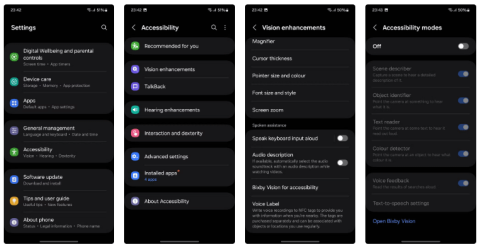10 Samsung Galaxy Features All Android Phones Should Learn

If you've been using a Samsung phone for a few years now, you'll find the great features the Galaxy line offers hard to beat.
Samsung makes some of the best Android phones on the market, thanks to its polished One UI experience and great software support. But if you're a longtime Galaxy phone user, you'll know that there are some settings and features that you need to reset before you start using them.
1. Enable navigation gestures
Google did away with the three-button navigation bar when it released Android 10 in September 2019. For reasons only Samsung knows, the company continues to sell phones with the navigation bar enabled by default. Worse, you don't even get the option to switch to gesture navigation during initial setup.
Typically, the first thing you should do after setting up your new Samsung Galaxy phone is switch to navigation gestures. Follow the steps below to learn how:
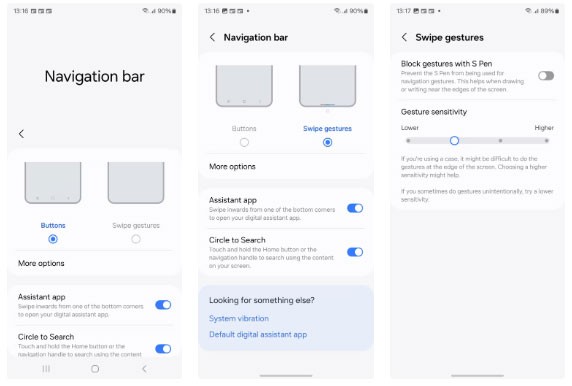
You can also enable or disable the Circle to Search and Assistant app gestures from the navigation bar settings page.
2. Display more information on the screen
Despite having a large, beautiful, high-resolution display, Samsung's phone screens are very low in information density. Compared to the Pixel 8 Pro, for example, the Galaxy S23 Ultra displays less content on the screen despite having a slightly larger and higher-resolution display. Thankfully, changing the Screen Zoom level alleviates this problem to a large extent.
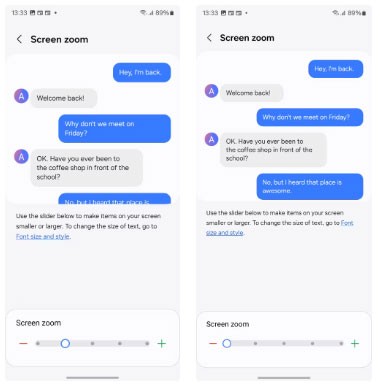
If the minimum option isn't good enough for you, enable the hidden Developer options menu on your Galaxy phone. Then, go to Settings > Developer options and scroll down to Minimum width . The default value should be 411. A higher value will allow your Galaxy phone to display more information on the screen. Don't enter a higher value, as it can cause UI scaling issues.
3. Use Good Lock for additional customization
Samsung’s One UI interface offers a lot of customization options. However, the Good Lock app lets you take things to the next level by unlocking experimental features and options. The app itself doesn’t have much functionality; you have to download the relevant Good Lock modules for that.
Using modules, you can customize your lock screen and navigation bar, add new triggers to Modes and Routines, and unlock new multitasking features. Check out the best Good Lock modules to customize your Samsung phone.
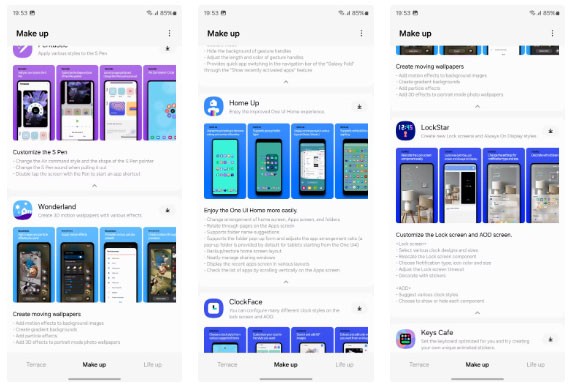
Given the power of Good Lock, it's one of the first apps you should download on your new Galaxy phone to unlock extra features and customization options. There are a number of other ways to customize your Galaxy phone, but Good Lock stands out for its powerful options.
4. Reduce shutter lag with Camera Assistant

A big problem with all Samsung phones released in the past few years is shutter lag in the Camera app. There is a noticeable delay when the phone takes a photo after you press the shutter button. One reason for this is that the phone takes the photo when you lift your finger off the shutter button, not when you press it.
That's why Camera Assistant is one of the first apps you should download and install on your new Galaxy phone. It lets you take better photos on your compatible Galaxy phone. Available as a Good Lock module, it has an option to reduce shutter lag.
While Camera Assistant doesn't completely eliminate shutter lag and slow shutter issues on Samsung phones, it does significantly reduce them.
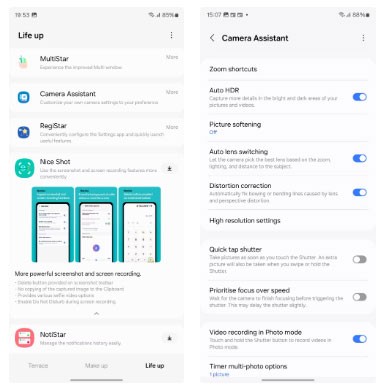
The next time you open the Camera app on your Galaxy phone and press the shutter button, the app will take a photo almost instantly.
5. Turn on Notification categories

Notification channels are one of Android's coolest features. Also known as Notification categories, they let you restrict specific types of notifications from apps. For example, you can use them to block unwanted marketing notifications from one app while still receiving others.
However, for some strange reason, Samsung ships newer Galaxy phones with Notification categories disabled by default.
Because Notification categories are so useful, this is one of the first features to enable on your new Galaxy phone. Here's how to do it:
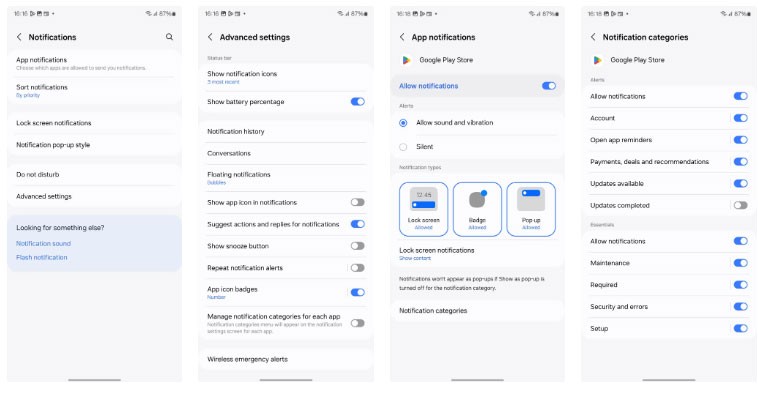
You can then manage the app's notification channels by pressing and holding the app's notification, tapping Settings , and selecting Notification categories . From the page that opens, turn off notifications for the categories you don't want.
6. Switch to Adaptive Battery Protection mode
Starting with the Galaxy S24 series, Samsung promises to provide up to seven years of OS and security updates for its flagship phones. This means you can use your phone for a long time. So keeping your battery in good condition is important.
Most Galaxy phones have great battery life, and if you charge your phone overnight while you sleep, you should switch the battery protection mode to Adaptive mode to extend the life of your battery.
In this mode, your Galaxy phone will automatically stop charging when the battery reaches 80% while you sleep. Based on your sleep schedule, your phone will switch to Basic mode, charging the battery to 100%. This ensures that you start the day with 100% battery while also prolonging the battery life during overnight charging.
Follow the steps below to enable Adaptive Battery Protection on your Galaxy phone:
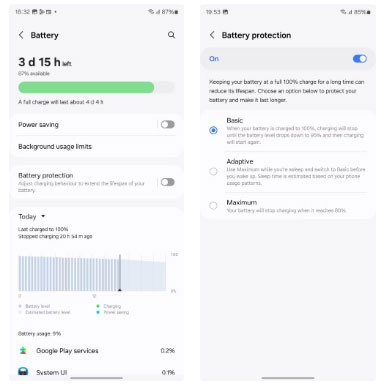
Adaptive mode will help increase your Galaxy phone's battery life without affecting overall battery life.
7. Set up Phone Link
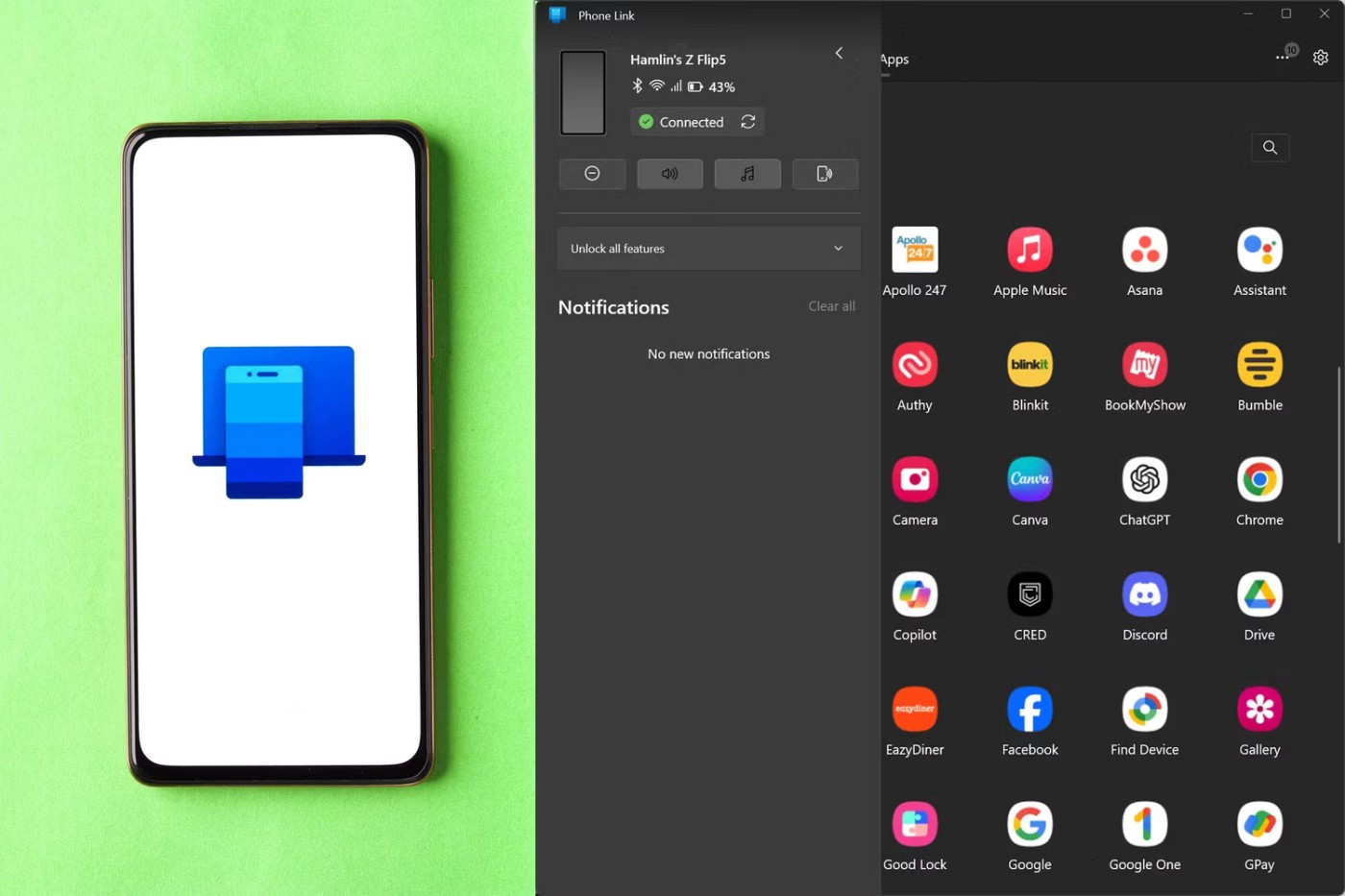
Phone Link bridges the gap between your Android phone and Windows PC. The included Link to Windows app comes preloaded on all Samsung Galaxy phones and mirrors your incoming notifications, photos, and more to your Windows PC. Premium Galaxy models also get exclusive access to features like Instant Hotspot.
In addition to all the things mentioned above, you should also change some settings on your new Galaxy phone for the best experience. This includes blocking ads, switching to Google Password Manager for autofill, and enabling floating notifications.
If you've been using a Samsung phone for a few years now, you'll find the great features the Galaxy line offers hard to beat.
Taking screenshots on Samsung Galaxy phones is also extremely easy.
Certainly none of us want to be in a situation where we need to call for emergency help, but it is always essential to be prepared for the worst.
Just bought a new Samsung Galaxy phone and need to configure it? Here are 10 settings you should change to make your Samsung phone run better.
The idea behind Samsung's system-wide internal search feature is to help users find everything they need on their device from a single area, with simple, quick operations.
Whenever you want to switch to Pixel, the following important features on Samsung phones make many people reconsider.
While you may be familiar with the pre-installed apps, there are a number of lesser-known but equally valuable apps that Samsung offers.
Samsung is a popular smartphone manufacturer with a product range covering almost every segment of the market under the Galaxy brand.
Some high-end smartphones are now gradually moving users from password and fingerprint security authentication to more convenient facial recognition technology.
Think you know everything about the Samsung Galaxy? You might change your mind after trying these 6 features you didn't even know you needed!
Sound quality may not be something that comes to mind when talking about smartphones, but in fact, it is a very important component in evaluating the user experience.
These are the Samsung Galaxy devices that will have their software discontinued this year
You may already be using Secure Folder on your Samsung Galaxy phone to protect sensitive data, but are you getting the most out of this feature?
Those who enjoy editing photos from time to time will find that the built-in photo editor on Samsung Galaxy phones offers everything they need.
Google's Pixel phones aren't as advanced as Samsung's flagship Galaxy phones in terms of hardware, but they offer a superior Android experience.
Diet is important to our health. Yet most of our meals are lacking in these six important nutrients.
At first glance, AirPods look just like any other true wireless earbuds. But that all changed when a few little-known features were discovered.
In this article, we will guide you how to regain access to your hard drive when it fails. Let's follow along!
Dental floss is a common tool for cleaning teeth, however, not everyone knows how to use it properly. Below are instructions on how to use dental floss to clean teeth effectively.
Building muscle takes time and the right training, but its something anyone can do. Heres how to build muscle, according to experts.
In addition to regular exercise and not smoking, diet is one of the best ways to protect your heart. Here are the best diets for heart health.
The third trimester is often the most difficult time to sleep during pregnancy. Here are some ways to treat insomnia in the third trimester.
There are many ways to lose weight without changing anything in your diet. Here are some scientifically proven automatic weight loss or calorie-burning methods that anyone can use.
Apple has introduced iOS 26 – a major update with a brand new frosted glass design, smarter experiences, and improvements to familiar apps.
Yoga can provide many health benefits, including better sleep. Because yoga can be relaxing and restorative, its a great way to beat insomnia after a busy day.
The flower of the other shore is a unique flower, carrying many unique meanings. So what is the flower of the other shore, is the flower of the other shore real, what is the meaning and legend of the flower of the other shore?
Craving for snacks but afraid of gaining weight? Dont worry, lets explore together many types of weight loss snacks that are high in fiber, low in calories without making you try to starve yourself.
Prioritizing a consistent sleep schedule and evening routine can help improve the quality of your sleep. Heres what you need to know to stop tossing and turning at night.
Adding a printer to Windows 10 is simple, although the process for wired devices will be different than for wireless devices.
You want to have a beautiful, shiny, healthy nail quickly. The simple tips for beautiful nails below will be useful for you.